Devices appear in your Zero Touch Portal through information imported from your Resellers. You must coordinate with your resellers to establish this workflow. Additionally, each device must have a configuration assigned after it is imported. At this time, there is no automatic association available in the ZTE Portal. |
| 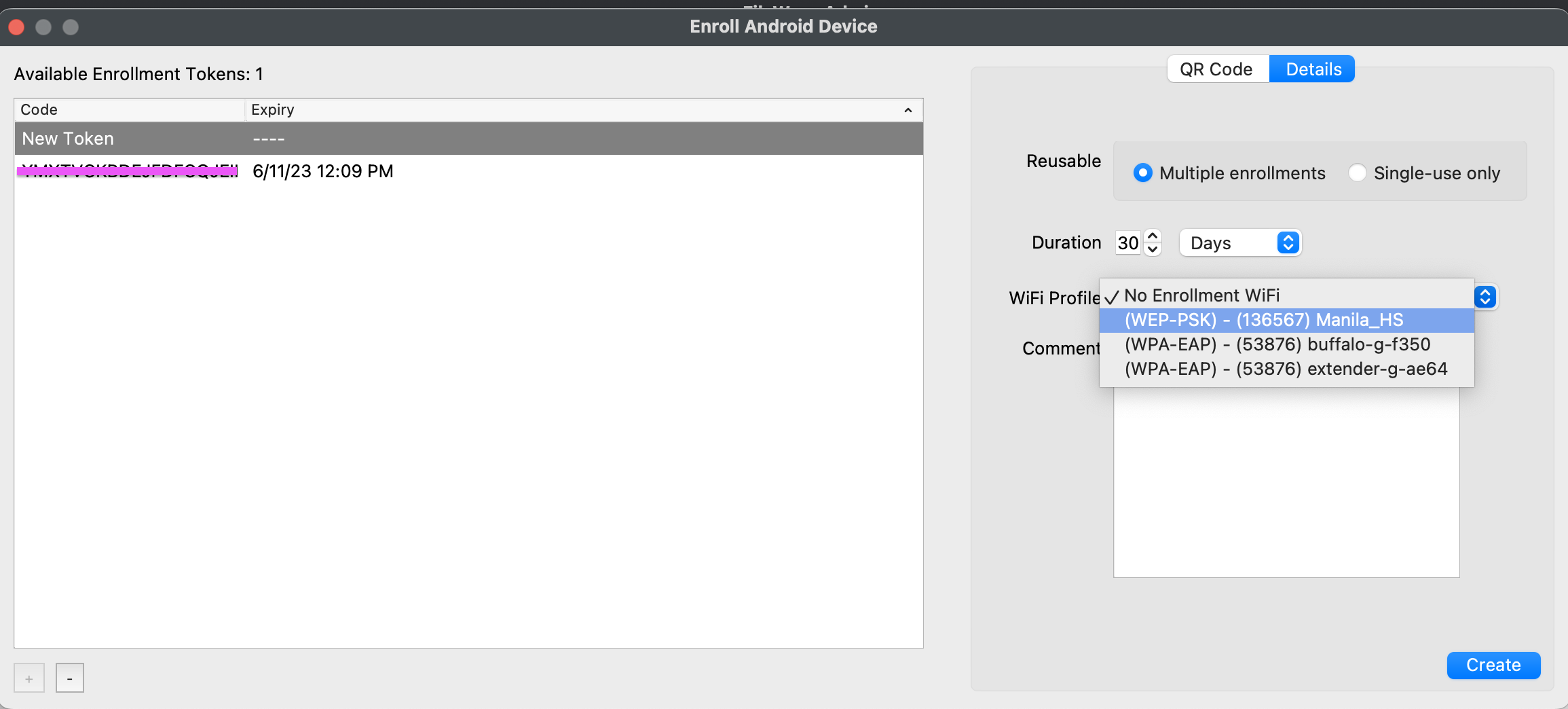 |
|---|
| Figure 1.1 - WiFi selected in enrollment QR |
The QR code that is generated contains the WiFi password in plain text.
DO NOT leave the QR code just sitting around.
# Force Location for EMM Android Devices ## Description This article describes the process of enabling Location Services on Android Devices. The EMM FileWave client companion app sends coordinates every 15min, once configured.A server side setting is required since FW 13.3.x. Details highlighted in: [Location Tracking](https://kb.filewave.com/books/filewave-client/chapter/location-tracking "Location Tracking")
## Ingredients - FileWave Central Admin App - EMM enrolled Android Device (fully managed) - Background Permissions enabled for the FileWave Client in Location Settings. - On Android 14+, the FileWave Client App must be version 15.5.3 or higherIt may be necessary for users to self update the FileWave Client App.
## Directions ### Android Policy The policy created will enable location reporting once active on devices. From the FileWave Central Admin App, create a New Fileset, for Google > Android > Policy and name the policy, e.g. "Force Location On". #### Device Restrictions 1. Highlight "Device Restrictions" and select "Configure..." 2. Alter Location Mode and Sharing to Enabled and Allowed respectively, as per the screenshot: [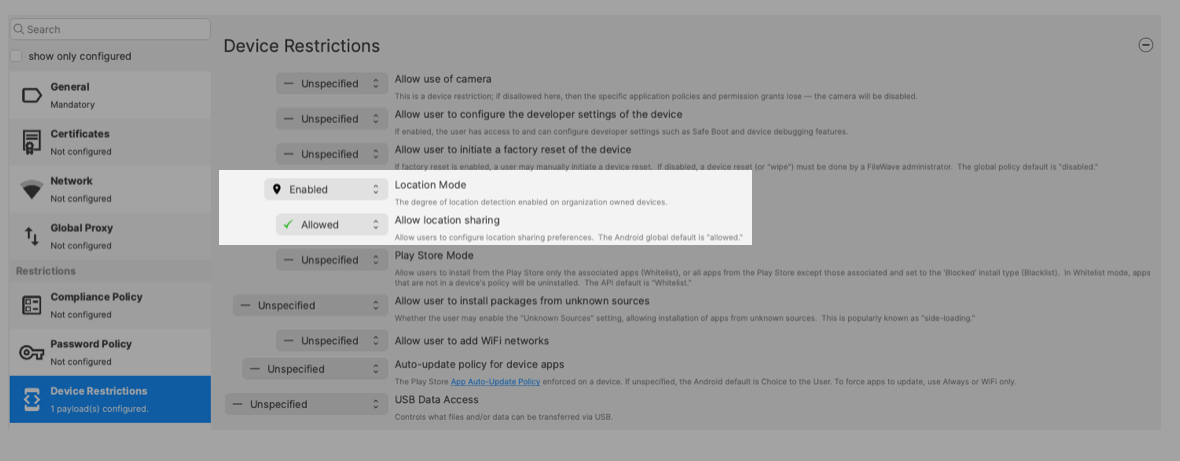](https://kb.filewave.com/uploads/images/gallery/2024-11/JEvn1aRB3Uw913TD-image.png) ### Assignment On saving the Policy, choose to assign the Policy to devices either as an Association or Deployment and Update Model. From assignment, opening the Device Info for a relevant device should now show an additional tab called "Position Map". However, until the Policy is active and the device has subsequently returned the initial coordinates, no map will yet be shown.If Device Info is already open, Position Map may remain this way until the Device Info window is closed and re-opened.
The Status of the Policy may be observed from the Fileset Status view: [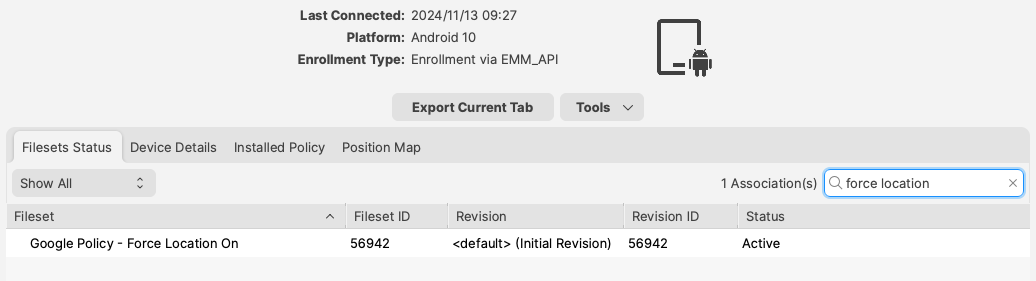](https://kb.filewave.com/uploads/images/gallery/2024-11/XJNpvsZSm1whqhof-image.png) Background Permissions for the FileWave Client to provide Location, may be observed locally on the device through: - Settings > Location > App Permissions The FileWave Client should show under the list 'ALLOWED ALL THE TIME'. The map should then display the device location once reported. [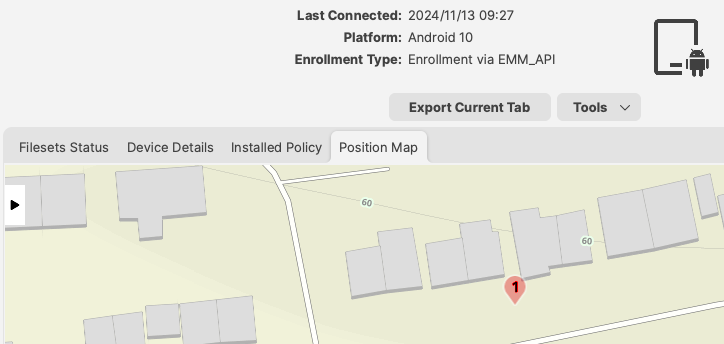](https://kb.filewave.com/uploads/images/gallery/2024-11/hQyJpJ2ALkZxFO3O-image.png) # Geofencing ## What In FileWave 14.1+ you are able to make policies for FileWave endpoint devices to specify when they are in or out of a particular geographical area.Remember: A FileWave **policy** is a fileset for specifying things in/for a filewave endpoint. This is not the same as a configuration profile, or an Android Policy
## When/WhyIn 14.1.\* this feature is supported on Android EMM devices only, but other platforms are under development and we hope to support them in the future.
Using a geo-fence can be useful if you want to make the devices unusable by an individual that removes a device from a specific location, or just notify them they have gone too far away from "home". An example would be a tablet used in a store for customers to browse an online library...if the device leaves the store location, you might like to disable functionality and tell the person to return the device.The reason that this is a FileWave client policy and not something run on the FileWave server is that the client will know soonest that it is has left the location, and might not have connectivity to send info to the server. Also think about the type of devices typically managed - these are usually WiFi only devices. If a user was to take a device, and leave an area (and also WiFi range), how would your FileWave server be able to reach that device, tell it it is out-of-bounds, and make action on it? It can't, there is no channel for communication at this point. So, a client policy is much more effective because the client can take action without needing communication to the FileWave services, or the internet at all.
## How #### Requirements Before we can setup a geofencing policy, we need to be actively receiving location data from end points. We can verify this by looking at a device in the native admin or web admin ( [Individual Device View](https://kb.filewave.com/books/filewave-anywhere-help-menus/page/individual-device-view "Individual Device View") ). If you need help getting location tracking to work, check out this KB: [Location Tracking](https://kb.filewave.com/books/filewave-client/chapter/location-tracking "Location Tracking") for more details. Here is a tl;dr summary: - iOS needs the Enterprise IPA App - Android EMM might need [Force Location for EMM Android Devices](https://kb.filewave.com/books/android/page/force-location-for-emm-android-devices "Force Location for EMM Android Devices") - Windows, iOS\*, MacOS all need Location services to be on\*iOS Lost Mode, triggered by setting the device to "Missing" in FileWave will force location services on, but it also disables the device, where tracking from the IPA does not impact device behavior but does have a pre-requisite of location services enabled and the app approved by the customer.
#### Creating the Geofencing PolicyIn case you were wondering, the standard for GPS is in meters, so please keep that in mind when specifying this policy.
To set a geo-fence, I first need to know the longitude and latitude of my location, then how far out from that center point I want my boundary. An easy way to do this is to: 1. Go to a maps site like [http://maps.google.com/](http://maps.google.com/) and enter the address of the location I want. 2. Right-click in the center and copy the Latitude and Longitude. 3. Then right-click and select "measure distance" 4. Move the first dot to the middle of your location (if needed) 5. Then place a second dot with a standard click at the farthest location of your geofence 6. Take note of the distance in meters| Figure 1.1 - Obtain coordinate and radius from a map |
| [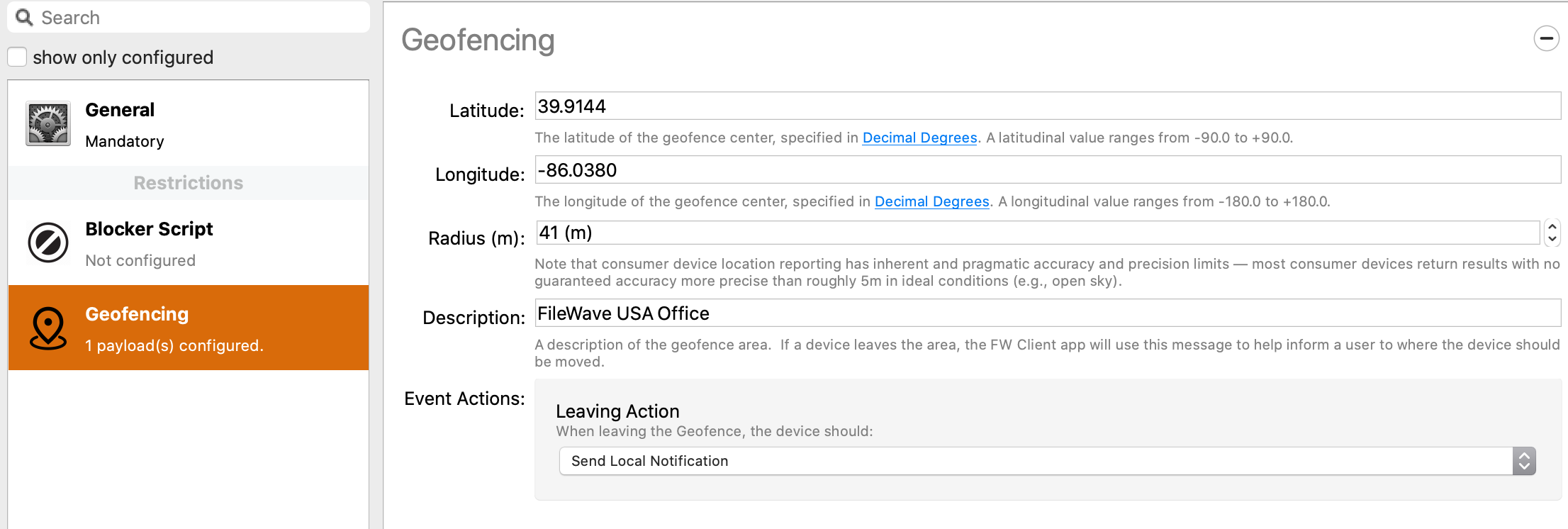](https://kb.filewave.com/uploads/images/gallery/2023-07/zgs97fD5bcJqat3M-image.png) |
| Figure 1.2 - Geofencing Policy |
| [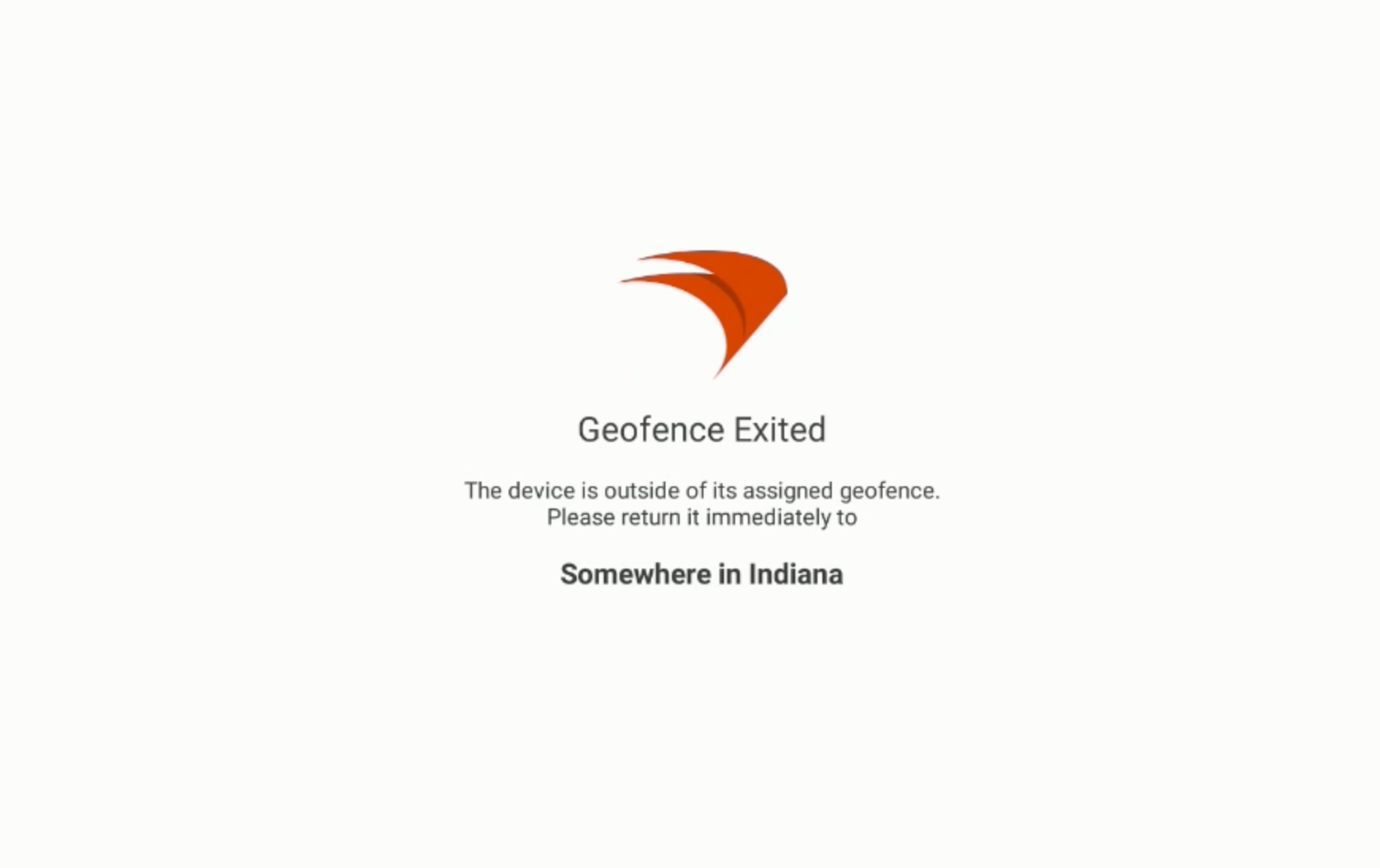](https://kb.filewave.com/uploads/images/gallery/2023-07/yDjatSONMeDik3KN-image.png) |
| Figure 1.3 - Full screen message after user tapped notification |
At present there is no inventory data sent back to the FileWave server to indicate there was a geo-fence breach or that the device was returned to the location, but this is under development and we hope to add this in a future release.
# Deploying Google Play Apps Follow this guide to deploy Google Play apps to you EMM (Enterprise Mobility Management) enrolled Android devices.At this time, Google Android Management does not support the deployment of paid Play Store Apps.
## Creating the Fileset 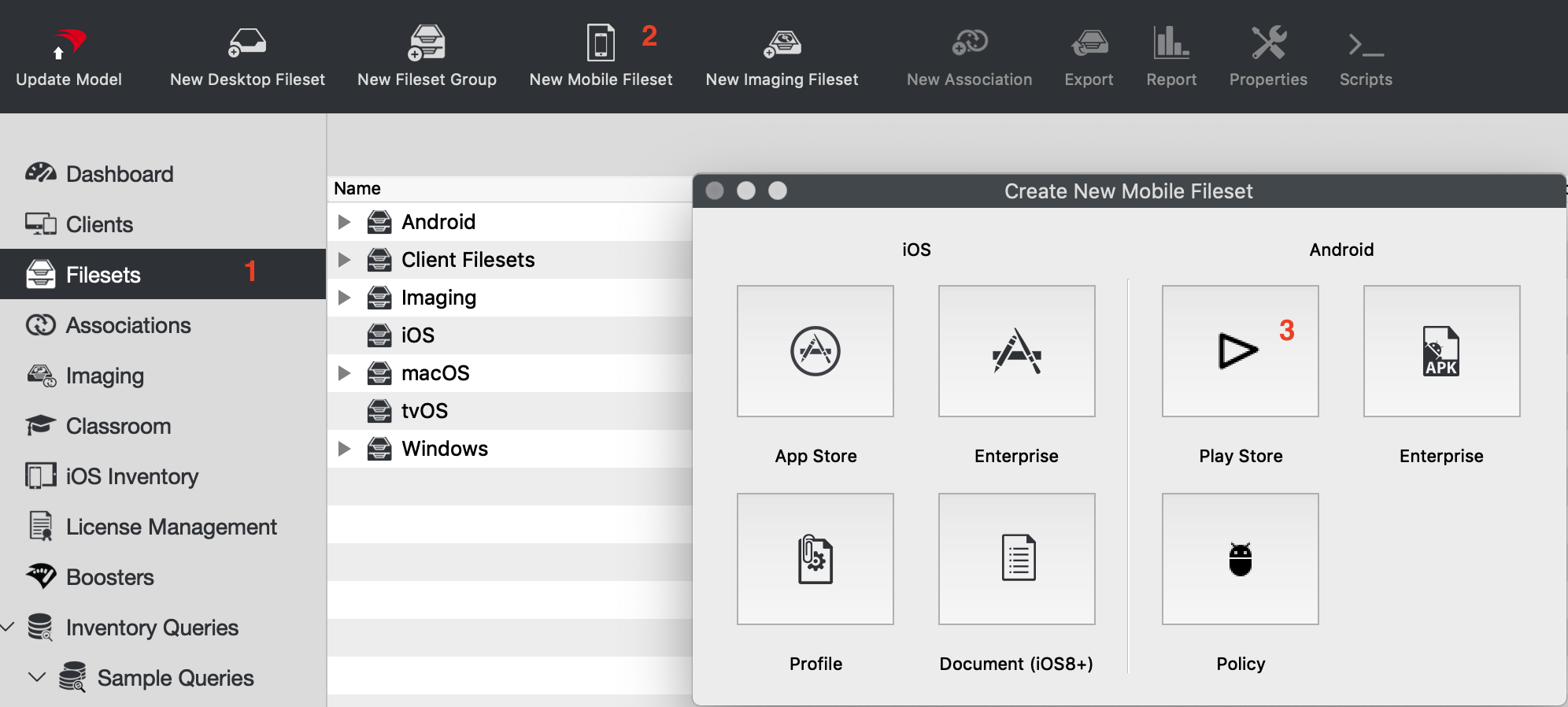 1. From the Filesets view 2. Select "New Mobile Fileset" 3. Select "Play Store" 4. Search for the app you want to deploy (figure 1.2) 5. Click on the app and then press "Select" (figure 1.3) FileWave will make the fileset in the background and leave the window open so you can keep searching for additional apps 6. Now associate the app to devices.| 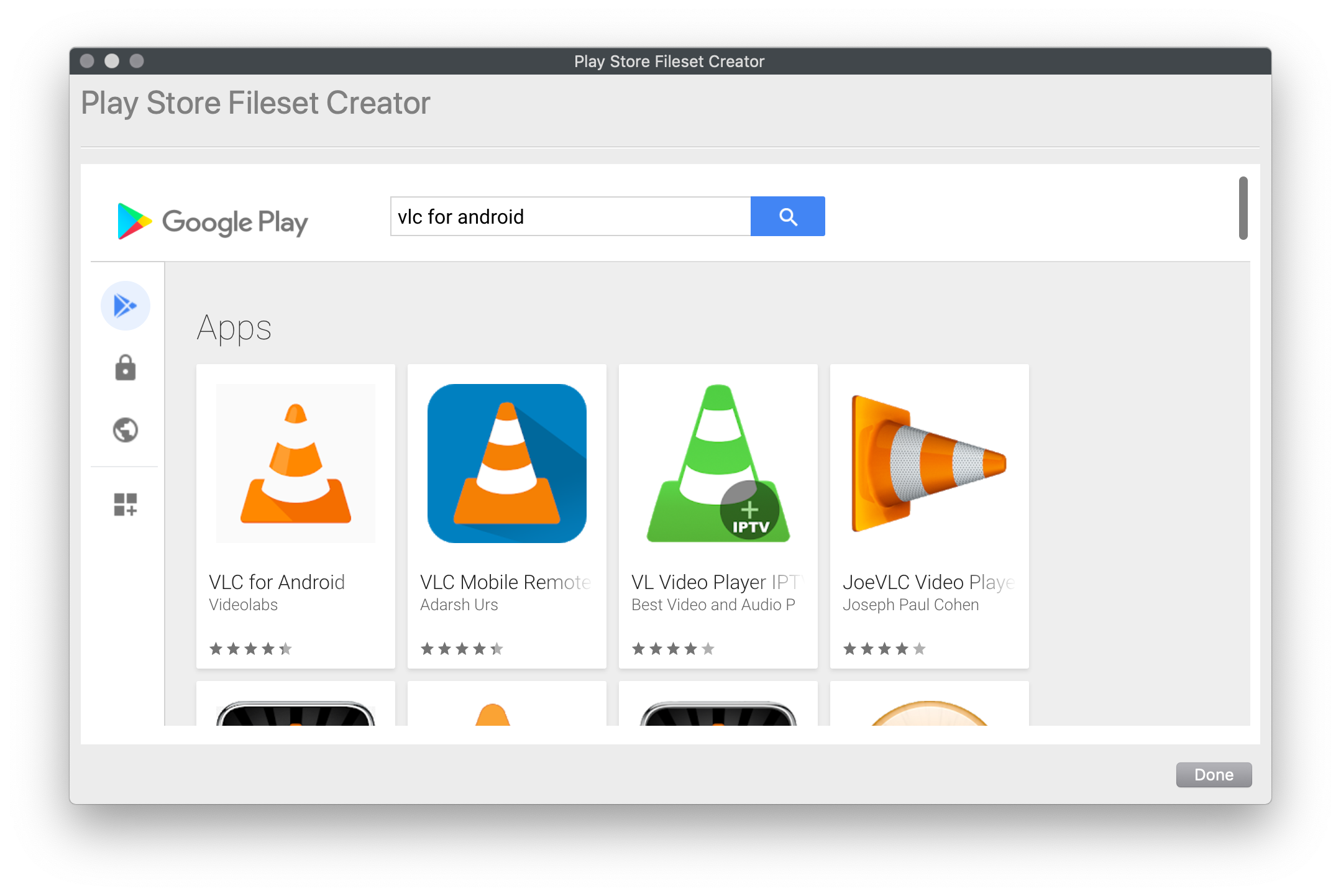 |
| Figure 1.2 - Search for the app |
See: [Using Associations with Filesets](https://kb.filewave.com/books/filesets-payloads/page/using-associations-with-filesets "Using Associations with Filesets") for steps on creating associations
If you have a Fileset Group selected before clicking the "New Mobile Fileset" button, any filesets you create will be placed into that Fileset Group by default.
| 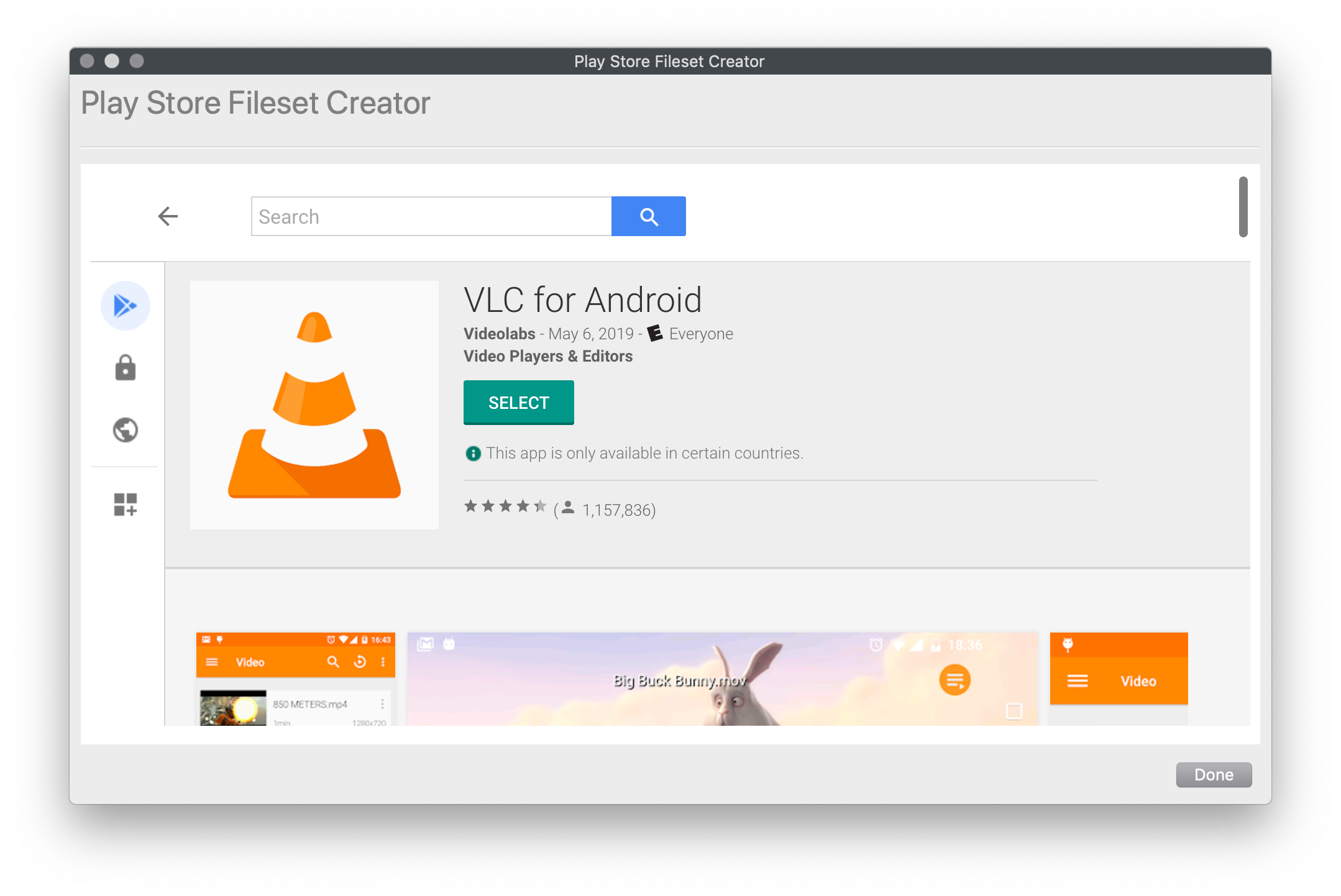 |
| Figure 1.3 - Select the app |
| 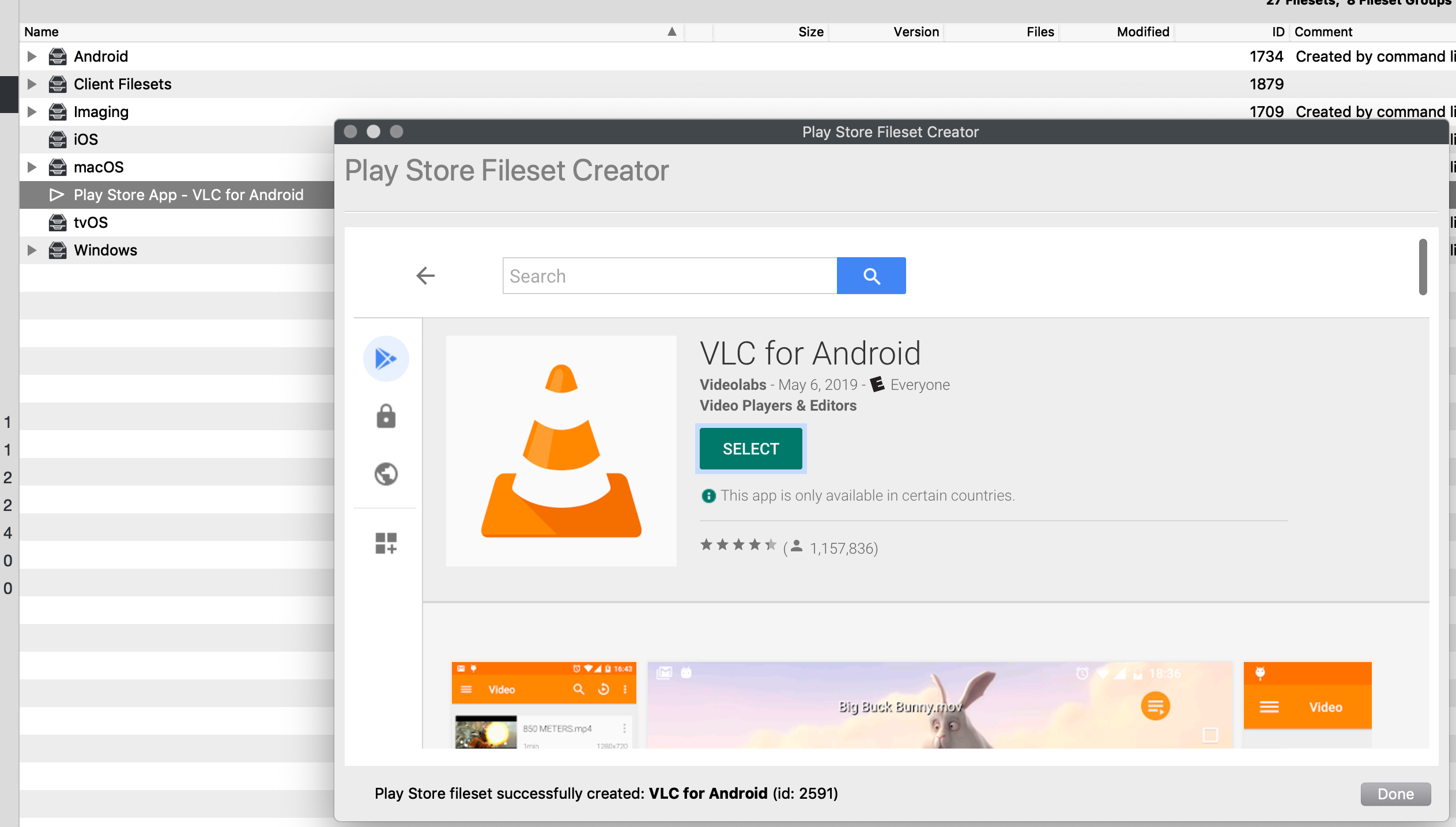 |
| Figure 1.4 - App added |
You need to have the Google Chrome app installed or allowed for web apps to work.
1. From the Filesets view 2. Select "New Mobile Fileset" 3. Select "Play Store" 4. On the left, select the globe (Web app) and then click on the plus icon in the bottom right 5. Enter in your desired Name and URL for the new Web App - Enter Name/Label - Enter URL - Choose Display (Full Screen, Standalone, or Minimal UI) - Icon image (optional) 6. Click "Create" on the bottom right (Wait for the App to process and it will appear when ready) 7. Click on the newly created Web app 8. Scroll down and then click on "Select" 9. Highlight the new Fileset and assign to your device(s). FileWave will create the Fileset in the background and leave the window open. You are welcome to create another Web app, search for additional apps to create or close.| Create new Web app | Enter and Customize your Web app | Select newly Web app to create Fileset |
| [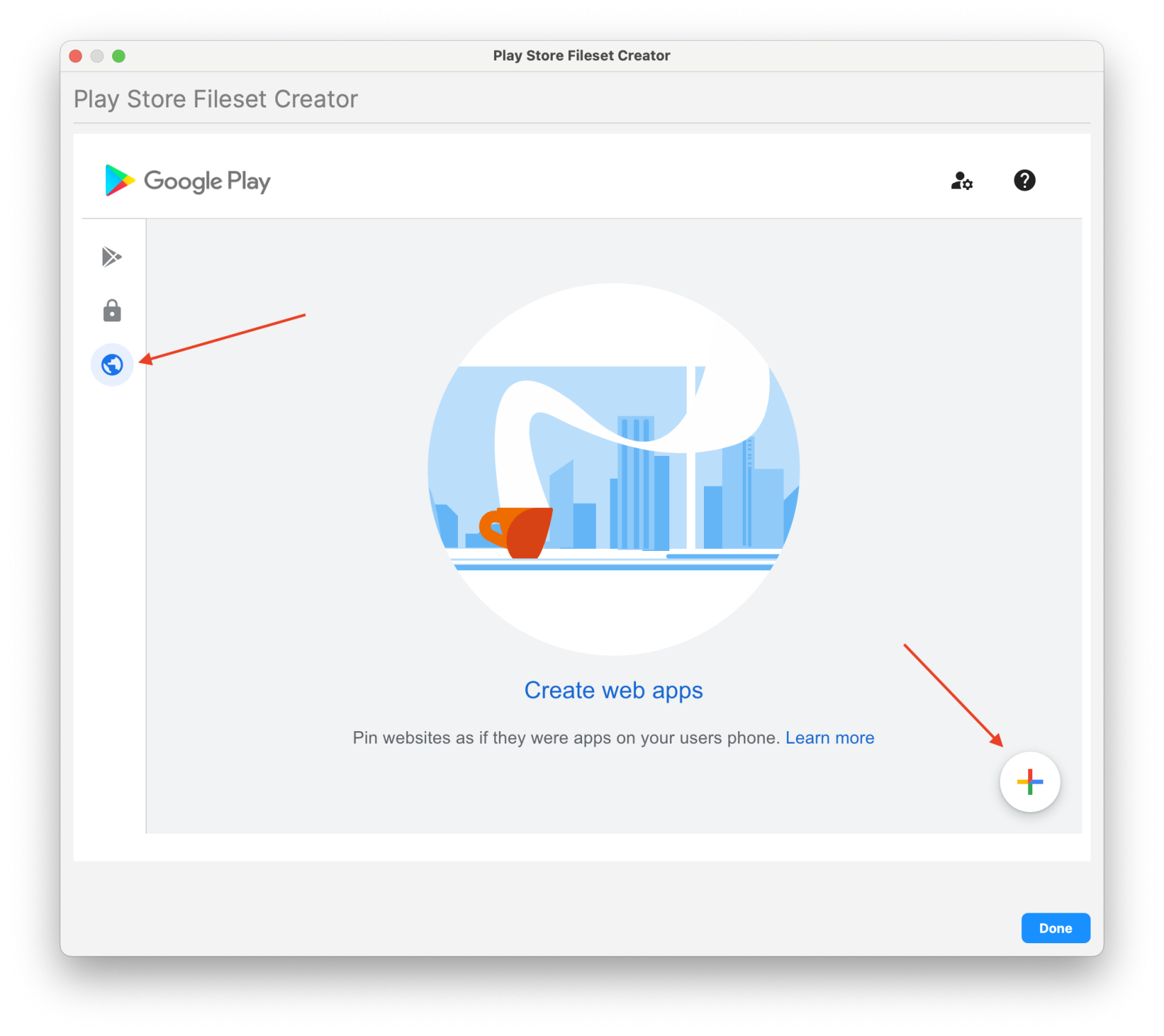](https://kb.filewave.com/uploads/images/gallery/2025-05/5KoVHip1XFBfJK39-createwebapp1.png) | [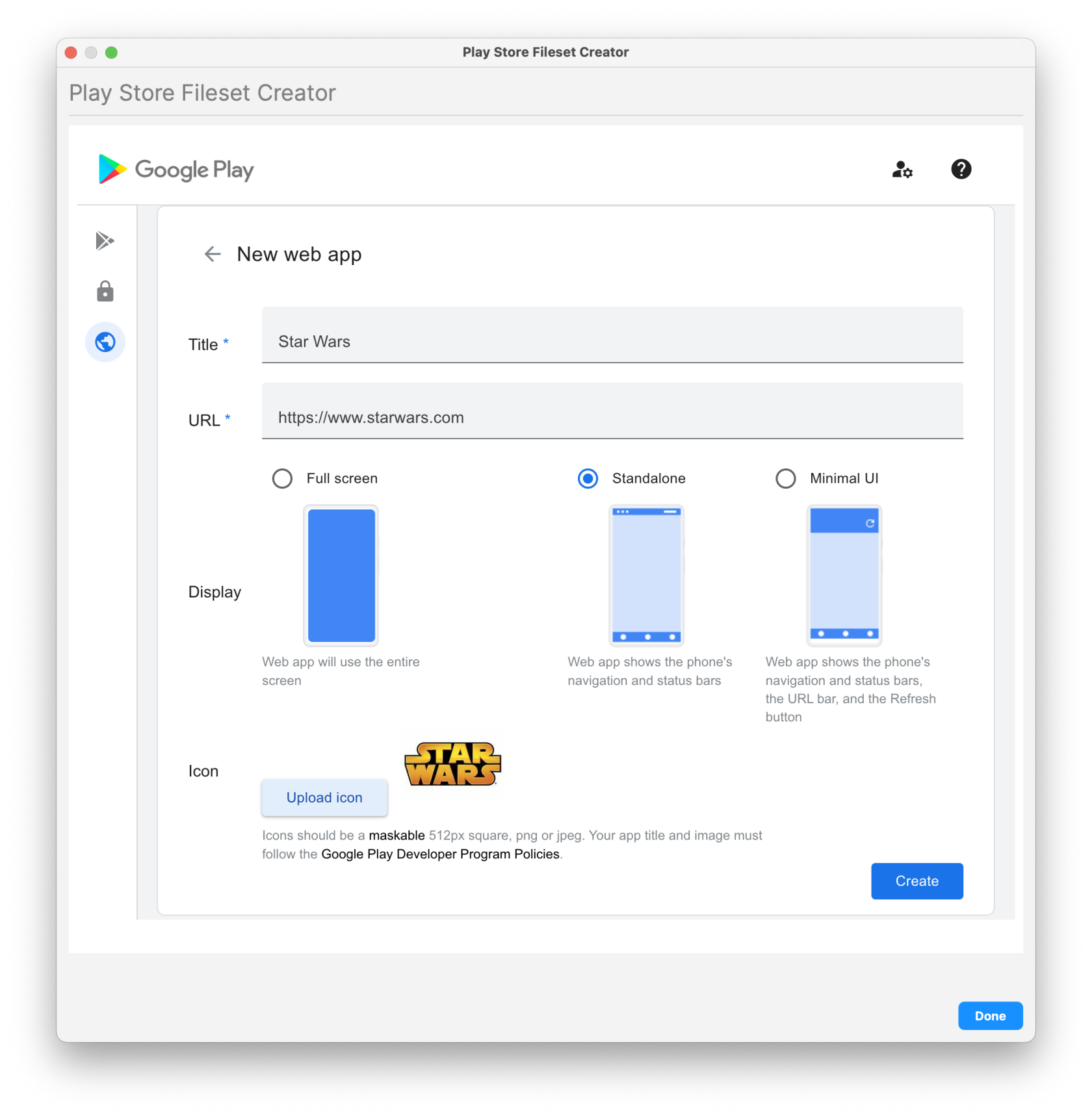](https://kb.filewave.com/uploads/images/gallery/2025-05/9hi08kvrmEiRL8Th-createwebapp2.png) | [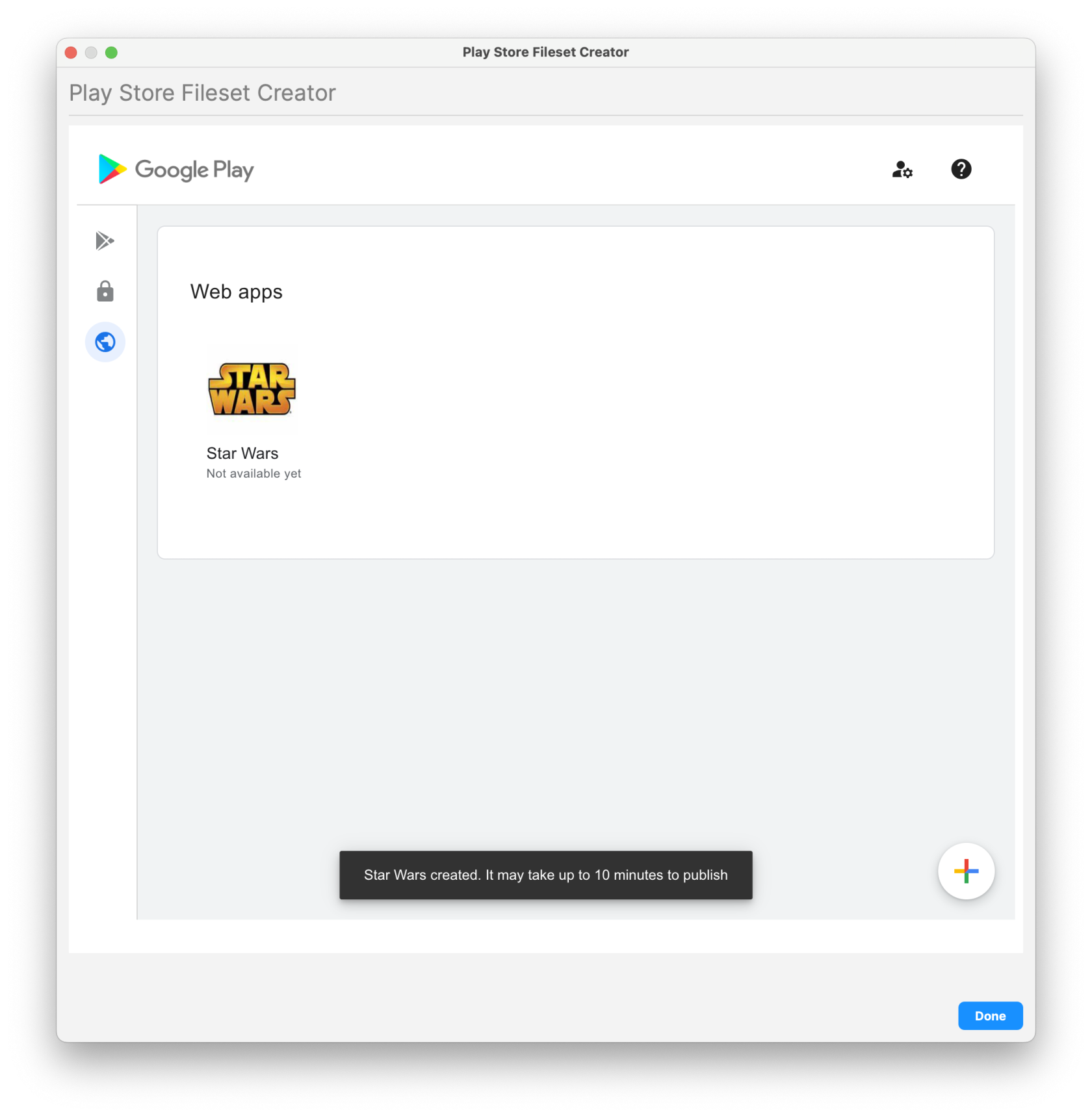](https://kb.filewave.com/uploads/images/gallery/2025-05/fQ1dXfultyrZjNUv-createwebapp3.png) |
See: [Using Associations with Filesets](https://kb.filewave.com/books/filesets-payloads/page/using-associations-with-filesets "Using Associations with Filesets") for steps on creating associations
# Android EMM Policies and Permissions Android EMM (Enterprise Mobile Management) allows you to create permissions and send policies. ### Permissions Types Permission settings may be configured on multiple levels. They are applied in this priority (low number wins). 1. Application specific permission grant (list below dropdown in Permissions tab in applications fileset properties) 2. Specific permission for all applications (configured in Policy Fileset) 3. Application default (Play Store App Fileset → Permissions tab) 4. Global default (Android Default Policy Editor) #### 1. Within Each App After you have created a [Google Play Apps](https://kb.filewave.com/books/android/page/deploying-google-play-apps) Fileset: 1. Double click the Play Store App fileset 2. Permissions tab (Figure 1.1) 1. App Default Permission - The default action devices will take when an app requests a permissions 2. Application specific permission grant - The setting for a specific permission within this app 3. Choices 1. Use Default - Defer to another setting 2. Prompt - App prompts the user to approve 3. Grant - Allowed, user can not change 4. Deny - Not Allowed, user can no change #### 2. Policy Fileset - Permissions You can create a policy fileset and associate that to a device to specify permission grants/denies. See below for steps. #### 3. Global Policy Specify the default application permission choice. (Figure 1.2) Found under FileWave Admin → Preferences → Google → Configure Default Policy - Unspecified - Prompt - Grant - Deny After you chance the default policy, you must update the model to apply the change. ### Policies You can create a Policy for (Figure 2.1) - Network - Compliance - Password - Device Restrictions - Permission Grants #### Network Settings to join a WiFi networkAs of 15.4, additional options have been added for DomainSuffixMatch and UseSystemCA for EAP network configuration.
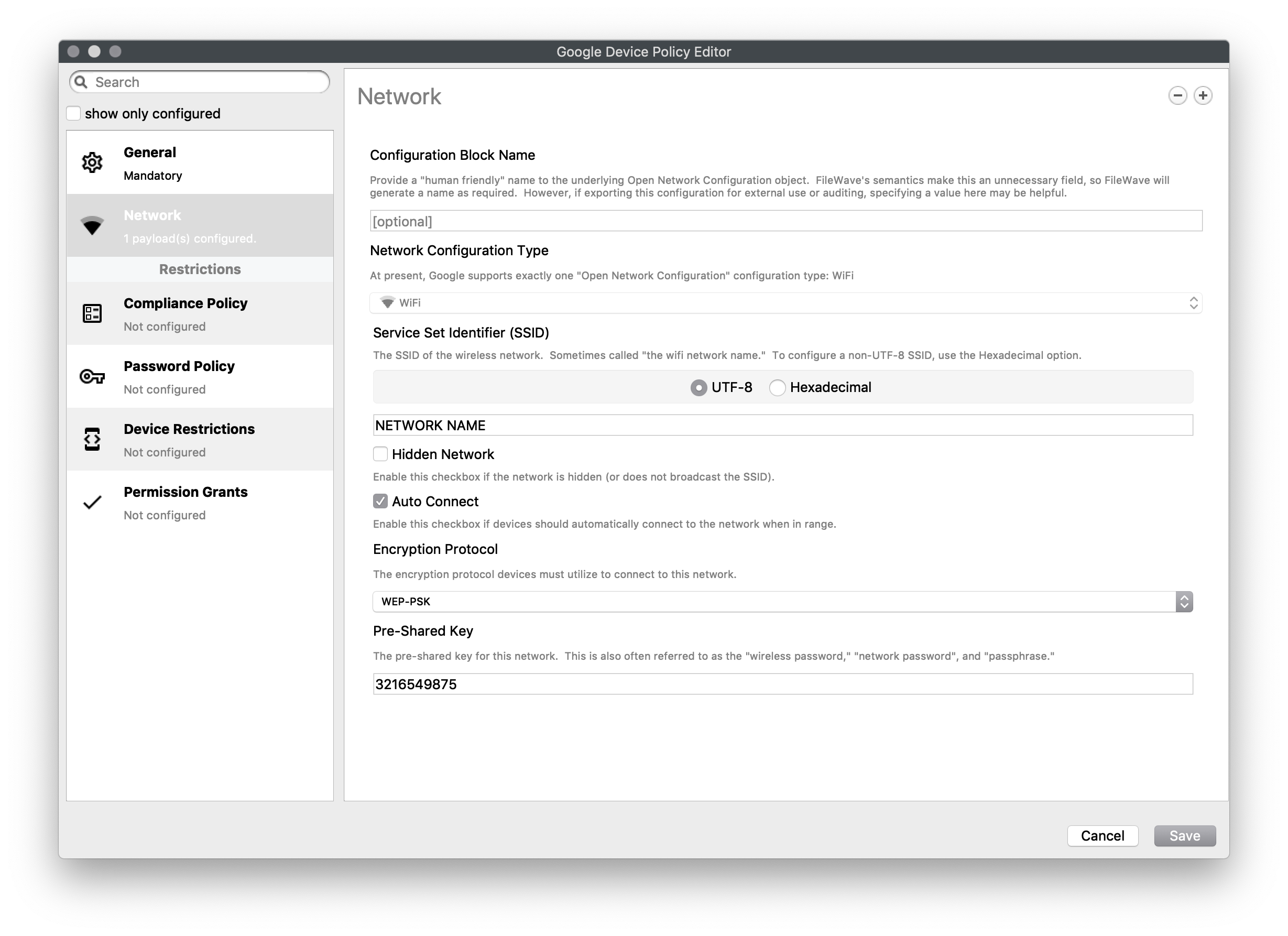 #### Compliance Policy Set compliance level of associated devices. - None - Do not enforce any compliance. When other settings are sent they can be ignored and the device will operate - Low (Default) - Require password compliance. If not compliant, no other apps will open - High - same as low, but additionally disables any device running below Android 7. 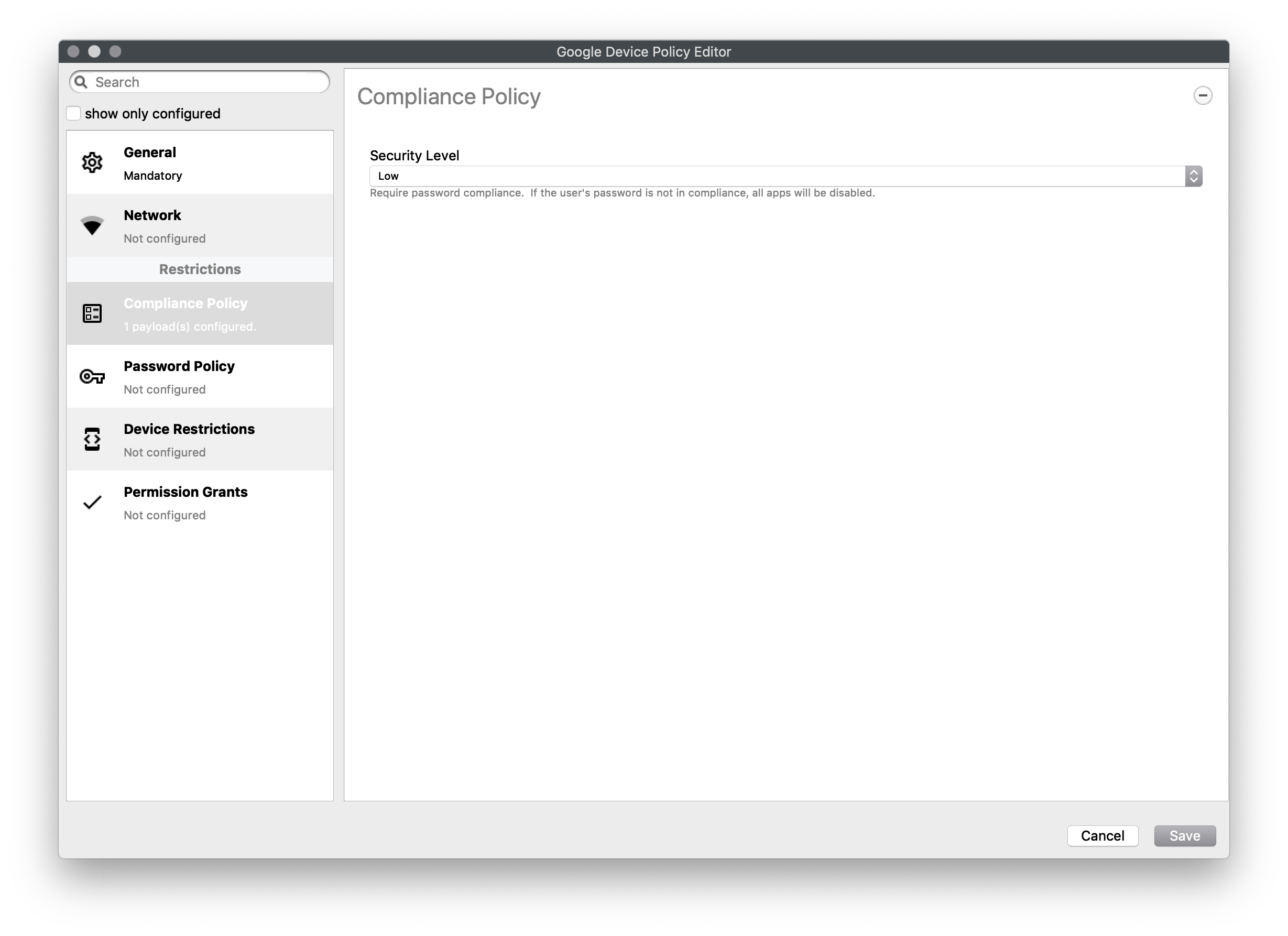 #### Password Policy Set password constraints - Password History Length - The length of the password history. After setting this field, the user won't be able to enter a new password that is the same as any password in the history. A value of 0 means there is no restriction - Count of Failed Passwords for Wipe - Number of incorrect device-unlock passwords that can be entered before a device is wiped. A value of 0 means there is no restriction. - Password Expiration Timeout - A duration after which a password must be changed. A value of 0 means that passwords do not expire. - Password Quality - The restrictions an Android device will enforce - Weak Biometric - The device must be secured with a low-security biometric recognition technology, at minimum. This includes technologies that can recognize the identity of an individual that are roughly equivalent to a 3-digit PIN (false detection is less than 1 in 1,000) - Password Required - A password is required, but there are no restrictions on what the password must contain. - Numeric - Must contain numeric characters - Minimum Length - Numeric , Non repeating - Must contain numeric characters with no repeating (4444) or ordered (1234, 4321, 2468) sequences. - Minimum Length - Alphabetic - The password must contain alphabetic (or symbol) characters. - Minimum Length - Alphanumeric - The password must contain both numeric and alphabetic (or symbol) characters - Minimum Length - Complex - The password must contain at least a letter, a numerical digit and a special symbol. Other password constraints, for example, passwordMinimumLetters are enforced. - Minimum length - Minimum count of letters - Minimum count of uppercase letters - Minimum count of non-alphanumerics - Minimum count of numerals - Minimum count of special symbols 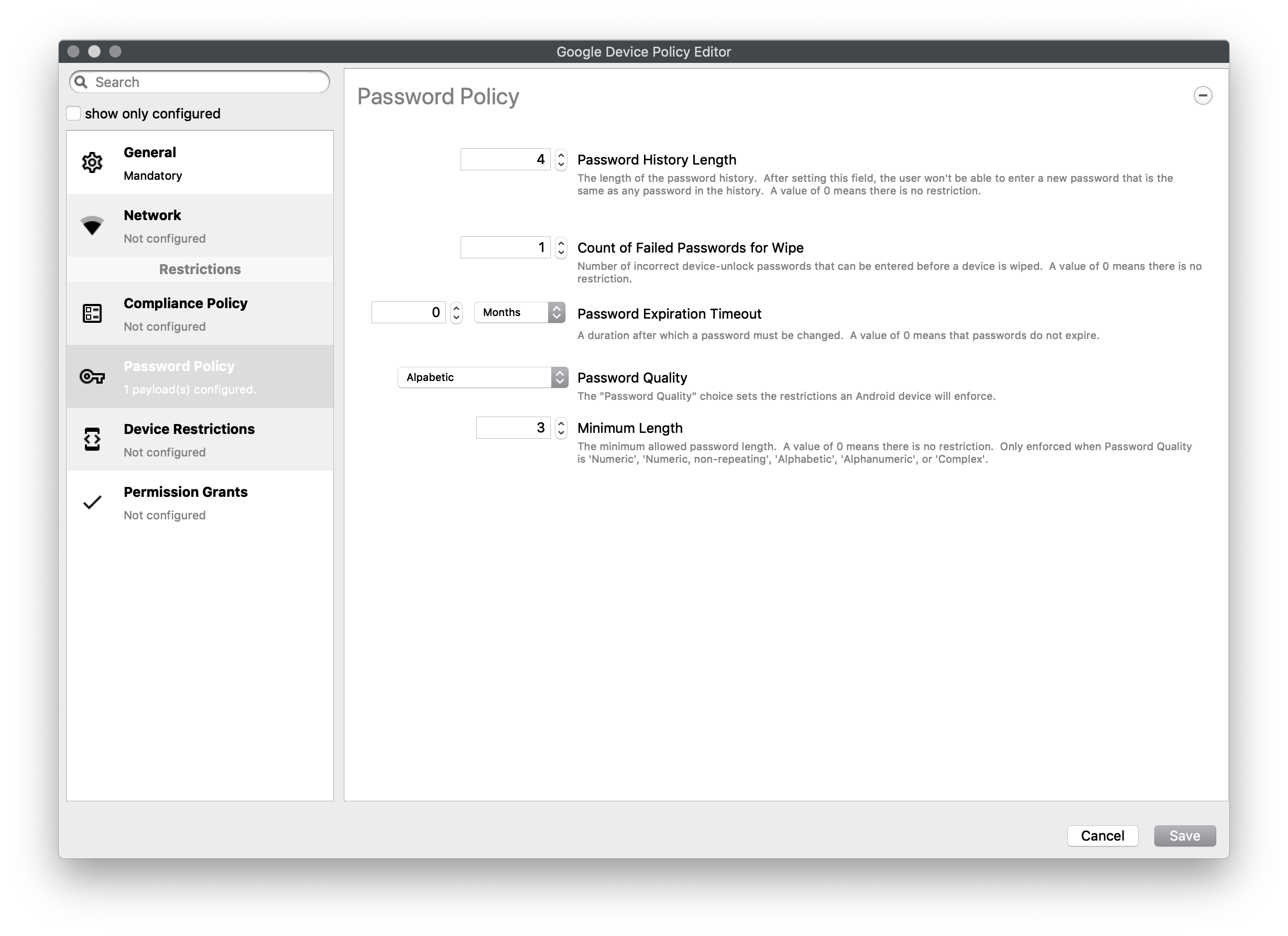 #### Device Restrictions Restrict access to device functionality You can choose Unspecified, Allowed, Disallowed for: - Use of camera - Debugging - Install packages from unknown sources - Allow user to add own WiFi networksAs of 15.4, a new restriction for USB Data Access has been included to allow or disallow file or data transfer for Android devices. Key Name: "usbDataAccess", Values: Unspecified / (Don't Save), Allowed / ALLOW\_USB\_DATA\_TRANSFER, Disallow File Transfer / DISALLOW\_USB\_FILE\_TRANSFER, Disallow Data Transfer / DISALLOW\_USB\_DATA\_TRANSFER.
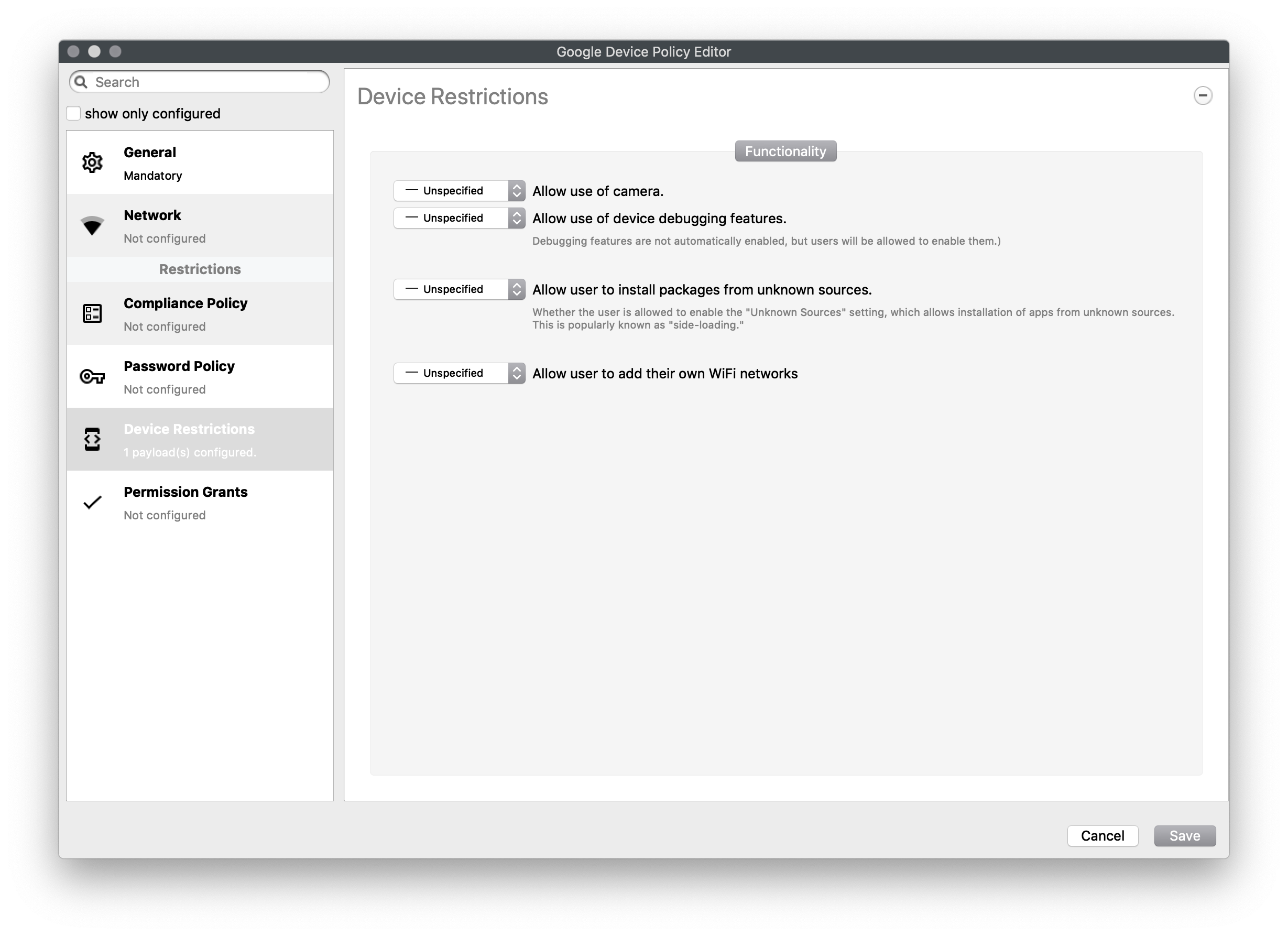 #### Permission Grants A detailed list of permission settings for settings that have been classified - Dangerous - Normal - No Classification And includes everything from allowing answering of calls, camera, NFC, vibrate, to battery status, and system alerts 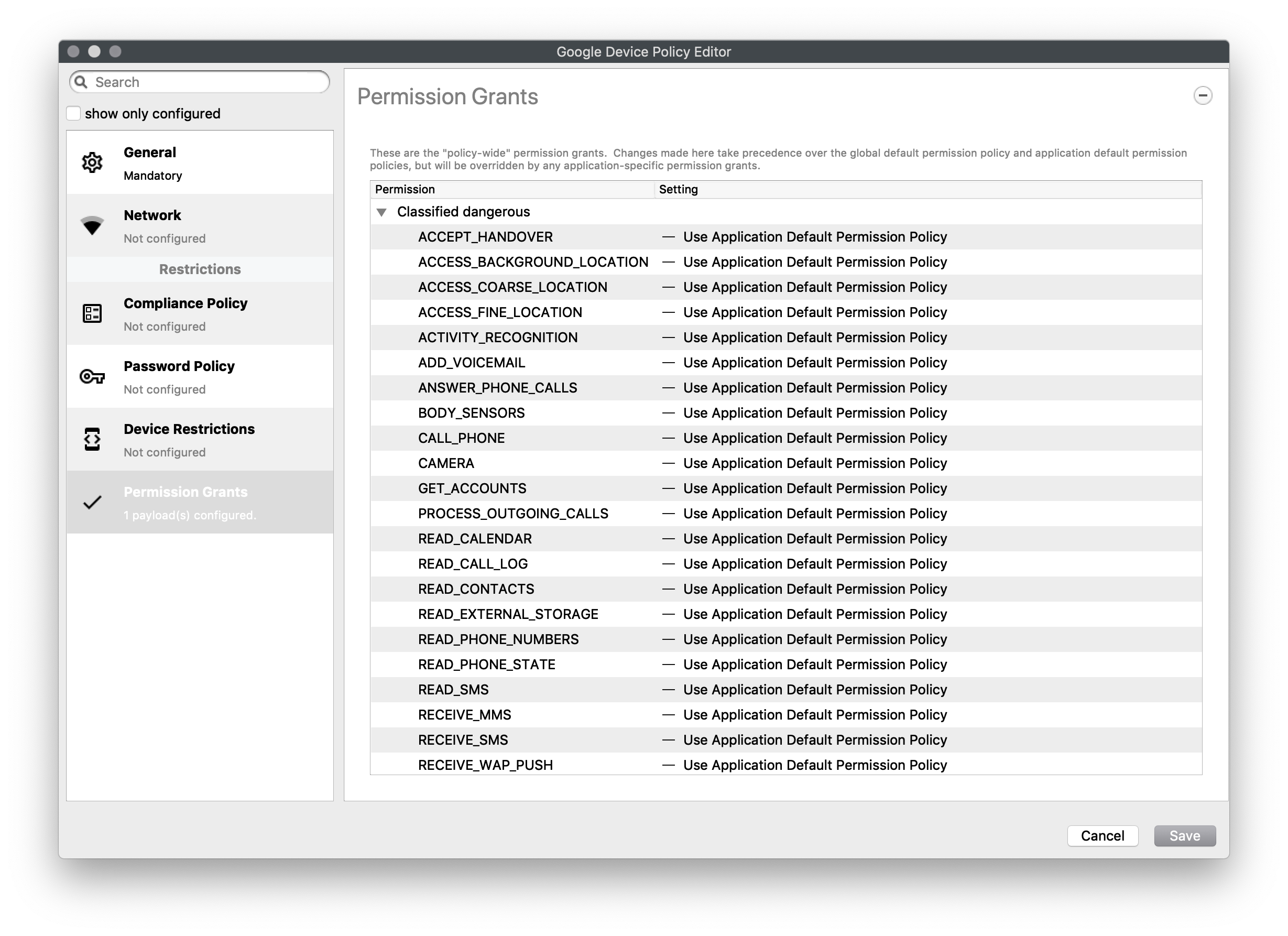 **Toggle to show all Permission options...** Expand source ``` ACCEPT_HANDOVER ACCESS_BACKGROUND_LOCATION ACCESS_COARSE_LOCATION ACCESS_FINE_LOCATION ACTIVITY_RECOGNITION ADD_VOICEMAIL ANSWER_PHONE_CALLS BODY_SENSORS CALL_PHONE CAMERA GET_ACCOUNTS PROCESS_OUTGOING_CALLS READ_CALENDAR READ_CALL_LOG READ_CONTACTS READ_EXTERNAL_STORAGE READ_PHONE_NUMBERS READ_PHONE_STATE READ_SMS RECEIVE_MMS RECEIVE_SMS RECEIVE_WAP_PUSH RECORD_AUDIO SEND_SMS USE_SIP WRITE_CALENDAR WRITE_CALL_LOG WRITE_CONTACTS WRITE_EXTERNAL_STORAGE ACCESS_LOCATION_EXTRA_COMMANDS ACCESS_NETWORK_STATE ACCESS_NOTIFICATION_POLICY ACCESS_WIFI_STATE BLUETOOTH BLUETOOTH_ADMIN BROADCAST_STICKY CALL_COMPANION_APP CHANGE_NETWORK_STATE CHANGE_WIFI_MULTICAST_STATE CHANGE_WIFI_STATE DISABLE_KEYGUARD EXPAND_STATUS_BAR FOREGROUND_SERVICE GET_AND_REQUEST_SCREEN_LOCK_COMPLEXITY GET_PACKAGE_SIZE INSTALL_SHORTCUT INTERNET KILL_BACKGROUND_PROCESSES MANAGE_OWN_CALLS MODIFY_AUDIO_SETTINGS NFC NFC_TRANSACTION_EVENT READ_SYNC_SETTINGS READ_SYNC_STATS RECEIVE_BOOT_COMPLETED REORDER_TASKS REQUEST_COMPANION_RUN_IN_BACKGROUND REQUEST_COMPANION_USE_DATA_IN_BACKGROUND REQUEST_DELETE_PACKAGES REQUEST_IGNORE_BATTERY_OPTIMIZATIONS SET_ALARM SET_WALLPAPER SET_WALLPAPER_HINTS TRANSMIT_IR USE_BIOMETRIC USE_FINGERPRINT VIBRATE WAKE_LOCK WRITE_SYNC_SETTINGS ACCESS_MEDIA_LOCATION BATTERY_STATS BIND_REMOTEVIEWS BIND_SMS_APP_SERVICE CHANGE_CONFIGURATION GET_ACCOUNTS_PRIVILEGED GET_TASKS GLOBAL_SEARCH INSTANT_APP_FOREGROUND_SERVICE PACKAGE_USAGE_STATS PERSISTENT_ACTIVITY READ_MEDIA_AUDIO READ_MEDIA_IMAGES READ_MEDIA_VIDEO SMS_FINANCIAL_TRANSACTIONS SYSTEM_ALERT_WINDOW USE_FULL_SCREEN_INTENT ```| 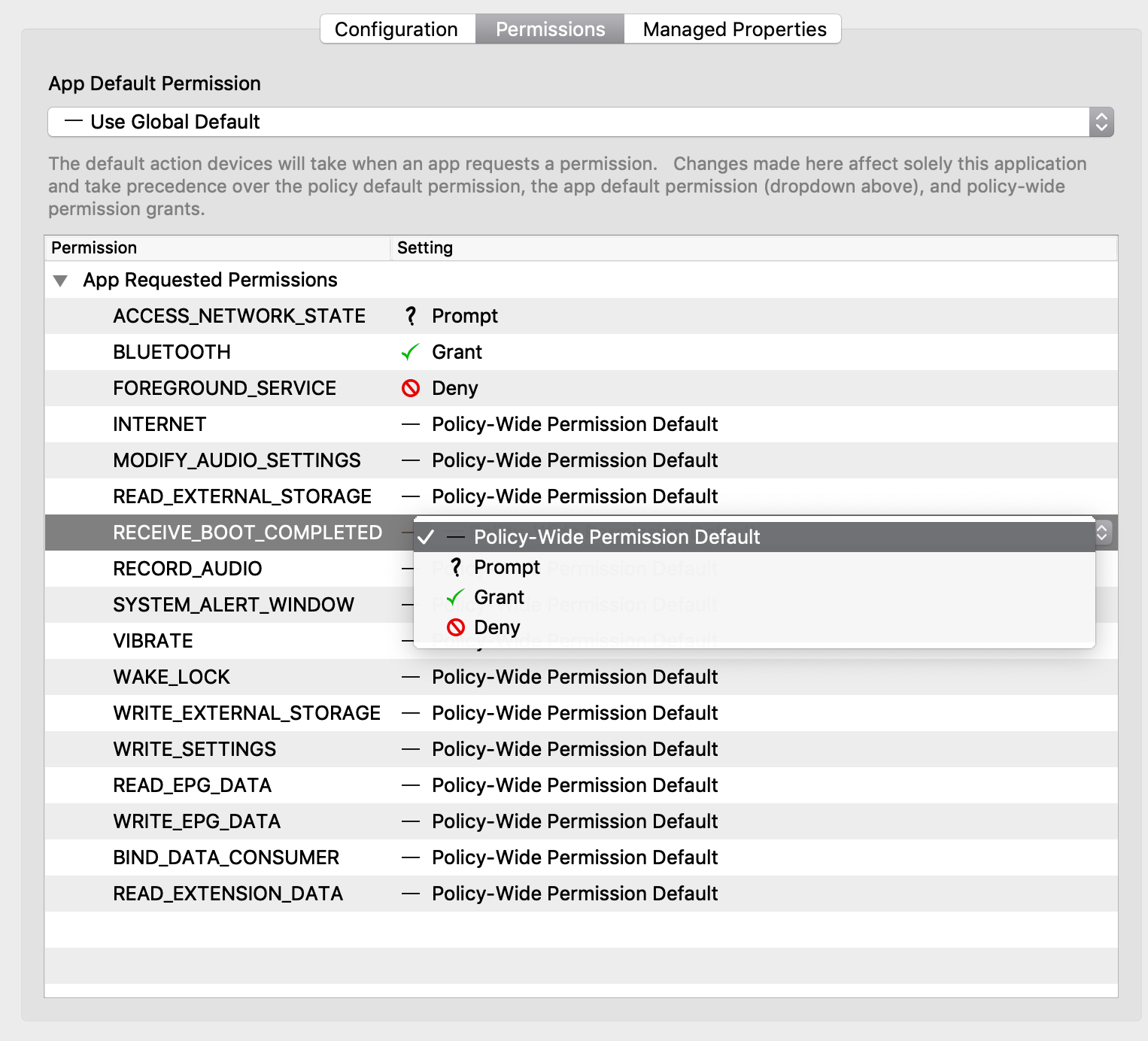 |
| Figure 1.1 - App |
| 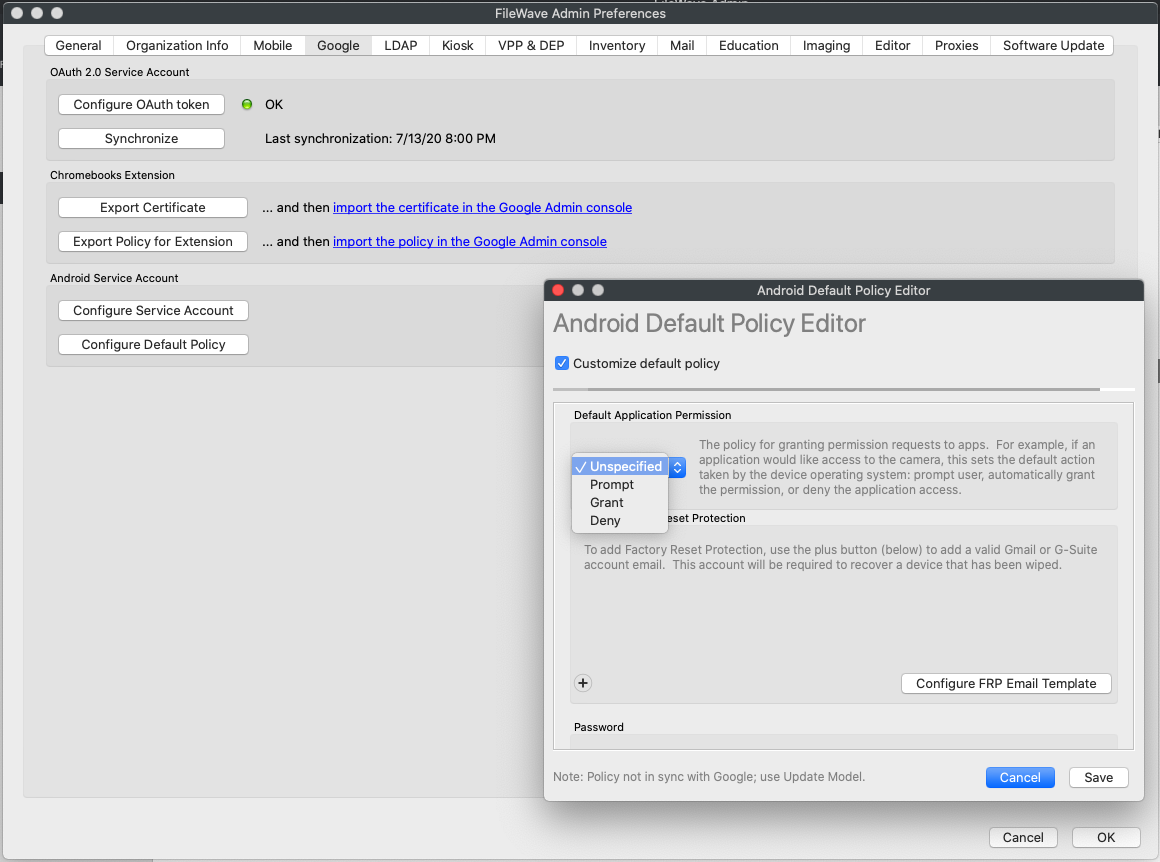 |
| Figure 1.2 - Global |
| 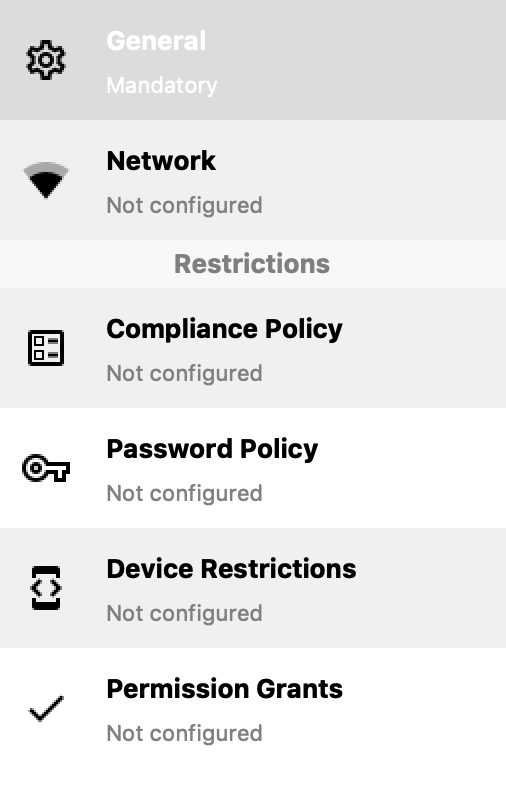 |
| Figure 2.1 - Policy Options |
| [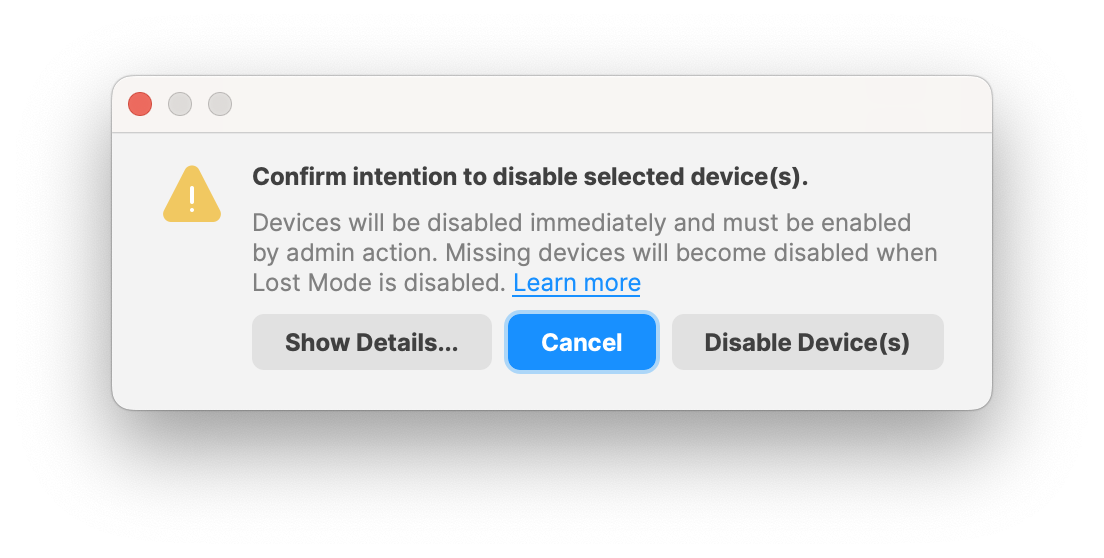](https://kb.filewave.com/uploads/images/gallery/2024-11/9PHa5qydHTvS8H7K-screenshot-2024-11-12-at-13-45-31.png) | [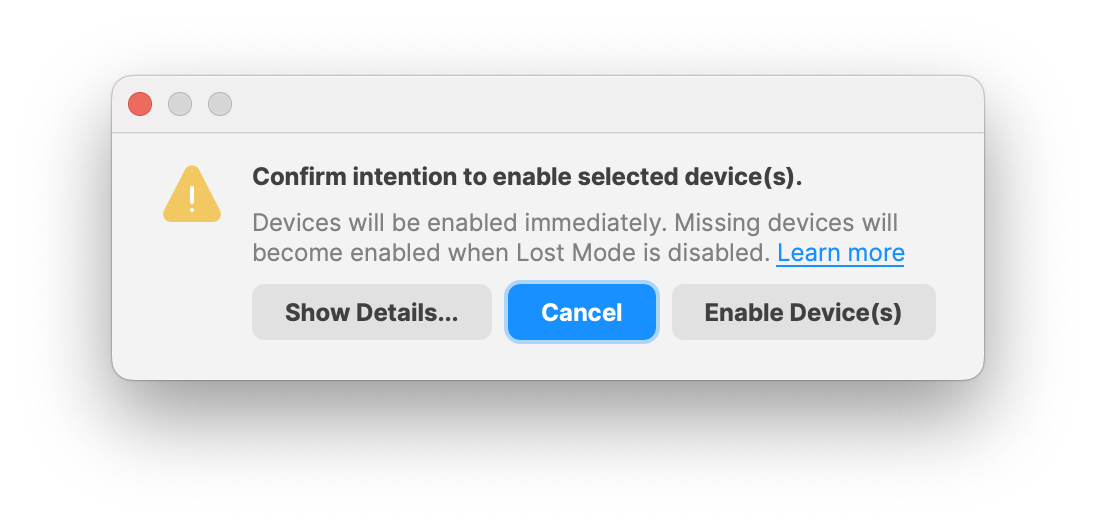](https://kb.filewave.com/uploads/images/gallery/2024-11/7YRH14nuSlaQoG3K-screenshot-2024-11-12-at-14-06-06.png) |
Configuring the below will impact all Android devices during enrolment, where DPC Extras are supported.
### DPC Extras Device Provision Controller Extras are optional key/value pairs providing additional enrolment features and are only supported by some enrolment methods, as indicated by Google's article: [Android Provisioning Methods](https://support.google.com/work/android/thread/57151724/understanding-android-enterprise-fully-managed-provisioning-methods?hl=en) ## Workaround The following file should be edited: ``` /usr/local/filewave/django/filewave/settings_custom.py ``` Add an additional entry as shown: ``` EMM_PROVISIONING_DEFAULT_APPS_ENABLED = True ``` Once saved, restart the FileWave Server service: ``` fwcontrol server restart ```Hosted customers should contact support to enable this feature if desired.
# Troubleshooting Troubleshooting of Android management issues. # Android EMM Known Issues ### Functionality| Issue | Notes | Reference |
| Enrollment of more than 500 devices is blocked by Google's API | [https://bayton.org/blog/2024/03/amapi-permissible-usage/](https://bayton.org/blog/2024/03/amapi-permissible-usage/) discusses this issue introduced in Q4/2024 by Google. The AMAPI API has a hard limit now of 500 devices by default. There is a form: [https://goo.gle/android-enterprise-response](https://goo.gle/android-enterprise-response) that can request that Google raise this limit for your account. | |
| Can not import or create placeholders | FileWave hopes to implement in future release | |
| Devices do not show in smart groups | ||
| No paid app distribution (AKA group license purchases) | Paid apps not currently implemented in Google API | |
| Wiping device, but not removing from FW does not get previous associations | FileWave hopes to implement in future release | GOOG-216 |
| Compliance policy breaks model update
**Error at model update:**
```sql
[ERROR] 2019-06-07 15:50:56,075 (exception): Internal Server Error: /android/emm/process_pending_emm_calls/ Traceback (most recent call last):[...]googleapiclient.errors.HttpError: Google API was suddenly changed.
Code fix already in future release.
If you were on 13.1.0 when EMM was enabled in your license, then you will need a fix before or after upgrading to 13.1.1.
To request a patch use the [Feedback Portal : Question](https://jira.filewave.com/servicedesk/customer/portal/8/create/60) (must be apart of the EMM program to use) | | |
| Default Apps removed after enrolment | Google standard behaviour is to remove default, installed apps on enrolment. [Workaround available in 15.3+](https://kb.filewave.com/books/android/page/android-system-apps) GUI option to follow in a future update. | GOOG-965 |
| Issue | Notes | Reference |
| You cannot put the FileWave Client APK on an EMM enrolled device | ||
| Closing and reopening the Android signup window before completion will display the wrong Google Org Name | FileWave hopes to implement in future release | GOOG-187 |
| No Command History in device details | FileWave hopes to implement in future release | |
| The Serial Number I see in FileWave does not match the Serial Number I see on the device. | Some devices (Predominately Samsung) have two serial numbers, to see these on the device: Settings > Google > Device Policy > ⋮ (vertical ellipse) > Device Details. Scroll to the bottom to see the serials. |
| [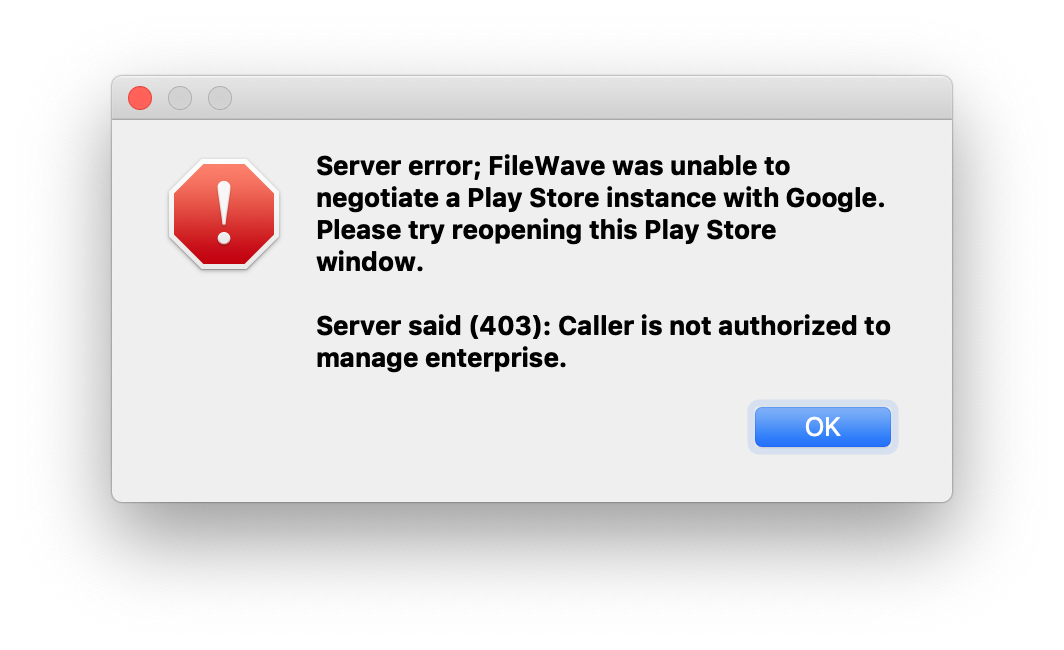](https://kb.filewave.com/uploads/images/gallery/2023-07/5GROhWbJXvNVY7A4-image.png) |
| Figure 1.1 - 403 error |
| [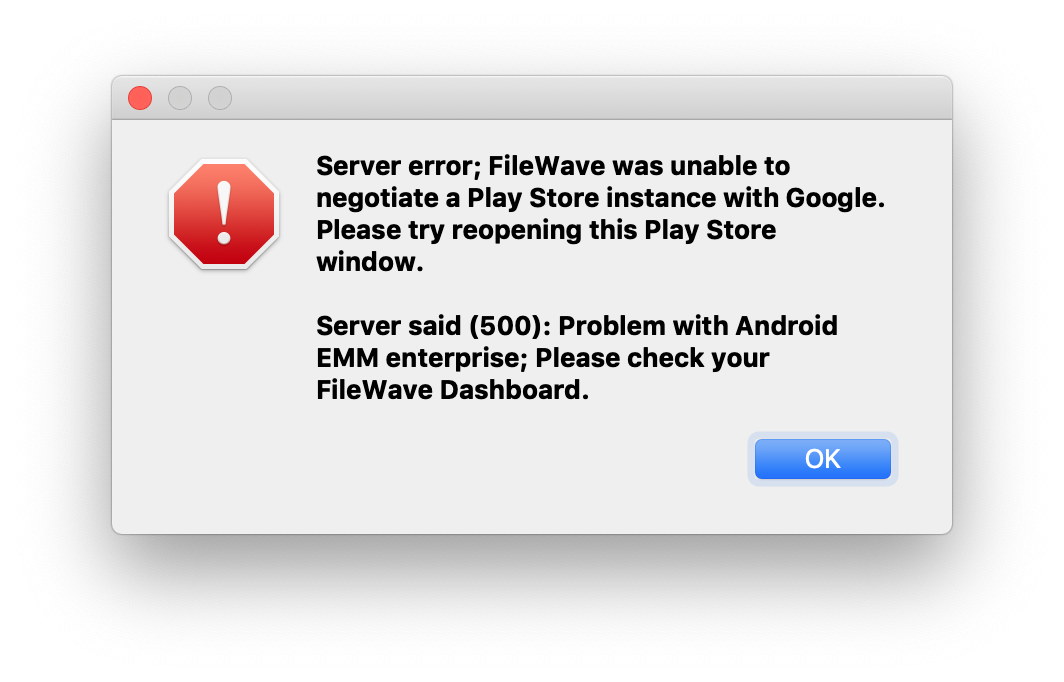](https://kb.filewave.com/uploads/images/gallery/2023-07/bVMzB4A1FJ1EIPMK-image.png) |
| Figure 1.2 - 500 error |
| [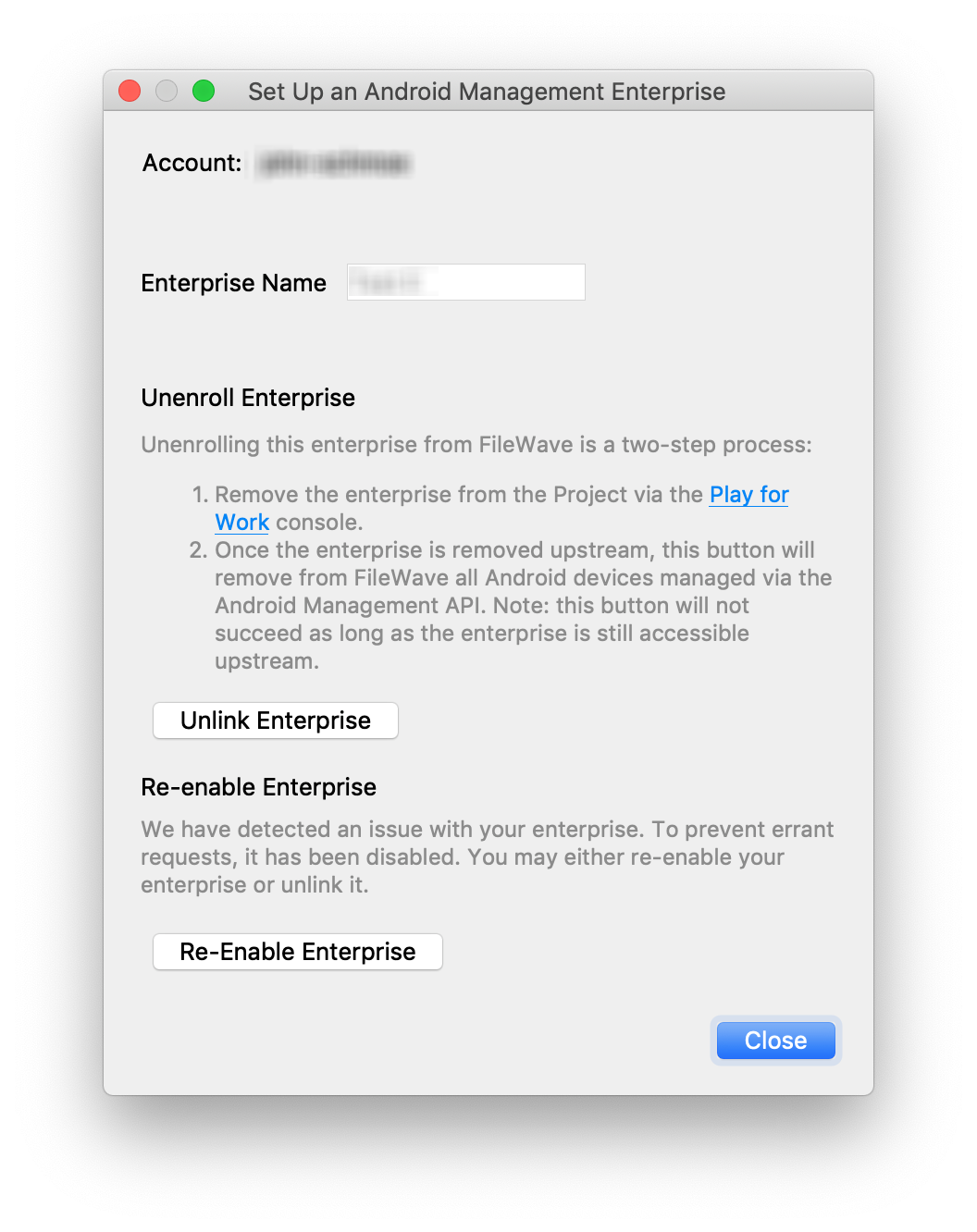](https://kb.filewave.com/uploads/images/gallery/2023-07/LCie3TGYcm2St7IA-image.png) |
| Figure 1.3 - Store has been disabled |
This article will be updated as we find out more information. As of now this issue is resolved. Last updated: **April 11, 2025**
## What Google's [Permissible Usage](https://developers.google.com/android/management/permissible-usage) page has updated from no explicit maximum number of devices per project (it was a soft 1000 prior, referenced below) to now topping out at 500 devices. In addition, the [Android Enterprise features list (requirements)](https://developers.google.com/android/work/requirements) has additionally been updated from the prior 1000 devices to reflect the updated quota. ## When/Why In the past this quota was not automatically enforced, and the number of devices in the documented limit for an unverified AMAPI solution was 1000 although not ever seen to be enforced. FileWave is a validated partner however as you can see: [https://androidenterprisepartners.withgoogle.com/provider/#!/5163783169245184](https://androidenterprisepartners.withgoogle.com/provider/#!/5163783169245184) It was discovered on December 16, 2024 that there is a 500 device limit being enforced suddenly. The AMAPI API now enforces this quota, which wasn't the case before. The addition of two new events returned to project administrators via a `UsageLogEvent`, which is a collection of various events logged on devices from the use of ADB to power on/off, external media mounting, and so on, suggest the API itself has the limits baked right in: ``` "MAX_DEVICES_REGISTRATION_QUOTA_WARNING", "MAX_DEVICES_REGISTRATION_QUOTA_EXHAUSTED" ``` ## How Despite the addition of these new, actively enforced quotas, it remains possible to request a higher limit on a case by case basis. Google now provide a form to - amongst other things - "respond to a quota limit": **Updated Dec 18, 2024:** You can create a support case with [Customer Technical Support](https://kb.filewave.com/books/community-engagement/page/customer-technical-support "Customer Technical Support") and then we will ask Google to adjust the limit. FileWave is investigating what the longer term solution is for this with Google. Google is aware that FileWave is a validated partner ( [https://androidenterprisepartners.withgoogle.com/provider/#!/5163783169245184](https://androidenterprisepartners.withgoogle.com/provider/#!/5163783169245184) ) so this issue appears on the surface to be an error on Google's part that they are enforcing a lower limit, but we are investigating. **Updated April 11, 2025:** We have met with Google and have both a workaround in place as well as an open line of communication. This should not be an issue moving forward. ## Related Content - [https://bayton.org/blog/2024/03/amapi-permissible-usage/](https://bayton.org/blog/2024/03/amapi-permissible-usage/) - [https://goo.gle/android-enterprise-response](https://goo.gle/android-enterprise-response) - [https://androidenterprisepartners.withgoogle.com/provider/#!/5163783169245184](https://androidenterprisepartners.withgoogle.com/provider/#!/5163783169245184)