| [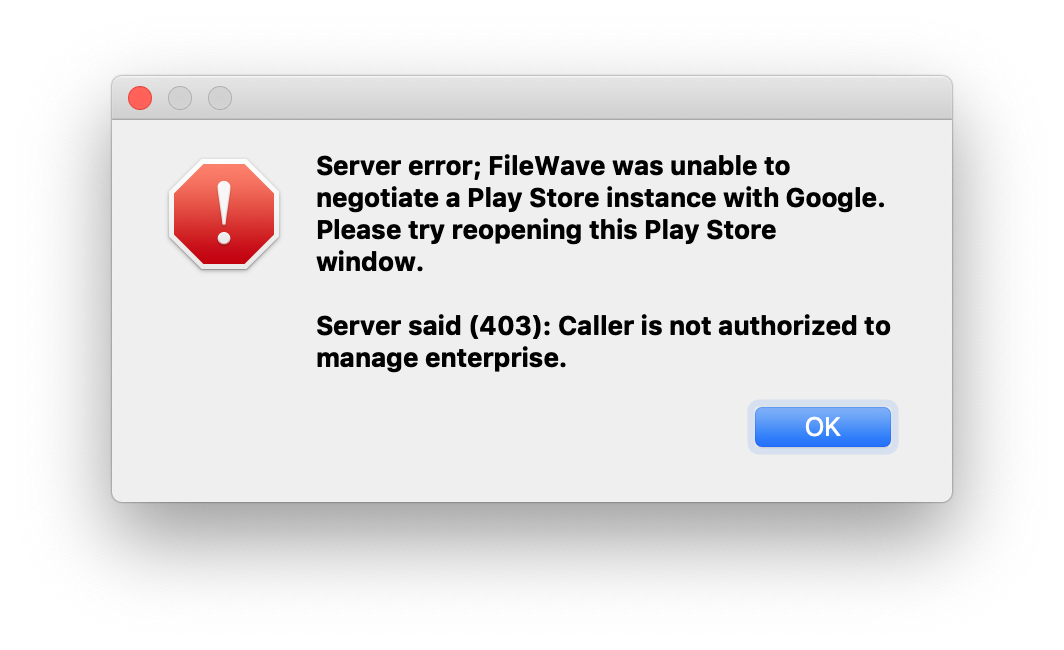](https://kb.filewave.com/uploads/images/gallery/2023-07/5GROhWbJXvNVY7A4-image.png) |
| Figure 1.1 - 403 error |
| [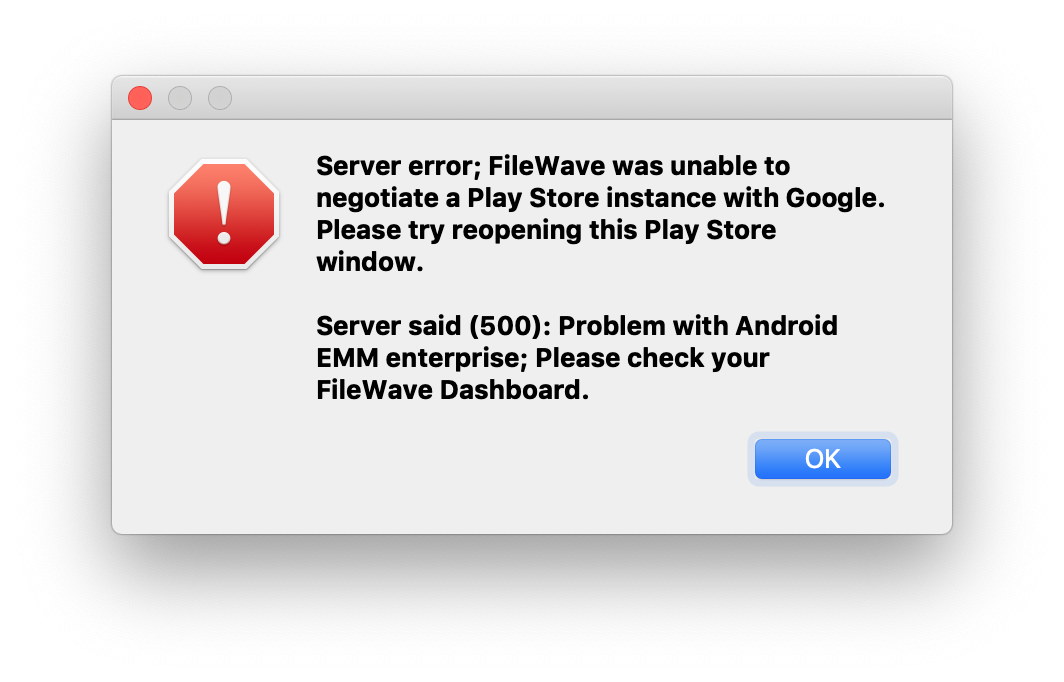](https://kb.filewave.com/uploads/images/gallery/2023-07/bVMzB4A1FJ1EIPMK-image.png) |
| Figure 1.2 - 500 error |
| [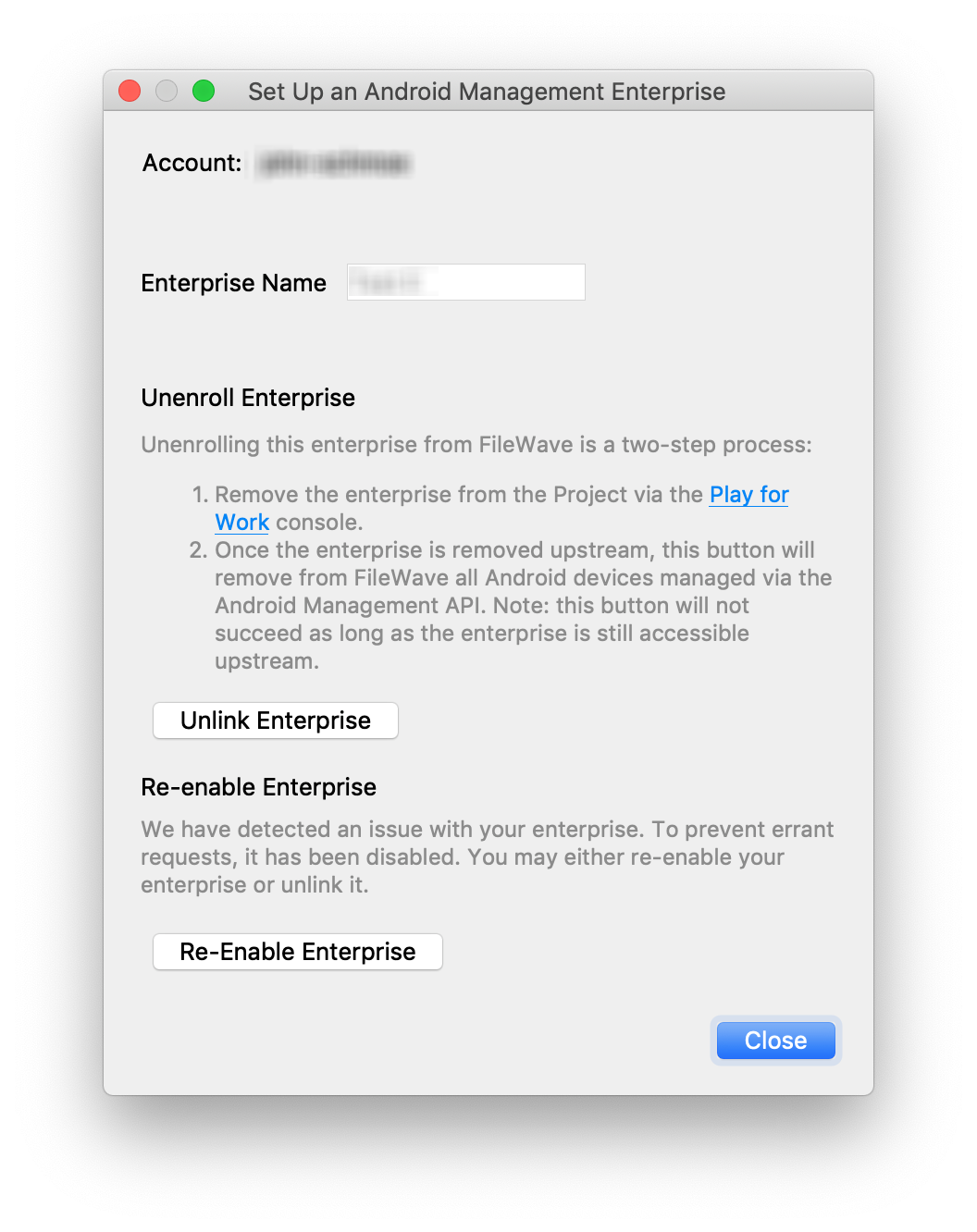](https://kb.filewave.com/uploads/images/gallery/2023-07/LCie3TGYcm2St7IA-image.png) |
| Figure 1.3 - Store has been disabled |