Important Note: You cannot use special characters in the creation of Custom Fields!
See [Importing and Exporting Custom Field Files](https://kb.filewave.com/books/custom-fields/page/importing-and-exporting-custom-field-files "Importing and Exporting Custom Field Files")
## Display Name A user friendly name for your reference later ## Internal Name A system-wide variable that can be used in to reference these field valuesFileWave will let you create an internal name which is the same as a FileWave inventory item internal name, for example %location% is already a built-in variable. When you are referencing custom values prefix them as below to avoid conflicts.
| Method | Prefix | Example |
| MDM Profile | custom\_field | %custom\_field.location% |
| Scripted (Launch Argument or Environment Variable) | CustomFields | %CustomFields.location% |
***Important:** Python and Perl will need to be installed on your Windows clients. When installing Python and Perl make sure a system path is added to environment variables during install.*
The Script will be executed after each verify, before sending inventory data. Another option you have for script, is setting launch arguments and Environment Variables. (This option is also for any scripts you have in Desktop Filesets) So now any inventory field value can be plugged into a script. 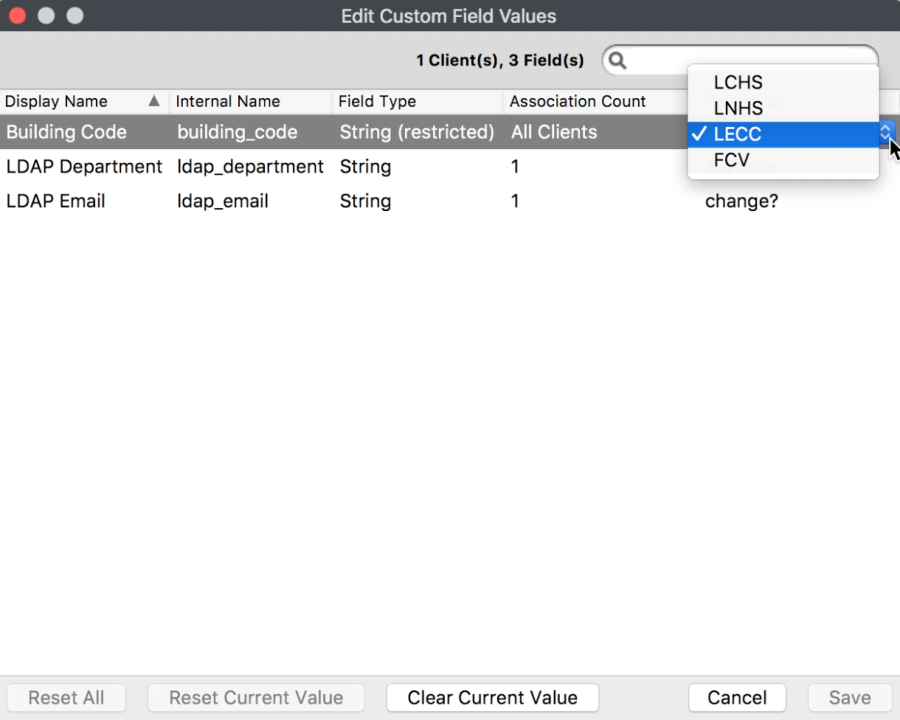 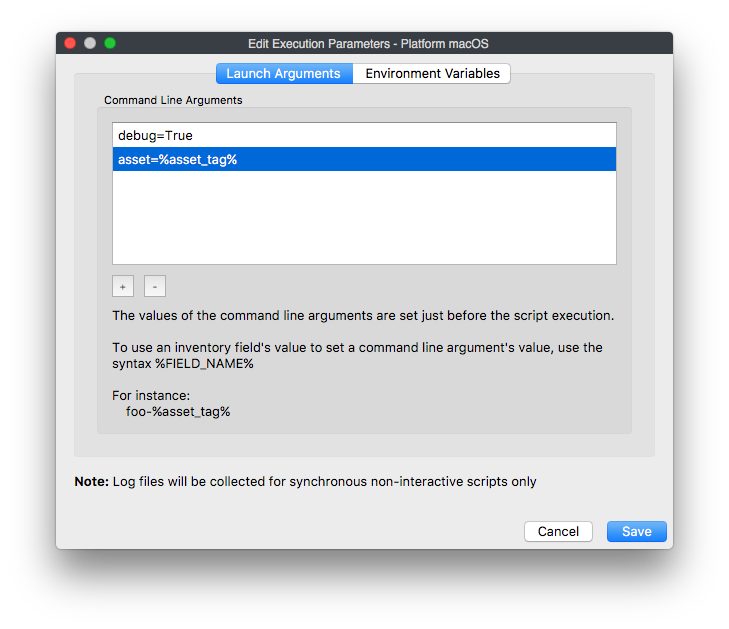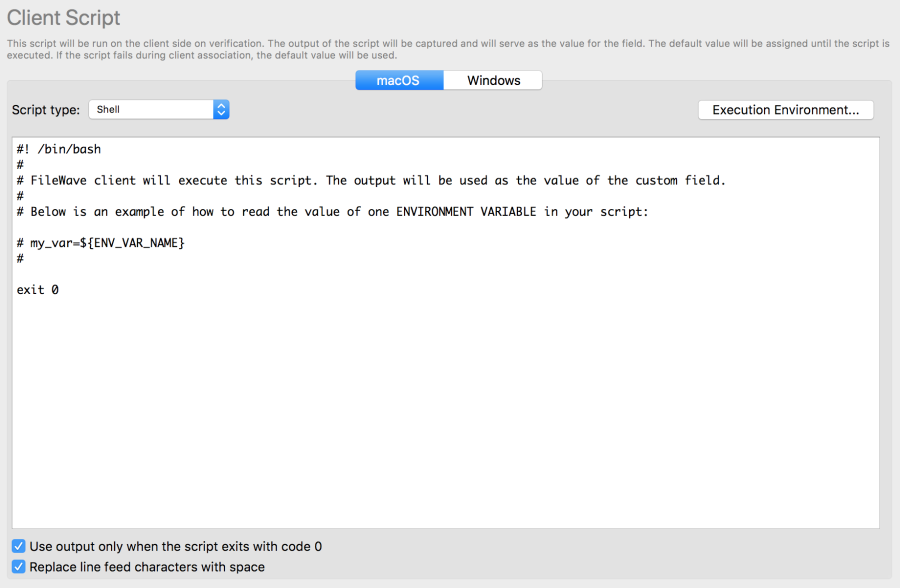 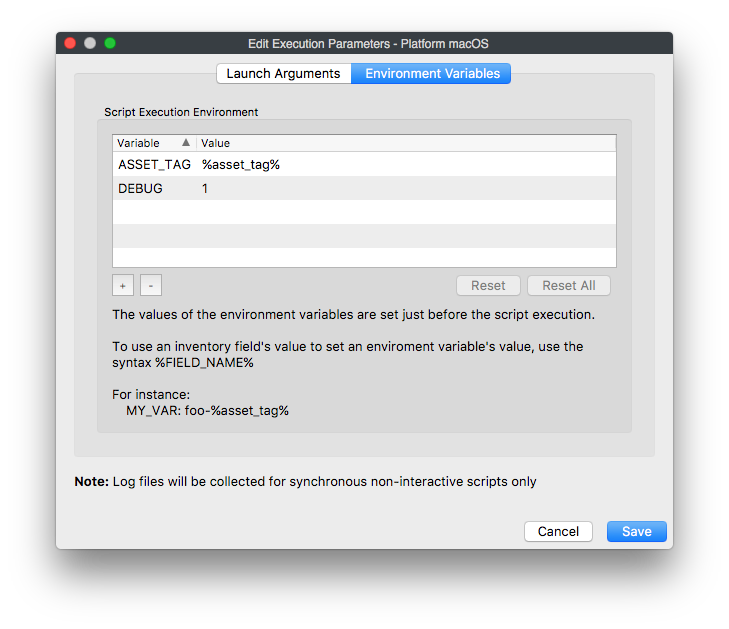Dates must be ISO-8601 format (for instance: 2011-08-27T23:22:37Z).
The last line feed will be ignored to ease conversion, as commands like "echo" (bash) or "print" (python) add a line feed at the end of standard output. Scripts are stored encrypted on the disk and the FileWave client will automatically decrypt them when it needs to run. The encryption used is RSA 2048 bits, with no symmetric key exchange (only RSA). ### Client Command Line This is used for existing Custom Fields that were made prior to FileWave 12.7.0 using a script to write to the custom.ini file on the client, this generally won't be used going forward for new custom fields. But if you have used custom queries with FileWave before, you will notice all of those are still present in the Custom Fields window. This will also allow you to now change the names from the deafult "custom\_string\_01" name for instance, to whatever you like. ### LDAP You will be able to pull attribute values from whichever directory service is being extracted in the LDAP tab in FileWave Preferences. These values are then assigned to your devices in FileWave so that you can query them at anytime. You will simply find the attribute you would like to query such as "department", which in this case is a String type. Your chooses are String, Integer, Boolean, Date/Time. If the value does not match the data type you will get a type conversion error flag when the value is pulled. Then the object class which is either user or computer: - *User:* LDAP entry is matched using either Authusername for iPads or the last LDAP user to log into a macOS and Windows device. - *Computer:* LDAP entry is found using the device name in inventory against the computer name in the LDAP directory. 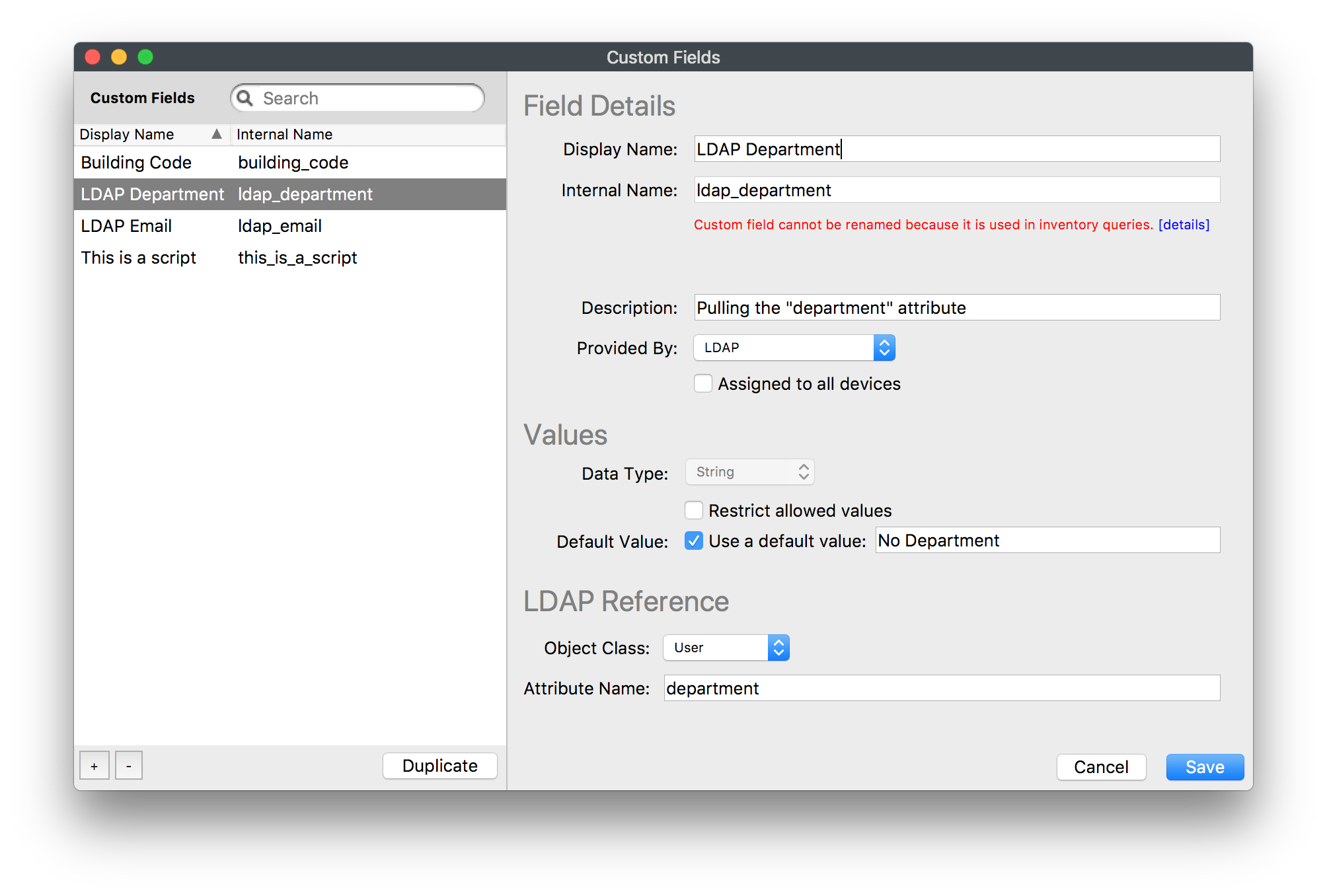 \_How often does LDAP get scanned for updated values? \_Anytime a custom field is assigned to a device in FileWave or when the LDAP server is synced in the FileWave Preferences (this is either at the Refresh interval you can set or manually). However if a LDAP Custom Field is modified, your directory service will not be scanned right away, instead it will be scheduled to scan in 120 seconds; which is the minimum. (to change this time please contact FileWave support). 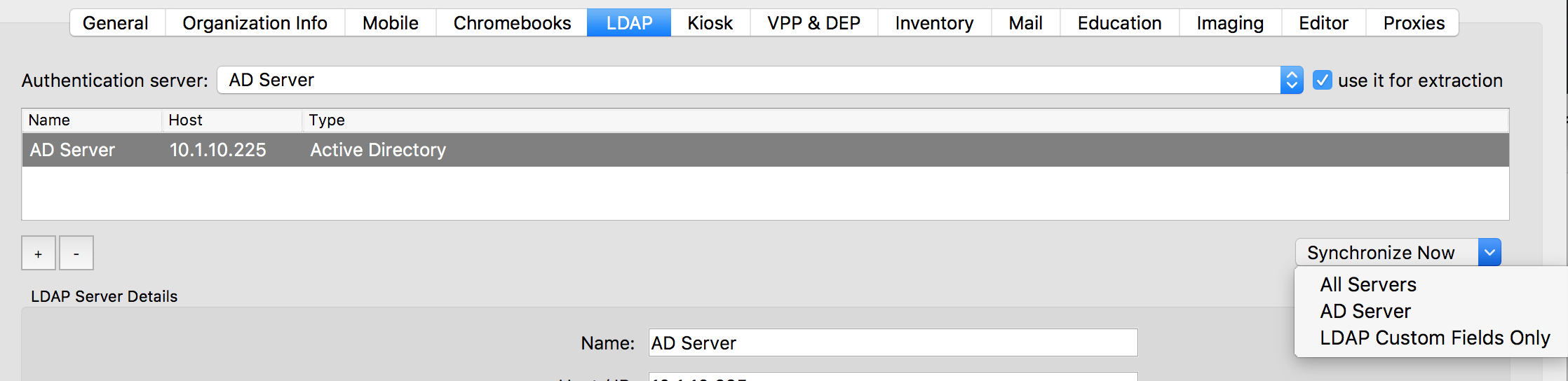**Other LDAP Considerations:** If the value of the attribute you specified is empty or the attribute is not found in LDAP, then the value of the Custom Field will simply be empty. In the case of an attribute that has multiple entries, all entries will be returned as encoded JSON array for string custom fields. For other types of custom fields the value would contain the type conversion error flag instead. The order of entries in the JSON array is not specified. It may happen where no matching LDAP user or computer is found for a given client associated with LDAP custom field(s). In this case, the appropriate status for custom fields values will be set upon extraction ("Matching LDAP User/Computer Not Found"). Administrator has a global option to clear current custom field(s) value when such situation occurs. The option can be found in Preferences, Inventory tab, "Clear value if there is no match between client and LDAP user or computer" checkbox.
## Importing from a CSV This will allow you to change values of Custom Fields that have already been associated to devices in bulk. In the Import Custom Fields CSV window we provide a template that will let you choose not only which existing custom fields you would like in the template, but also how you would like to identify devices. Identifying devices in this section can be done with FileWave Client Name, Serial Number, Device ID, or FileWave ID.It is important to remember that the only custom field values that will be changed are ones that have already been associated in FileWave to your devices. If you upload a CSV that specifies a value for a device that does not have the corresponding custom fields associate to it prior to upload, then you will see an error telling you those values were skipped.
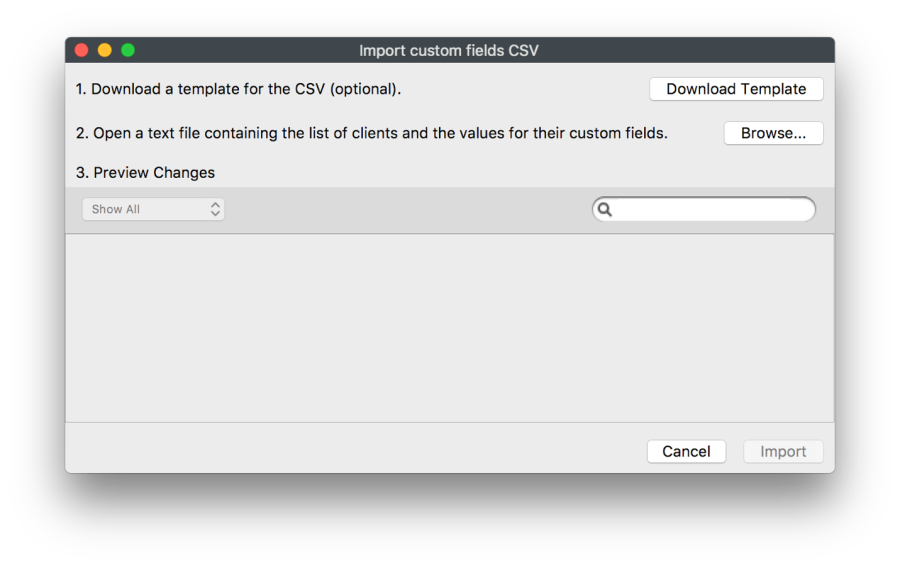 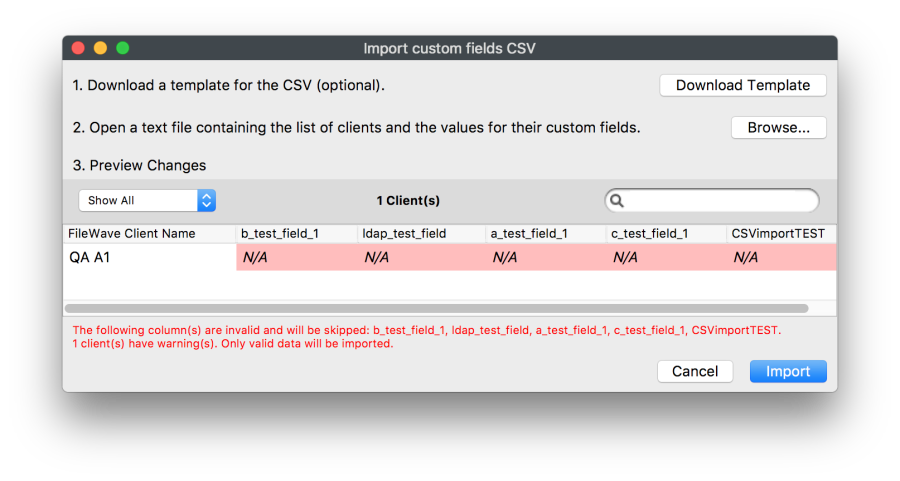 ## Related Content - [Importing and Exporting Custom Field Files](https://kb.filewave.com/books/custom-fields/page/importing-and-exporting-custom-field-files "Importing and Exporting Custom Field Files") # Running Built-in PowerShell Commands with Custom Fields In Filewave when using custom fields for PowerShell scripts the commands are run in a 32-bit environment. Some built-in PowerShell commands require 64-bit to work. In order to run the commands you need to modify the command to launch the correct PowerShell environment. An example of this is with the below PowerShell command to list the local Admin accounts on a given device. The screen shot below shows how you would normally setup the Custom Field in your environment. The issue is that this command needs to be run in a 64 bit environment while FileWave defaults to 32 bit when executing the commands. ```powershell get-localgroupmember -group 'Administrators' | select Name ``` 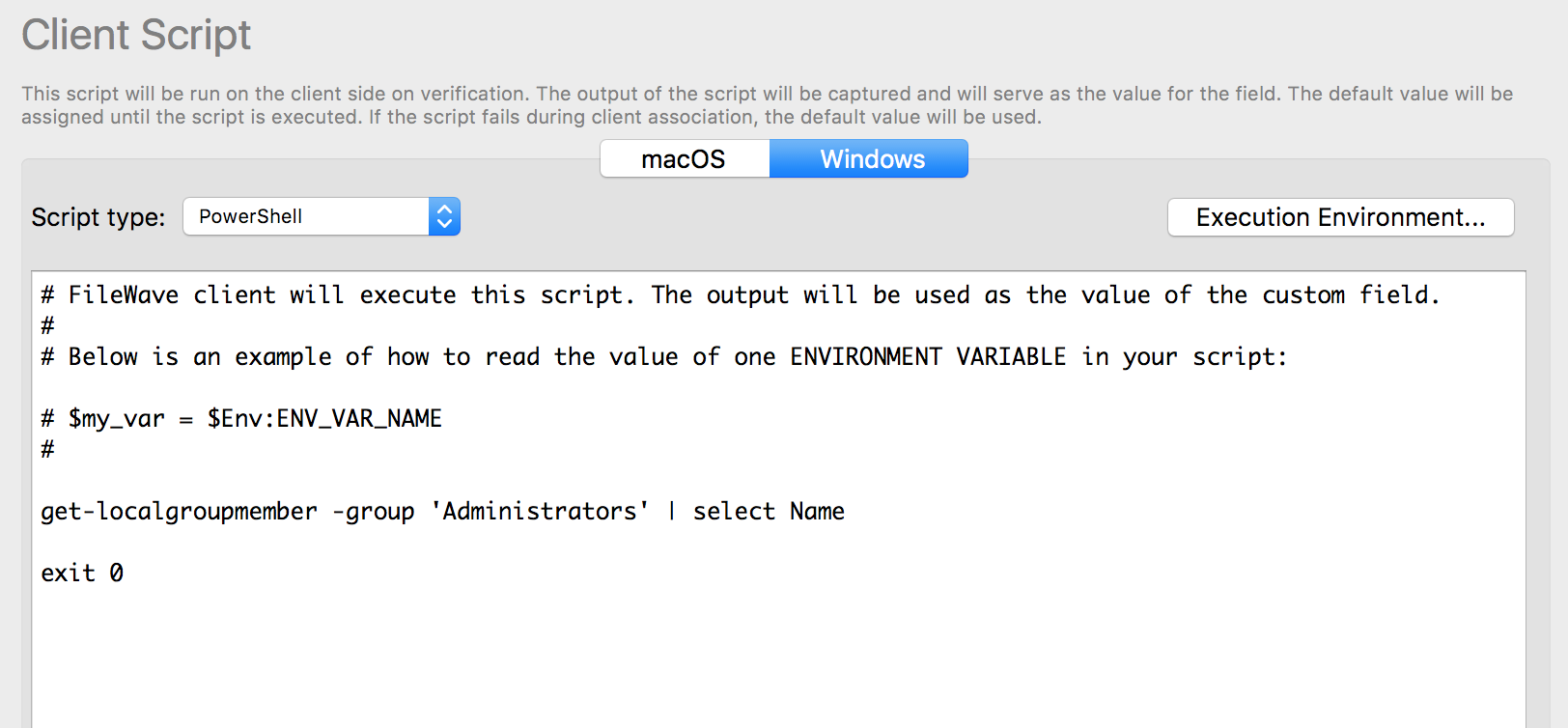 Since this is the case you will now need to modify the command choosing to run in 64 bit. To do this you would add "**C:\\Windows\\system32\\windowsPowerShell\\v1.0\\powershell.exe**" to the command and run it as a Bat script instead of PowerShell in the Custom Field. I posted the code that would work with the Custom Fields below as well as a screen shot of the correct setup. ```powershell C:\Windows\system32\windowsPowerShell\v1.0\powershell.exe "get-localgroupmember -group 'Administrators' | select Name" exit 0 ``` 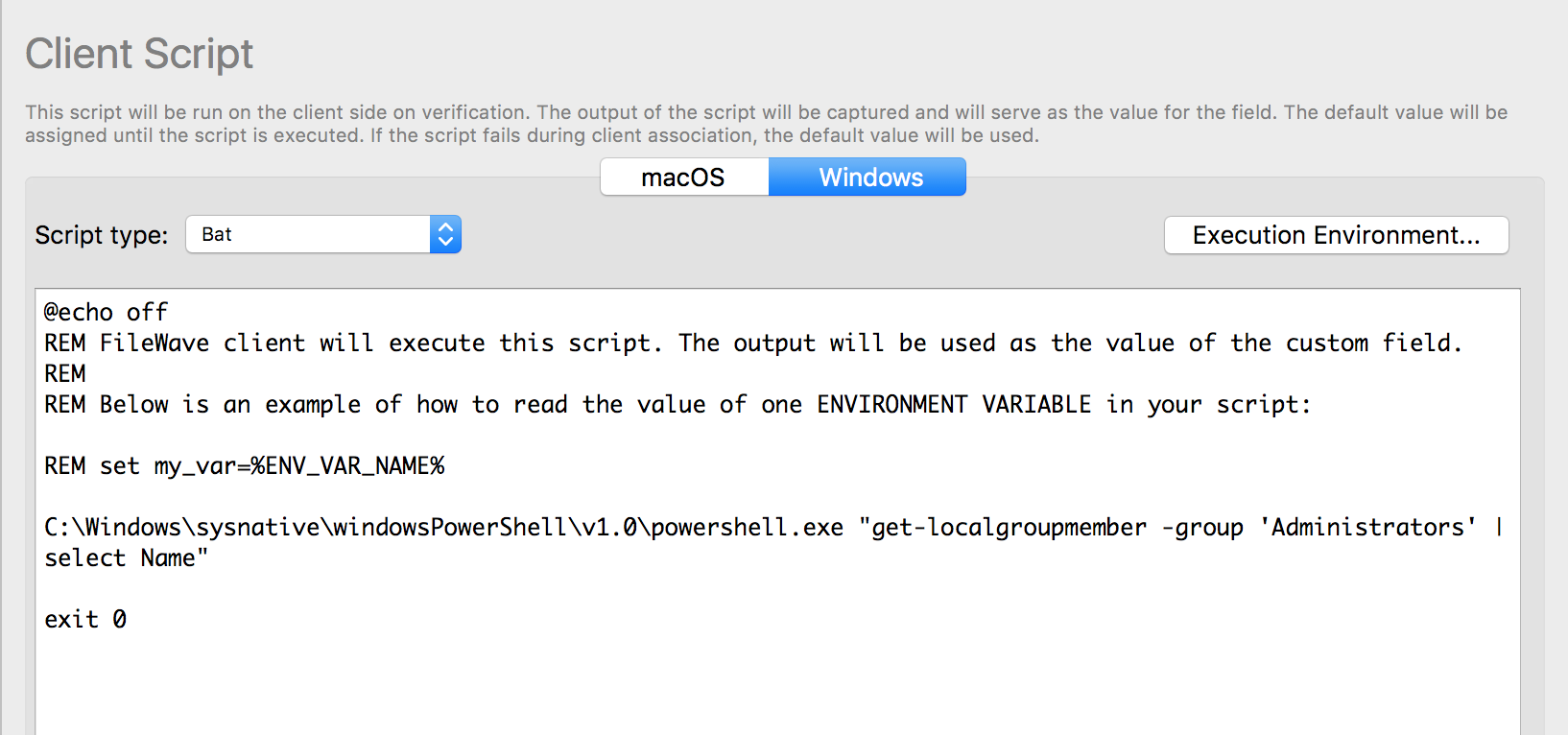 Another method to execute an entire script in the native environment (32bit on 32bit or 64bit on 64bit) is as follows: ```powershell ############################################################################# #If Powershell is running the 32-bit version on a 64-bit machine, we #need to force powershell to run in 64-bit mode . ############################################################################# if ($env:PROCESSOR_ARCHITEW6432 -eq "AMD64") { #write-warning "Take me to 64-bit....." if ($myInvocation.Line) { &"$env:WINDIR\system32\windowspowershell\v1.0\powershell.exe" -NonInteractive -NoProfile $myInvocation.Line }else{ &"$env:WINDIR\system32\windowspowershell\v1.0\powershell.exe" -NonInteractive -NoProfile -file "$($myInvocation.InvocationName)" $args } exit $lastexitcode } # Main script # Uncomment the next line to prove that we are always in 64bit #[Environment]::Is64BitProcess # Your 64bit script here. ############################################################################# #End ############################################################################# ``` ## Related Content - [Scripting Languages supported in FileWave](https://kb.filewave.com/books/filewave-general-info/page/scripting-languages-supported-in-filewave "Scripting Languages supported in FileWave") # Importing and Exporting Custom Field Files Starting in FileWave version 13.1 you can import and export custom field definitions. This is ideal for sharing powerful fields not built into standard inventory.Always check a script before deploying to all devices. No, really, always!
## Exporting: 1. Open your (Assistance → Custom Fields → ) "Edit Custom Fields" UI 2. Select one or more custom fields 3. Press "Export" 4. Save the "FileWave Custom Fields.customfields" file 5. Share online, or store for later ## Importing: 1. Download the custom field file 2. Open your (Assistance → Custom Fields → ) "Edit Custom Fields" UI 3. Press "import" Browse for file 4. If the fileset contains a script, verify it is safe for your environment 5. Associate the field with the needed device(s) 6. You may also want to import custom field values See [Custom Fields](https://kb.filewave.com/books/custom-fields/page/custom-fields "Custom Fields") for more on assigning fields to devices, and importing custom field values. ## Conflicts: ### Custom vs Internal FileWave will let you re-use an internal name that is the same as another inventory element. If a Custom Field were added with an internal name of 'location', two 'location' internal names would co-exist the built-in internal name and the added Custom Field. A prefix may be added to avoid confusion on matching inventory names. The prefix varies depending upon the method being used to reference the internal name.| Method | Prefix | Example |
| MDM Profile | custom\_field | %custom\_field.location% |
| Scripted (Launch Argument or Environment Variable) | CustomFields | %CustomFields.location% |
Just because you CAN overwrite an existing custom field doesn't mean that is a good idea. Best practice would be to import it as an additional field and resolve the conflict manually.
If the internal names are in use (Smart Groups, Inventory Queries , DEP auto) when you press "**overwrite existing"** you will see this telling you where it is in use: 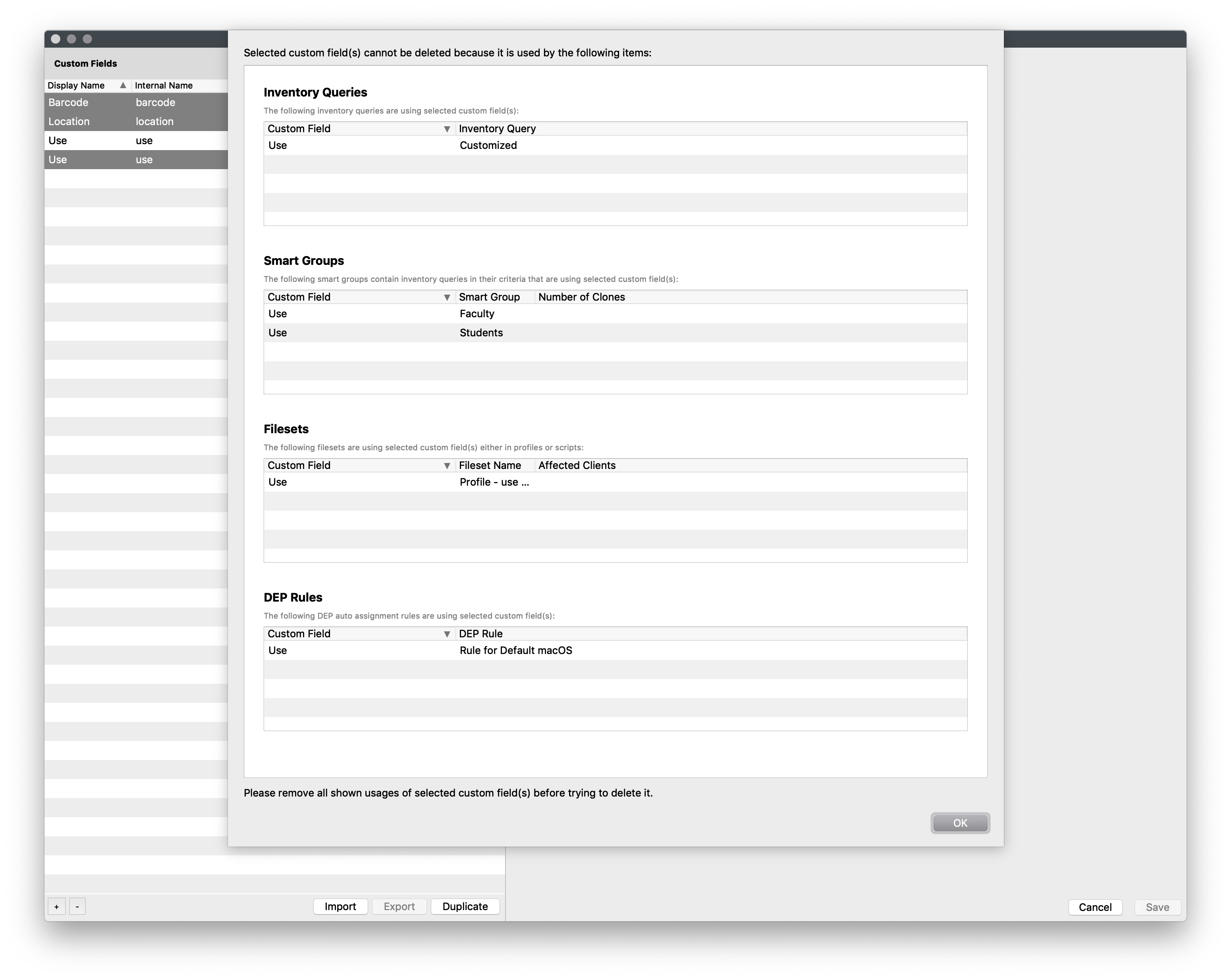 # Custom Fields and Multi-Lined Outputs ## Description [Custom Fields](https://kb.filewave.com/books/custom-fields/page/custom-fields "Custom Fields") are an excellent way to provide additional reporting information on devices that are not included as standard inventory. However, there are alternative methods to present this information where the output includes large amounts of text. ## Information Scripted Custom Fields values are based upon the output of the included script. Although the information desired may be a list of items, sometimes it may be better to return an alternate response to that information and instead store the returned list of items differently. As such, the decision then becomes: - What is the best information to return as a value, which can concisely provide meaningful information - Where is the best place to store the required values for reference As an example, consider 32-bit Apps on macOS 10.15 that are no longer supported. The list of responses from such a script could be vast, would be practically unreadable and make searching responses awkward. Instead, consider perhaps counting the amount of Apps stored on a device that are 32-bit and return this as an integer. Devices may then be targeted based upon the amount of 32-bit Apps that are installed. The required list of 32-bit Apps, though, still needs to be stored, preferably located in an easy to obtain location for analysis. ## Details Continuing with the example, as of macOS 10.15 Apple dropped support for 32-bit Apps. Consideration was then required for listing 32-bit Apps on devices prior to upgrading to 10.15, such that software upgrades or alternate software could be implemented to replace those utilised. For this example the chosen options are: - Return the quantity of 32-bit Apps as an Integer - Output the list of 32-bit Apps into the FileWave Client log. As an integer, Inventory Queries may be built to target the devices with the highest quantity of installed 32-bit Apps first and over time, as software is replaced, the count should come down, until all apps have been accounted for. The FileWave Client log is easily accessible from the Admin console. Additionally, by tailoring the output with desired key words, observing this information then becomes easy The script could look something like the following, which consists of: - A python section to provide a dated format to match the current log - A function to define the output if either an Application or Framework has been located (consideration has been made to identify Apps with Apps or within Frameworks, etc) - A default output for any other identified binary, library, etc - A command to identify the apps, pushed into a loop to trigger the above - A total count to report back as the overall integer value ```shell #!/bin/zsh testline="" linecount=0 logfile=/private/var/log/fwcld.log function time_formatted { python - <When you select an Inventory Field it is not hidden the next time you open the 'Select Inventory UI' Selecting a field that is already added will just close the UI, you can then open it again and select a field that is not already added.
You will notice the fields are limited in the "Select Inventory Fields" UI as compared to the QueryBuilder UI. This is because we are only showing direct 1:1 inventory fields.
Hiding the built-in "IP" column, and adding the Inventory: All Devices / "IP Address Column" does not change that IP client monitor uses.
## Related Content - See [Custom Fields](https://kb.filewave.com/books/custom-fields/page/custom-fields "Custom Fields") for more. # Add FileWave Custom Inventory fields remotely using a Fileset ## DescriptionAlthough these forms of Custom Field may still be used, since FileWave 12.7 additional new methods of Custom Fields have been introduced. The newer form allow for backward compatibility to these older Custom Fields, but provide much greater flexibility and would be recommended. Details on these may be found here: [Custom Fields](https://kb.filewave.com/books/custom-fields/page/custom-fields "Custom Fields")
Let's say you are using FileWave Integrated Inventory and you want to collect inventory data fields that FileWave does not report yet (you can check if you field is supported in the component list when you edit a query). The solution is to use the custom inventory fields introduced in FileWave version 7.0.0. There are 20 fields for each data type : String, Integer, Boolean, Date. Starting in version 8.5 the FileWave Client can accept input. You can use this recipe to deploy a Fileset that is able to add the value you want based on a shell command. The script is already written for you and available in the Fileset, you only need to provide the command that outputs the value you want to add. ``` $ fwcld -custom_write -keyDate format may be supplied as either YYYY/MM/DDTHH:MM:SS or YYYY-MM-DDTHH:MM:SS. E.g 2014/02/20T15:22:43 or 2014-02-20T15:22:43
## Examples Setting "custom\_bool\_13" to a false: ``` $ fwcld -custom_write -key custom_bool_13 -value 0 $ fwcld -custom_write -key custom_bool_13 -value false ``` Setting "custom\_bool\_13" to true: ``` $ fwcld -custom_write -key custom_bool_13 -value 1 $ fwcld -custom_write -key custom_bool_13 -value true $ fwcld -custom_write -key custom_bool_13 -value something ``` Setting "custom\_date\_02" to a date: ``` $ fwcld -custom_write -key custom_date_02 -value 2014-02-20T15:22:43 ``` To remove any key value, just leave off the -value parameter - so to reset the "custom\_date\_02" value back to it's default. ``` $ fwcld -custom_write -key custom_date_02 ``` Example: Saving admins to string 01 ``` #!/bin/sh # This script is a verification sample # benm @ fw now=$(date +"%Y-%m-%d-%H-%M") echo "$now -- Writing current admins to inventory" #writes the current administrators to an inventory field currentadmins=$(dscacheutil -q group -a name admin |grep users) /usr/local/sbin/FileWave.app/Contents/MacOS/fwcld -custom_write -key custom_string_01 -value "$currentadmins" ``` ## Notes If you set your script to run at the "verification" phase then it will continue to run (default every 24hrs), for more on scripts see: [Fileset Scripts](https://kb.filewave.com/books/filesets-payloads/page/fileset-scripts-overview "Fileset Scripts"). ## Useful Commands - The current logged in user: `stat -f%Su /dev/console` - The Kernel version: `uname -r` - Battery Condition: `system_profiler SPPowerDataType | awk '/Condition/ {print $NF}'` - Current admins: `dscl . read /Groups/admin GroupMembership | cut -d " " -f 2-` # Example Custom Fields Some example fields. # Detecting the Display Model using a Custom Field Use a FileWave Custom Field to store the model of display connected to a Mac or Windows system. ## Adding the Custom Field 1. Download the following Custom Field export - [Display Model Custom Field.customfields](https://kb.filewave.com/attachments/138) 2. Import the downloaded file into "FileWave Admin>Assistants>Custom Fields>Edit Custom Fields>Import". 3. Save changes within Custom Fields dialog. 4. Associate Custom Field with desired Windows devices via "right-click>Edit Custom Field(s) Associations" or check the "Assigned to all devices" checkbox when editing the Custom Field. - A Smart Group is very helpful to quickly associate Custom Field 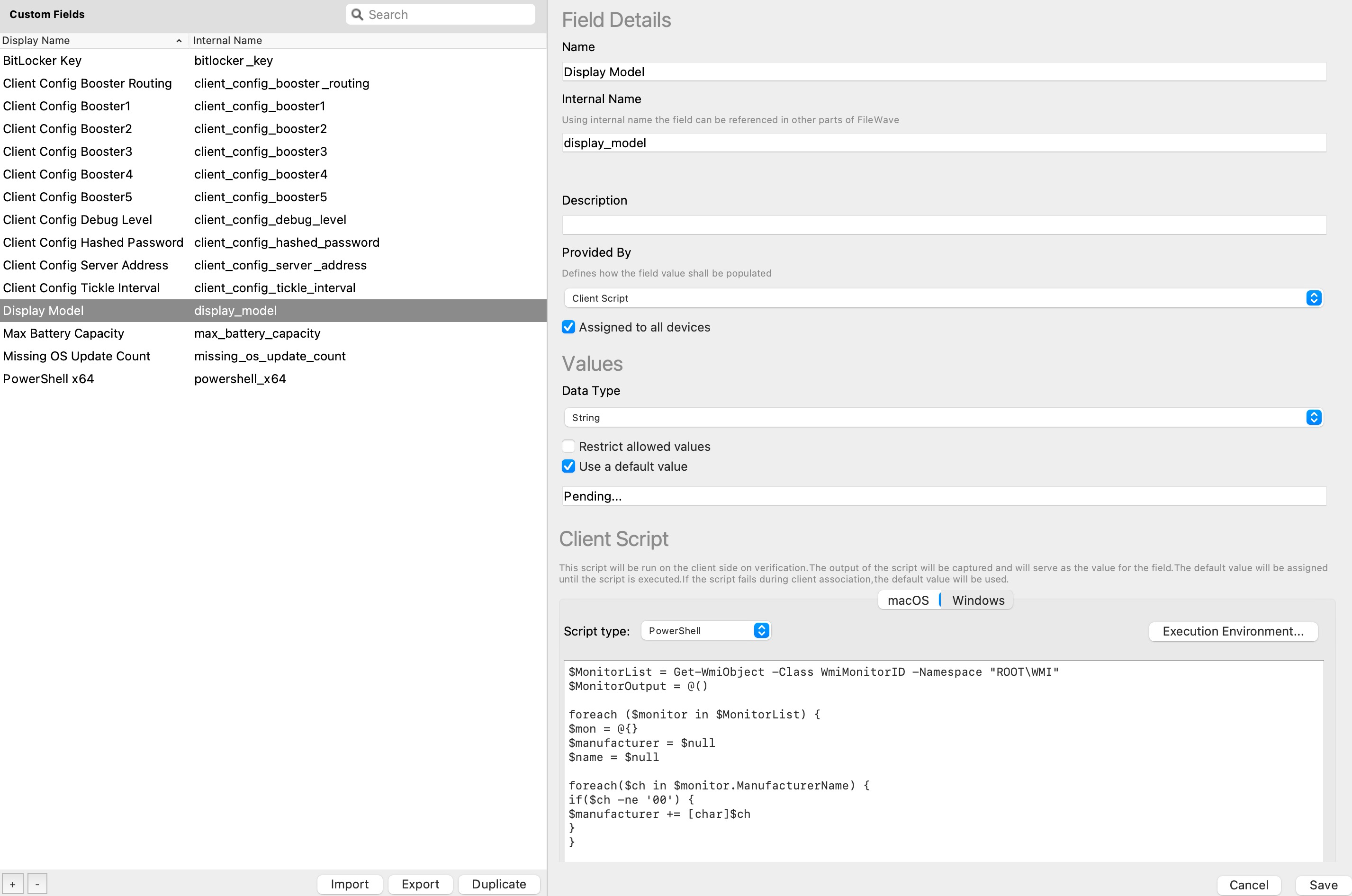 - Copy/paste the following PowerShell script into the scripting box under the Windows section: ```powershell $MonitorList = Get-WmiObject -Class WmiMonitorID -Namespace "ROOT\WMI" $MonitorOutput = @() foreach ($monitor in $MonitorList) { $mon = @{} $manufacturer = $null $name = $null foreach($ch in $monitor.ManufacturerName) { if($ch -ne '00') { $manufacturer += [char]$ch } } foreach($ch in $monitor.UserFriendlyName) { if($ch -ne '00') { $name += [char]$ch } } $mon = $manufacturer + " " + $name $MonitorOutput += $mon } $MonitorOutput=$MonitorOutput -join ', ' $MonitorOutput exit 0 ``` - Copy/paste the following Shell script into the scripting box under the macOS section: ```shell #!/bin/bash DisplayModel=`system_profiler SPDisplaysDataType | grep "Resolution:" -B1 | awk -v n=3 'NR%n==1' | sed "s/^[ \t]*//" | sed 's/:/,/g' | tr '\n' ' '` echo ${DisplayModel} exit 0 ``` - Save changes within Custom Fields dialog. - Associate Custom Field with desired devices via "right-click>Edit Custom Field(s) Associations" or check the "Assigned to all devices" checkbox when editing the Custom Field. - A Smart Group can be helpful to quickly associate Custom Field. - Alternatively you can also simply assign the field to all devices. ## Results 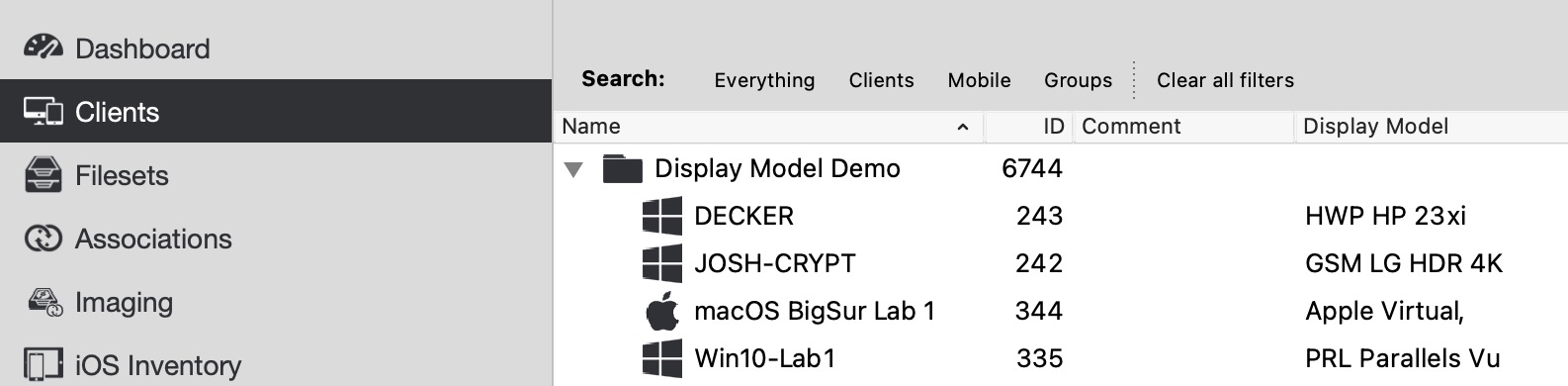 ## Related articles - [Custom Fields](https://kb.filewave.com/books/custom-fields/page/custom-fields "Custom Fields")