# 4.0 Dashboard Alerts
With the Custom Dashboards configured you can now choose to configure email alerts based upon conditions met. Alerts are only available for Visualisations of type Graph.
Custom Dashboards provide live information, but for some you will want to receive notifications when certain criteria has been reached. Two elements require configuring, email and the alert itself: Email and Alert
# 4.1 Grafana Email Configuration
## What
Use the below method to configure email in Grafana
## When/Why
Email must be configured in advance of creating any Alerts.
## How
At this time, it involves editing a Grafana ini file.
| /usr/local/etc/filewave/grafana/conf/filewave.ini
|
Add the following smtp section, edited to match your credentials, into the above filewave.ini file:
```shell
#################################### SMTP / Emailing #####################
[smtp]
enabled = false
host = localhost:25
user =
# If the password contains # or ; you have to wrap it with triple quotes. Ex """#password;"""
password =
cert_file =
key_file =
skip_verify = false
from_address = admin@grafana.localhost
from_name = Grafana
ehlo_identity =
[emails]
welcome_email_on_sign_up = false
templates_pattern = emails/*.html
```
Details on configuring the filewave.ini file may be found at [Grafana's Configuration Documentation](https://grafana.com/docs/grafana/latest/administration/configuration/):
Do not edit entries already created within this file.
|
Once done, restart the FileWave Server Service:
From the Web Admin, choose
- Dashboard > Alerting (Bell Icon) > Notification Channels
select New Channel and add details as desired. Once done choose Send Test. You should receive an email.
# 4.2 Grafana Alert Configuration
## What
Set up Alerts for those times you want to be notified.
Alerts are only available for Visualisations of type Graph
## When/Why
Leverage your Web Admin Custom Dashboard elements to build Alerts.
## How
Select your chosen Graph and from the drop down choose 'Edit':
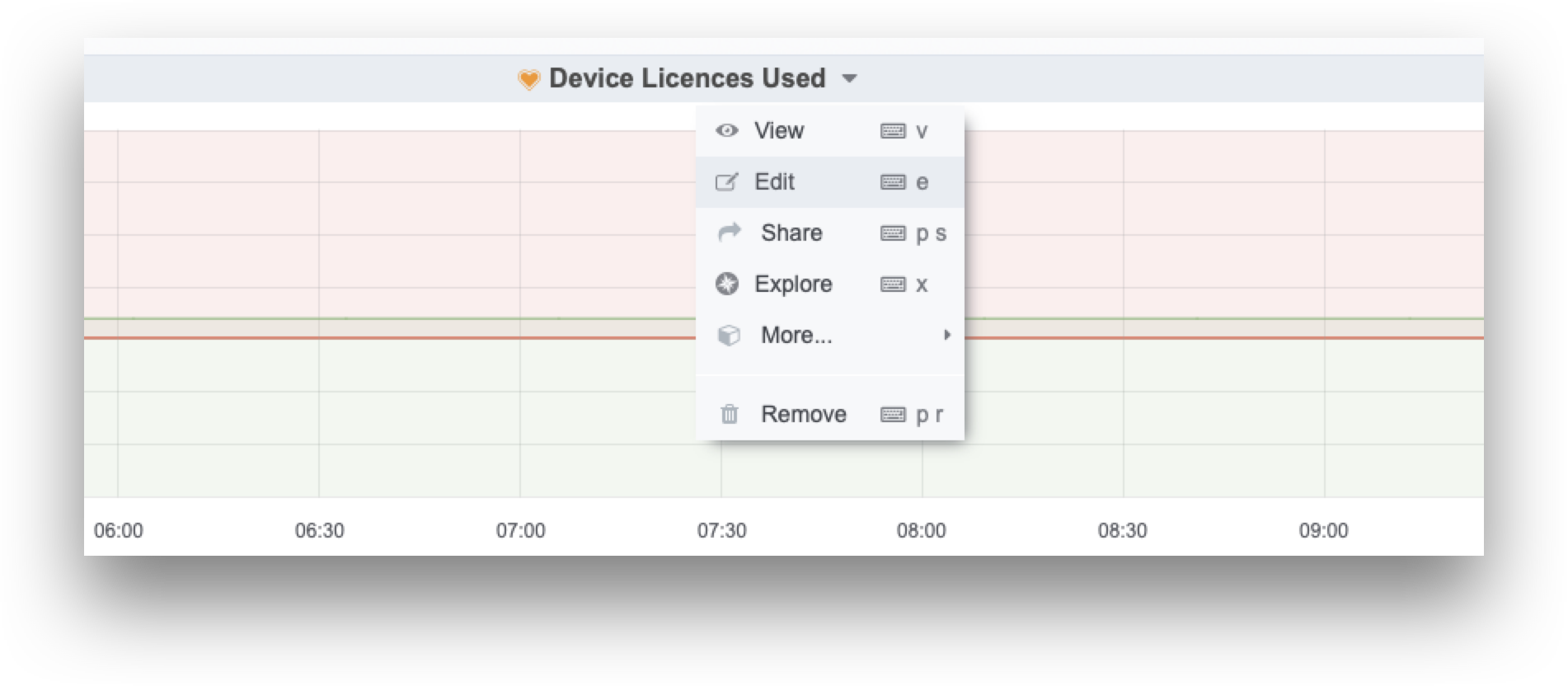
Select the Notification icon and configure the conditions as desired. In this example if the total device count exceeds 20 devices, a notification will be triggered.
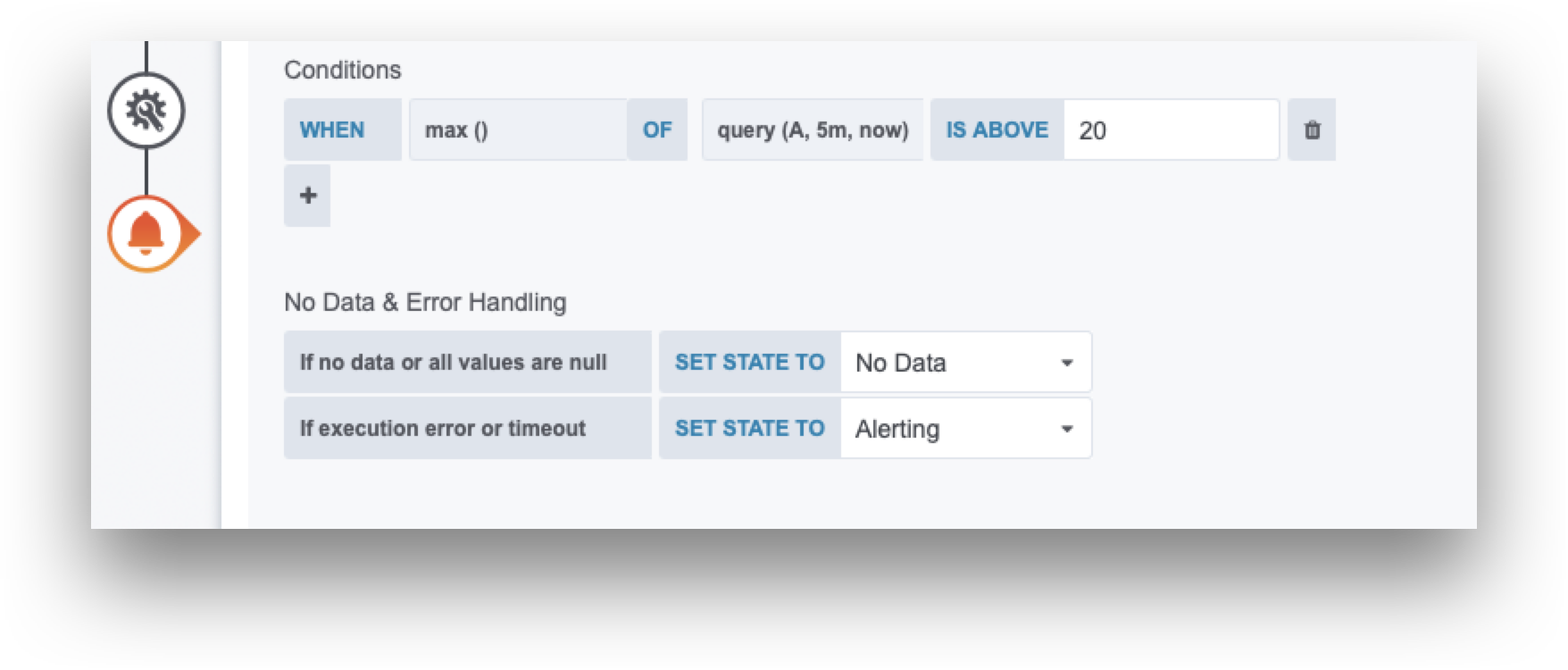
Add any message as you see fit.