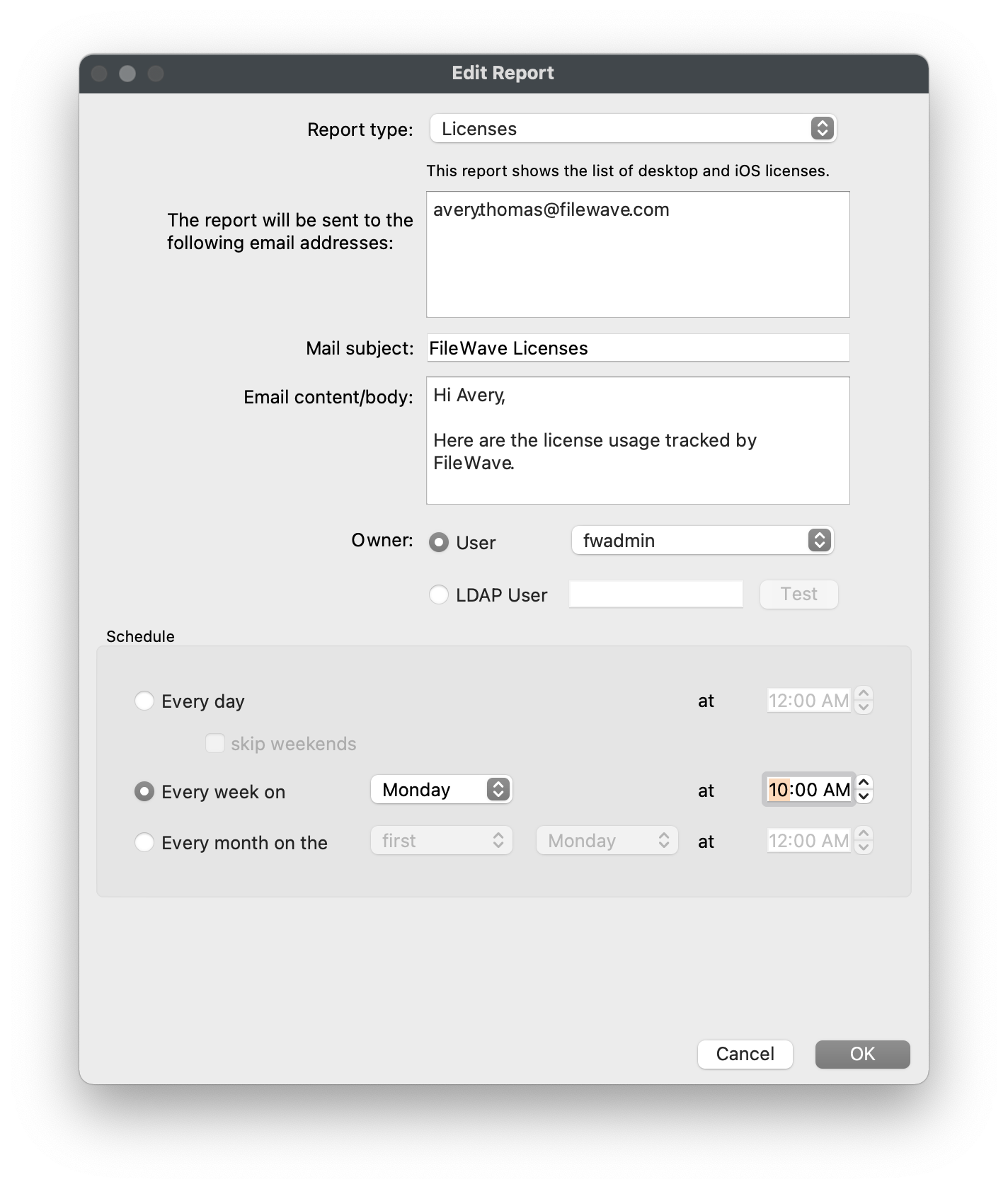# Evaluation Guide
Welcome and thank you for choosing FileWave, the all-inclusive device management solution for Windows, macOS, iOS, tvOS, Android, and ChromeOS!
# Eval Guide Introduction
## Welcome
Welcome and thank you for choosing FileWave, the all-inclusive device management solution for Windows, macOS, iOS, tvOS, Android, and ChromeOS!
To help you get started with your evaluation of FileWave's all-inclusive feature set we have created this FileWave Evaluation Guide to outline the initial steps, including the FileWave Server installation, Client enrollment, and some of the basic workflows possible within FileWave's unified management console. Although very comprehensive, this guide is not designed to contain all details regarding FileWave's technical specifications. For more in-depth information, please refer to our [FileWave Knowledge Base](https://kb.filewave.com).
During your evaluation of FileWave, we highly encourage you to work closely with your dedicated FileWave Systems Engineer while referencing this guide between scheduled calls or email correspondence to retain FileWave's workflows and best practices best. We also offer self-paced video training content via our [FileWave Foundry](https://foundry.filewave.com/) 100-level courses that correspond with the content of this guide.
As you will quickly see, FileWave offers many features, so we've compiled our [FileWave IT Checklist](https://kb.filewave.com/attachments/4). We recommend that you also create a checklist of items that are required by your organization so that you and your team have a clear vision of a successful evaluation. If you're willing to share your checklist, your FileWave SE will be able to tailor your evaluation and make the best use of your organization's time and resources.
##### **Sample checklist for computers**
- Support users on-premise and while at home via Internet
- Deploy mandatory software and maintenance scripts
- Let users install optional apps and maintenance items on-demand via self-service
- Patch OS
- Provide remote screen-sharing assistance
- Track and possibly protect data on laptops, regardless of location
- View last known location
- Remote wipe devices
##### **Sample checklist for mobile devices**
- Support users on-premise and while at home via Internet
- Deploy mobile apps silently
- Configure and secure device, ensuring that that it remains under management at all times
- Deploy media
- Enable teachers via a classroom app
- Track and possibly protect data on mobile devices regardless of location
- View last known location
- Remote wipe devices
It's a good idea to plan for and set aside time to consistently evaluate and test FileWave, even if it's only an hour or two every other day. Pick a time when you are least likely to be busy or interrupted. We realize that most customers are busy and testing FileWave is most likely not a normal part of your everyday job. Repeated consistent use of the product will help you get used to the UI and remember how to accomplish tasks.
If you have any questions or problems with the material presented during your evaluation or need assistance with an advanced feature not discussed here, please reach out to your assigned FileWave SE for assistance. During your evaluation, please contact your SE for any support issues or questions. Please do NOT contact FileWave Technical Support directly. If your SE is not able to resolve the issue, they will open a support case with FileWave Support on your behalf. FileWave Community Edition users should consult Discord for advice: [FileWave Discord Server](https://kb.filewave.com/books/community-engagement/page/filewave-discord-server "FileWave Discord Server")
Thanks again for choosing to evaluate FileWave, and please do not hesitate to reach out!
## FileWave Systems Engineers
[Default TCP and UDP Port Usage](https://kb.filewave.com/books/filewave-general-info/page/default-tcp-and-udp-port-usage "Default TCP and UDP Port Usage")
# 1. Installation and Setup
Please follow this "Installation and Setup" guide step by step to determine how FileWave will fit into your existing environment.
# FileWave Server Setup
## What server type is best for me?
---
The first step to begin your FileWave Evaluation is to determine your FileWave Server hosting preference. FileWave offers both a Cloud-Hosted server and an on-premise virtualized server appliance for either Hyper-V or VMWare.
## Cloud-Hosted Server
---
If you desire a [FileWave Cloud-Hosted server](https://kb.filewave.com/books/community-engagement/page/cloud-hosting-product-information "Cloud Hosting Product Information") and have not already received the login information, please request a Cloud-Hosted server from your dedicated FileWave SE and they will provide you with the server's Address, Username, and Password. The FileWave Cloud-Hosted Server will be a "production" server so that any progress you make during the evaluation will persist if you choose to purchase FileWave.
Please note that choosing a Cloud-Hosted Server may be an additional cost depending on the licensing structure selected at the time of your purchase. Also, to better manage the cost incurred by FileWave during your evaluation, your FileWave SE will discuss your organization's timeline to determine the best possible start date and expiration date for your evaluation. Thank you in advance for your understanding in regards to these matters.
#### Pros of FileWave's Cloud-Hosted Server
- Near instant availability with limited setup time required
- Managed public fully qualified domain name and SSL certificate
- Ability to manage devices on any network with Internet connection
- Free "hands-off" upgrades of FileWave
- Guaranteed server uptime
- Automated Backups
- Low maintenance
## On-Premise Server
---
If you desire to host the FileWave Server on-premise by installing on a macOS machine or virtualizing our pre-built appliance in Hyper-V or VMWare, please continue to read the following section.
#### Requirements
Most steps required for an on-premise server will be in regards to your local network's infrastructure including virtual environment, DNS, and Firewall/Content Filter. If you do not have direct access to these systems, please coordinate with your Network Administrator or other qualified personnel before proceeding.
Before importing the FileWave Server virtual appliance we recommend setting aside a static IP and DNS name for it. This will make it easier to move the server to another IP in the future and possible to manage off-premise devices over the Internet. Although technically possible, it is highly unrecommended to only use an IP address to reference the FileWave Server so please configure a valid and potentially publicly-resolvable fully qualified domain name (FQDN) for the FileWave Server.
Note that the FQDN selected must be resolvable on all network segments you plan to manage the client devices from. If you want to manage devices both on and off your network then the same FQDN must be resolvable both on and off your network. Inside your LAN this FQDN will resolve to the internal IP address of your FileWave server. Externally that same FQDN will resolve to the public IP address of the internet router in front of the FileWave Server. With mobile devices like iPhones and iPads that have a high possibility of leaving your LAN, it is essential that they be able to access the FileWave Server at all times, especially when they are off-network.
#### Off-Premise device management via Internet
A static IP allows you to easily forward the ports used by the FileWave server to its internal IP on your LAN, ensuring that requests from client devices are still able to reach it even when they are off-network. The following ports must be forwarded to the FileWave Server. Some of the ports such as 20016 and 20446 are optional if IT staff will only be accessing the FileWave Admin while on the LAN. A full listing of FileWave ports and port diagrams are available [here](https://kb.filewave.com/books/filewave-general-info/page/default-tcp-and-udp-port-usage "Default TCP and UDP Port Usage").
## FileWave Server Installation
---
The FileWave Server can installed onto any macOS 10.13+ machine with minimum specs of **8GB RAM / 4 CPU** or virtualized in either Hyper-V or VMWare using our pre-built virtual appliance based on Debian. If virtualization is available, we highly recommend using our pre-built server appliance versus a macOS machine because of the flexibility to extend allotted server resources. When choosing a virtualization platform for your FileWave Server virtual appliance, we recommend a server platform such as vSphere or Hyper-V over a client platform like VMware Workstation/Fusion or VirtualBox. A VM server platform does not require that you be logged into a user session for the VM to be running. Also in the event the physical system hosting the VM server restarts the VMs hosted on it can also be configured start up automatically also.
##### Software Downloads
All software downloads outlined in the following steps can be found [here](https://kb.filewave.com/books/downloads "Downloads"). Please always select the latest version of FileWave unless instructed otherwise by your FileWave SE.
### macOS
1. Mount the *FileWave\_macOS\_XX.X.X.dmg* downloaded from the FileWave Software Downloads page.
2. Double click the *FileWave Server.pkg*
3. Click *Continue* and then *Agree* to the license.
4. Click *Install* and enter your admin credentials to complete the installation.
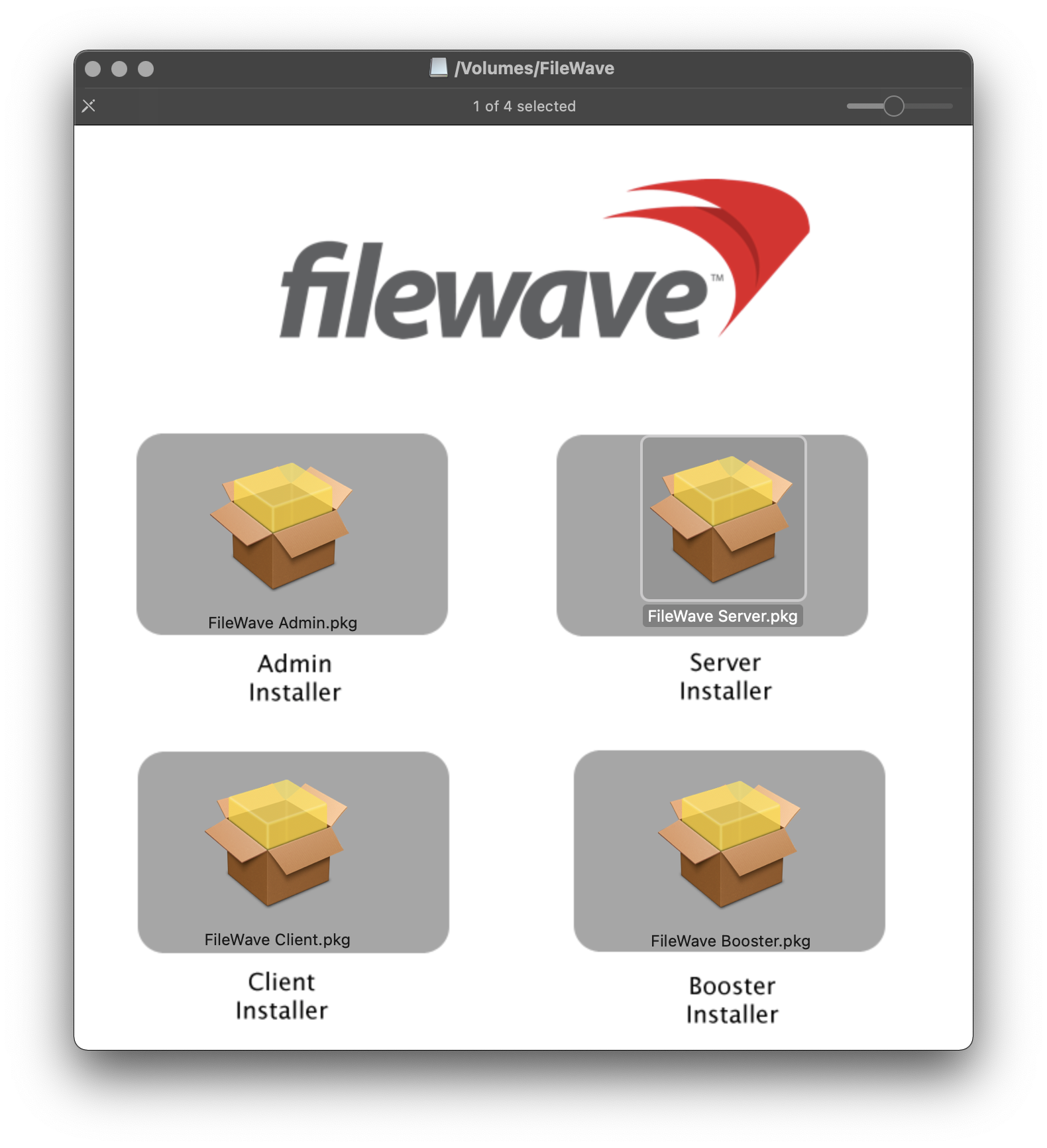
### Hyper-V Linux Appliance Import
1. Extract the contents of the *FileWaveServer\_XX.X.X\_VHD.zip* file to a convenient location, like your desktop, on your Hyper-V system.
2. Launch Hyper-V Manager, highlight your server on the left-hand pane, and go to *Action > Import Virtual Machine*.
3. Click *Next*, then *Browse*, select the folder that the FileWave Server virtual appliance was extracted to (e.g. *FileWaveServer\_XX.X.X*), and click the *Select Folder* button. If it reports that it can't file a VM to import follow the instructions [here](https://kb.filewave.com/books/filewave-general-info/page/importing-filewave-virtual-appliance-hyper-v "Hyper-V manager does not detect import").
4. Keep clicking *Next* until you reach the *Choose Import Type* screen. Select *Copy the virtual machine (create a new unique ID)*.
5. Continue to click *Next* and then *Finish* to complete the VM import.
6. Select the FileWave server VM in the list of VMs and go to *Action > Settings*.
7. Click *Network Adapter* in the list of Hardware settings for the VM and click the *Virtual switch* pull-down to connect it to your network.
8. If there is no virtual switch available go to *Action > Virtual Switch Manager* to add one. For the connection type be sure to select *External network*.
### VMware ESXi Linux Appliance Import
1. Log into the VMware web console on your ESXi sever, go to *Host* on the left, choose *Create/Register VM* on the right, select *Deploy a virtual machine from an OVF or OVA file*, and click the *Next* button.
2. At the *Select OVF and VMDK files* screen enter a display name for your VM.
3. Drag the *FileWaveServer\_.ova* file into the blue field at the lower right and click *Next*.
4. Select the datastore where you want to import the VM to and click *Next*.
5. At the *Deployment options* screen select your *VM Network* and choose "Thin" for *Disk provisioning.*
6. Click *Finish* to begin the VM import. You can monitor the import by watching the *Recent tasks* pane in the Hosts area of the vSphere web console. After the *Upload disk* and *Import vApp* tasks are done your VM should appear in the list of *Virtual Machines* on the left-hand *Navigator* pane.
### VMware Fusion Linux Appliance Import
1. Launch Fusion and go to *File > Import > Choose File*.
2. Select the *FileWave\_Server.ova* file and click *Open* and then *Continue*.
3. Choose the path where you would like to copy the VM to and click *Save*.
4. Click the *Customize Settings* button at the *Finish* screen to bring up the settings screen for the VM.
5. In the *Network Adapter* section ensure that *Connect Network Adapter* is checked and then select an Ethernet based option under *Bridged Networking*.
### VMware Workstation Linux Appliance Import
1. Launch VMware Workstation and click *Open a Virtual Machine* in the *Home* tab. Alternatively you can also go to *File > Open*.
2. Browse to the *FileWave\_Server\_.ova* file and click *Open*.
3. Change the storage path for the VM if desired and click *Import*.
4. Edit the network settings for the VM and ensure that that *Connect at power on* is checked and that *Bridged: Connected directly to the physical network* is selected.
5. Click *OK*.
### VirtualBox Linux Appliance Import
1. Launch VirtualBox, go to *File > Import Appliance*, select the *FileWave\_Server\_.ova* file, and click *Open*.
2. Check *Reinitialize the MAC address of all network cards* and click *Import*.
3. Select your the FileWave server VM and click the *Settings* icon in the icon bar.
4. In the *Adapter 1* tab ensure that *Enable Network Adapter* and *Cable Connected* are checked and that *Attached to* is set to *Bridged Adapter*.
5. Click *OK* when you are done.
### Debian (not appliance)
In the case maybe you need to setup your own Debian OS. This is fine to do. Refer to the Debian section of the latest version of FileWave that is on the [Downloads](https://kb.filewave.com/books/downloads "Downloads") page to see the commands to run to install or upgrade. It's the same commands. One thing to note is that Webmin won't be installed, but you could download and easily install it if desired. Aside from Webmin there is not much different between a stock install and our Appliance.
Check the [Downloads](https://kb.filewave.com/books/downloads "Downloads") page for the most recent. Below is an example:
```shell
# login via ssh as root or use sudo for every line below
# OS Upgrades:
sudo apt update -y
sudo DEBIAN_FRONTEND=noninteractive apt-get upgrade -y -o Dpkg::Options::="--force-confold"
# Download and Install:
wget https://fwdl.filewave.com/15.2.1/fwxserver_15.2.1_amd64.deb
sudo dpkg -i ./fwxserver_15.2.1_amd64.deb
# If dependencies are not met then the below will install them allowing for the FW server to install:
sudo apt-get install -f
# If you needed to use the above command for dependencies then run the next line again.
# It will succeed once all dependencies are handled which can take a couple of tries:
sudo dpkg -i ./fwxserver_15.2.1_amd64.deb
sudo reboot
```
## Configuring the Linux Appliance Network Settings
---
Once you are done importing the FileWave Server Linux appliance, please power it on and configure the network settings using one of the guides below. Once the network settings have been configured, please create an internal DNS A-Record to set a fully qualified domain name (FQDN) for your FileWave Server that points to the Static IP Address configured below. If you plan on managing devices off-network, please ensure the FQDN is resolvable via the Internet and that you have the ability to obtain an SSL certificate that can protect your FQDN.
You will find two sections below, *Command Line* and *Webmin GUI*. Please select only one of the two sections based on your preference to configure the settings.
Please disregard this section if using a macOS FileWave Server as you will configure macOS System Preference to configure Static IP address.
#### Debian Command Line
Debian Command Line Networking
Access FileWave Server's Command Line Interface (CLI) via direct console access or SSH using the "**fwadmin**" user and password "**filewave"** and you will be prompted to change the password. (For FileWave prior to 15.5.0 the user was root.)
**SSH into FileWave Server**
```
ssh fwadmin@192.168.1.85
```
Change the FileWave Server's password when prompted and take note of it in a secure location. You will not see password being typed, press *Enter* when finished.
The following guide is tailored for Debian servers using the interfaces file, but you could also use Webmin (below) on your server assuming the server comes online initially with DHCP.
1. **Locate Network Interface**:
First, identify the network interface you wish to configure. You can list all network interfaces using:
```shell
networkctl list
```
[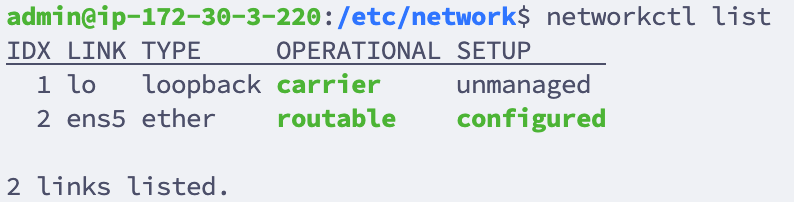](https://kb.filewave.com/uploads/images/gallery/2024-01/1mWKjVXFvMUjRTH7-image.png)
2. **Edit the /etc/network/interfaces file:** Using 'nano', edit the interfaces file to set the network configurations.
```
nano /etc/network/interfaces
```
Your default interfaces file should look something like this (your interface name may be different):
```
# The loopback network interface
auto lo eth0
iface lo inet loopback
# The primary network interface
iface eth0 inet dhcp
```
Change the file to look like this, using your network preferences (note 'dhcp' has been changed to 'static' in line 6)
```
# The loopback network interface
auto lo eth0
iface lo inet loopback
# The primary network interface
iface eth0 inet static
address 192.168.10.33
netmask 255.255.255.0
broadcast 192.168.10.255
dns-nameservers 192.168.10.254 192.168.10.255
```
3. **Verify Resolv.conf, hosts and hostname files:** Verify that these files in /etc/ are configured correctly for your network and server.
/etc/resolv.conf: This file should list your DNS servers
/etc/hosts: This file should point your FQDN to localhost (127.0.0.1)
/etc/hostname: Specifies the hostname for your server. This is **filewave** by default.
4. **Restart/Check Network Status:** ```
systemctl restart networking.service
systemctl status networking.service
```
5. **Verify IP:** ```
ip a
```
## Webmin GUI
For Webmin on Debian know that you will need to go to Webmin -> Webmin Configuration -> Operating System and Environment and make sure it's set to Debian 12.4 (Or whatever version we are at when you set up your system. You can see this with `cat /etc/debian_version` on the server.
1. At the login screen note the URL to remotely manage the server, ex: https://myorg.filwave.net:10000
- If there is no IP address specified because DHCP is not available on the subnet for your FileWave Linux Appliance, login with the username "**fwadmin**" with password "**filewave**" and in prior versions of FileWave it was username "root" with the same password.
- CentOS (Deprecated): Run "nmtui" at the command prompt to launch the Network Manager Text UI so you can configure the networking for the FileWave VM appliance. You'll need to reload the IP stack with "service network restart".
- Debian: Please see our KB on network configuration: [Networking - Assign static IP Address for a FileWave Appliance](https://kb.filewave.com/books/filewave-general-info/page/networking-assign-static-ip-address-for-a-filewave-appliance)
- Skip the network configuration steps later in the Webmin.
3. Browse to this URL and log in with username "**fwadmin**" and password "**filewave**". We will change this password later.
4. Browse to *Hardware > System Time* on the left, pick the *Change timezone* tab on the right, pick your time zone and click *Save*. North American time zones all start with "America".
5. Go to *System > Change Passwords* on the left and select the "root" account on the right from the list of usernames. Enter a new root password, confirm it, and click *Change*. Note that this will change the default password for the root account used to log into the server from "filewave" to whatever you choose so enter a secure password that is easy for you to remember.
6. Choose *Networking > Network Configuration* on the left, and *Network Interfaces* on the right. Click the blue link labeled "ens160" or "ens32" for the Ethernet adapter. Change the *IPv4 address* settings to "Static configuration", enter a static IP, enter a subnet mask, and click *Save* at the bottom to continue configuring the DNS and routing.
7. You will no longer be able to access the Webmin UI for the FileWave servers via its old DHCP IP address. Change the address in your browser's address bar to use the new static IP address for the FileWave server that you configured in the previous step. Browse to *Networking > Network Configuration* on the left, and *Hostname and DNS Client* on the right. Enter the IP address for your DNS server and click *Save*.
8. Select *Networking > Network Configuration* on the left, and *Routing and Gateways* on the right. Pick "ens160" or "ens32" from the *Default routes* pull-down, enter the default gateway address for the subnet the FileWave server is hosted on, and click *Save*.
9. Go to System > Bootup and Shutdown\_ on the left, scroll to the bottom on the right, and click the *Reboot System* button. When asked to confirm if you want to reboot the system with "shutdown -r now" click the *Reboot System* button again.
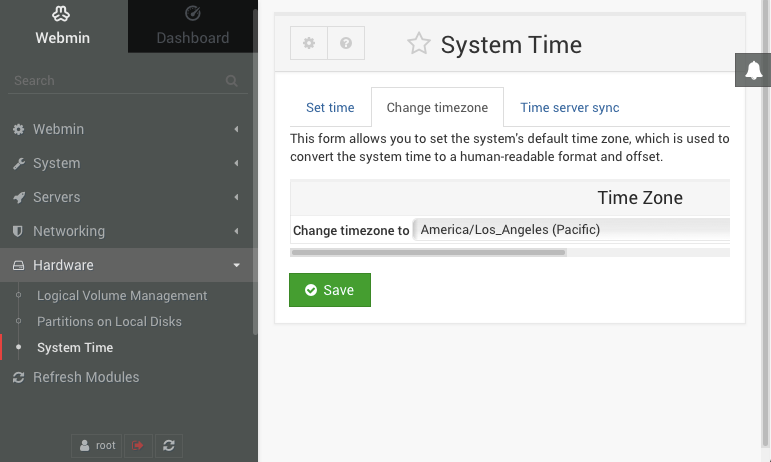
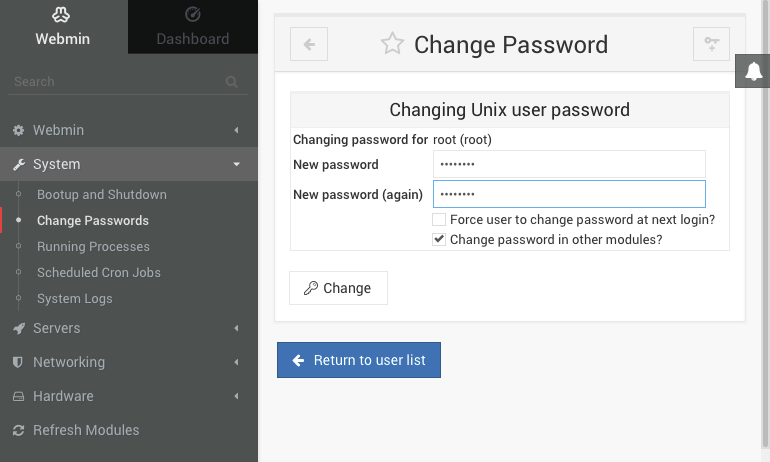
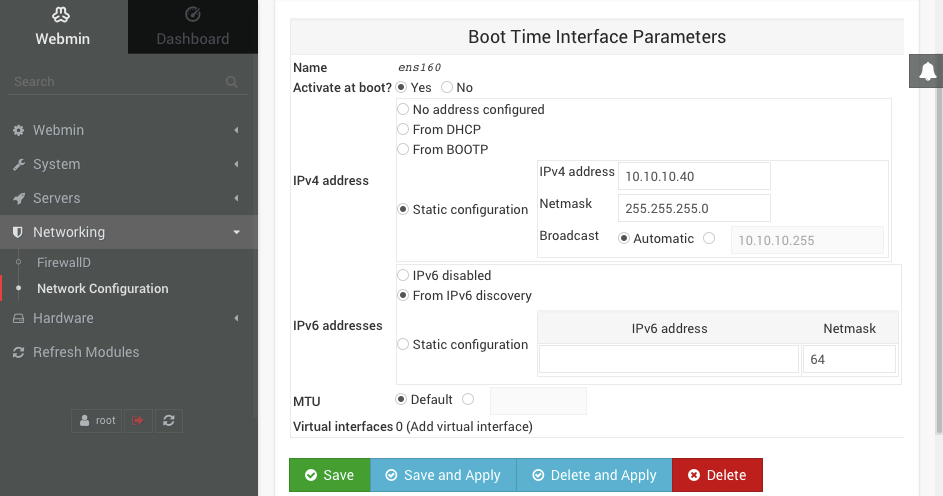
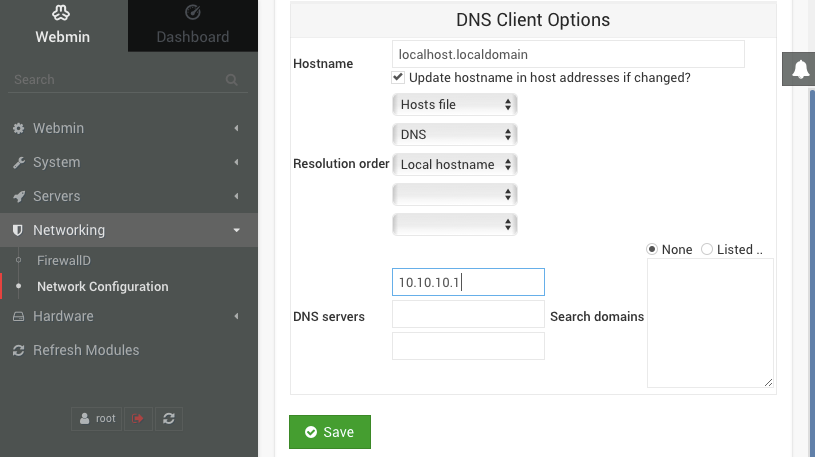

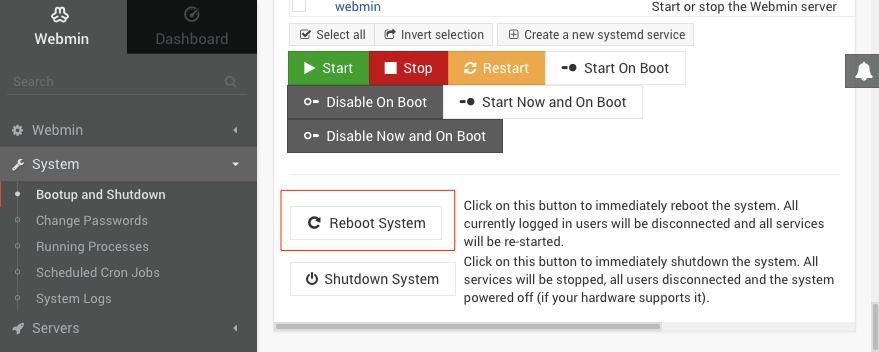
# FileWave Central Setup
## **Let's login!**
---
Now that you have the FileWave Server up and running, it is time to connect using FileWave Central. FileWave Central is a native application capable of running on macOS or Windows and is currently considered to be the "daily-driver". Starting with FileWave 14, you can now access the FileWave interface via a web browser to accomplish any Inventory, Location Tracking, or Deployment needs (Fileset creation not yet supported).
## **Download and Install the FileWave Admin**
---
1. Visit FileWave's Software Downloads page [here](https://kb.filewave.com/books/downloads "Downloads").
2. Click the "*Release Notes and Download"* link for the version of your FileWave Server.
3. Scroll down to either *"macOS Downloads"* or *"Windows Downloads"**.***
4. Download either the *"macOS Admin"* or *"Windows Admin".*
5. Run the FileWave Admin PKG or FileWave Admin MSI and accept the licensing agreement.
## **Log into FileWave Admin**
---
#### **[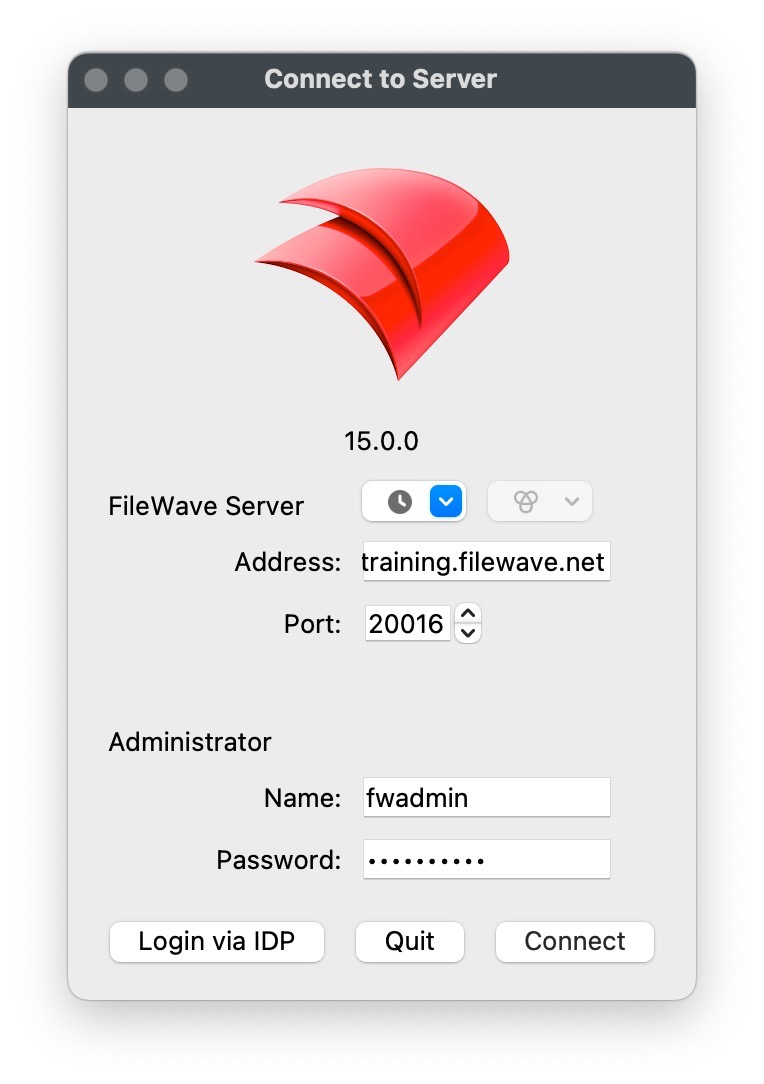](https://kb.filewave.com/uploads/images/gallery/2023-06/EtXnuI858qWuJRDT-connect-to-server.jpg)Open the FileWave Admin**
- Windows: "*Start Menu>FileWave>Admin"*
- macOS: "*/Applications/FileWave/FileWave Admin.app"*
- *"Applications/FileWave/FileWave Admin (root).app"* is only required for Fileset Magic.
#### **Enter the Server Address, Username, and Password and then "Connect"**
- Do not include "https://" in "*Address*" field
- Do not change the *"Port"* from *"20016"*
#### **Credentials**
- Hosted Servers: *Address*, *Username*, and *Password* will be provided by your FileWave Sales Engineer.
- On-Premise Server: Username: "**fwadmin**" Password: "**filewave**"
## **How to Save and Commit changes**
---
As you will see, the FileWave Admin interface is simply laid out and intuitive however, one thing that may be unfamiliar is the concept of *"Update Model".* The *"Update Model"* button is essentially the FileWave *"Save"* button. For example, when you associate a software package to a Client device, FileWave will not apply that change in real-time but yet wait until you *"Update Model"* to commit the changes to the device. This gives you a window of opportunity to correct any accidental associations, deletions, or any other unwanted modifications.
After *"Update Model"* you will notice the *"Model Number"* will increment by one in the lower right-hand side of the FileWave Admin. Your Clients will check in periodically (Tickle Interval; 120 seconds) to see if there is a new Model version available. If there is a new Model available, the Client will download a new user-manifest and apply any changes that have been made for that Client. If there are no new changes for the Client or new Model, the Client will continue to idle for another 120 seconds.
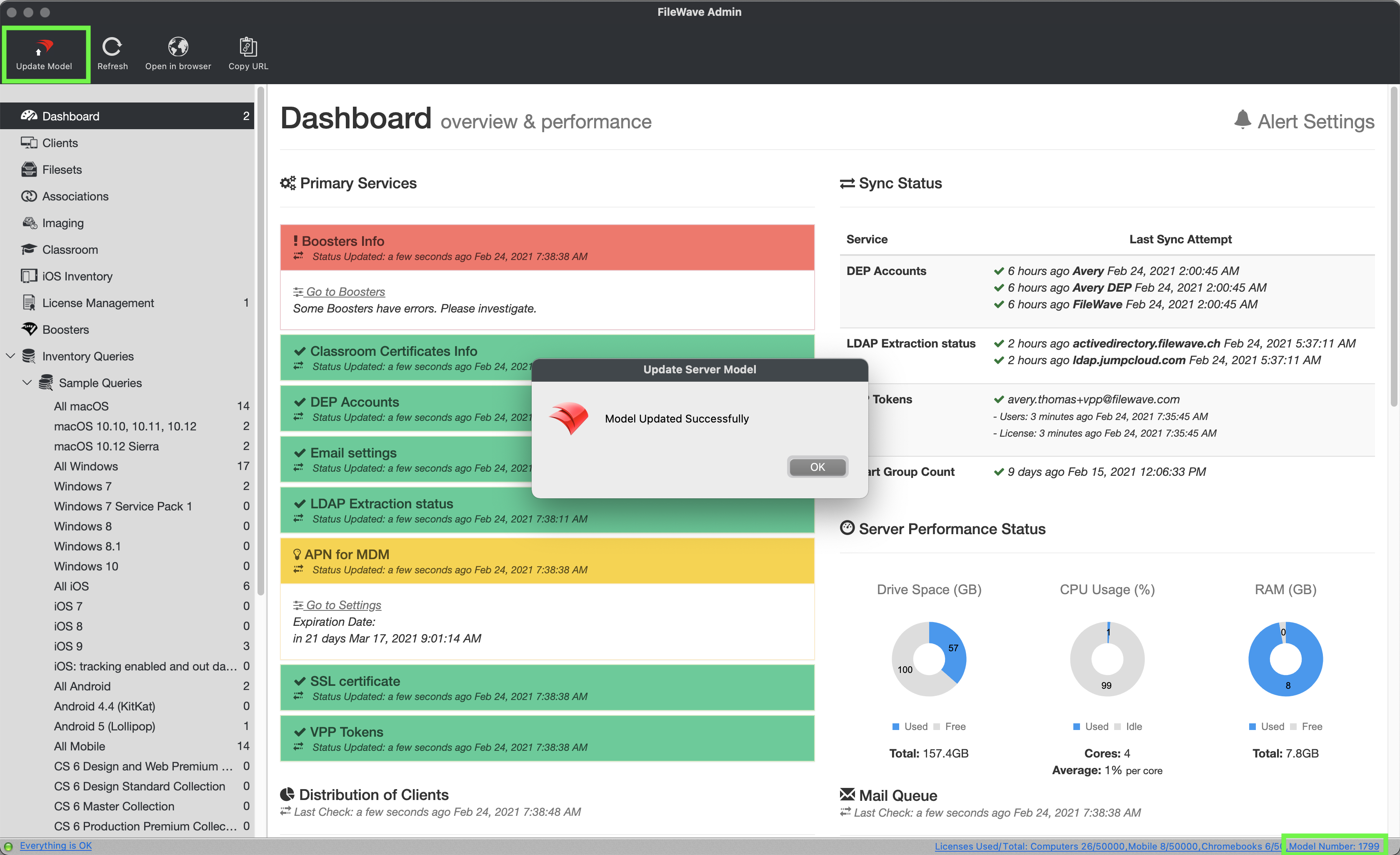
# FileWave Central Preferences
## **Accessing the FileWave Preferences**
---
Now that you have logged in to FileWave Central, we will need to configure a few settings via the FileWave Preferences. The Preferences mentioned in this section are required for all FileWave installations. Any Preferences not covered in this section will be addressed in their own OS-specific section within the Evaluation Guide or linked to the [FileWave KB](https://kb.filewave.com).
**macOS**: *FileWave Admin > Preferences*
**Windows***: File > Preferences*
## Secure Preferences
Each instance of FileWave has a super user account 'fwadmin'. This account has permissions for all items. Other Administrators may be created and allowance of permissions may be granted, as set out in the KB:
[Manage FileWave Administrators](https://kb.filewave.com/books/filewave-central-anywhere/page/managing-filewave-administrators)
Some settings though, will always require a password to be entered when attempting to make alterations, even where settings are granted. When prompted to enter a password, it should be the password of the FileWave Admin currently signed in.
Examples of items which will always password prompt, include:
- Uploading a new PKCS12 server certificate
- Download the Apple DEP Certificate
- Configure DEP tokens
- Editing SIS details
- Manage Apple Classroom Certificate
Permissions will still need to be granted for any FileWave Administrator requiring the ability to even attempt to change these settings.
## ***"Mobile"*** **Preferences**
---
The *"Mobile"* Preferences pane is one of the most important throughout FileWave as it sets the server's address so FileWave Central knows where to connect to.
1. Verify that the "*Server Address*" is correctly set to the fully qualified domain name (FQDN) of your FileWave Server.
- If you see an IP address, please log out of FileWave Central and attempt to log back in using the FQDN of the FileWave Server.
2. Verify that the green light is visible to the right of the *"Port"* field.
- Do not continue if the light is red and please address any DNS issues and/or configure FQDN for the FileWave Server.
- Do not change the *"Port"* field value.
3. If *"Shared Key"* is set to *"No Key (Not Secure)"*, please verify that the "Generate new key on Save" is checked.
- This will only apply to fresh on-premise installations, Cloud-Hosted will have shared key preset.
4. After *"Generate new key on Save"* is checked, immediately click *"OK"* to save and close the Preferences window.
- If the Shared Key is already generated, please proceed without *"OK"*.

## ***"General"*** **Preferences**
---
The "General" Preferences is the second most important Preferences pane as it controls the SSL Certificate used to protect all FileWave communications. We highly recommend using a true CA-signed SSL Certificate versus a self-signed certificate or free certificate available from services like Let's Encrypt. If you already have a wildcard certificate that covers the top-level domain the FileWave server will be hosted on then you can use it without needing to purchase another certificate. FileWave Cloud-Hosted Servers will have the SSL Certificate pre-installed.
#### **Installing a Commercial Certificate from a Trusted Certificate Authority**
1. Follow the instructions [here](https://kb.filewave.com/books/certificates/page/export-p12-ssl-certificate-from-windows "Export .p12 SSL Certificate from Windows") for creating a .p12 certificate file from the .crt file provided by your certificate vendor. To ensure that you receive your certificate as a .crt file pick Apache HTTP for the download format. You will need to merge your SSL .crt file, private key, and possibly any required intermediate certificates into a single .p12 file. SSL vendors often provide multiple intermediate certificates in .crt format.
2. In the *"SSL Certificate Management"* section of the of the "General" Preferences tab of FileWave Central console click the *"Upload PKCS12 Certificate"* button, authenticate, and select the .p12 certificate file generated from Step 1.
- You'll also want to store a copy of this .p12 file in a safe place for disaster recovery purposes should your FileWave server suffer a catastrophic hardware failure.
3. Click the *"OK"* button to save the Preferences.
4. Ensure that the FQDN assigned to the FileWave Server is resolvable externally and that TCP port 443 has been forwarded correctly if your server is hosted inside of your firewall with a private IP. Verify the certificate trust chain externally using one of the external SSL checkers below.
[https://www.sslshopper.com/ssl-checker.html](https://www.sslshopper.com/ssl-checker.html)
[https://www.digicert.com/help](https://www.digicert.com/help)
[https://www.geocerts.com/ssl\_checker](https://www.geocerts.com/ssl_checker)
[https://www.rapidsslonline.com/ssl-tools/ssl-checker.php](https://www.rapidsslonline.com/ssl-tools/ssl-checker.php)
[https://certlogik.com/ssl-checker](https://certlogik.com/ssl-checker)
The FileWave Dashboard can also be configured to alert you via email pending an SSL certificate expiration.
#### **Generating a Self-signed Certificate**
If you are unable to acquire a commercial SSL certificate from a trusted Certificate Authority then you should ask your FileWave Sales Engineer about testing on a hosted server that has a filewave.net DNS name. You may decide to stick with that for when you move to production as well.
## ***"Manage Administrators"*** **Assistant**
---
So far, we've only discussed logging into FileWave Central using the default superuser account "*fwadmin*". Let us change the *"fwadmin"* password followed by creating a new user account for our normal daily actions or for another team member.
#### **Change password for** ***"fwadmin"***
1. Open *"Manage Administrators"* from the *"Assistants"* menu in the main topmost menu bar of FileWave Admin.
2. Select the *"fwadmin"* account on the left and select *"Set password".*
3. This password should be stored securely as it will be used for modifying several Preferences that require "superuser" permissions.
4. Click *"Apply"* to save the changes.
#### **Create a new user account**
1. Open *"Manage Administrators"* from the *"Assistants"* menu in the main topmost menu bar of FileWave Admin.
2. Click the "\[+\]" button in the lower left-hand corner and select "Local Account".
- Authenticating using Active Directory via "LDAP Group Account" will not be available until a LDAP Server has been configured via the "LDAP" Preferences. More info [here](https://kb.filewave.com/books/filewave-central-anywhere/page/ldap-preferences "LDAP Preferences").
3. Specify at least the *"Login name"* and *"Set password".*
4. Navigate to the *"Permissions"* tab and review all permissions you'd like to grant to the new user.
5. Click *"Apply"* to save the changes.
#### **Allow new users to access existing VPP Tokens**
After importing your organization's Apple VPP Tokens, we will need to allow each new user or LDAP group the ability to access the VPP tokens.
1. Open *"Manage Administrators"* from the *"Assistants"* menu in the main topmost menu bar of FileWave Admin.
1. Click the *"Manage VPP Tokens"* button from the lower section.
2. Authenticate using the *"fwadmin"* superuser credentials.
3. Click the boxes for each token and user you'd like to grant access to the VPP token.
## **Disable iOS/macOS URL and DEP Authentication**
---
[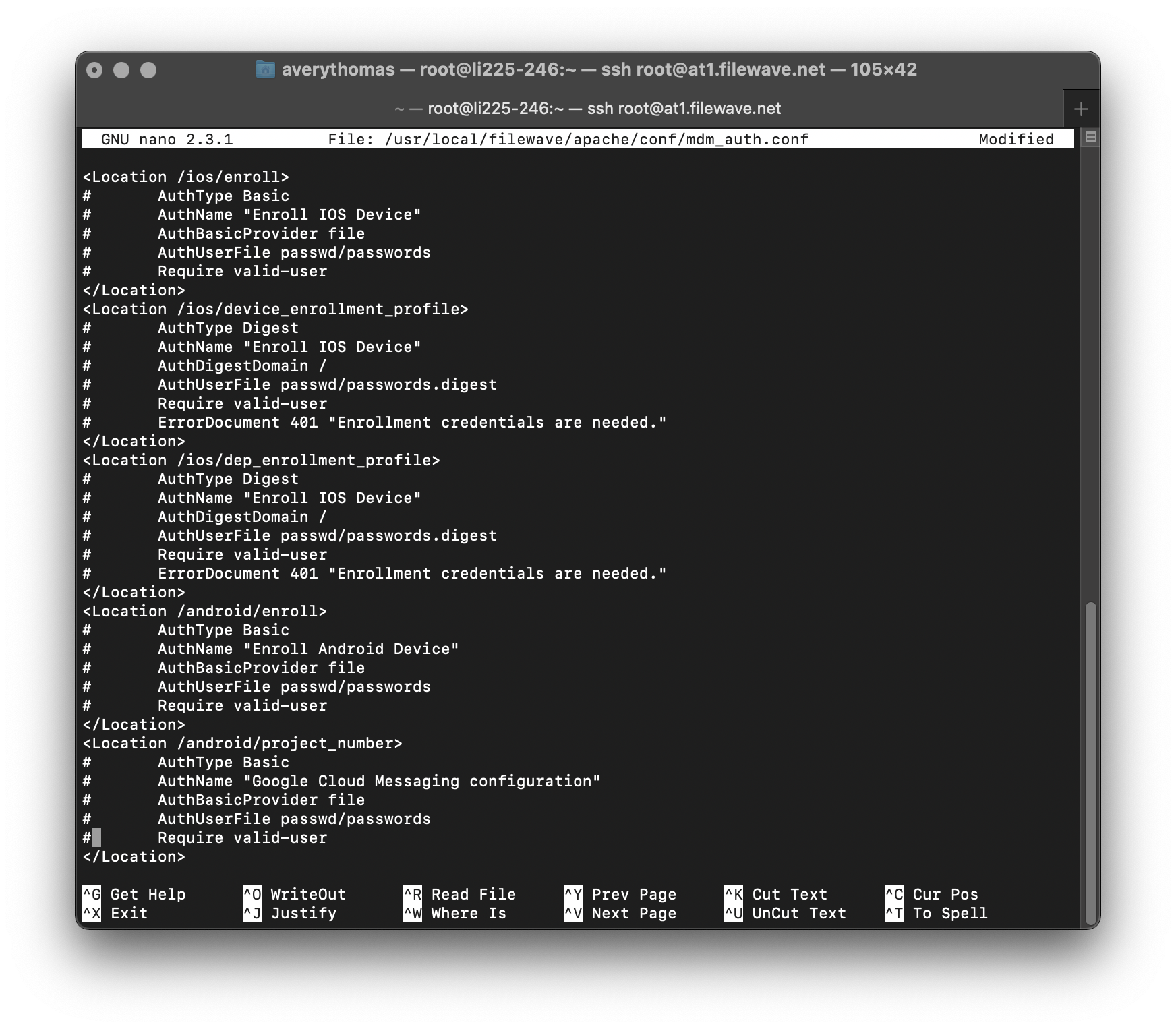](https://kb.filewave.com/uploads/images/gallery/2023-06/Tfdiakxnf3h8wOLH-mdm-auth-conf.png)By default, the FileWave Server will have generic authentication enabled for iOS/macOS URL and DEP enrollments. For testing purposes, it is recommended to disable this authentication to better streamline the MDM enrollment of your Apple devices. Most customers also choose to keep the authentication disabled in their production environments so that DEP devices automatically enroll into FileWave without requiring credentials. This speeds up the enrollment process and allows a Lost or Stolen device to automatically enroll back under your control with Location Tracking capabilities. If a device is Lost or Stolen with authentication enabled, the next user will not be able to authenticate and enroll into FileWave and the device is essentially a brick and may get discarded as such. If you still desire authentication during MDM enrollments, please consider configuring the *"LDAP"* FileWave Admin Preferences to automatically configure MDM authentication.
Any Cloud-Hosted Server requested by your FileWave SE will have authentication disabled unless instructed otherwise.
1. Access the FileWave Server's Command Line Interface (CLI) via direct console access or via SSH using the default username "**root**" and default password "**filewave**".
**SSH into FileWave Server**
```
ssh root@myorg.filewave.net
```
2. Install "nano" for easier modification of text files.
**Install nano**
```
yum install -y nano
```
3. Comment out all lines between the "<Location> </Location>" tags using "#" in the file *"/usr/local/filewave/apache/conf/mdm\_auth.conf"*.
**Edit mdm\_auth.conf**
```
nano /usr/local/filewave/apache/conf/mdm_auth.conf
```
4. Save changes and exit nano.
**Save and quit "nano"**
```
Ctrl + X
y
Enter
```
5. Restart the FileWave Apache process.
**Restart Apache**
```
/usr/local/filewave/apache/bin/apachectl graceful
```
6. Verify the changes by visiting your FileWave URL Enrollment page. Ex: https://myorg.filewave.net:20443/ios
7. The *"enroll.mobileconfig"* should download without need for authentication.
# Client Group Structure
## **You get a group and you get a group, everybody gets a group!**
---
Staying organized in life is important and it's no different within FileWave. This section will outline some workflows and best practices when it comes to grouping and organizing your Client devices. Leveraging FileWave Smart Groups, LDAP-based Smart Groups, and Clones, FileWave allows you to organize you devices no matter how advanced your Org structure is.
## **Creating a basic structure for automatic device enrollment**
---
The first two groups we will create are to enable automatic device enrollment for both Client (Windows, macOS) and Mobile (iOS, tvOS, Android) devices. This *"-Enrollment"* group will contain all of the original device records within FileWave, therefore it is recommended to treat this group as a "safe zone". We will create other group structures to associate software and settings to your devices based on more granular criteria.
### **Create a New Group**
1. Open FileWave Admin and navigate to *"Clients"* from the left pane.
2. Click *"New Group"* from the black menubar.
3. Name the first group as *"-Enrollment"*.
- We use a "-" so that the group floats to the top when sorted alphabetically.
We will now repeat this process to create a *"Computers"* group a *"Mobile"* group within the *"**-**Enrollment"* group. If you accidentally create a New Group outside of its intended group structure, simply drag-n-drop the group to its desired location.
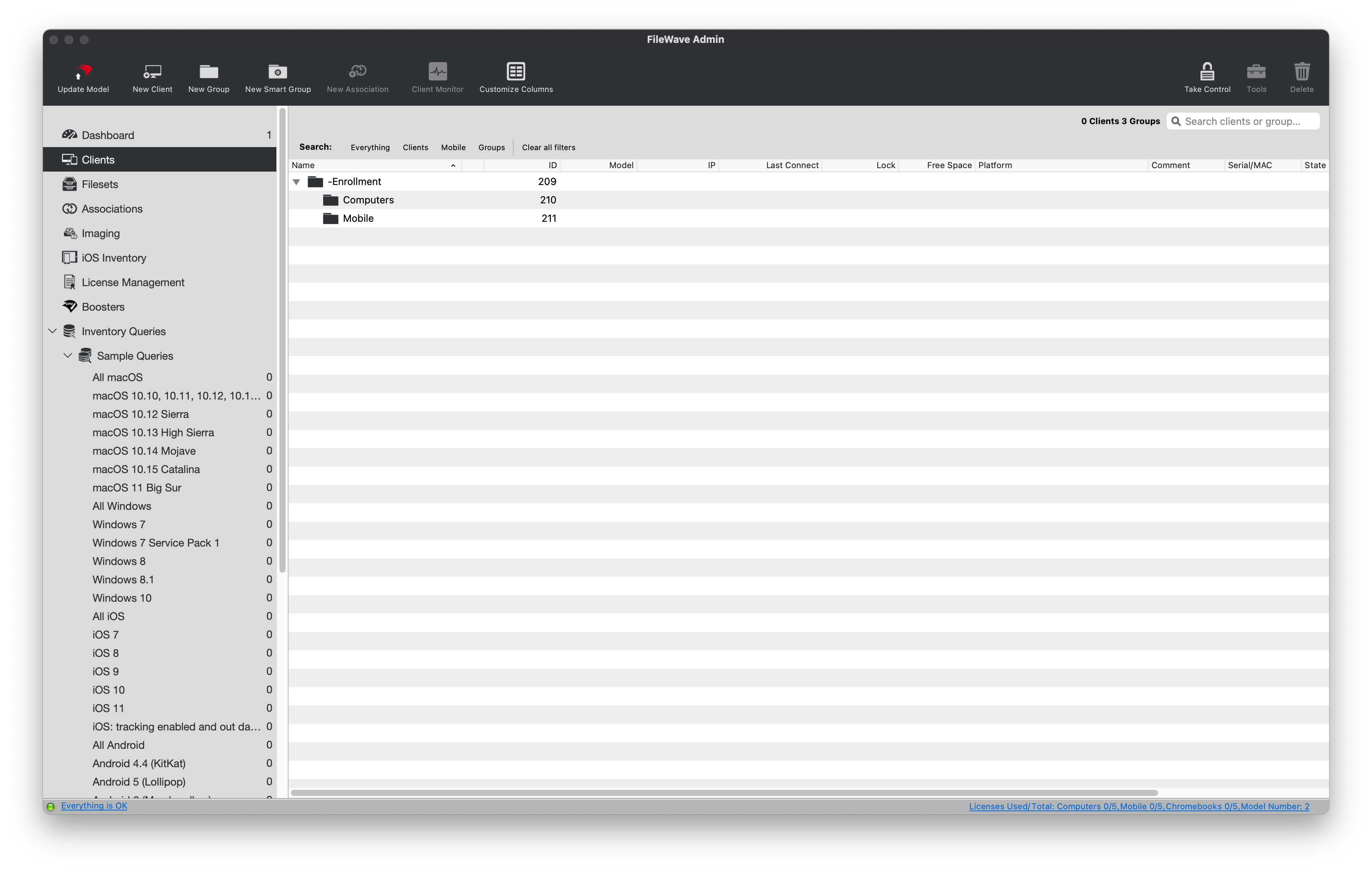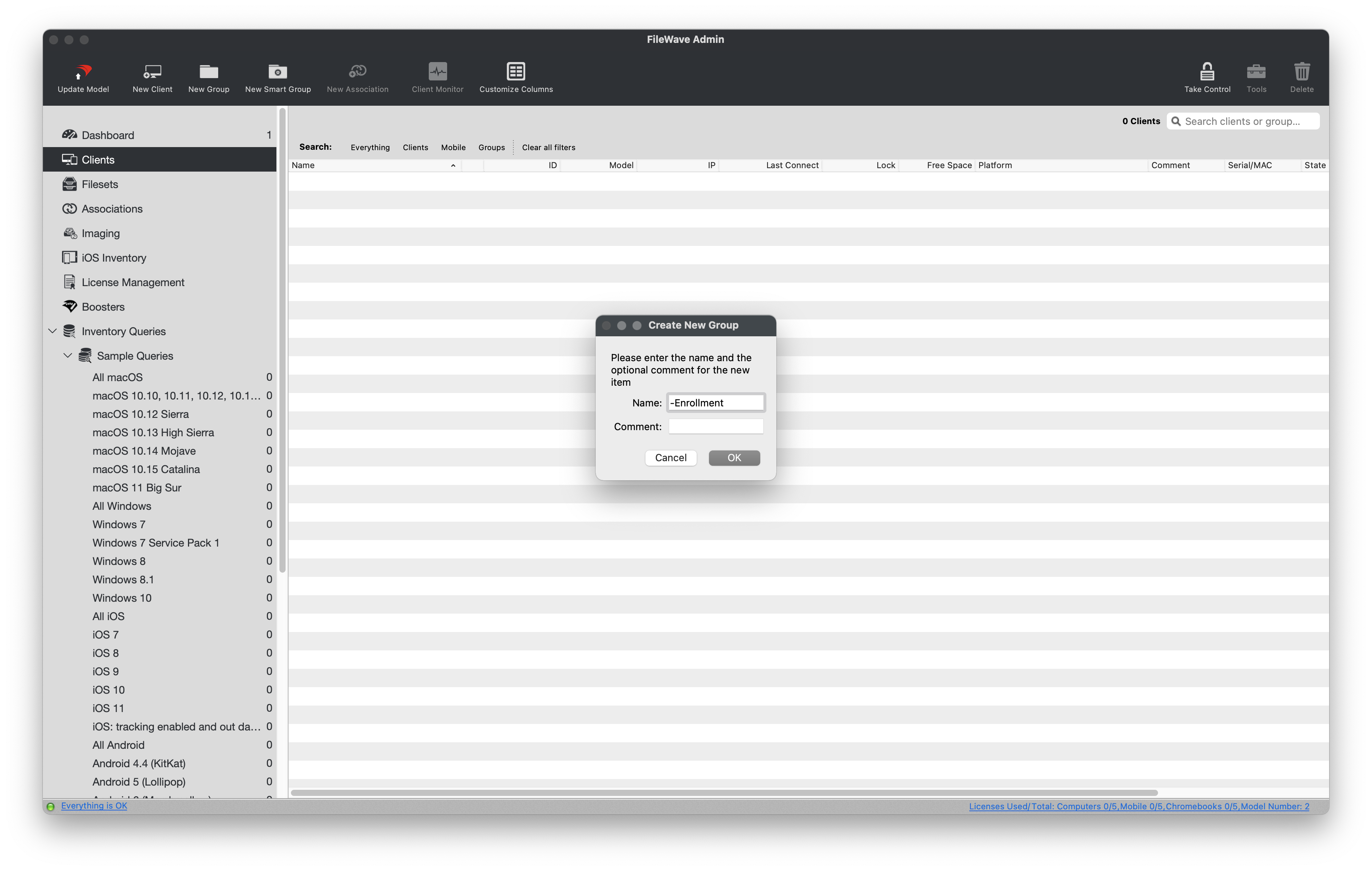
[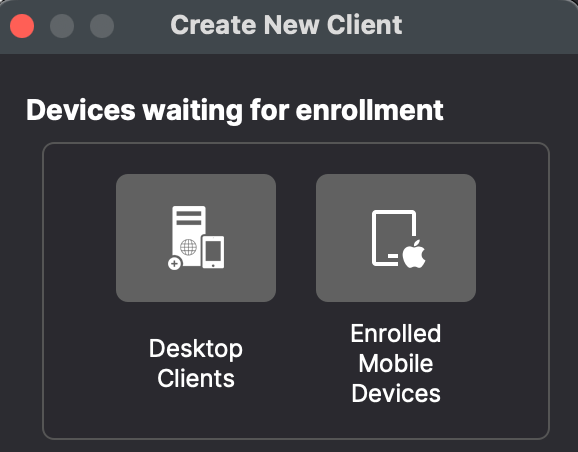](https://kb.filewave.com/uploads/images/gallery/2024-04/HJuqYZeFYrbIstav-image.png)
### **Enable automatic device enrollment**
By default, new devices will come into a "waiting area" so that you can manually add them to FileWave. We are going to make this process more efficient by enabling automatic device enrollment.
1. Select the *"Computers"* group from the previous section.
2. Click *"New Client"* from the black menubar.
3. Select *"Desktop Clients"* from the *"Devices waiting for enrollment"* section.
4. Check the box for *"Automatically add all new clients to select group"* unless you always want to approve new clients. This is discussed in more detail in [Conflict Resolution](https://kb.filewave.com/books/filewave-central-anywhere/chapter/conflict-resolution "Conflict Resolution").
5. Click *"Save"*.
We will now repeat this process for the *"Mobile"* group by selecting *"Enrolled Mobile Devices"* from the *"Devices waiting for enrollment"* section.
And finally, as stated in the New Client window, we must ***"Update Model"*** to save our changes and finalized automatic device enrollment.
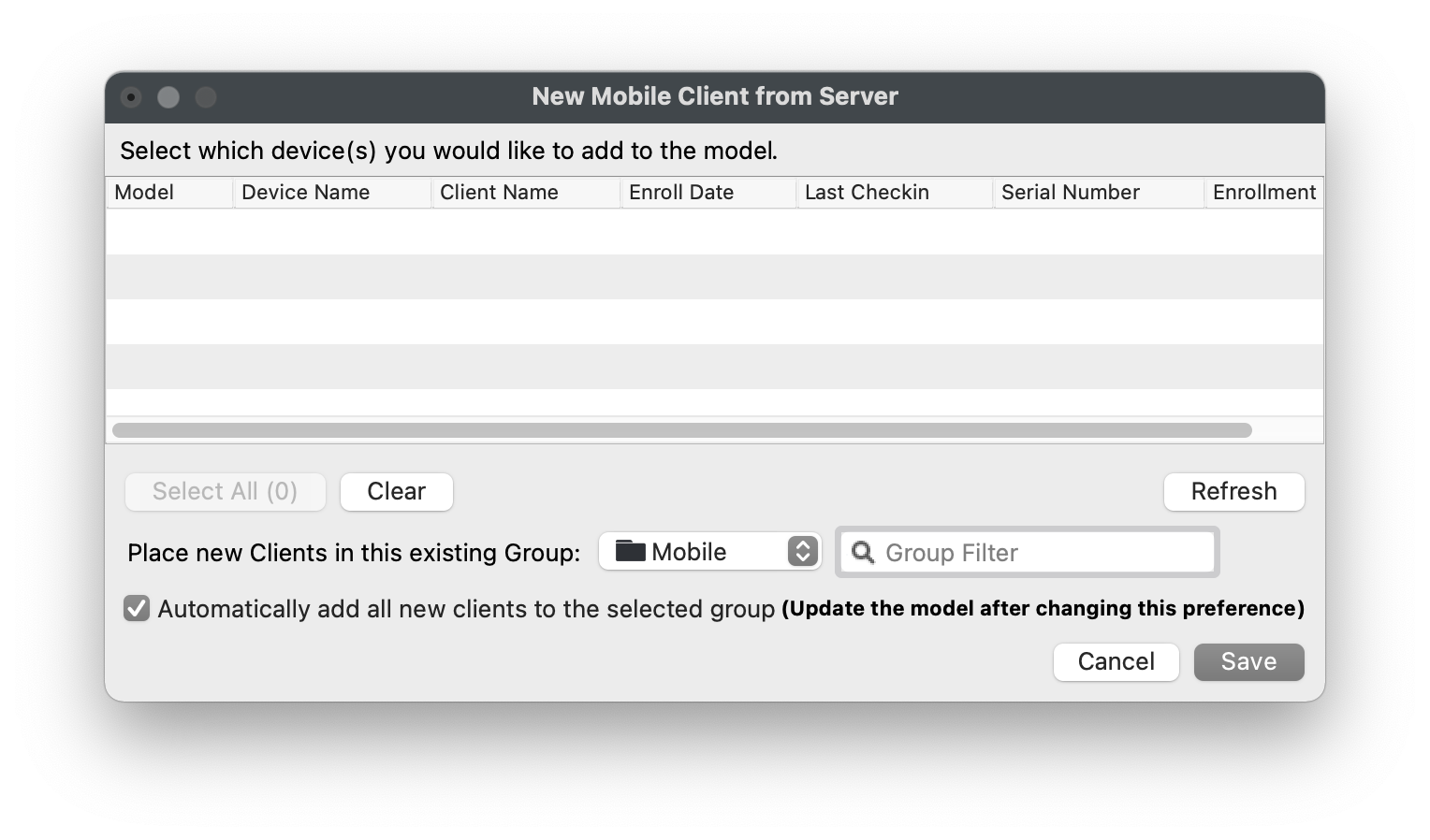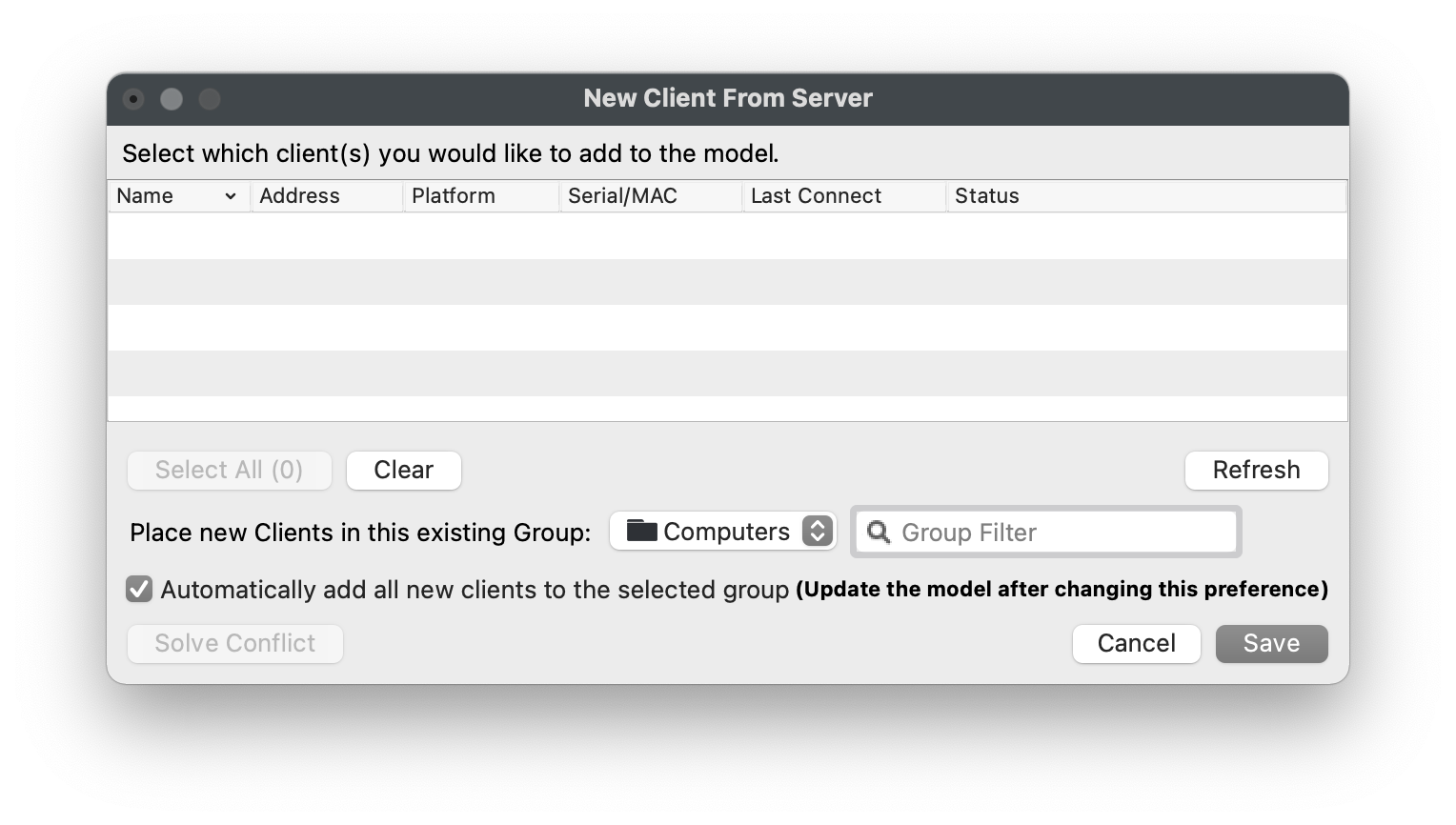
## **Creating Smart Groups**
---
A Smart Group is a group that automatically "clones" devices based on a set of Inventory data points. These data points include hardware information, software information, LDAP information, and unique Custom Fields. If a device meets the specified criteria, it will be automatically "cloned" or duplicated into the Smart Group, and if it no longer meets the criteria it will be removed from the Smart Group. This allows for very dynamic associations to software and settings. For example, deploy Adobe Creative Suite to all macOS devices that have a custom *"Department"* field set to *"Media"*.
For demonstration purposes we will create several Smart Groups based on the device's Operating System Platform. These Smart Groups can be used in production when establishing a baseline software group for each specific OS type.
### **Create "Platform" Smart Groups**
1. 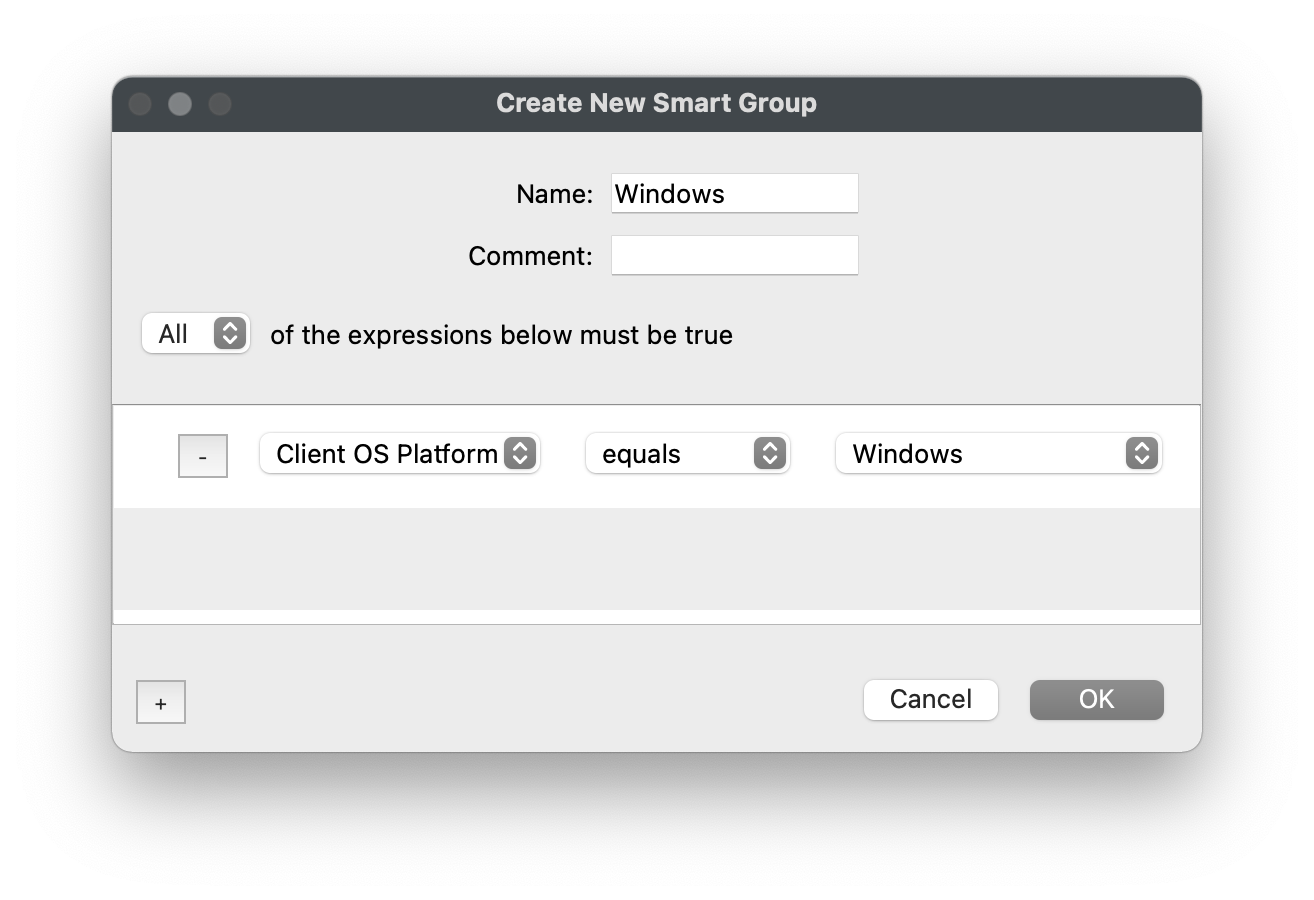Open FileWave Admin and navigate to *"Clients"* from the left pane.
2. Create a standard Group named *"-Platform"* following the steps above.
3. Select the *"-Platform"* group and click *"New Smart Group"* from the black menubar.
4. Name the Smart Group based on the Operating System. We will first start with *"Windows"*.
5. Click the "\[+\]" button in the lower left-hand corner.
6. Select *"Client OS Platform"* from the dropdown menu on the left.
7. Select *"Windows"* from the dropdown menu on the right.
8. Click *"OK"* to save the changes.
We will repeat these steps for:
- **macOS -** Client OS Platform \[*equals*\] macOS
- **iOS -** iOS Device Type \[*equals*\] Any iOS Device
### **Creating more advanced Smart Groups**
We will now create a slightly more advanced Smart Group that leverages FileWave's more robust Inventory Query Builder. The Inventory Query Builder will give us access to over 1000 data points that FileWave natively collects from the different device types along with any Custom Fields you have imported.
The next steps will outline how to use the Inventory Query Builder to round out our *"-Platform"* group by targeting Android devices.
1. 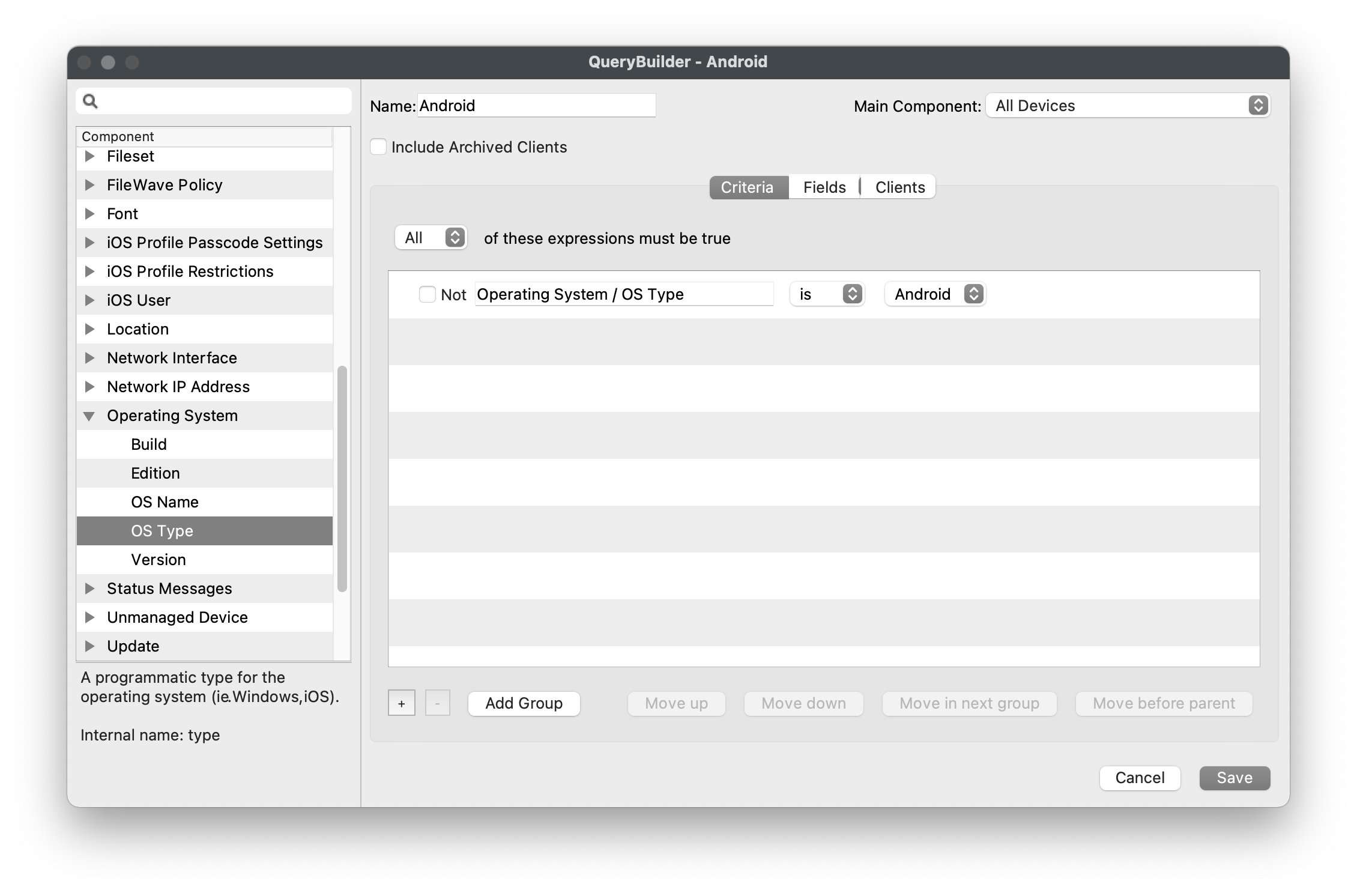 Open FileWave Admin and navigate to *"Clients"* from the left pane.
2. Select the *"-Platform"* group and click *"New Smart Group"* from the black menubar.
3. Name the Smart Group based on the Operating System, in this case "Android".
4. Click the "\[+\]" button in the lower left-hand corner.
5. Select *"Inventory Query"* from the dropdown menu on the left.
6. Click the "\[...\]" button to the right.
7. Find the criteria that will be targeted using "Search" or by opening each sub-group, in this case *"Operating System > OS Type"*.
8. Drag-n-Drop the desired criteria from the left pane into the right-hand side *"Criteria"* pane.
9. Verify that the expect results are returned in the right-hand side *"Clients"* pane.
10. *"Save"* the Inventory Query and *"OK"* the Smart Group window.
### **Finishing up**
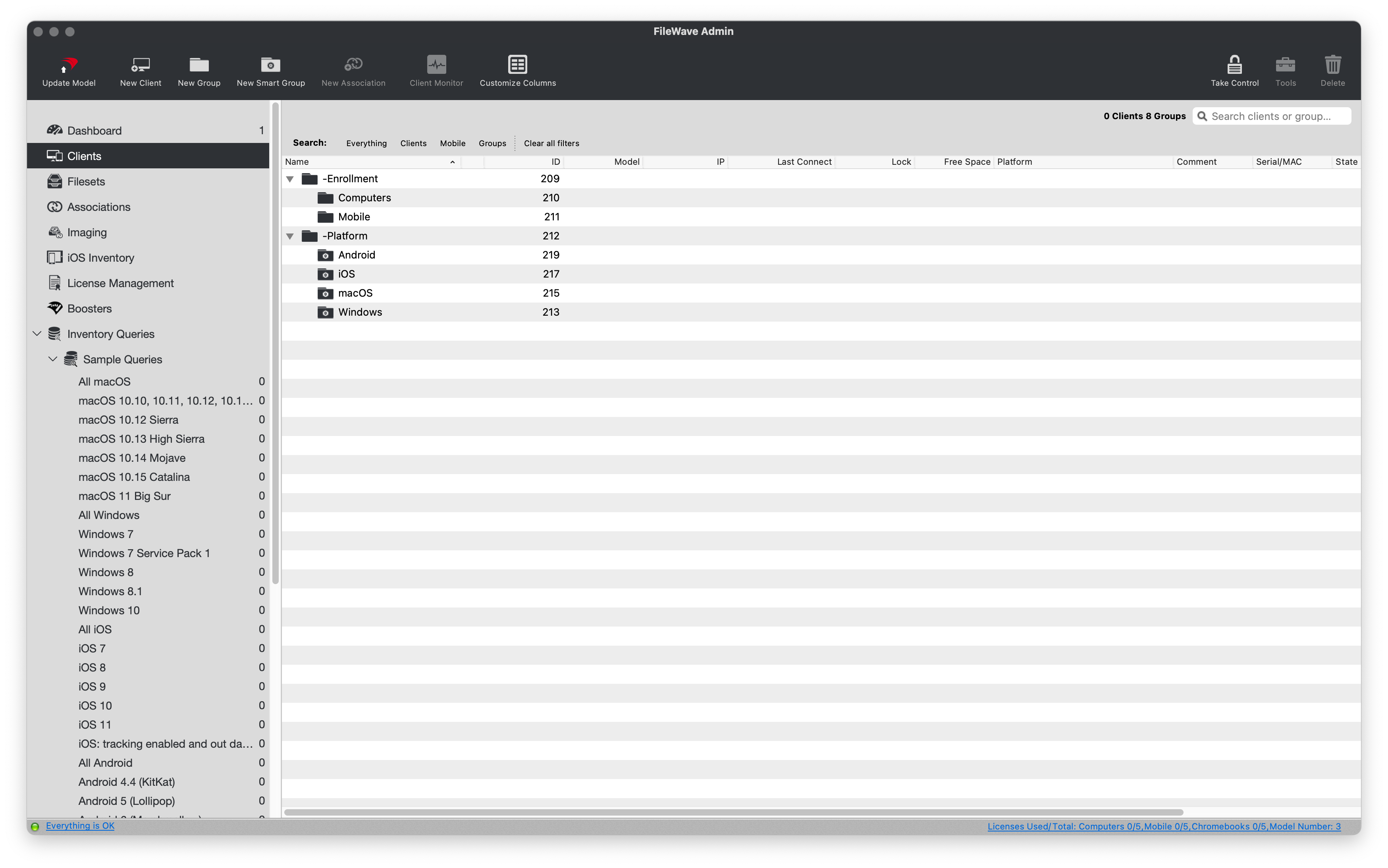
Now that you have defined your Platform-based Smart Groups, any time a new device enrolls it will be automatically "cloned" into its respective Smart Group. It is recommended that you target these Smart Groups when deploying content to an OS type rather than targeting devices within the "-Enrollment" groups. Please note that Chromebook devices will adhere to their own group structure and will not belong to any other typical FileWave groups.
And as always, please ***"Update Model"*** to save your group modifications.
## **Cloning devices**
---
If you find yourself needing to group devices that don't have any unique attributes that you can target in a Smart Group, you can simply "clone" the devices into any group you'd like. This allows you to still have flexibility with content associations while not jeopardizing the original Client record in the *"-Enrollment"* group. You can delete or move a clone of a device without affecting the original Client record or any other clones of that same device. For example, Tommy participates in both *"Interactive Media"* and *"STEM"* classes during first semester but in second semester he only participates in *"Interactive Media"*. Since Tommy's device no longer needs the *"STEM"* software, we can delete his cloned device from the *"STEM"* Client group without affecting his *"Interactive Media"* content associations.
### **Creating a clone**
1. 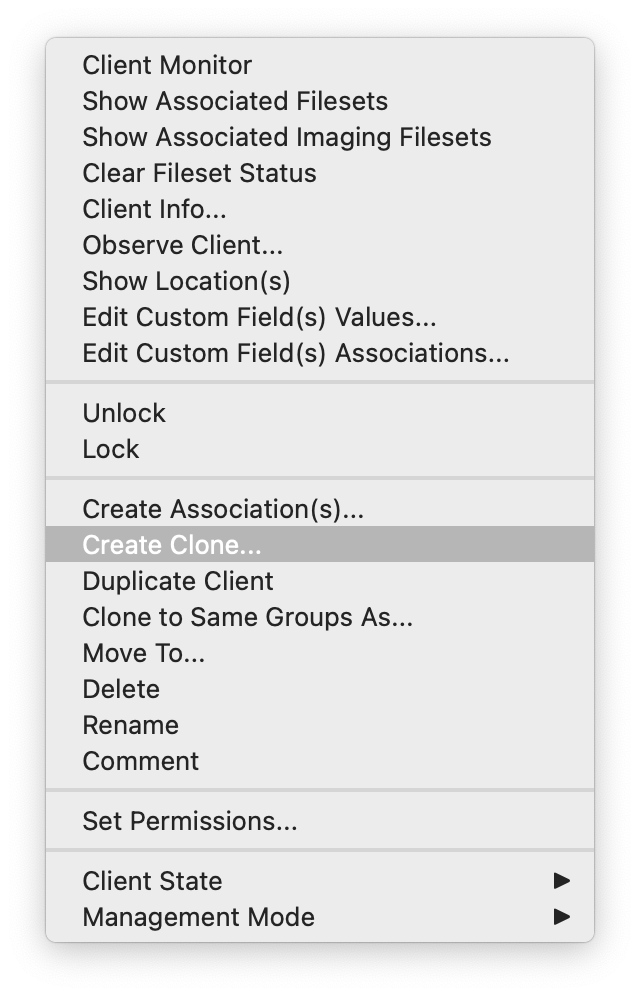Right-click on any device or device clone and select *"Create Clone"*.
2. Select the Client group where you want the clone to be created.
3. You will now see a new clone indicated by italics font and an upwards facing arrow on the Client's icon.
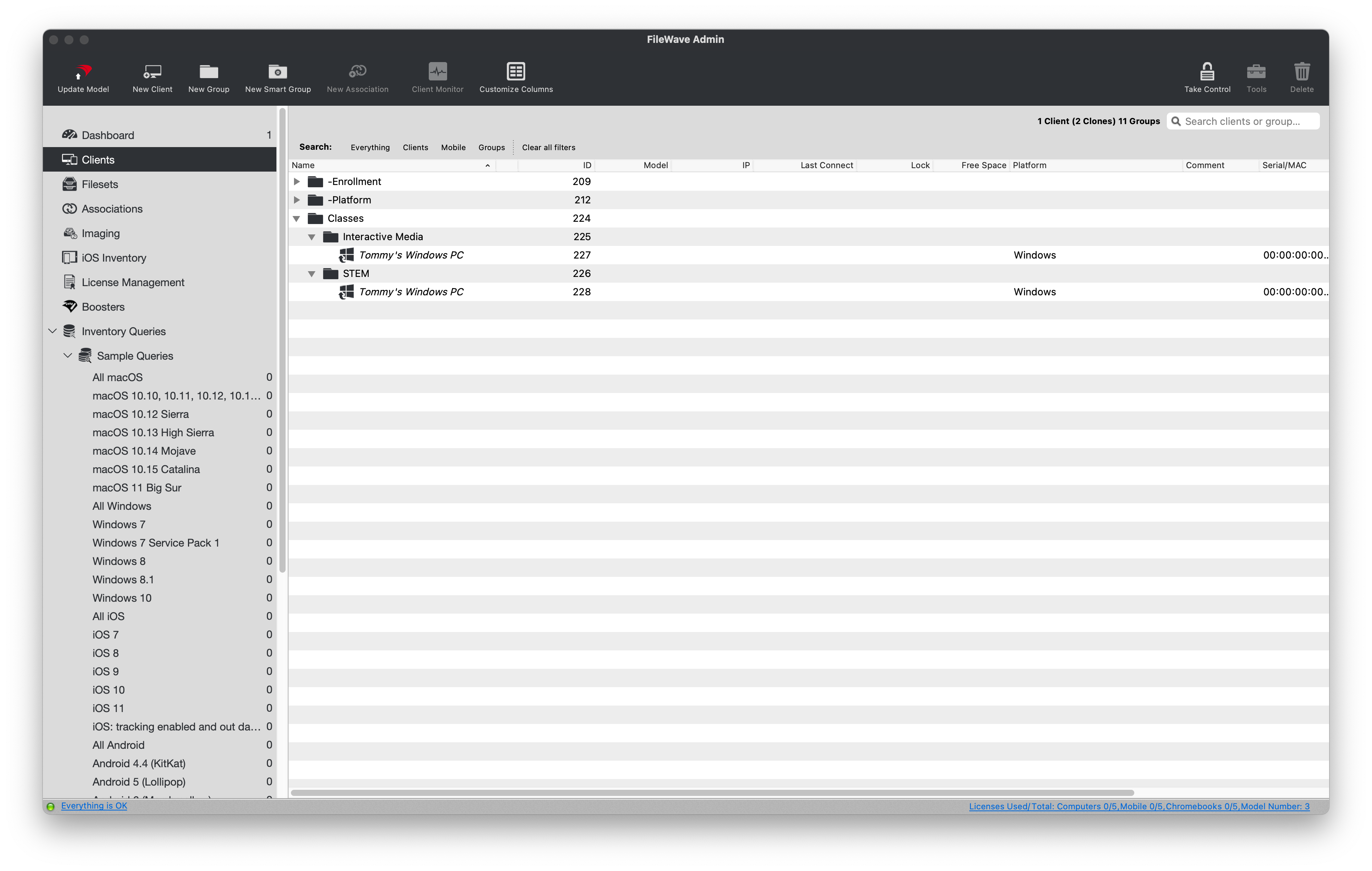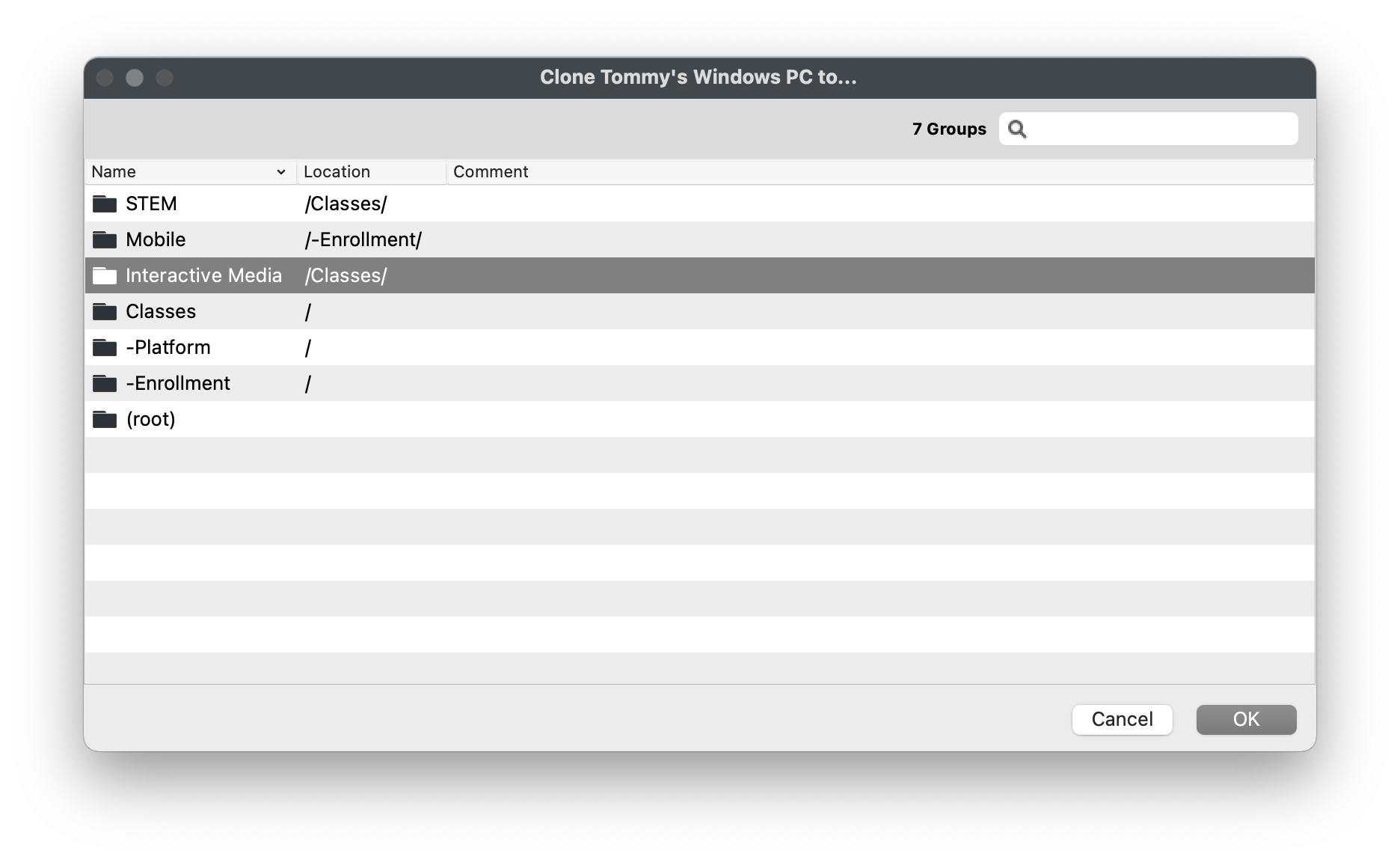
# Software Group Structure
## You get a group and you get a group, everybody gets a group!
---
Again, really? Yep. We recommend that you stay just as organized with your Software (Fileset) groups as you do with your Client groups. This will enable you to do "Group to Group" associations, allowing for even more dynamic and automated deployments. For example, if we have an *"Interactive Media"* Client group and an *"Interactive Media"* Software group, we can associate them at the group level so any time a new piece of software gets added to the Software group it will be deployed to all devices in the Client group... and vice versa, a new Client gets added to the Client group and it will receive all software in the Software group, all without having to make a new Association.
## Creating Software (Fileset) Groups
---
Your group structure will great depend on your organization's structure but a good place to start is by sorting out your software by the intended Operating System.
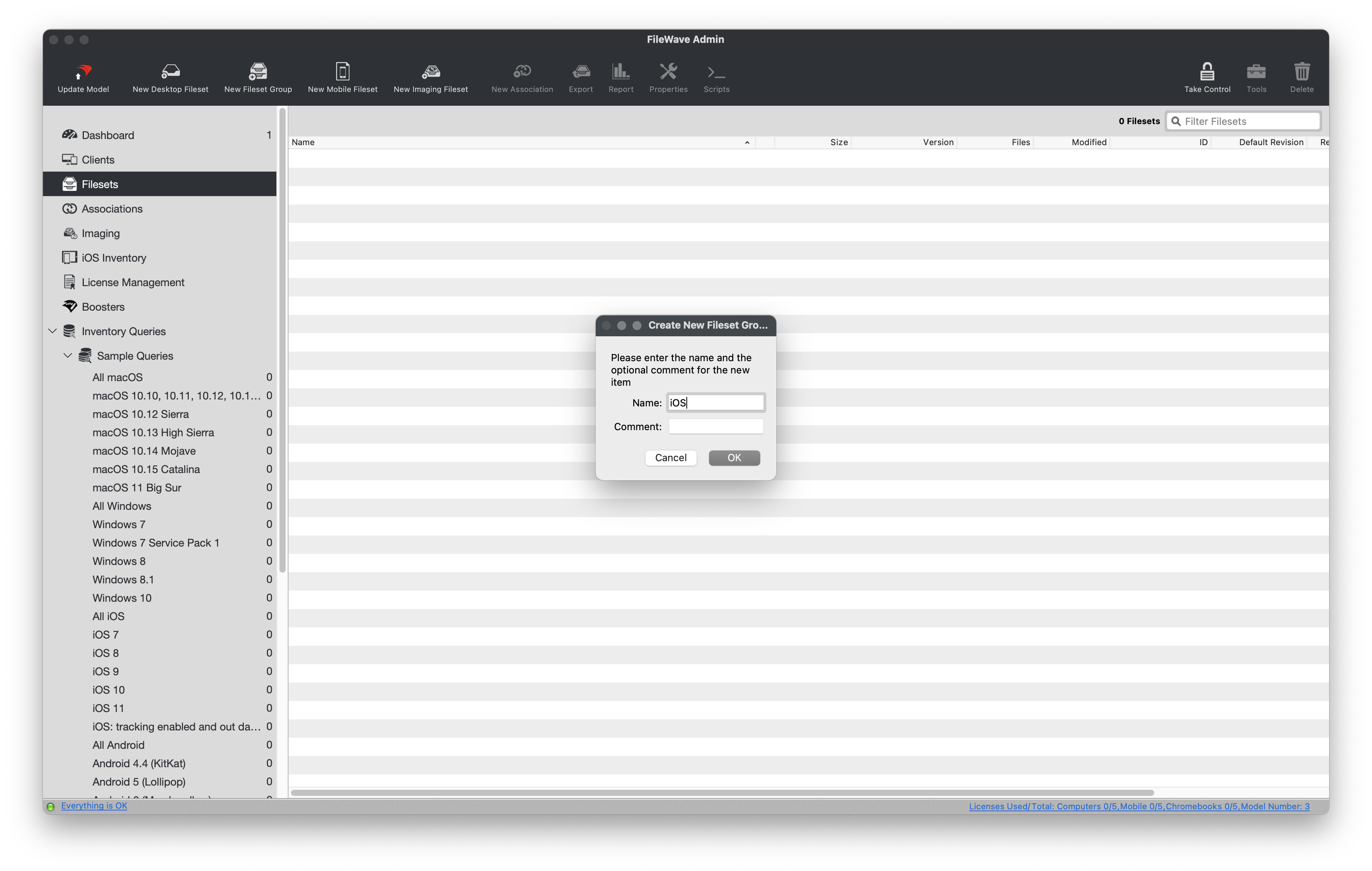
### New Fileset Group
1. Open FileWave Admin and navigate to *"Filesets"*.
2. Click *"New Fileset Group"* from the black menubar and name accordingly, in this case *"iOS"*.
3. That's it! You can now create additional sub-groups if desired.
- FileWave honors the "parent/child" relationship when associating content.
## Configuring automatic VPP Fileset imports
---
This section is intended for those going to sync with Apple's Volume Purchase Program as described in this future [section](https://kb.filewave.com/books/evaluation-guide/page/apple-client-pre-requisites "Apple"). When syncing VPP licenses into FileWave, you can specify which group each VPP Token's Fileset will be created within. This is very helpful especially if you have multiple VPP Tokens designated for different departments and/or sites.
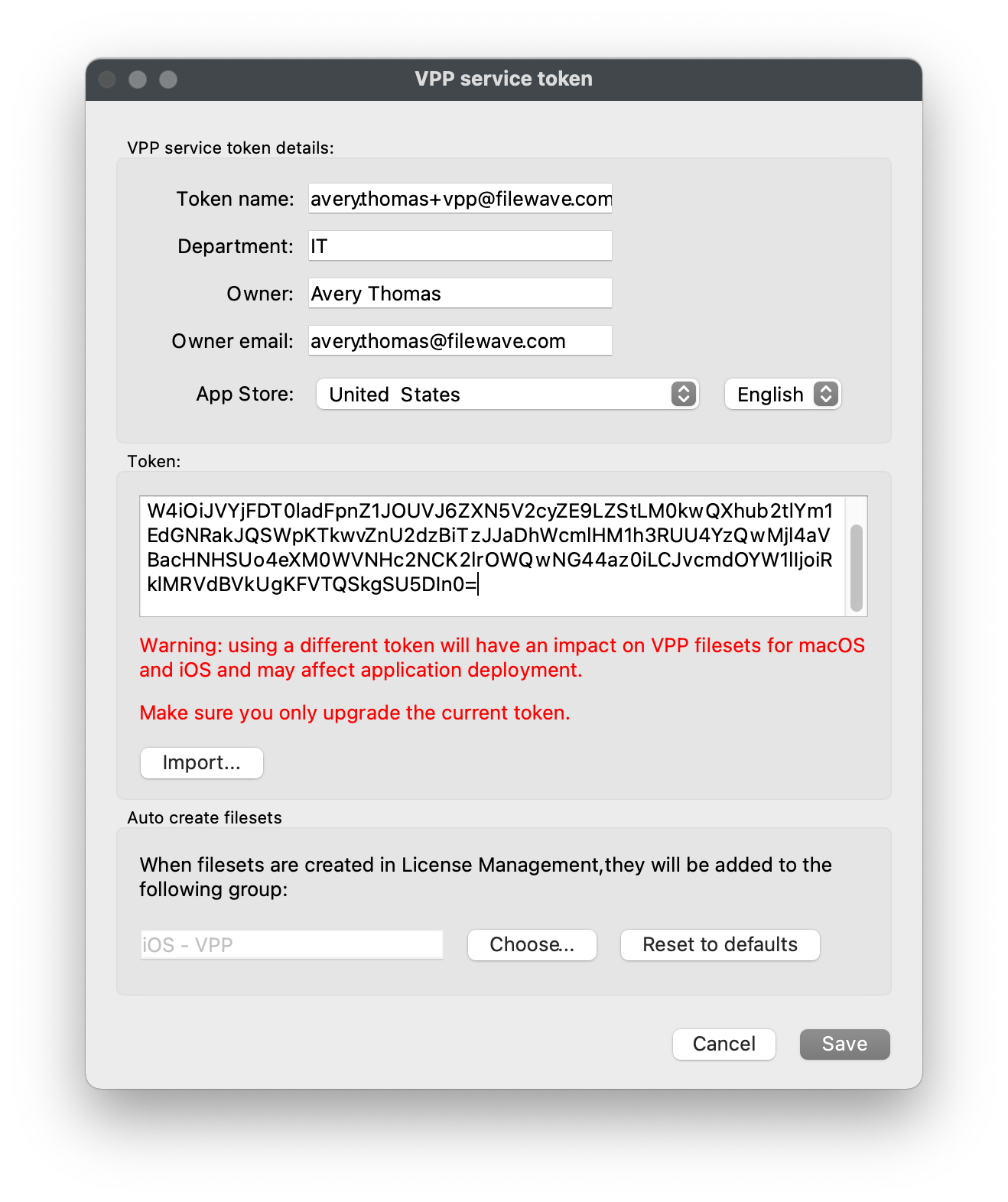
### Auto create VPP Filesets
1. Ensure that you have the target group created prior, we will be using the *"iOS - VPP"* group.
2. Open *"FileWave Admin > Preferences > VPP & DEP"*, click *"Configure tokens"* from the *"Volume Purchase Program"* section, and authenticate.
3. Double-click your existing VPP Token.
4. Click *"Choose"* from the *"Auto create filesets"* section and select your desired Fileset group, in this case *"iOS - VPP"*.
5. Click "Save" on the *"VPP service token"* window, *"Close"* and *"OK"* the other Preferences windows.
6. Repeat these steps for any other VPP Tokens.
# 2. Client Pre-Requisites
Please review all steps in the sections that correspond with each device type you would like to manage in FileWave.
# Android Client Pre-Requisites
## Obtaining JSON File
Android EMM (Enterprise Mobility Management) is built into FileWave as of version 13.1. This feature requires activation. Activation may be generated from the following link:
[https://amapi.filewave.com/](https://amapi.filewave.com/)
Add the FileWave Server Activation Code in the Customer ID box and select Generate Key. On doing so, the required JSON file will need to be downloaded and saved.
This process cannot be repeated. If you have an issue with activation, please contact support.
### Setup
#### Requirements
- Server and Admin running FileWave Version 13.1.0 +
- Android 8 or newer Device(s) as of FileWave 15.3.0 (Requirements may change, confirm with latest release notes)
- Generated JSON key (see above)
- Network Port 443 inbound and outbound between FileWave server and Google (See [Default TCP and UDP Port Usage](https://kb.filewave.com/books/filewave-general-info/page/default-tcp-and-udp-port-usage "Default TCP and UDP Port Usage") for full list and topology)
- A **standard Google** account or **G-Suite** account
- Perform the changes in FileWave as the fwadmin user specifically because some steps will not be able to be accomplished without doing so
**A Google account may only be registered to a single EMM instance:**
Unlike standard Google or **Gmail** accounts, a **G Suite** administrator manages all accounts associated with each of these editions. **G Suite** provides access to a core set of apps that include **Gmail**, Calendar, Drive, Docs, Sheets, Slides, Forms, Google+, Hangouts Meet, Hangouts Chat, Sites, and Groups.
You are not required to setup Google Cloud Messaging (GCM/Firebase) for Android EMM to work. Any references to it are for Chromebooks.
### Configure Service Account
Open FileWave Admin 'Preferences' > 'Google' tab and click 'Configure Enterprise' under the EMM Configuration section. If the Google tab is not yet apparent, the FileWave server service will require a restart after requesting the JSON.
1. Proceed by selecting the 'Choose File' button in the 'Set Up an Android Management Enterprise' window
2. Select service account file, then press 'Upload'
3. When requested, enter a display name for your enterprise and 'Sign Up'. This is merely an internal identifier but will be visible on devices.
4. Press 'Click here' link to finalize the setup. The link opens a browser, navigating to Google Play website. Finalize enterprise creation using the chosen Google account.
5. On registration completion, the browser should redirect to the FileWave server website informing success. 'Enterprise "\[display name\]" successfully created.'
The FileWave Admin should now display the successfully configured Android EMM account:
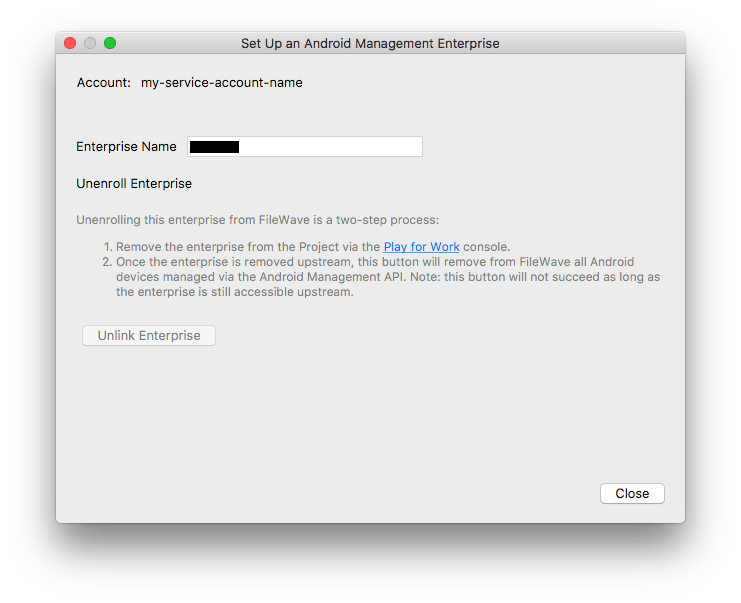
## Enrolling Android Devices
You are now set to enroll Android devices as described here: [Android Enrollment](https://kb.filewave.com/books/evaluation-guide/page/android-enrollment "Android Enrollment")
# Apple Client Pre-Requisites
Now that we have the FileWave basics taken care of, let us start integrating the Apple services into FileWave. This section will cover creating an APNS certificate and syncing FileWave with Apple's ADE and VPP.
## Apple Push Notification Service (APNS) Certificate
---
The Apple Push Notification Service Certificate or "APNS Cert" is what allows FileWave to send out Push Notifications to Apple devices including macOS, iOS, and tvOS. This step is absolutely critical for any Apple management within FileWave.
To create and upload an APNS certificate follow the instructions at one of the following links depending on your platform [macOS](https://kb.filewave.com/books/certificates/page/apns-certificate-creation-renewal-on-macos-computers-keychain "APNs Certificate Creation & Renewal on macOS Computers") or [Windows](https://kb.filewave.com/books/certificates/page/apns-certificate-creation-renewal-on-windows-computers "APNs Certificate Creation & Renewal on Windows Computers"). If you have a macOS machine available, the process is usually found to be easier on the Mac versus a Windows machine since macOS includes the built-in Keychain Assistant.
Since the APNS certificate must be renewed annually, we recommend you create calendar reminders 45, 30, and 15 days before the expiration. The FileWave Admin's Dashboard can also be configured to give you an alert of expiration via email.
When renewing your APNS certificate, be sure to use the same Apple ID that was used to originally create it. Creating a new certificate, or creating a certificate with a different Apple ID, rather than renewing the existing one used by FileWave, will break MDM communication with your mobile devices and require un-enrollment and re-enrollment. Take the following precaution to prevent this.
- Click the "*Info"* icon for your APNS certificate in your Apple Push Certificates Portal account and enter the DNS name for your server in the *Notes* field. This lets you know which server it is intended for.
- Verify that the topic for the APNS certificate you’re trying to renew matches the topic listed in the *"Mobile"* tab of the FileWave preferences. If they don’t match then you’re renewing the wrong APNS certificate and you run the risk of preventing Apple device management.
## Apple Automated Device Enrollment (ADE)
---
Now that we have the APNS created and imported, let us leverage Apple's Device Enrollment Program to automate the enrollment of our macOS, iOS, and tvOS devices.
### Add new MDM Server to Apple
1. Log into [Apple School Manager](https://school.apple.com) (ASM) or [Apple Business Manager](https://business.apple.com) (ABM) using your organization's Administrator account.
2. Navigate to *"Settings"* in the lower left-hand corner.
3. Select *"Device Management Settings"* from the middle pane.
4. Click *"Add MDM Server"* from the right pane.
5. Change the *"MDM Server Name"* to *"FileWave"* or something distinguishable.
6. Navigate to *"FileWave Admin > Preferences > VPP & ADE"*, click *"Download Certificate"* from the bottom *"Device Enrollment Program"* section, and authenticate.
7. Navigate back to ASM/ABM and *"Choose File"* to select the recently downloaded *"FileWave ADE.pem".*
8. Click *"Save"*.
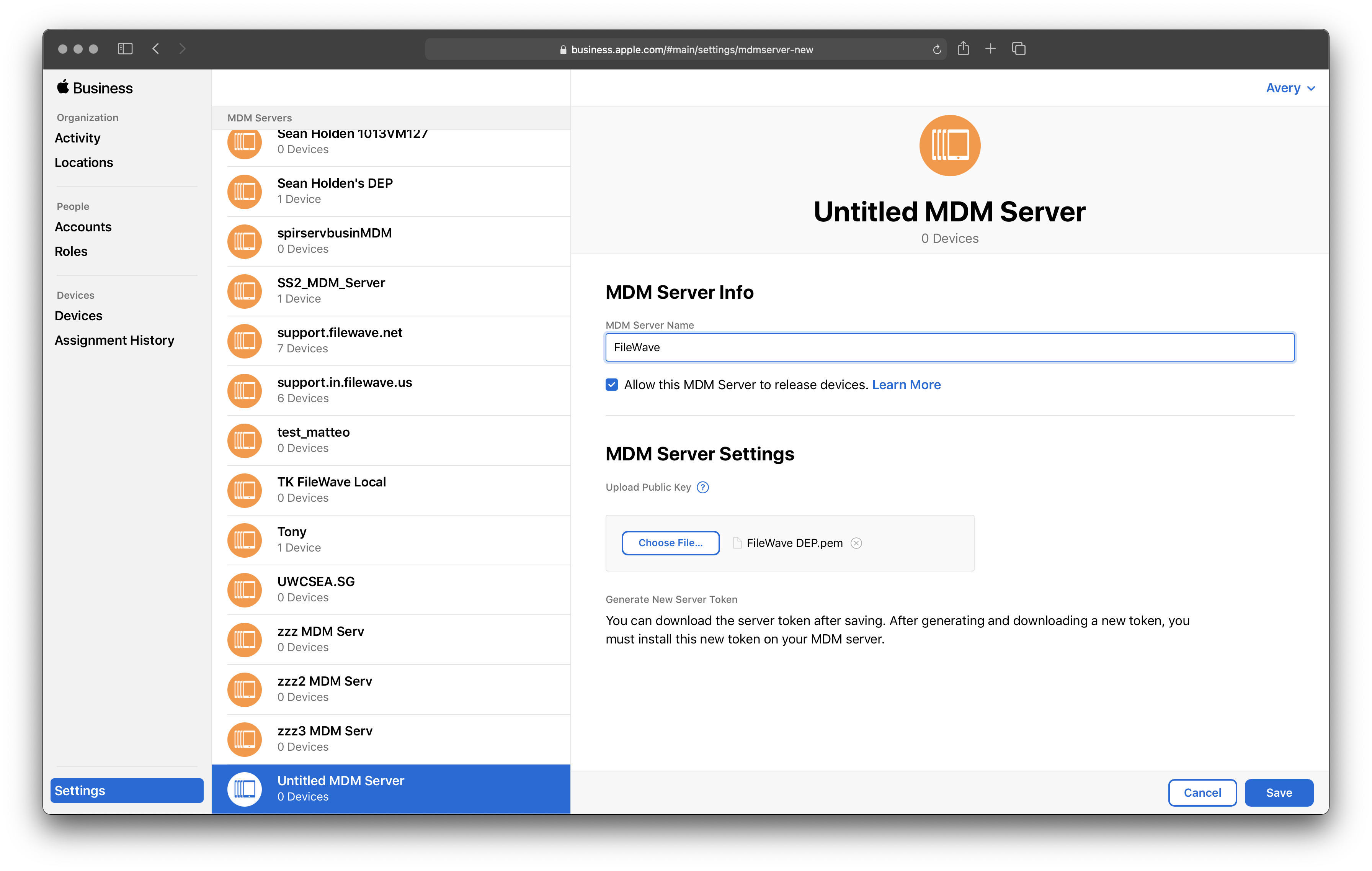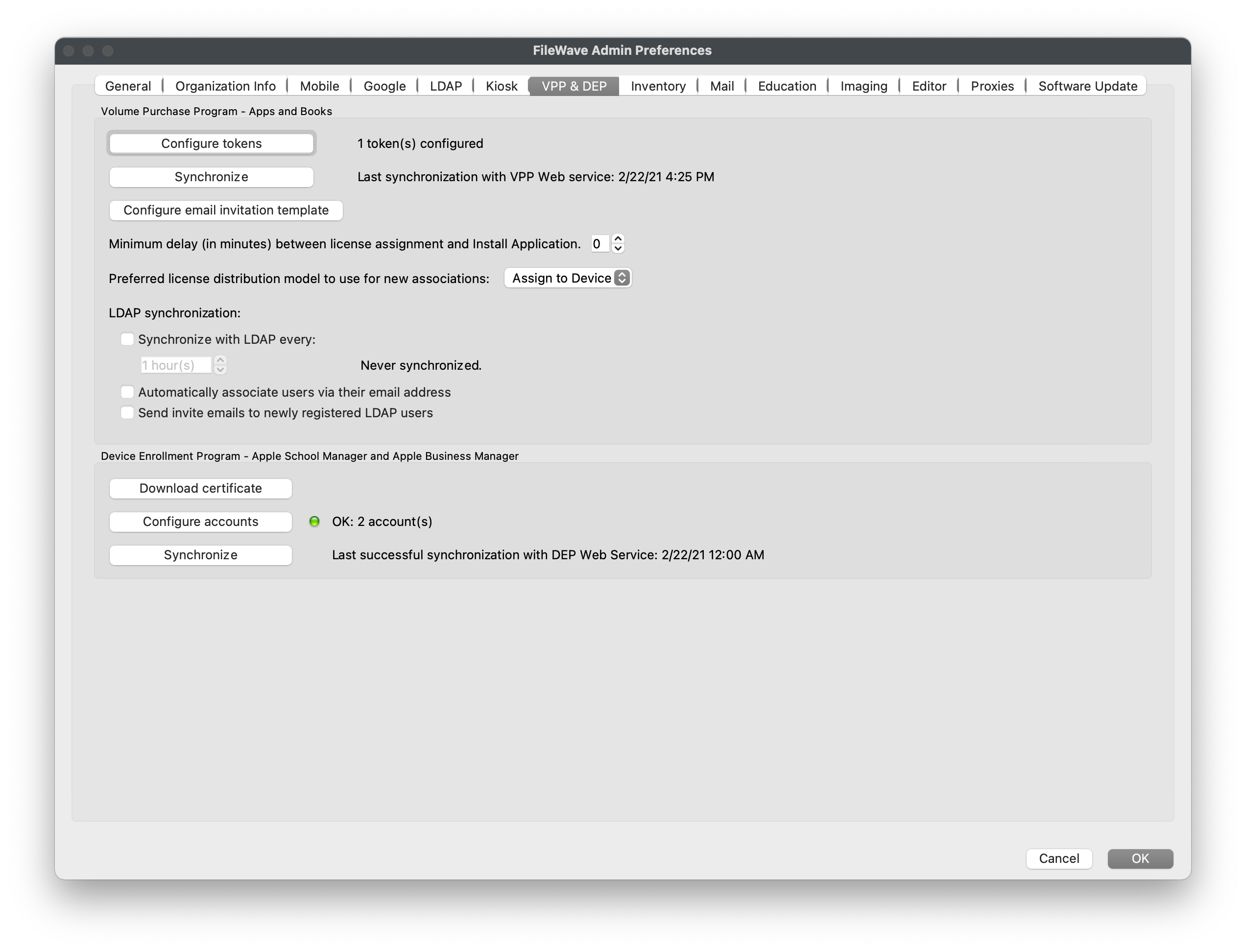
### **Sync Apple ADE within FileWave**
1. After creating new MDM Server, select the new server from the list.
2. Click *"Download Token"* and accept the warning message.
3. Navigate to *"FileWave Admin > Preferences > VPP & ADE"*, click *"Configure accounts"* from the bottom *"Device Enrollment Program"* section, and authenticate.
4. Click the "\[+\]" button in the lower left-hand corner and select the recently downloaded "FileWave\_Token\_XXXX-XX-XXTXX-XX-XXZ\_smime.p7m" token file.
5. If data is populated in all of the columns of the *"ADE Accounts"* window, the token import was successful.
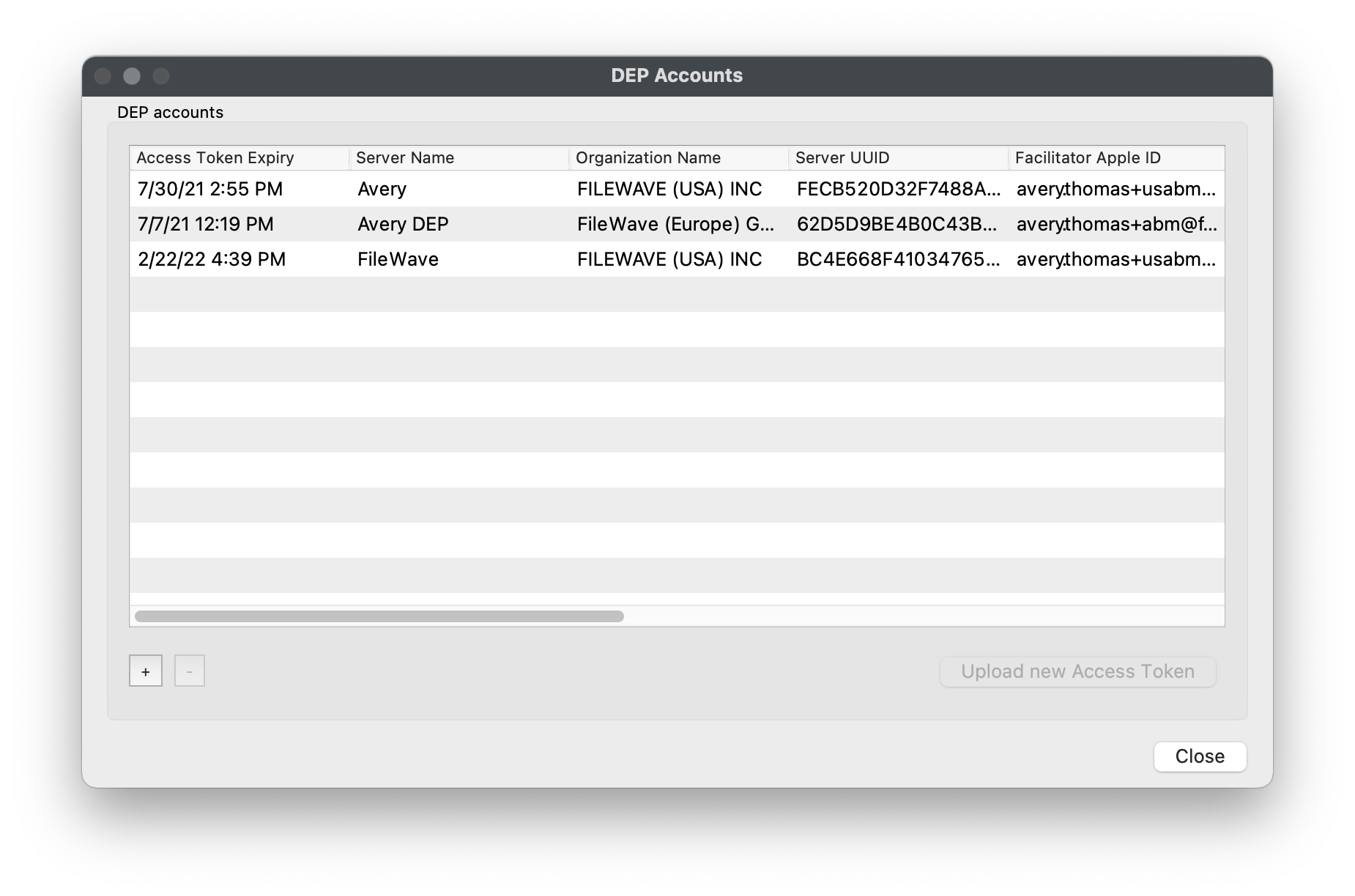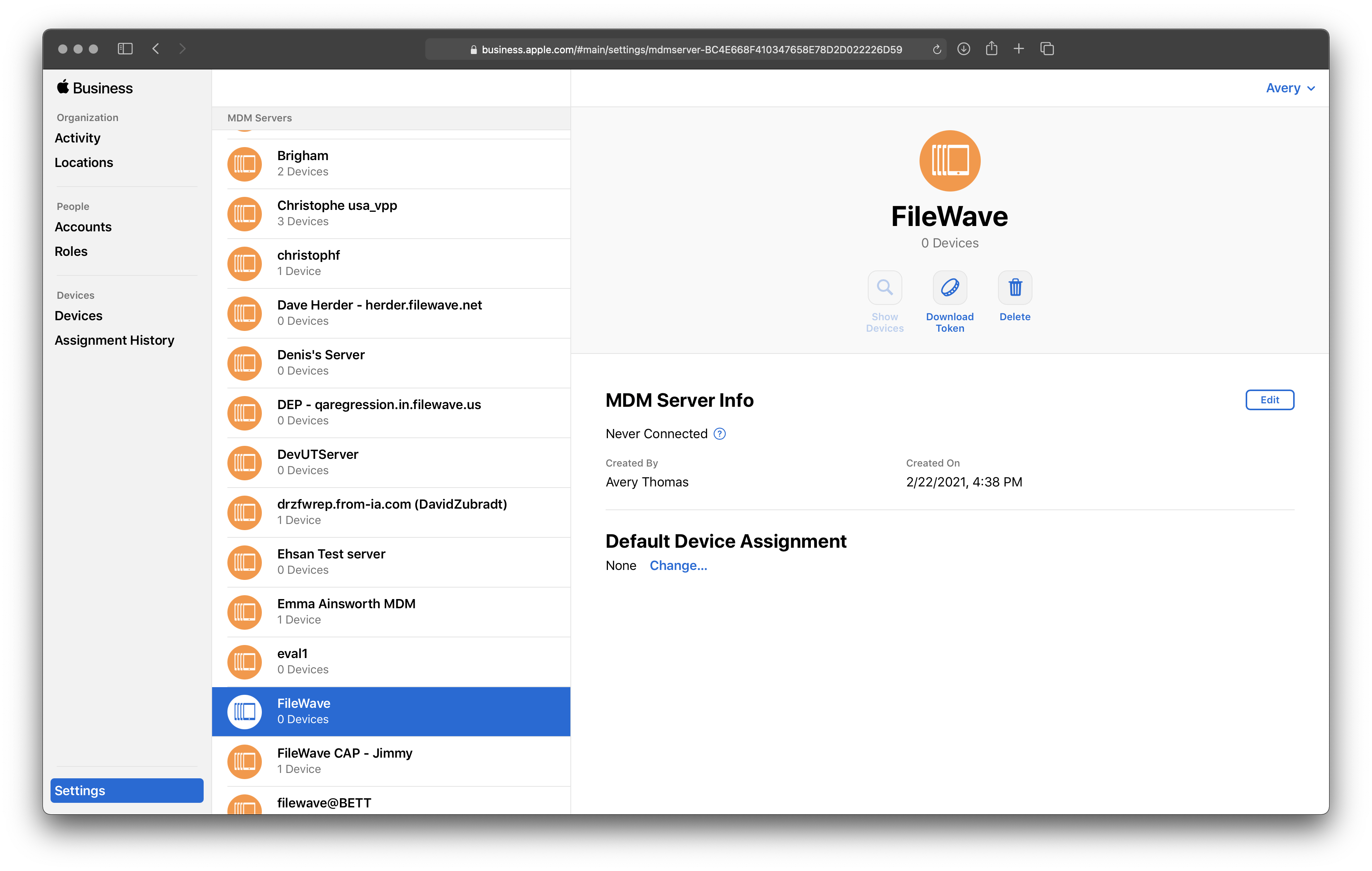
### Assign devices from ASM/ABM to FileWave MDM Server
1. Select *"Devices"* from the left-hand pane within ASM/ABM.
2. Search for devices by Serial Number (comma separated) or use the Filter icon to choose all *"Unassigned"* devices.
3. With the device(s) selected, click *"Edit Device Management"* and select the newly created FileWave MDM Server.
4. Navigate to *"FileWave Admin > Assistants > ADE Association Management"*
5. Hold down the Option or Alt key on your keyboard and click the *"Synchronize (full sync)"* button in the lower right-hand corner.
6. You should now see all devices assigned in Step 3 within FileWave's ADE Associations window.
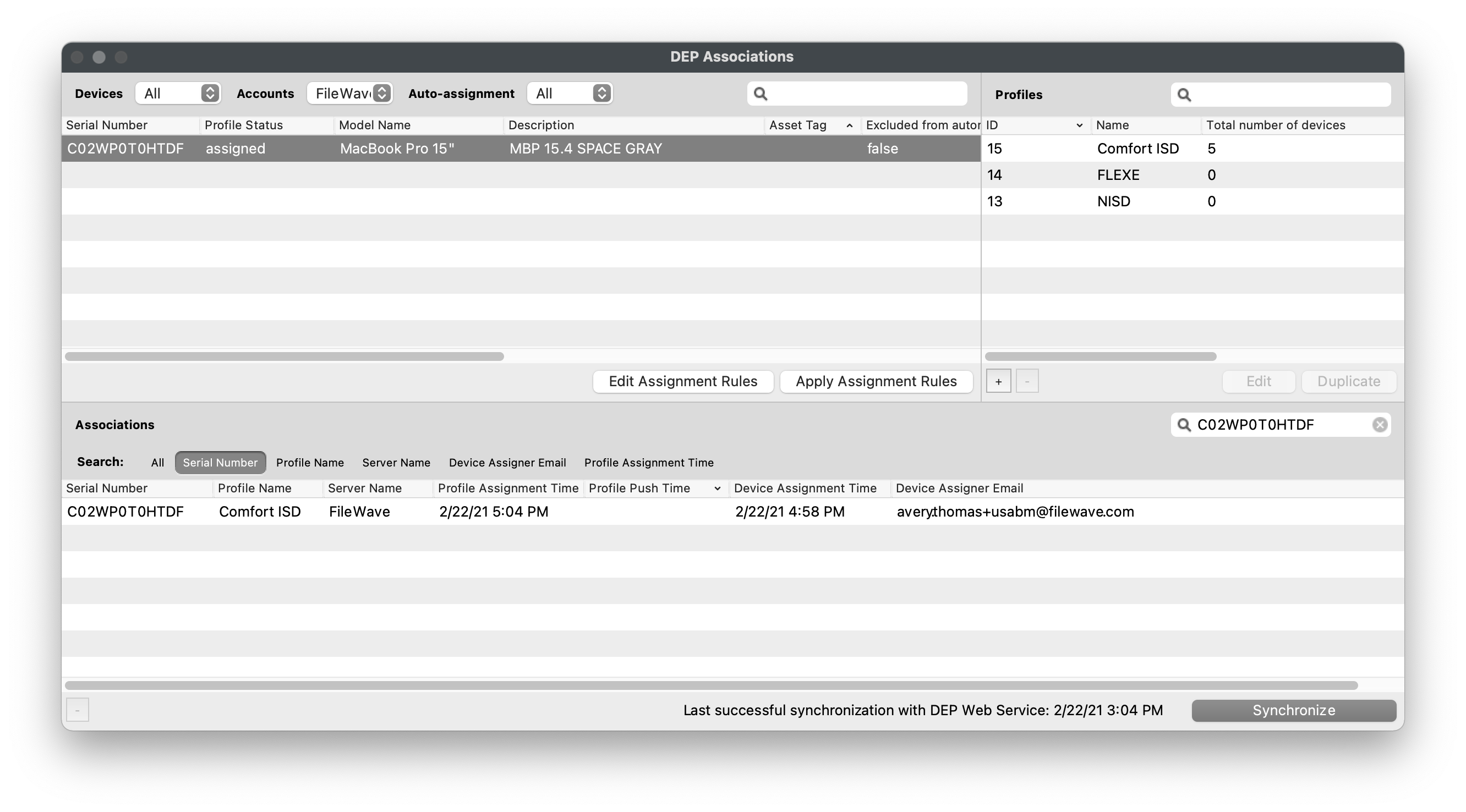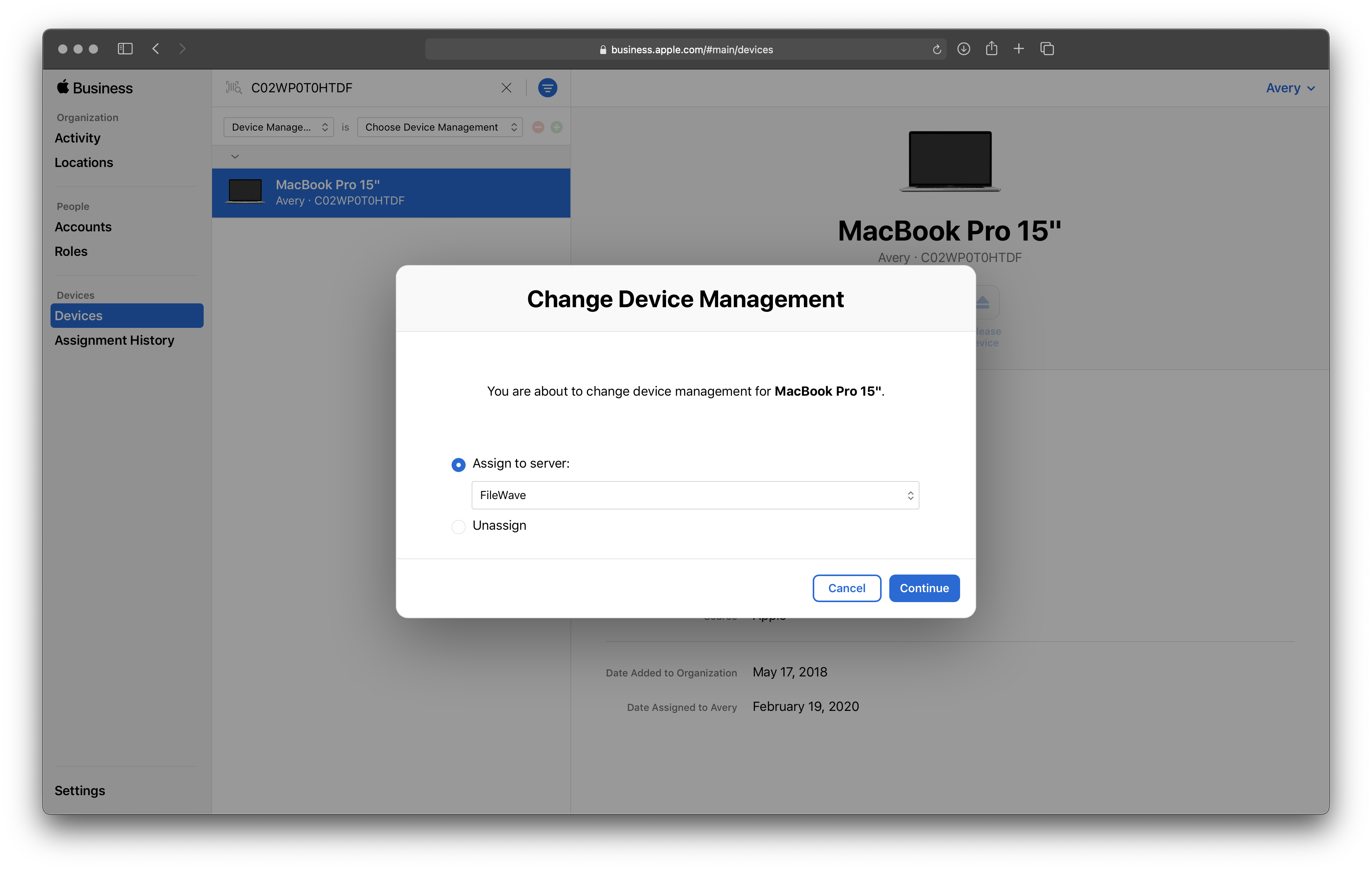
### Create ADE Profile and enroll Apple Devices
- These workflows will be covered in the [ADE Enrollment](https://kb.filewave.com/books/evaluation-guide/page/apple-ade-enrollment "Apple ADE Enrollment") section.
## Apple Volume Purchase Program (VPP)
---
The Apple Volume Purchase Program (VPP) is integrated into Apple School Manager and Apple Business Manager and allows you to purchase and deploy applications from the App Store. When purchasing (free or paid) VPP licenses you will need to assign the licenses to a "Location" within ASM/ABM and each "Location" within ASM/ABM corresponds with a VPP Token. You will import each VPP Token into FileWave to sync the licenses assigned to the particular "Location".
If you are just starting out with ASM/ABM, you'll most likely just have one "Location" and therefore one VPP Token. If you are currently using a VPP Token in another MDM it is recommended to create a new "Location" for the evaluation of FileWave. This is recommended because importing a VPP Token that is used in another MDM will result in the automatic revoking of any deployed VPP licenses from that MDM. If you are not concerned with the licenses being revoked, please feel free to continue to import the existing VPP Token.
This section will not cover creating a new "Location" in ASM/ABM but more information can be found [here](https://support.apple.com/en-am/guide/apple-school-manager/tesfdbe2cb0d/web) from Apple School Manager User Guide or found [here](https://support.apple.com/en-am/guide/apple-business-manager/tesfdbe2cb0d/web) from Apple Business Manager User Guide.
### Download VPP Token from ASM/ABM
1. Log into [Apple School Manager](https://school.apple.com) (ASM) or [Apple Business Manager](https://business.apple.com) (ABM) using your organization's Administrator account.
2. Navigate to *"Preferences"* in the lower left-hand corner.
3. Select *"Payments and Billing"* from the middle pane.
4. Find the desired *"Location"* name from the *"My Server Tokens"* section.
5. Click *"Download"*.
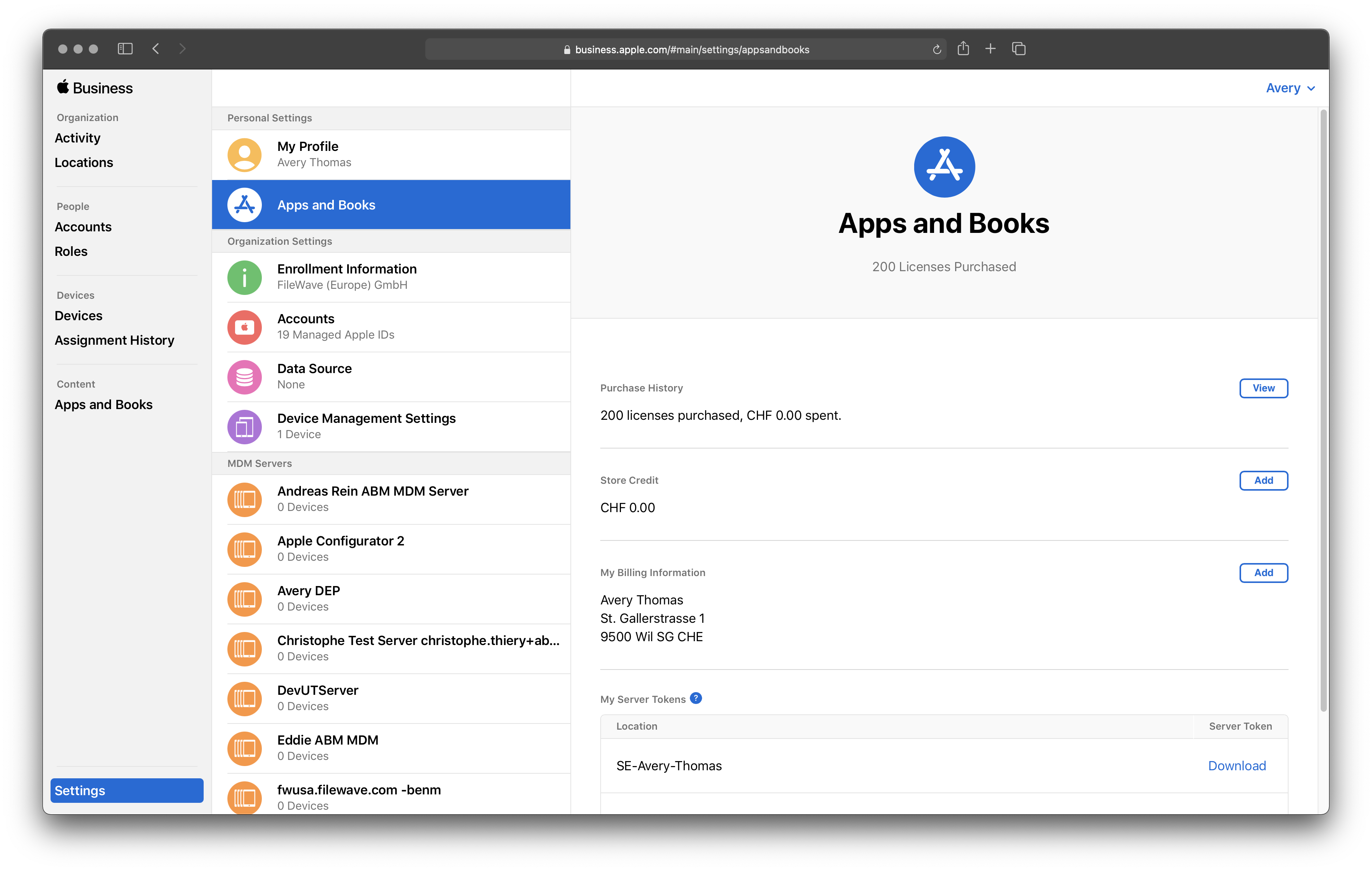
### Import VPP Token into FileWave Admin
1. Navigate to *"FileWave Admin > Preferences > VPP & ADE",* click *"Configure tokens"* from the top *"Volume Purchase Program"* section, and authenticate.
2. Click the "\[+\]" button and name the Token. This name is only used to distinguish the VPP Tokens within FileWave.
3. Optionally, fill out the *"Department"*, *"Owner"*, and *"Owner Email"* fields.
4. Click *"Import"* button and select the recently download VPP Token *"sToken\_for\_XXXX.vpptoken"*.
5. The VPP Token should now be visible in the *"Edit Apps and Books server tokens"* window and ready for use.
### VPP Token Permission
If you do not see the added VPP Token this is because your FileWave Admin account has not been granted permission to the VPP Token. Please consult the *"*[*Allow new users to access existing VPP Tokens*](https://kb.filewave.com/books/evaluation-guide/page/filewave-central-preferences "FileWave Central Preferences")*"* section to grant permission to the VPP Token.
If you receive a message about the VPP Token being owned by another VPP tool, please inform your FileWave SE and they can assist in taking ownership of the VPP Token. Taking ownership of the VPP Token will result in the revoking of any previously deployed VPP licenses from another MDM so please proceed with caution. If you want to avoid licenses being revoked, please create a new "Location" within ASM/ABM and purchase new license or assign existing license to the new "Location".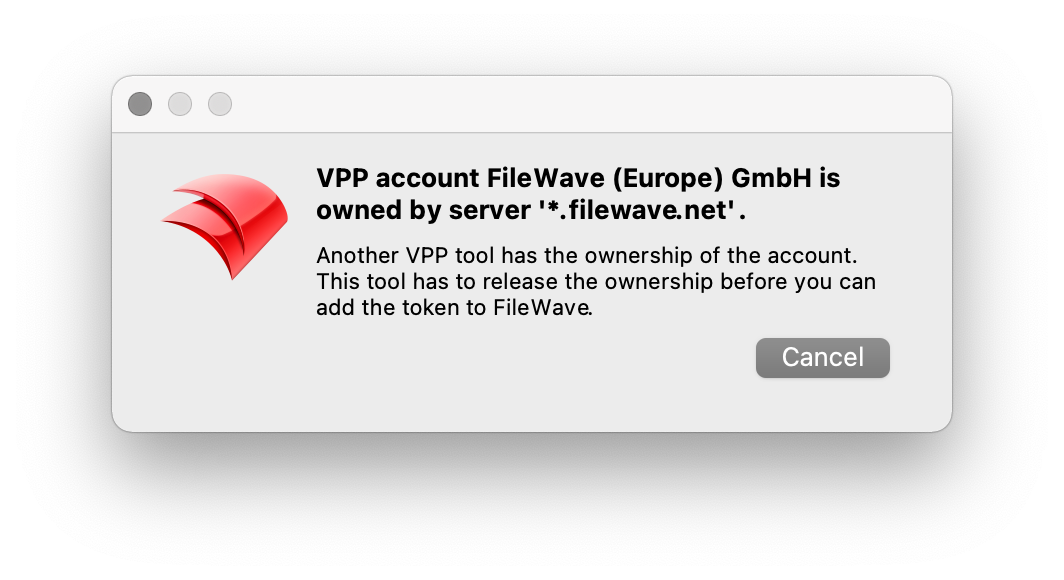
## Purchase VPP Licenses from ASM/ABM
---
Please consult [Apple School Manager User Guide](https://support.apple.com/en-am/guide/apple-school-manager/asmc21817890/web) or [Apple Business Manager User Guide](https://support.apple.com/hr-hr/guide/apple-business-manager/asmc21817890/web) for more in-depth information regarding purchasing Apps and Books.
1. Log into [Apple School Manager](https://school.apple.com) (ASM) or [Apple Business Manager](https://business.apple.com) (ABM) using your organization's Administrator or Content Manager account.
2. Select *"Apps and Books"* from the left pane.
3. Search for the application name you wish to purchase and verify its intended platform (iOS App vs. macOS App).
4. Select the desired "Location" from the *"Assign to"* drop-down menu.
5. Specify the quantity of licenses you'd like to purchase.
1. Please enter a reasonable amount of licenses to cover your future device population but not too many (100,000+) as it may slow down the VPP sync process.
6. Click *"Get"* button to complete your purchase.
7. Licenses will usually be available within 5 minutes of purchase and you will be emailed by Apple when your licenses are available.
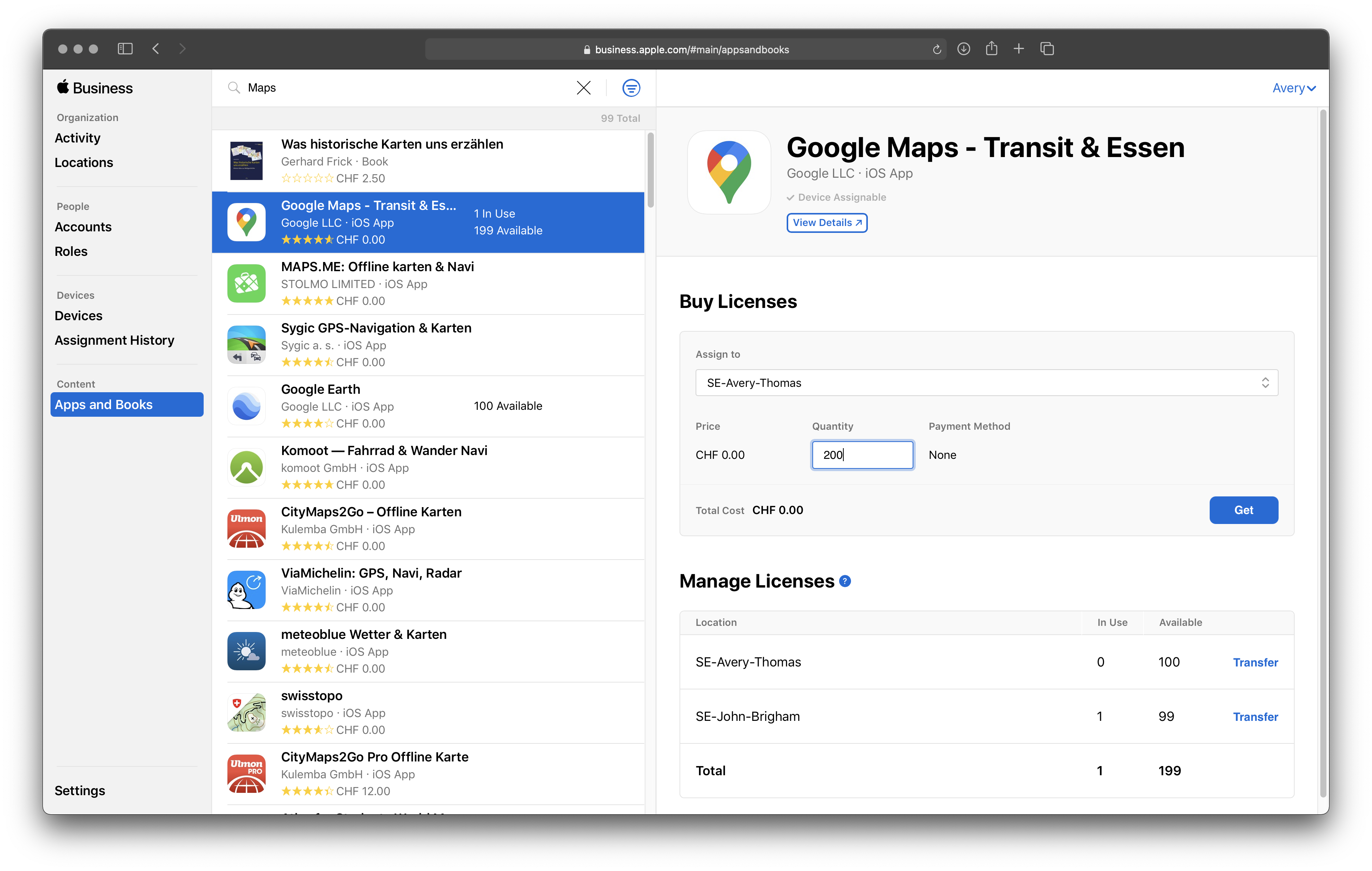
## Sync VPP Licenses into FileWave
---
Now that we have at least one VPP Token imported into FileWave and licenses purchased, we can sync VPP within FileWave and automatically create Filesets for each VPP application.
1. 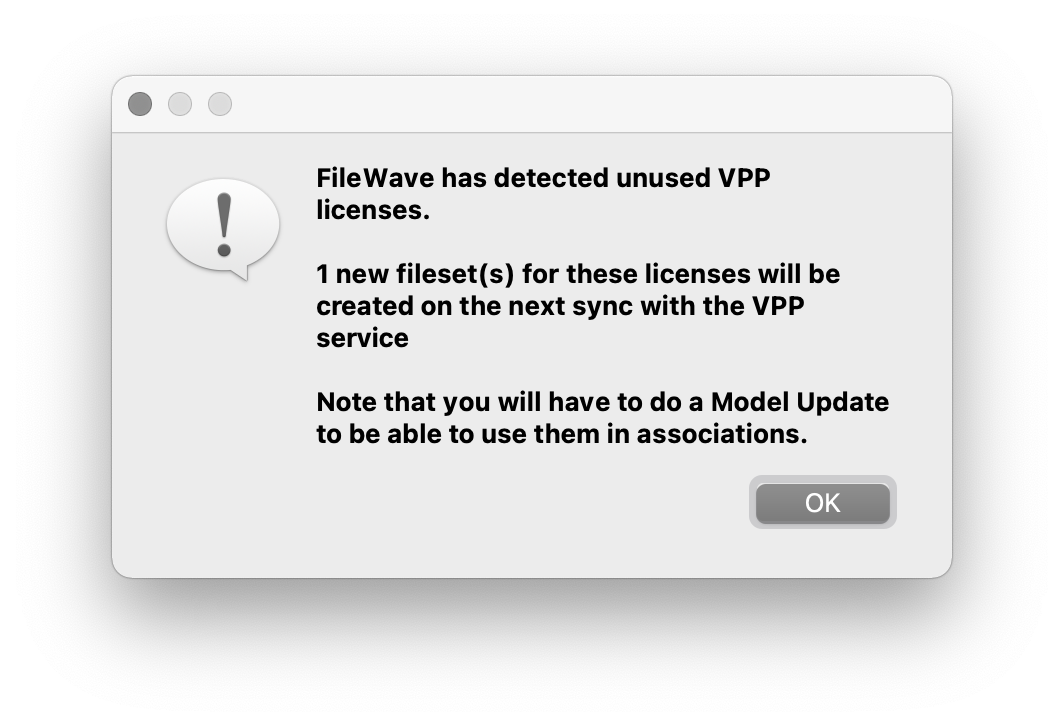Open FileWave Admin and navigate to *"License Management"* from the left pane.
2. Click the *"Synchronize VPP"* button in the black menu bar.
- FileWave syncs with VPP automatically every 5 minutes but this will force a VPP synchronization and "Refreshes" the view.
3. You should receive a pop up message asking if you'd like to automatically create Filesets for your VPP applications. Click *"OK"*.
4. You should now see the VPP License information in the *"License Management"* section and a new Fileset in the *"Filesets"* section.
- If you'd like to change where the VPP Filesets are imported to, please refer to this [section](https://kb.filewave.com/books/evaluation-guide/page/software-group-structure "Software Group Structure") of *"Software Group Structure"*.
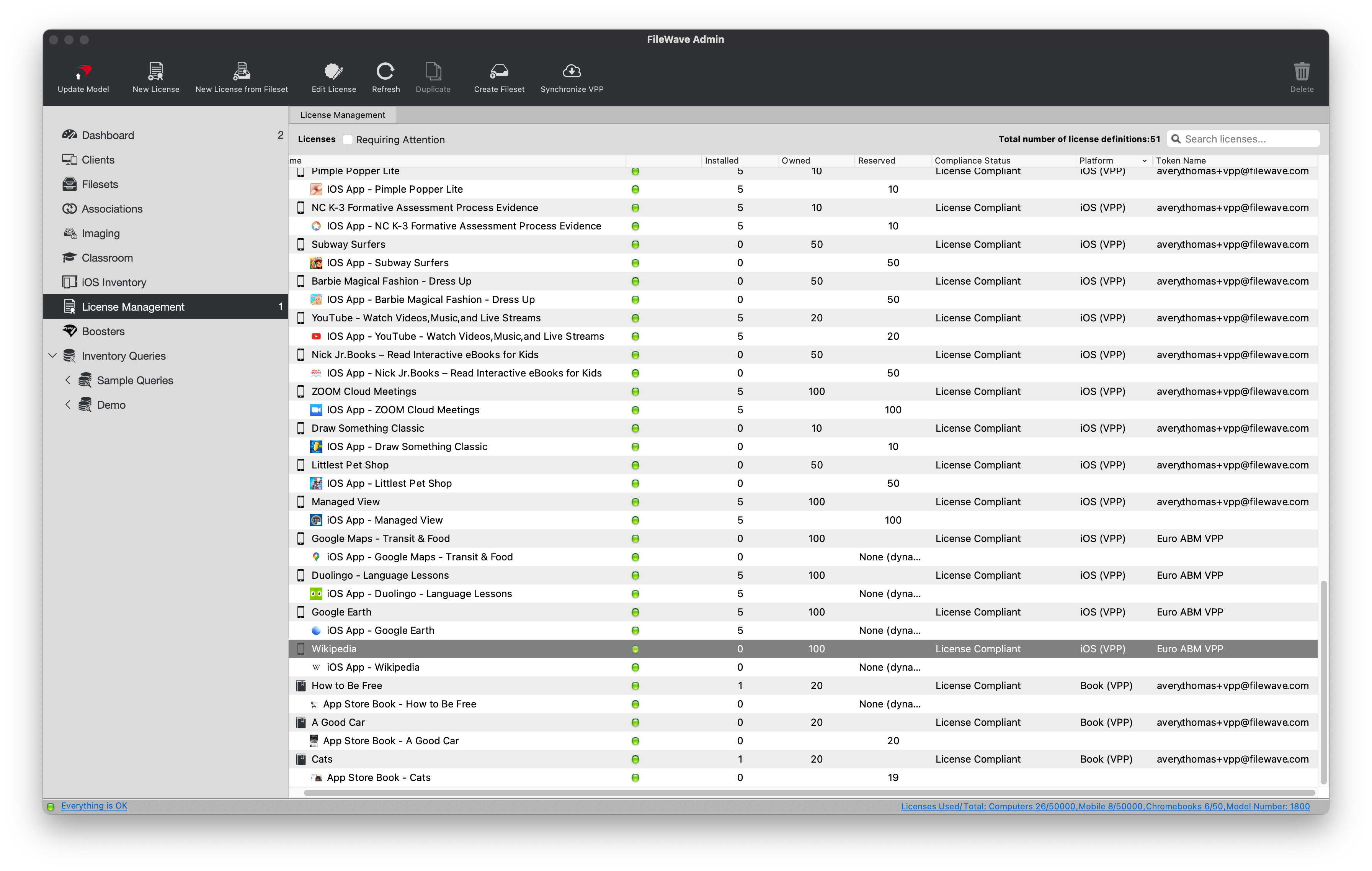
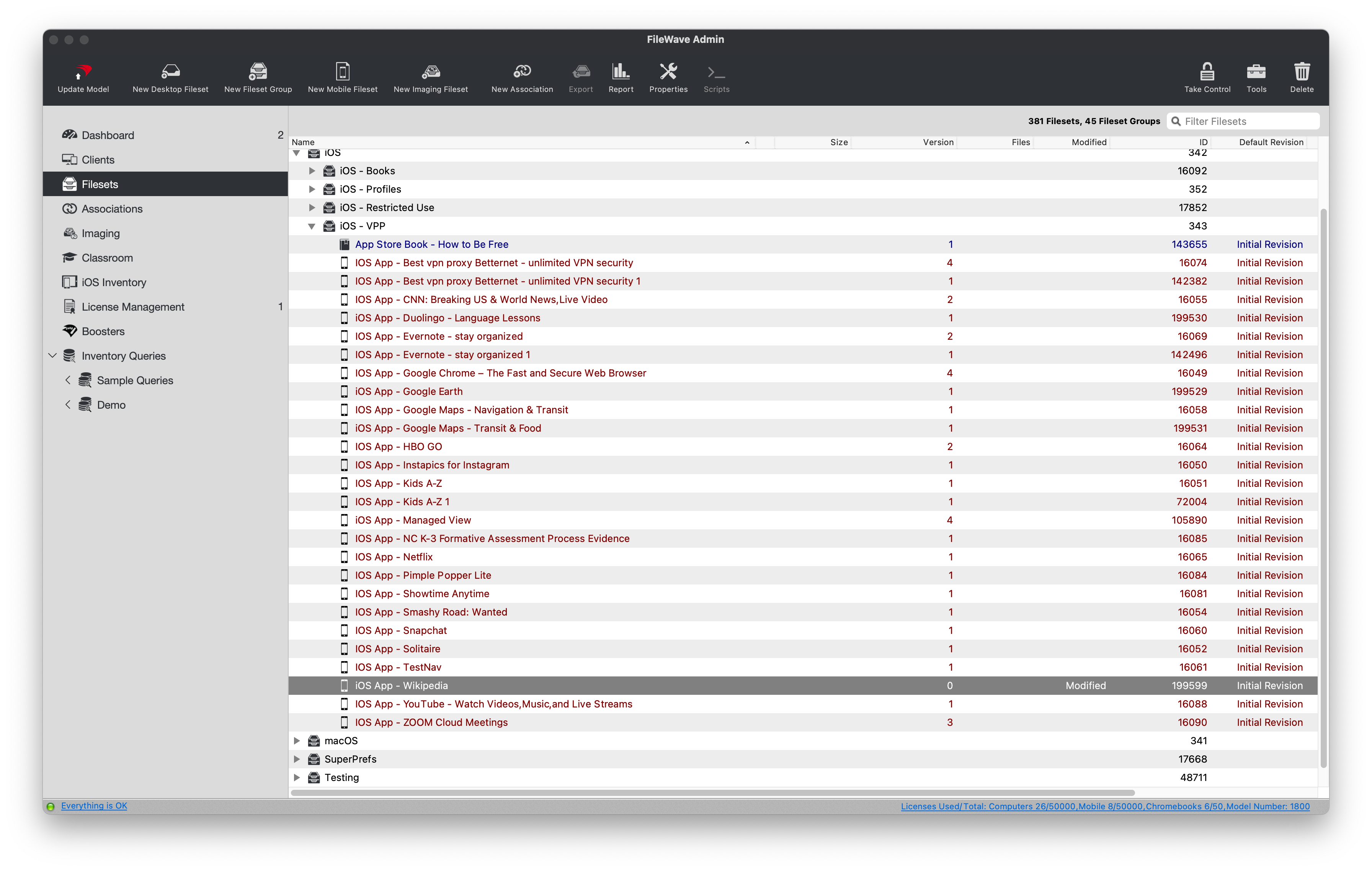
## Enrollment Credentials
If you choose, you can prompt the user to authenticate the enrollment with a generic account name and password or with your AD/Okta/Google Credentials. You can also turn off authentication completely if you want a more streamlined process.
- Okta Credentials:[IdP Setup: Okta](https://kb.filewave.com/books/identity-provider-idp-integration/page/idp-setup-okta "IdP Setup: Okta")
- Google Credentials:[IdP Setup: Google](https://kb.filewave.com/books/identity-provider-idp-integration/page/idp-setup-google "IdP Setup: Google")
- Microsoft Entra AD: [IdP Setup: Microsoft Entra ID](https://kb.filewave.com/books/identity-provider-idp-integration/page/idp-setup-microsoft-entra-id-azure "IdP Setup: Microsoft Entra ID")
- LDAP Credentials: [Using LDAP to enroll macOS/iOS/Android devices](https://kb.filewave.com/books/evaluation-guide/page/using-ldap-to-enroll-macosiosandroid-devices "Using LDAP to enroll macOS/iOS/Android devices")
Generic Username/Password:
1. From the server type one of the following, depending on your enrollment strategy:
Manual Enrollment(OTA)
```
sudo fwcontrol mdm adduser [name]
```
Automated Device Enrollment (ADE):
```
sudo fwcontrol mdm adddepuser [name]
```
Where **\[name\]** is the name of the account
2. Enter your server’s root password
3. Enter a password for this account
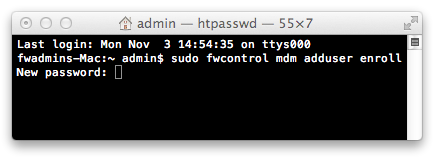
### No Authentication:
1. From the server type the following:
```
cp /usr/local/filewave/apache/conf/mdm_auth.conf.example_no_auth /usr/local/filewave/apache/conf/mdm_auth.conf
```
2. When asked to overwrite the original, enter 'y' for yes
3. Restart the apache service to put the new configuration into place
```
/usr/local/filewave/apache/bin/apachectl graceful
```
# Chromebook Client Pre-Requisites
Before beginning the setup of the Chromebooks, we must first provide you with a temporary Activation Code to license the amount Chromebooks you currently have under management in Google Admin Console. Please email the total number of "Provisioned" Chromebooks to your FileWave Account Executive or FileWave Systems Engineer, and we will send the Activation Code to you as soon as possible.
If you are unsure whether or not you are able to use Chromebooks with FileWave, please click to see the resources below.
List of countries where Chrome OS Management licenses are sold directly by Google to end customers:
Go to [https://eduproducts.withgoogle.com/](https://eduproducts.withgoogle.com/) , click 'contact sales', and then look at the drop-down menu 'Country' - if the country is in the list, it's supported.
Even if the country is not listed under the link above, a local google partner might be able to help :
[https://www.google.com/a/partnersearch](https://www.google.com/a/partnersearch)
## Chromebook features
---
- Location Tracking
- Disable / Deprovision device
- Historical user login activity
- FileWave and Google Custom Fields
- Google OU creation, renaming, and move device
- Full hardware and software (extensions) Inventory reporting
- Powerwash & Wipe Users
- Reboot
## Setup
### Required Items
- Google Domain
- Admin rights within the Google Domain
- At least one Chromebook
- Chromebooks Enterprise enrolled
- Pre-existing Google Organizational Unit structure (RECOMMENDED)
- Running FileWave Server
- Enough FileWave Chromebook licenses to cover every Chromebook in the Google OU
- FileWave Server must use a root trusted SSL certificate and not a self-signed one
### Google Cloud Messaging / Firebase Setup
First, you’ll need to configure Google Cloud Messaging (GCM/Firebase) so that FileWave can send push notifications to your Chromebook devices. The following steps will help you get your FileWave server setup with Google Cloud Messaging which is required for Android and Chromebook support.
1. Go to [console.firebase.google.com](http://console.firebase.google.com/) in your web browser
2. Sign into your Google Account
3. Accept the user agreement (if necessary)
4. Select "Get started with a Firebase Project"
[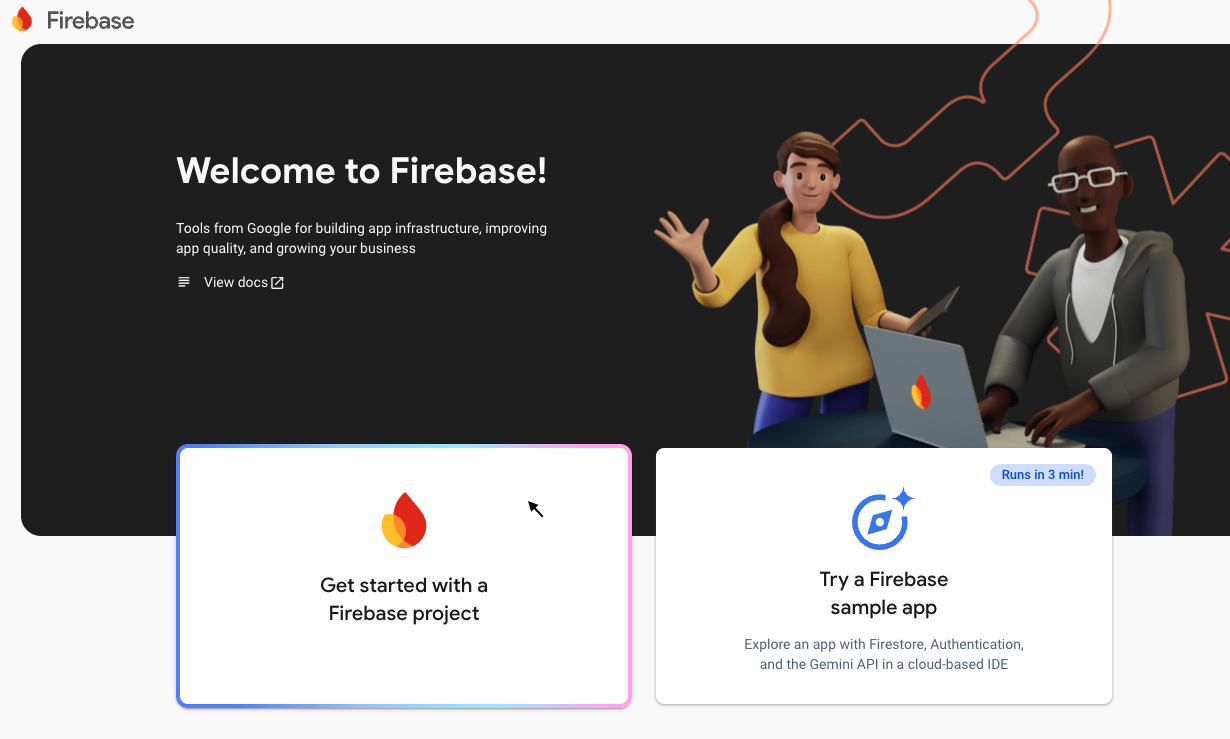](https://kb.filewave.com/uploads/images/gallery/2024-12/B3By3fl8dZsCcQ5c-screenshot-2024-12-18-at-1-35-23-pm.png)
Enter name for the project and Agree to Terms – then click Create Project. Note below the fwx.io is the organization. Make sure the right organization is there or click on it and you can select the organization. Some types of accounts may not offer to let you pick an organization.
[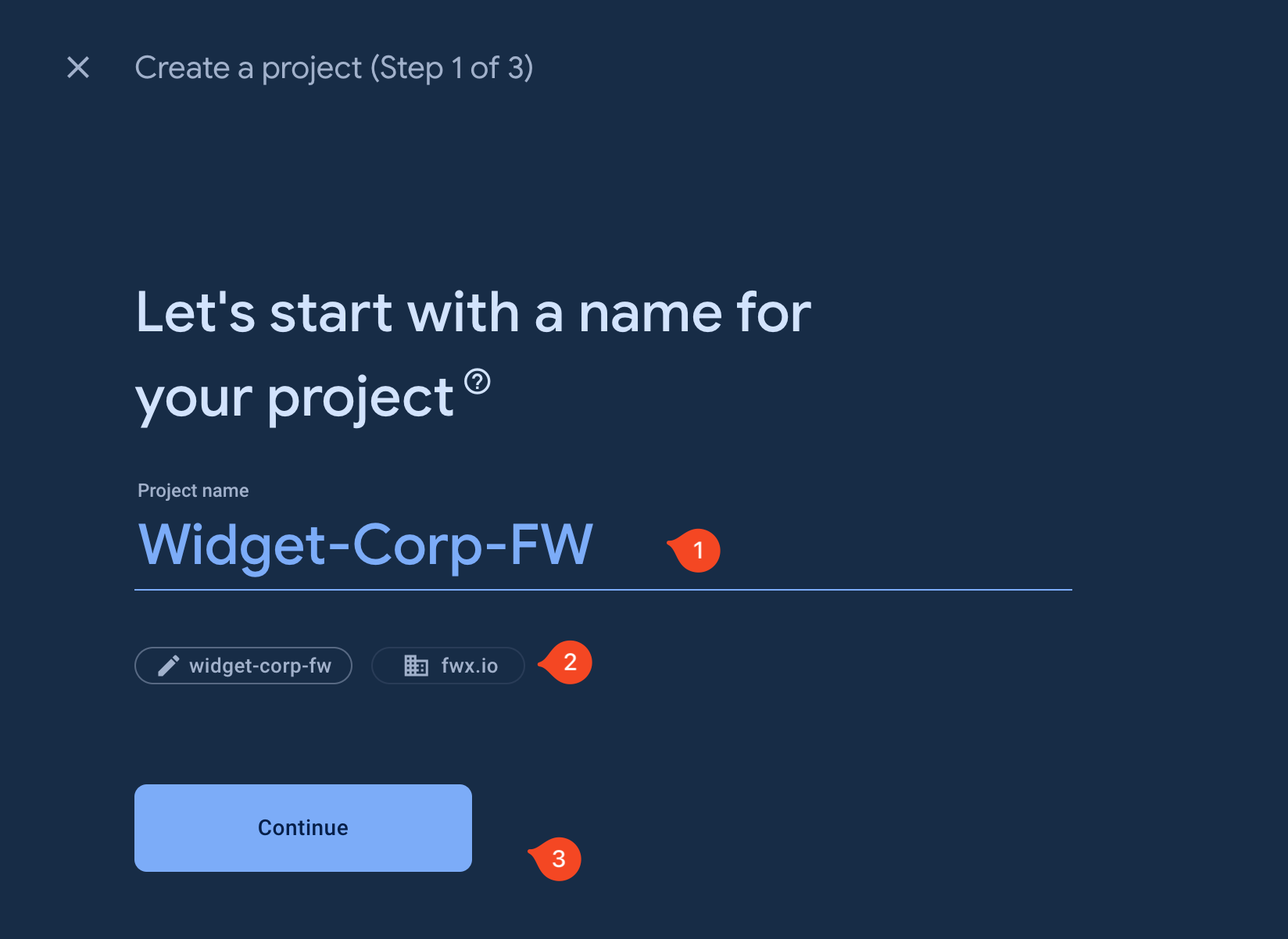](https://kb.filewave.com/uploads/images/gallery/2024-05/v9vEe8fNjpx4dtAE-image.png)
Choose to Disable Google Analytics for this project and then let it create the project.
Once the project creation has been completed, select Continue and you'll be on to the next steps.
---
### Configuring Google Chromebooks to Sync with FileWave
The following processes and steps will walk you through setting up your FileWave server to manage Chromebooks. Current functionality will allow you to pull/query inventory data and utilize our location tracking feature in FileWave.
#### Enable Access to APIs
1. Go to the below address to start the process:
[https://console.developers.google.com/flows/enableapi?apiid=admin,calendar,classroom,drive,driveactivity.googleapis.com,gmail,groupssettings,licensing,plus,contacts,firebase.googleapis.com,fcm.googleapis.com](https://console.developers.google.com/flows/enableapi?apiid=admin,calendar,classroom,drive,driveactivity.googleapis.com,gmail,groupssettings,licensing,plus,contacts,firebase.googleapis.com,fcm.googleapis.com)
**If you just completed the** [Google Cloud Messaging / Firebase Setup](#bkmrk-google-cloud-messagi)**, the project will already be selected and will use the project created during the GCM setup (this MUST be set up to continue). If it's not automatically selected, select the drop-down at the top of the screen and choose the correct project. You can also create a new one if you'd like. My Project is called 'FileWave Chromebooks'.**
2. **Confirm** the Project and **Enable** the APIs for the project
1. Now a service account has to be created, click the hamburger icon in the top left corner and select **Credentials** under **APIs & Services**
2. Select **Create Credentials > Service Account**
3. Give the Service Account a name. I use the same name as my project but you may name it whatever you want
4. Select **'Create and Continue'**
5. Grant this service account **OWNER** privileges under **Basic**
6. Click **'Continue'**
7. Skip the next section by selecting **'Done'**
8. On the next screen, **c**lick '**Manage Service Accounts'**
9. Click the menu on the right side of the Service Account you just created and then click **Manage keys**
10. Select **'ADD KEY'**, then **'Create New Key'** and download the JSON file
**Save this JSON file. We'll use it later.**
#### Adding a Delegated User
1. Select **Manage service accounts** by the **Service Accounts** section
2. Check the checkbox to the left of your service account
3. Select the menu at the top right of the window, then click **MANAGE ACCESS** at the top of the page
4. Then click **ADD** **PRINCIPAL** on the dialog that appears
5. Add the Google User (make sure this user has the permissions stated above) and give it the **Service Account User** and **Service Account Token Creator** roles
6. **SAVE**
#### OAuth Client ID & Authorizing API Scopes
1. In the same Service Accounts window (**IAM & Admin > Service Accounts)**, click on the Action menu next to your Service Account and select '**Manage Details**'
3. Select '**Advanced Settings**' to expand
4. Copy **Client ID** under **Domain-wide Delegation**, we'll use it in the next section.
1. Open another tab or browser and navigate to Google Admin, [admin.google.com](https://admin.google.com)
2. In the main menu, select **Security > Access and data control**
3. Select **API Controls**
4. Click **Manage Domain Wide Delegation**
5. Select **Add New**
6. Paste the copied **Client ID** from the previous step in this section into the **Client Name** field
7. Copy and paste the following into the **One or More API Scopes** field all at once then hit **Authorize**
```
https://www.googleapis.com/auth/admin.directory.device.chromeos,
https://www.googleapis.com/auth/admin.directory.customer,
https://www.googleapis.com/auth/admin.directory.orgunit
```
#### Sync Google with FileWave
1. Be sure you have already set up [Google Cloud Messaging / Firebase Setup](#bkmrk-google-cloud-messagi)
2. Open your **FileWave Admin Preferences** and select the **Google Tab**
3. Once there, click the **Configure OAuth token** button at the top, you will be prompted for your credentials
4. After authenticating simply type in the Google Account you associated with the service account
5. The last step will be to import the .json file you saved at the beginning of this document
6. After you press **OK** FileWave will sync automatically with Google
Now if you go into the Clients section in FileWave you will see a Chromebooks group with the same structure and devices you have in your Google Admin. This may take some time.
#### Deploying FileWave Inventory Extension to Chromebooks
1\. In **FileWave Admin** open **Preferences**
2\. Go to the **Google/Chromebooks** tab
3\. Click **Export Policy for Extension** and save the file
4\. Open [admin.google.com](http://admin.google.com/)
5\. On the left sidebar, Click **Devices > Chrome > Apps & Extensions,** then select the **Users & browsers** tab.
6\. On the left sidebar, select the OU you want to assign the extensions too
7\. Click the yellow Plus Sign **'+'** on the bottom right of the page and then the icon that looks like a grid of squares, **Add Chrome app or extension by ID**
8\. You can add the Apps/Extensions using the following extension ID: **ldhgnmkjehdokljjhcpkbhcmhoficdio**
9\. Click **Save**
10\. Scroll down to '**Policy for extensions'**
11\. Upload the JSON you downloaded in step 3 of this section\*\*
12\. **Save** your changes above
13\. At this point, you will want to consider the Installation policy for the FileWave extensions. You will either want to **Force install** or to **Force install + pin to the browser toolbar** to ensure the extensions are active. If you have several Organizational Units you may want to consider if you are going to set this at the domain level and if all the OUs will inherit the setting.
It is important that the OUs that you enable this on either be all of them or at a minimum you need to enable it for both the User and Device OUs that you will be using with FileWave.
#### Changing check-in frequency
If you want to change the frequency of check-in, you can modify the following attribute in the JSON to reflect check-in frequency (in minutes). The default is 1440, or once per day.
```
"UpdateIntervalInMinutes": {
"Value": 1440
}
```
#### Location Tracking Permissions
If you're wanting to use Location Tracking, you will need to "Allow sites to detect Users' geolocation" in Google Admin. You will find this option in **Devices** > **Chrome** > **Settings**, on the page that loads it will be under **Security** > **Geolocation**. For this setting, you want to ensure that you set it at the level in the organization that it should apply. In the image below we only enabled it for **Foundry Chromebooks** but did not set it for all. If you would like to enable Geolocation for all devices then make sure you set it at the domain level and also make sure that none of your OUs are set to ignore the inheritance of this setting. Simply check the setting on each OU and you will see what it is set to.
Just like with the Extensions, it is **important** that the OUs that you enable this on either be all of them or, at a minimum, you need to enable it for both the User and Device OUs that you will be using with FileWave.
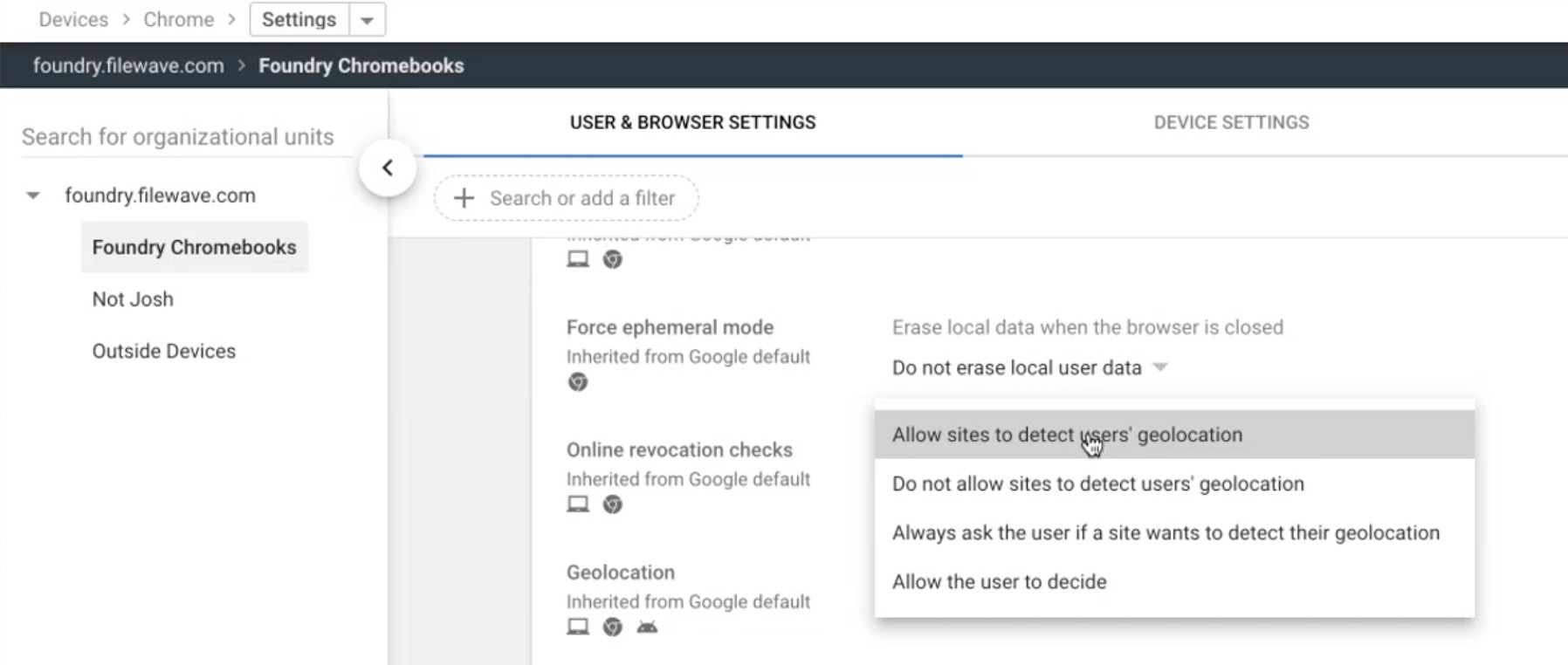
Congratulations, you can now manage your Chromebooks with FileWave!
### Troubleshooting
If for any reason you experience issues seeing your ChromeOS devices in FileWave or issues with reporting then see the notes in our [Chrome Troubleshooting Guide](https://kb.filewave.com/books/chromeos/page/chrome-troubleshooting-guide "Chrome Troubleshooting Guide")
# Windows Client Pre-Requisites
All you need to do to enroll a Windows Client is to deploy a customized FileWave Client MSI to your machines. We typically recommend using an existing tool capable of deploying a MSI such as Group Policy. This customized MSI can also be "baked" into a Windows image that can be deployed via FileWave's Imaging Virtual Server (IVS) so that freshly imaged Windows machines will automatically enroll into FileWave. Lastly, the FileWave Client MSI can be manually distributed and installed on any Windows machine that has local Administrator privileges.
If your organization uses Microsoft Entra ID and your users authenticate using Microsoft Entra ID credentials into their Windows machines, please consider enrolling your Windows machines into FileWave via Microsoft Entra ID. This will also allow for Windows MDM management within FileWave. Learn more on our [Windows MDM](https://kb.filewave.com/books/microsoft-windows-mdm "Microsoft Windows MDM") article.
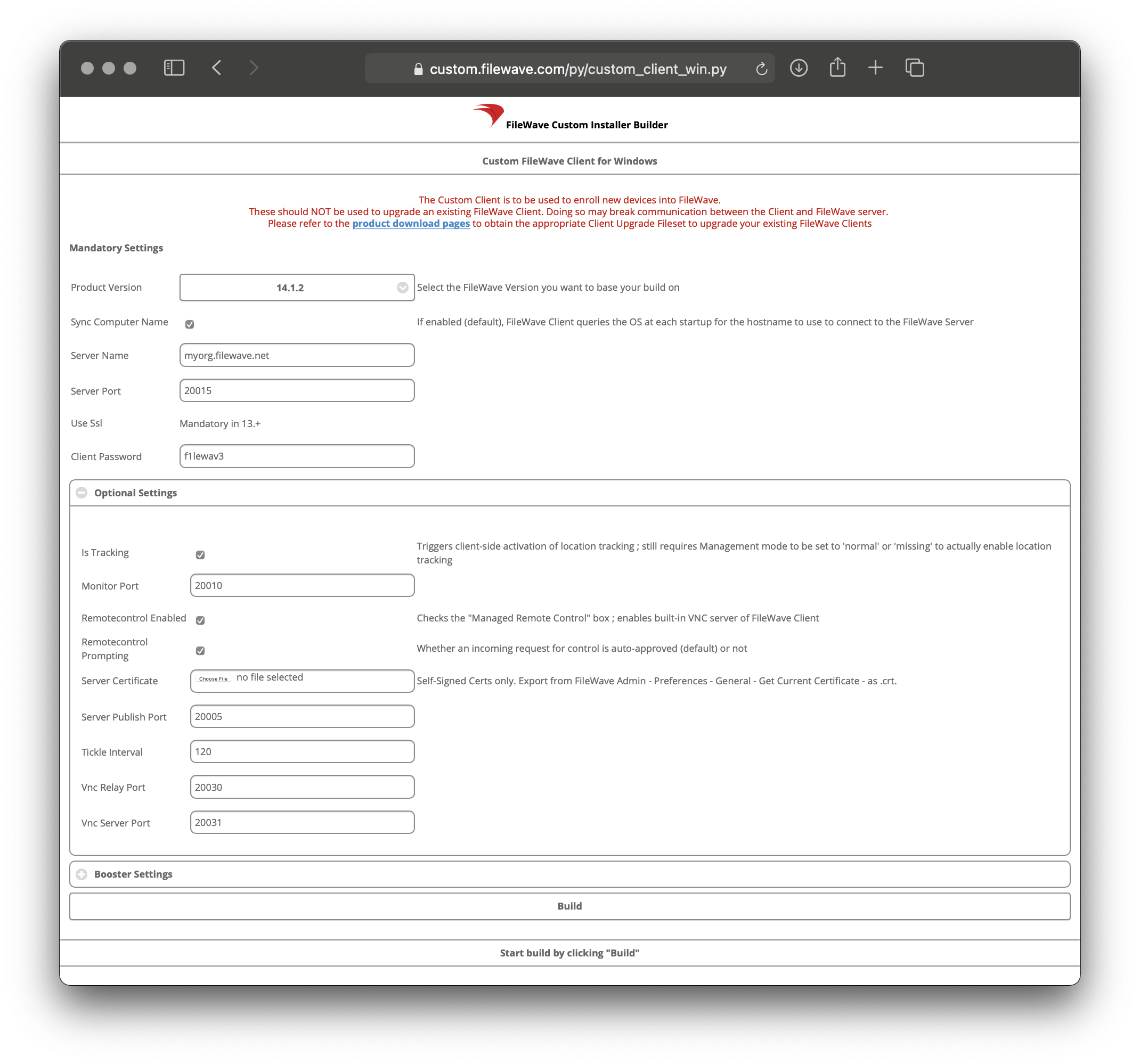
### Generating a custom FileWave Client MSI
1. Open the [FileWave Customer Installer Builder](https://custom.filewave.com/py/custom_client_win.py) for Windows.
2. Fill out the settings accordingly.
3. Click the *"Build"* button and wait for the automatic download.
4. Extract ZIP and install the customized FileWave Client MSI.
**Mandatory Settings**
**Product Version =** Your FileWave Server Version
**Sync Computer Name =** Windows Hostname will be FileWave Client Name (recommended)
**Server Name =** Fully Qualified Domain Name of your FileWave Server (required)
**Server Port =** 20015 (do not modify)
**Client Password =** Password used to modify client preferences remotely (not used in FW 16.0+)
Note: The default Server Port setting above is 20015. However, SSL is now required, and the system will automatically use port 20017 instead when 20015 is entered. Do not manually set the port to 20017. Always enter 20015, and the system will handle the SSL port change for you.
**Optional Settings**
**Is Tracking =** Is Location Tracking Enabled for Windows Clients
**Monitor Port =** Port used for FileWave Client Monitor - 20010 (do not modify but also this port is no longer used as of FileWave 16.0.0)
**Remotecontrol Enabled =** Screen-sharing enabled for Windows Clients
**Remotecontrol Prompting =** Whether or not to Prompt the end-user before starting screen-sharing session
**Server Certificate =** Self-Signed Certificate only; not required for CA-signed certificate
**Server Publish Port =** 20005 (do not modify)
**Tickle Interval =** Idle time for Windows Clients before checking for new Model Update (do not modify)
**Vnc Relay Port =** 20030 (do not modify)
**Vnc Server Port =** 20031 (do not modify)
**Booster Settings**
Initially you may want to make an installer that does not include Boosters. Read more about them here: [Boosters](https://kb.filewave.com/books/boosters "Boosters")
### Deploying the FileWave Client with Group Policy (Startup Script)
If you have no other way to easily deploy the FileWave Client to Windows sytems, but they are all tied to an Active Directory then leveraging Group Policy (GPO) can allow you to rapidly deploy the client with very little effort.
**Customize the Script**
- Save the script shown below and save it to **Deploy‑FileWave.ps1** on your desktop.
- You will want to make sure you edit it to point at the correct server location for the MSI installer that you created from [https://custom.filewave.com](https://custom.filewave.com) to use for the install and make sure that the computer has permission to access the file.
- Open **\\<your‑domain>\\SYSVOL\\<your‑domain>\\Policies\\{YourGPO\_GUID}\\Machine\\Scripts\\Startup** in File Explorer (or use the GPMC “Show Files…” button on the Startup Scripts pane) to put the script in your domain.
- The machine’s computer account (DOMAIN\\COMPUTER$) must have **read** permission on \\\\server\\share\\FileWaveCustom.msi. If it doesn’t, the copy step will fail—so be sure your share ACLs allow Domain Computers or the specific computer objects.
**Create FileWave Client Group Policy**
- Open Group Policy Management in the Active Directory.
-
Create a GPO and navigate to Computer Configuration >> Policies >> Windows Settings >> Scripts (Startup/Shutdown) >> Startup
- Double‑click **Startup**, then click the **PowerShell Scripts** tab.
- Click **Add…**, then **Browse…** and pick **Deploy‑FileWave.ps1** from the Startup folder.
- Click **OK** to close out all dialogs and link the GPO where you need it. (Please test against 1 machine first)
**Enable "Turn on Script Execution" Policy (This policy can be combined into above GPO)**
-
Open Group Policy Management in the Active Directory
-
Navigate to Computer Configuration >> Policies >> Administrative Templates >> Windows Components/Windows PowerShell >> Turn on Script Execution: Set to Enabled and click OK.
**ADDITIONAL INFORMATION**
The script checks if the FileWave Client (fwcld) is running, if not it will copy the installer from the share, install and generate a log file under C:\temp. If anything goes wrong (missing share access, MSI failure, etc.), you’ll see errors in **C:\\temp\\Deploy‑FileWave.log**, trimmed and rotated down to the last 100 KB on each reboot.
**Deploy‑FileWave.ps1 script:**
```powershell
<#
.SYNOPSIS
Deploys the FileWave agent via a Group Policy startup script, always logging output.
.DESCRIPTION
Checks whether the FileWave process is running; if not, copies the MSI from the network share
to a persistent local directory and installs it in silent mode. All verbose, warning, and error output
is logged to C:\temp\Deploy-FileWave.log, trimmed to the last 100 KB at each run.
.NOTES
- Verbose output is forced by setting $VerbosePreference = 'Continue'.
#>
# Force verbose output so all Write-Verbose messages appear in transcript
$VerbosePreference = 'Continue'
# Define directories and log files
$logDir = 'C:\temp'
$logFile = Join-Path -Path $logDir -ChildPath 'Deploy-FileWave.log'
$maxBytes = 100KB
# Persistent MSI cache location
$cacheDir = 'C:\ProgramData\FileWave\MSICache'
$msiName = 'FileWaveCustom.msi'
$installerLocalPath = Join-Path -Path $cacheDir -ChildPath $msiName
$installerSharePath = '\\server\share\FileWaveCustom.msi' # Update to your actual UNC path
# Ensure the log directory exists
if (-not (Test-Path -Path $logDir)) {
try {
New-Item -Path $logDir -ItemType Directory -Force | Out-Null
} catch {
Write-Error "Failed to create log directory '$logDir': $_"
Exit 1
}
}
# Trim existing log to last 100 KB
if (Test-Path -Path $logFile) {
try {
$fs = [System.IO.File]::Open($logFile, 'Open', 'ReadWrite')
if ($fs.Length -gt $maxBytes) {
$buffer = New-Object byte[] $maxBytes
$fs.Seek(-$maxBytes, 'End') | Out-Null
$fs.Read($buffer, 0, $maxBytes) | Out-Null
$fs.SetLength(0)
$fs.Write($buffer, 0, $maxBytes)
}
$fs.Close()
} catch {
Write-Warning "Failed to trim log file: $_"
}
}
# Start transcript logging
Start-Transcript -Path $logFile -Append
Write-Verbose "Transcript started at '$logFile'."
# Check if FileWave agent is already running
$ProcessName = 'fwcld'
Write-Verbose "Checking for process '$ProcessName'..."
try {
Get-Process -Name $ProcessName -ErrorAction Stop | Out-Null
Write-Verbose "Process '$ProcessName' is currently running."
$isRunning = $true
} catch {
Write-Verbose "Process '$ProcessName' not found. Proceeding with installation."
$isRunning = $false
}
if (-not $isRunning) {
Write-Verbose "Deploying FileWave agent..."
# Ensure the MSI cache directory exists
if (-not (Test-Path -Path $cacheDir)) {
try {
New-Item -Path $cacheDir -ItemType Directory -Force | Out-Null
Write-Verbose "Created MSI cache directory: $cacheDir"
} catch {
Write-Error "Failed to create MSI cache directory '$cacheDir': $_"
Stop-Transcript
Exit 1
}
}
# Copy MSI from network share if not already present
if (-not (Test-Path -Path $installerLocalPath)) {
Write-Verbose "Copying MSI from '$installerSharePath' to '$installerLocalPath'..."
try {
Copy-Item -Path $installerSharePath -Destination $installerLocalPath -Force
Write-Verbose "Successfully copied MSI to local cache."
} catch {
Write-Error "Failed to copy installer: $_"
Stop-Transcript
Exit 1
}
} else {
Write-Verbose "MSI already cached locally at '$installerLocalPath'."
}
# Install MSI silently and log output
$installLog = Join-Path -Path $env:TEMP -ChildPath 'FileWaveInstall.log'
$msiArgs = "/i `"$installerLocalPath`" /qn /norestart /l*vx `"$installLog`""
Write-Verbose "Starting MSI installation. Command: msiexec.exe $msiArgs"
$process = Start-Process -FilePath 'msiexec.exe' -ArgumentList $msiArgs -Wait -PassThru
if ($process.ExitCode -eq 0) {
Write-Verbose "Installation completed successfully (exit code 0). Log: '$installLog'."
} else {
Write-Error "MSI installation failed (exit code $($process.ExitCode)). See '$installLog'."
Stop-Transcript
Exit $process.ExitCode
}
Write-Verbose 'FileWave installation process finished.'
} else {
Write-Verbose "Skipping deployment; '$ProcessName' already running."
}
# Stop transcript logging
Stop-Transcript
Write-Verbose "Transcript stopped. Log written to '$logFile'."
```
# 3. Client Enrollment
Please follow each section that corresponds with the device types you want to enroll in FileWave.
You will notice that some device types, such as iOS and macOS, contain new information, while Windows and Chromebooks redirect to a previous section.
# Android Enrollment
## Enrolling Android devices to FileWave
If you haven't already, please consult the [Client Pre-Requisites > Android](https://kb.filewave.com/books/evaluation-guide/page/android-client-pre-requisites "Android") section to learn how to enroll Android EMM devices into FileWave.
There are several ways to enroll Android devices;
- [QR code](#bkmrk-qr-code-or-afw%23setup)
- [afw#setup](#bkmrk-qr-code-or-afw%23setup)
- [Bring Your Own Device](#bkmrk-android-byod-%28emm%29)
- [Zero Touch](https://kb.filewave.com/books/android/page/android-emm-zero-touch-enrollment "Android EMM Zero-Touch Enrollment")
Devices in Safe Mode may not be enrolled
### QR Code or afw#setup Enrollment
First create an enrolment token from the menu item: 'Assistants' > 'Enroll Android Device...'
Multiple tokens may be created, but one token may be configured for multi-use with an expiration of 30 days (recommended)

Make sure the device is fully wiped to factory settings and is not yet activated. Most modern Android versions can commence the process by either:
- Tapping the screen seven times (in the same spot)
or
- Entering **`afw#setup`** in place of a Google account.
Enter the Wi-Fi code and scan the QR code. A few minutes later, accept the prompt to Install Work Apps. This will install the FileWave Client.
On completion a summary will appear. Click Setup.
Where auto enrolment is configured in the New Client > Enrolled Mobile Devices, the device should appear within a few minutes. Otherwise use the New Client window to accept the device and then Update Model.
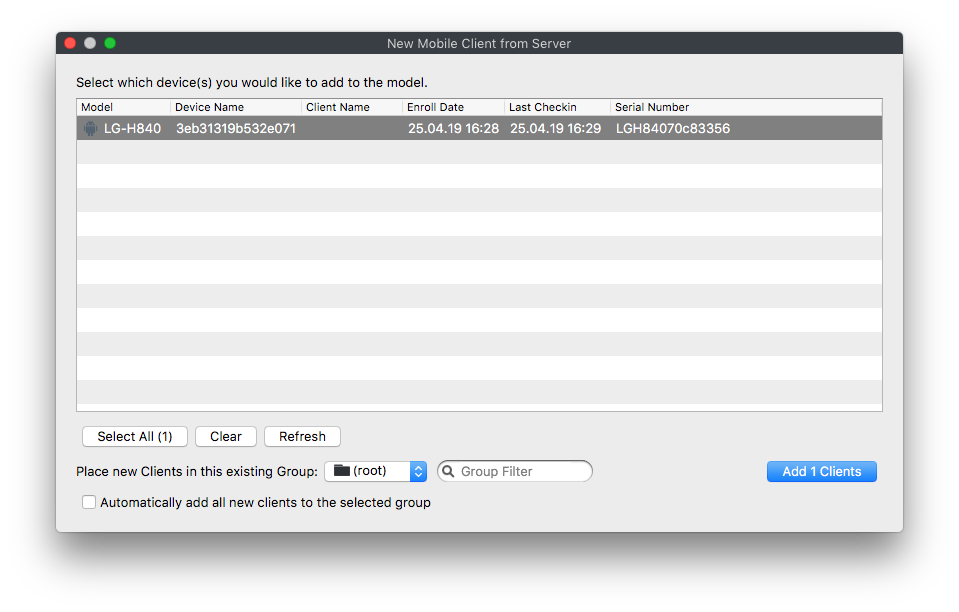
### Android BYOD (EMM)
Android BYOD (Bring Your Own Device) Enrollment, also known as Android Enterprise Work Profile, is a method of enrolling personal Android devices in an Enterprise Mobility Management (EMM) system. This allows organizations to manage and secure corporate data and apps on employees' personal devices, while maintaining user privacy and keeping personal data separate from work data.
In this enrollment method, a work profile is created on the user's personal device, which acts as a separate container for work-related apps and data. This ensures that the organization can only manage and access the work profile, without interfering with the user's personal data and apps.
Android BYOD Enrollment offers several benefits, such as:
1. Increased flexibility: Employees can use their personal devices for work, reducing the need for organizations to provide dedicated work devices.
2. Enhanced security: Corporate data is secured within the work profile, preventing unauthorized access and data leakage.
3. Improved privacy: Users maintain control over their personal data and apps, as the organization can only manage the work profile.
4. Simplified management: EMM administrators can easily manage and configure work profiles, apply policies, and distribute apps to enrolled devices.
To implement Android BYOD Enrollment, organizations need an EMM solution that supports Android Enterprise, such as FileWave. The EMM solution will guide users through the enrollment process and help administrators manage and configure work profiles on enrolled devices.
#### Getting Started with BYOD (EMM)
The very first step before getting start with BYOD (EMM) is to setup Android EMM using the start of this article.
After going through the EMM setup, continue with the next steps.
1. Download Android device policy App ([https://play.google.com/store/apps/details?id=com.google.android.apps.work.clouddpc&hl=en\_US](https://play.google.com/store/apps/details?id=com.google.android.apps.work.clouddpc&hl=en_US))
2. From the App scan the Enrollment QR code
3. Add the devices to admin as normal
4. (Observe) you will have a "Play Store" app and a "Work Play Store"
The devices will have the same icon in admin.
If the Inventory field "Is User-Owned" is True, the device is a BYOD.
I would add this as a column in the client view to more easily identify.

### Enrollment Workflow (EMM)
If you have a Google Policy Fileset with Network information in it. You can select it when you generate a QR code. This inserts the information onto the device for easy enrollment.
The QR code that is generated contains the WiFi password in plain text.
DO NOT leave the QR code just sitting around.
## Android EMM Location Tracking
Android EMM devices need to install a FileWave "companion" application onto the device that will send us location data. Reference [Force Location for EMM Android Devices](https://kb.filewave.com/books/android/page/force-location-for-emm-android-devices "Force Location for EMM Android Devices") for details.
# Apple ADE Enrollment
## **Benefits of ADE Enrollment**
---
iOS, tvOS, and macOS can all take advantage of Apple ADE enrollment. ADE enrollments will force a specific set of preferences on the device and force enrollment to FileWave any time the device is Factory Reset. Another huge benefit of ADE is that ADE is the only enrollment option that prevents the end-user from removing the MDM Profile and unenrolling the device. These two aspects can be very helpful in device recovery situations since if the device is wiped after being lost or stolen, the device will automatically enroll back into FileWave where you can lockdown the device and collect Location Tracking information to report to the authorities.
If you have not already created your Apple Push Notification Service Certificate (APNS) or configured ADE to sync with FileWave, please review the [Platform Integrations > Apple Integration](https://kb.filewave.com/books/evaluation-guide/page/apple-client-pre-requisites "Apple Integration") section before continuing.
## **Creating ADE Profiles**
---
The first step to enrolling your Apple devices via ADE is to create a ADE Profile. The ADE Profile is what will determine the initial settings applied to the device during enrollment and applies to all Apple platforms. Unless needing explicit seperation of the initial enrollment settings, one ADE Profile can suffice for all of your devices. This is partly possible since we can use FileWave Custom Fields to uniquely name the devices.
1. Open FileWave Admin and navigate to *"Assistants > ADE Association Management".*
2. Click the "\[+\]" button on the right-hand side under *"Profiles".*
3. Fill out each tab according to your management preferences.
[](https://kb.filewave.com/uploads/images/gallery/2023-06/sFl2ZRbSSYHi3ykT-dep-enrollment-information.jpg)
[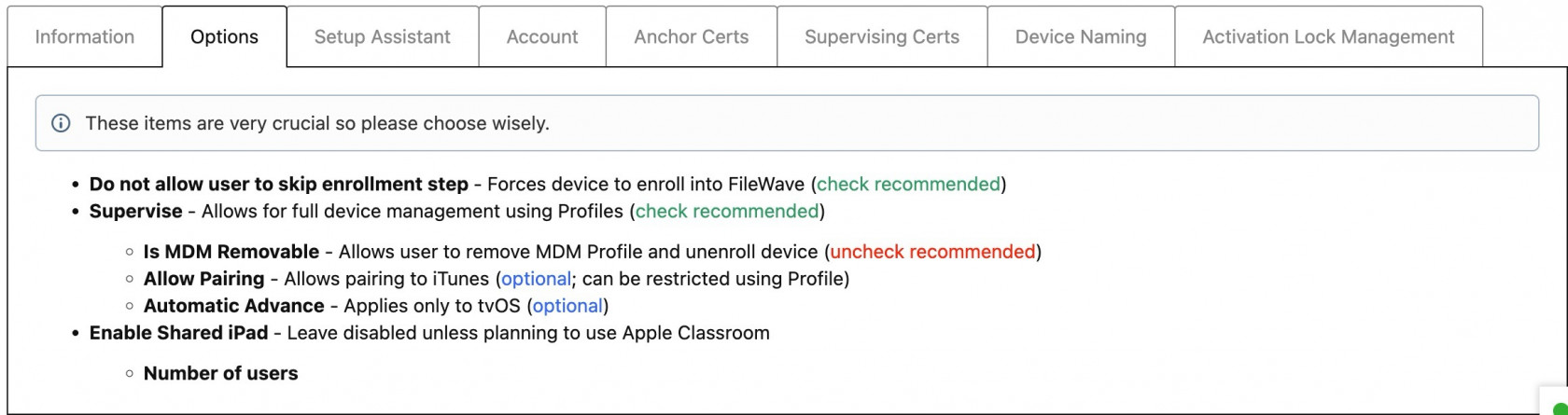](https://kb.filewave.com/uploads/images/gallery/2023-06/omR3L6b4OLuT38gz-dep-enrollment-options.jpg)
[](https://kb.filewave.com/uploads/images/gallery/2023-06/K3KGtTsekeuYWOYq-dep-enrollment-setup-assistant.jpg)
[](https://kb.filewave.com/uploads/images/gallery/2023-06/3ouMciXqb3jeKZ0P-dep-enrollment-account.jpg)
[](https://kb.filewave.com/uploads/images/gallery/2023-06/sfvj3V5sH7TpXnwP-dep-enrollment-anchor-certs.jpg)
[](https://kb.filewave.com/uploads/images/gallery/2023-06/gA6XXdGxiqJ84CiK-dep-enrollment-supervising-certs.jpg)
[](https://kb.filewave.com/uploads/images/gallery/2023-06/5x09wU0aBoXjZrOl-dep-enrollment-device-naming.jpg)
[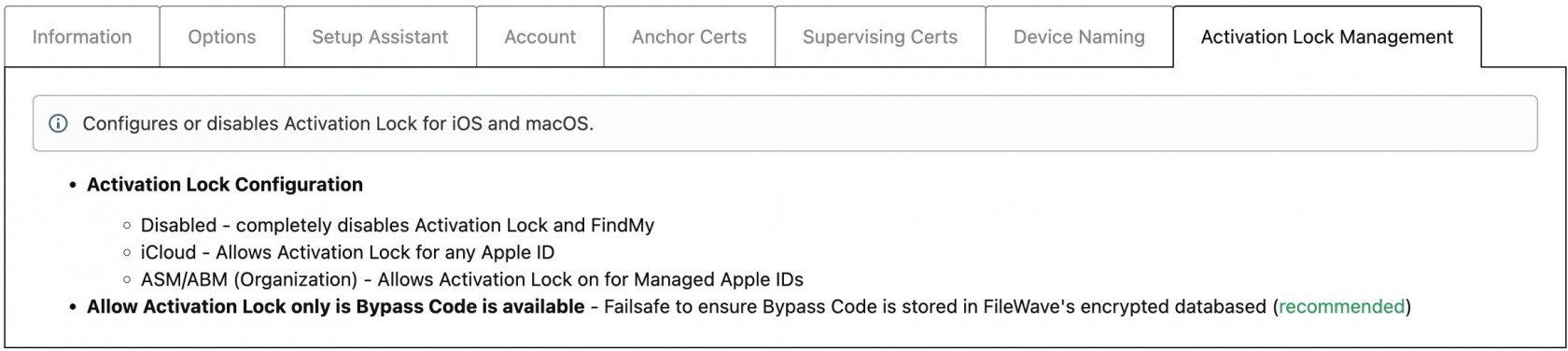](https://kb.filewave.com/uploads/images/gallery/2023-06/V1MMRSMXNuszKYOW-dep-enrollment-activation-lock-management.jpg)
## **Assigning ADE Profiles**
---
Assigning ADE Profiles is very easy within FileWave, especially if you only have one ADE Profile since you can set a Default ADE Profile. With a Default ADE Profile configured, anytime you assign a new device to the FileWave MDM Server from within Apple School Manager or Apple Business Manager, the ADE Profile will automatically apply and the device will be ready for ADE enrollment. However, if you have multiple ADE Profiles, FileWave will also enable you to create Rule-based ADE Profile assignments or you can always just drag-n-drop a ADE Profile onto a single device or multiple devices onto a ADE Profile.
The *"Profile Status"* field in the *"Devices"* pane tells you the current status of the ADE profile on the client device.
- Empty - no ADE Profile assigned
- Assigned - ADE Profile has been assigned but ADE enrollment has not occurred
- Pushed - Setup Assistant setting has run and settings have been enforced on client device
- Removed - ADE profile has been unassigned from device, will be changed to "Empty" after ADE sync
### **Setting Default ADE Profile**
1. Open FileWave Admin and navigate to *"Assistants > ADE Association Management".*
2. Click *"Edit Assignment Rules".*
3. Select your recently created ADE Profile from the *"Default ADE Profile"* dropdown menu.
4. Click *"OK".*
5. Click *"Apply Assignment Rules"* to save the changes.
6. Hold the Option or Alt key on your keyboard and click *"Synchronize (full sync)"* button in lower right-hand corner
7. You should now see that all of your devices have been *"Assigned"* to your ADE Profile.
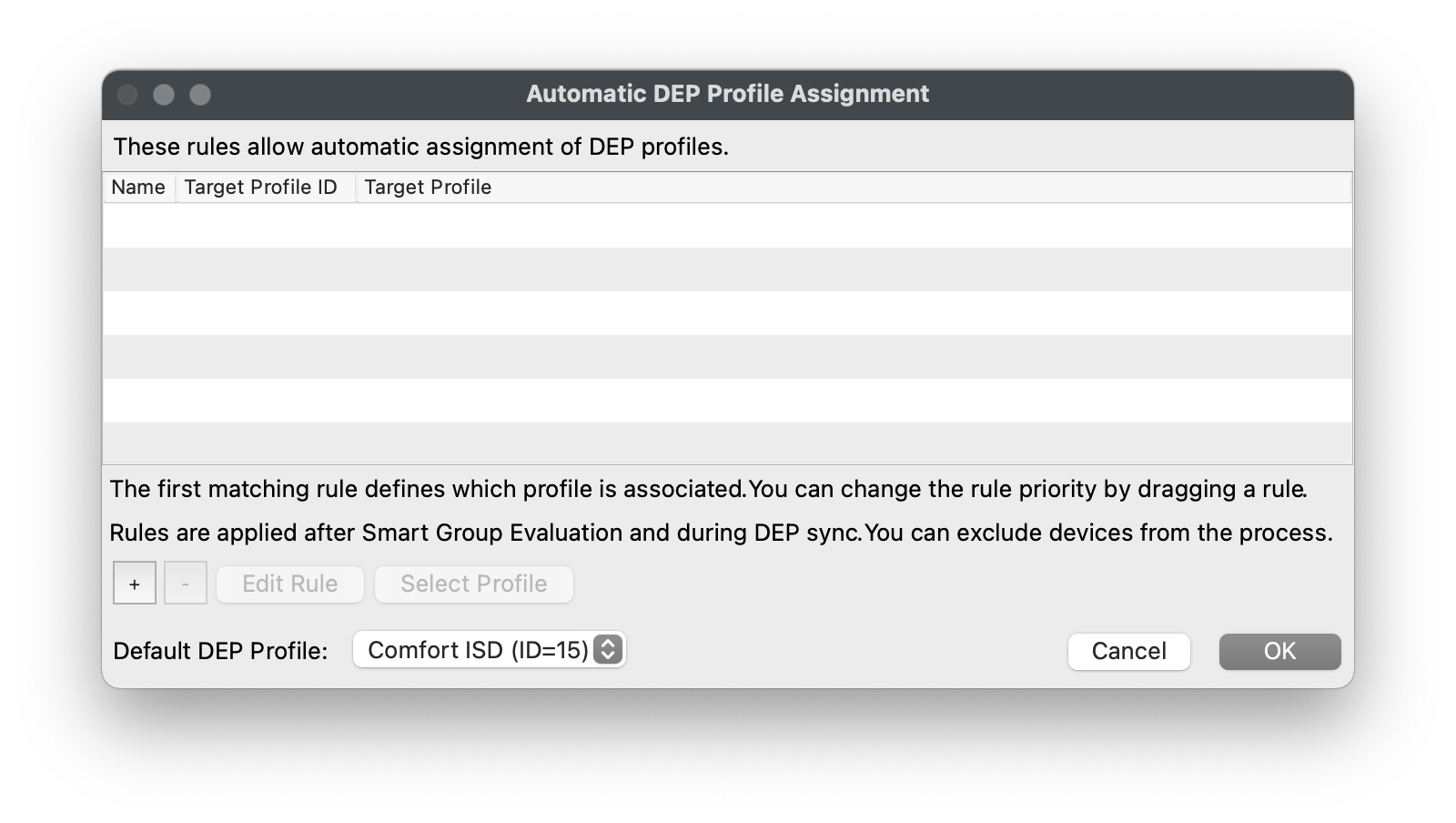
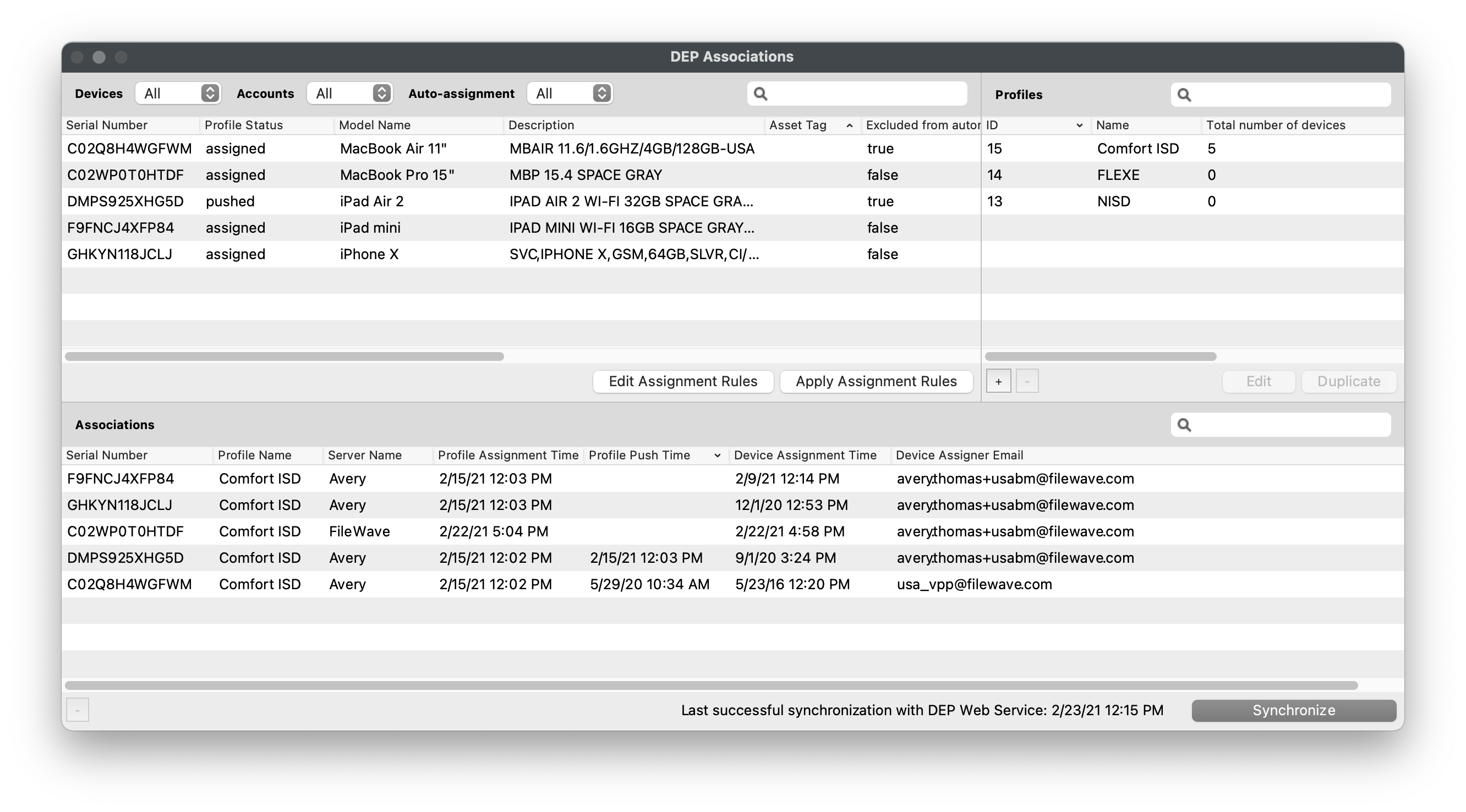
### **Rule-based ADE Profile Assignment**
1. Open FileWave Admin and navigate to *"Assistants > ADE Association Management".*
2. Click *"Edit Assignment Rules".*
3. Click "\[+\]".
4. Select the ADE Profile you'd like to assign based on rules.
5. Drag-n-drop the Inventory data point the devices must meet to be assigned to the ADE Profile into the *"Criteria"* section.
6. Verify the criteria is correct by viewing the returned devices in the *"Fields"* section.
7. *"Save"* the query and *"OK"* to save rule definition.
8. Click *"Apply Assignment Rules"* to save the changes.
9. Hold the Option or Alt key on your keyboard and click *"Synchronize (full sync)"* button in lower right-hand corner.
10. You should now see that your selected devices have been *"Assigned"* to your ADE Profile.
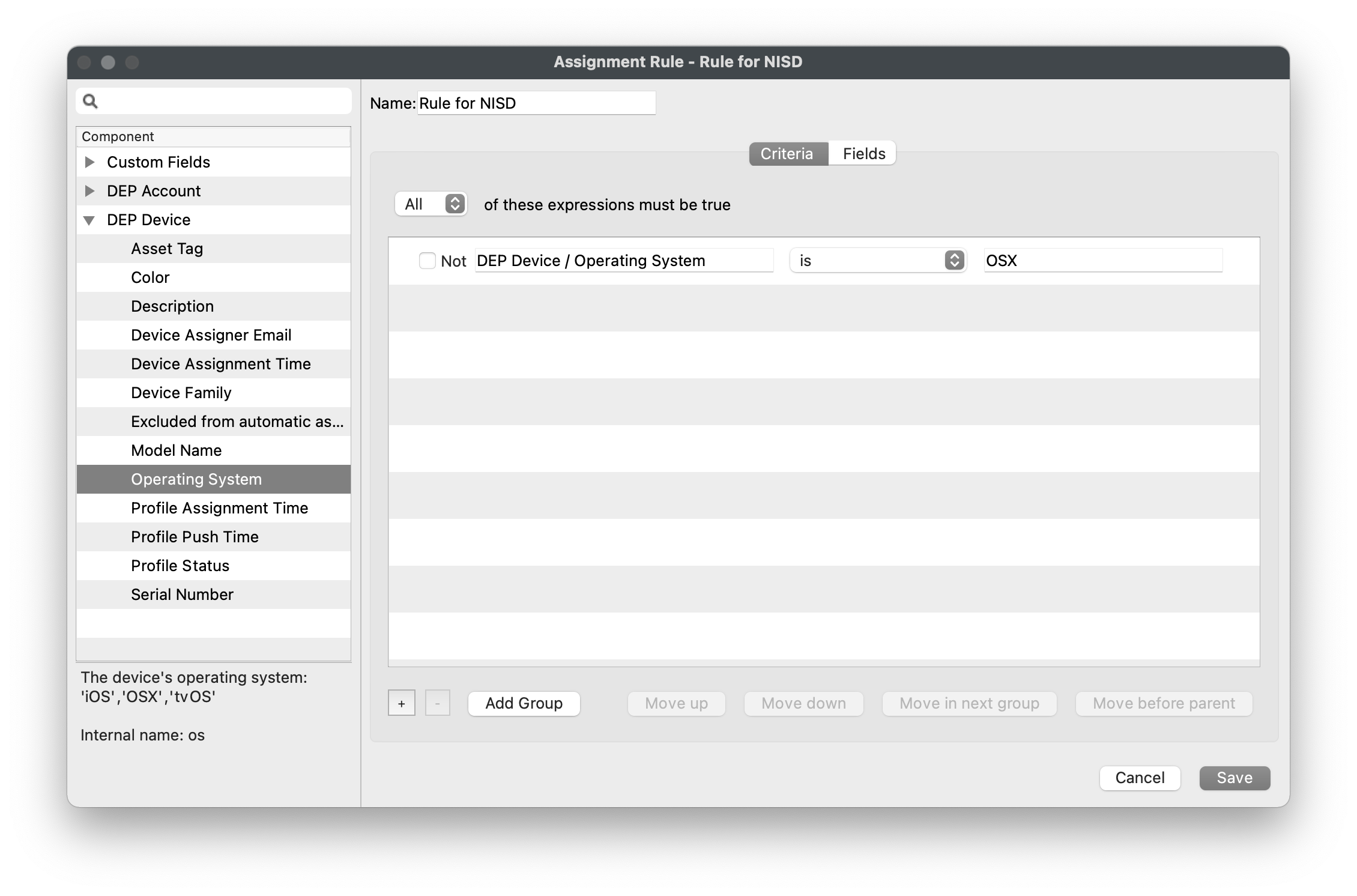
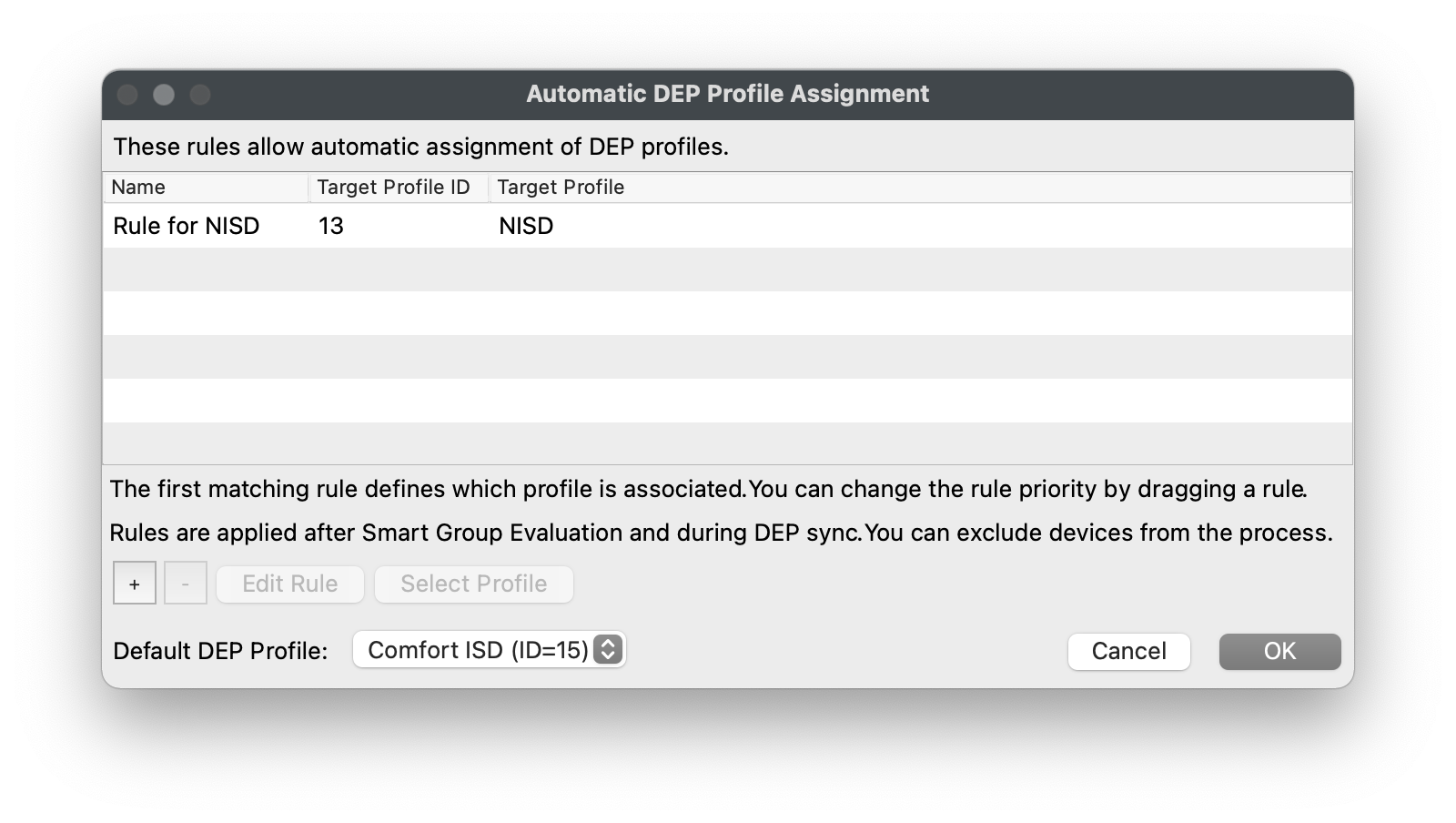
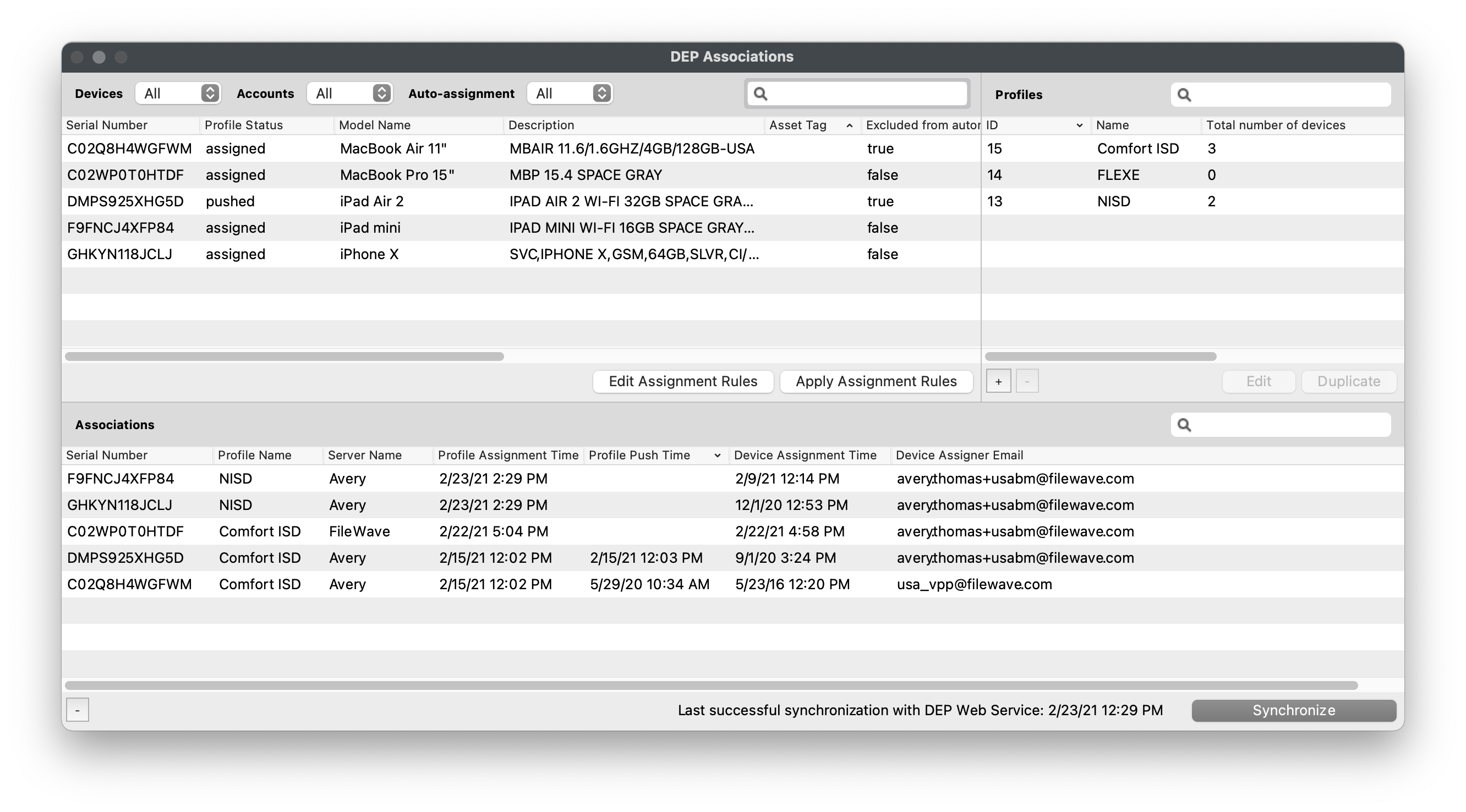
As noted in the Screenshot, the first matching rule (top to bottom) will be honoured; automated rules will override a Default Profile. Hence, Default Profile, if set, is considered the fallback if no rules are met.
### **Manually assign ADE Profile**
1. Open FileWave Admin and navigate to *"Assistants > ADE Association Management".*
2. Select one or more devices from left pane and drag-n-drop onto a ADE Profile.
- or...
3. Select one ADE Profile from the right pane and drag-n-drop it onto one device.
## **Generate custom FileWave Client for macOS ADE enrollments**
---
During a ADE enrollment, your macOS devices will automatically download and install the FileWave Client. Before enrolling a macOS device via ADE we must first upload a customized FileWave Client PKG to the FileWave Server.
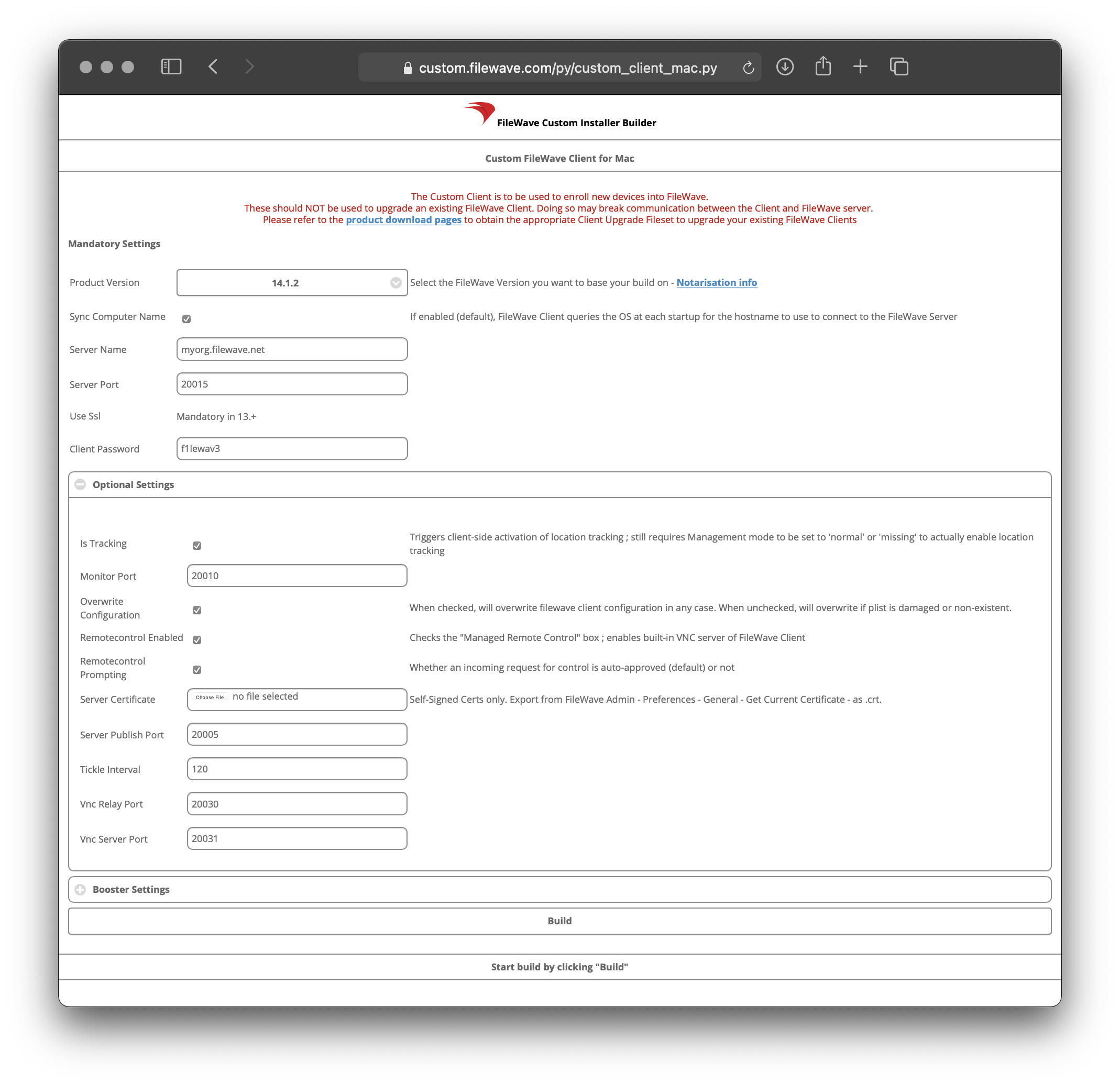
### **Generate a custom FileWave Client PKG**
1. Visit [FileWave Custom Installer Builder](https://custom.filewave.com/py/custom_client_mac.py)
2. Change the following settings to match your FileWave Server.
3. Click *"Build"* and wait for automatic download of ZIP.
4. Extract ZIP.
- **Mandatory Settings**
- Product Version = Your FileWave Server Version
- Sync Computer Name = macOS Hostname will be FileWave Client Name (recommended)
- Server Name = Fully Qualified Domain Name of your FileWave Server
- Server Port = 20015 (do not modify this as it will automatically go to the proper SSL port if you put in 20015)
- Client Password = Password used to change individual Client Preferences and to start screen-sharing session
- **Optional Settings**
- Is Tracking = Is Location Tracking Enabled for macOS Clients
- Monitor Port = Port used for FileWave Client Monitor (do not modify)
- Overwrite Configuration = Overwrite any existing FileWave Client configuration with settings entered here (recommended)
- Remotecontrol Enabled = Screen-sharing enabled for Windows Clients
- Remotecontrol Prompting = Whether or not to Prompt the end-user before starting screen-sharing session
- Server Certificate = Only upload certificate is using a Self-Signed Certificate; not required for CA-signed certificate
- Server Publish Port = 20005 (do not modify)
- Tickle Interval = Idle time for Windows Clients before checking for new Model Update (do not modify)
- Vnc Relay Port = 20030 (do not modify)
- Vnc Server Port = 20031 (do not modify)
- **Booster Settings**
- Do not configure unless instructed by FileWave SE
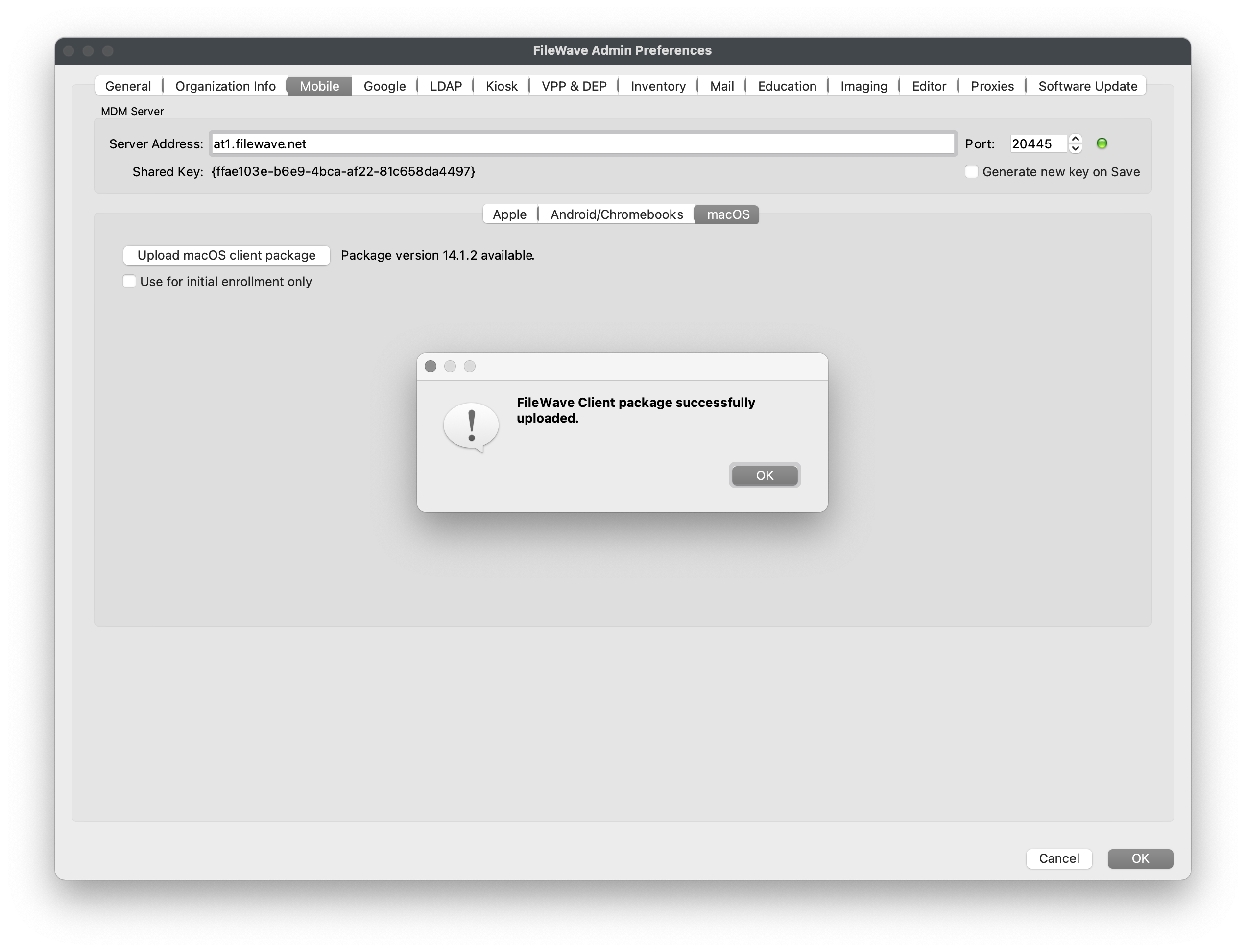
### **Upload custom FileWave Client PKG to FileWave**
1. Navigate to *"FileWave Admin > Preferences > Mobile > macOS"*.
2. Click *"Upload macOS client package"* and authenticate.
3. Select the extracted *"FileWaveClient\_XX.X.XX-FQDN-XX-XXX-XXXX.pkg"* from previous section.
4. Wait for the upload confirmation prompt.
5. Optionally, enable *"Use for initial enrollment only"*.
- If this box is unchecked, FileWave will deploy any new FileWave Client version uploaded to all MDM enrolled macOS devices.
6. Click *"OK"* to save the Preferences.
## **Enrolling Apple devices via ADE**
---
Now that your devices have been *"Assigned"* to a ADE Profile, they can either be Factory Reset if already configured or taken fresh out of the box from Apple and they will automatically enroll into FileWave.
If getting authentication required during enrollment, please review [this](https://kb.filewave.com/books/evaluation-guide/page/filewave-central-preferences "FileWave Central Preferences") section to learn how to disable ADE enrollment authentication**.**
## Finalizing adding of clients
FileWave Clients communicating to the FileWave server will not be able to connect until you add them to the model. We will now allow our new client to join the FileWave server.
[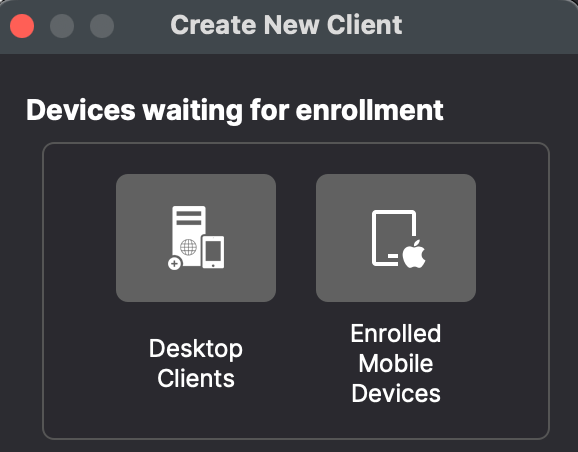](https://kb.filewave.com/uploads/images/gallery/2024-04/HJuqYZeFYrbIstav-image.png)
1. Open FileWave Central.
2. Click on the “New Client” button in the tool bar
3. Select either "Desktop Clients" or "Enrolled Mobile Devices" from the dialog box depending on whether it is a macOS or iPad.
4. Select your new client from the list presented.
5. Click the “Add Clients” button in the lower right.
[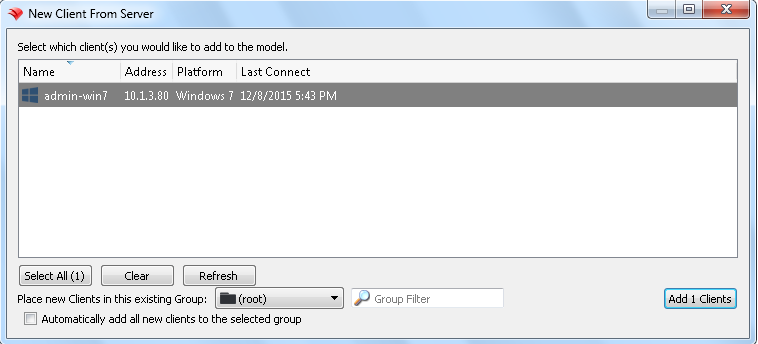](https://kb.filewave.com/uploads/images/gallery/2024-04/YprIA7FAYwipM6Rj-image.png)
Once you have selected “Add Clients”, you will be taken to the Clients view in FileWave Admin. By adding a client to the server, we have made changes to the model. In order for those changes to take effect, we need to perform a model update.
You can also decide to automatically add new clients to skip the step of adding devices. This is discussed here: [Conflict Resolution](https://kb.filewave.com/books/filewave-central-anywhere/chapter/conflict-resolution "Conflict Resolution")
## Making Changes to the Model
Remember that you will need to update the model anytime that you want to apply changes you have made. You can update the model after a single change or multiple changes (adding multiple clients, creating groups, etc.)
Congratulations! Your FileWave environment is now up and running! From here you can continue to add clients, build and deploy Filesets!
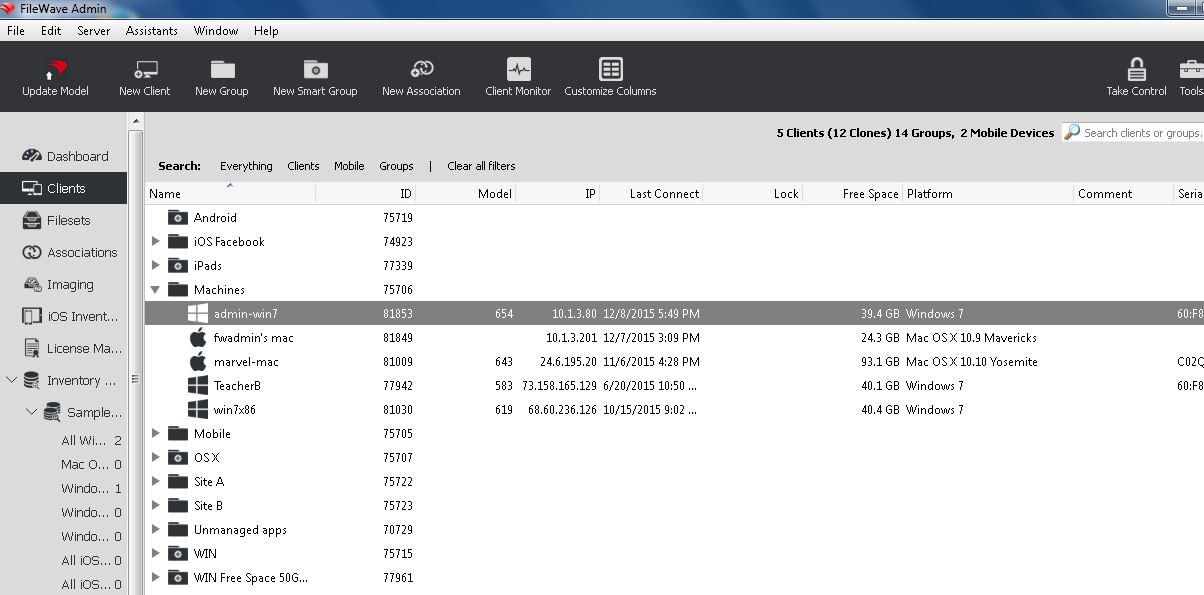
# Apple Manual Enrollment
## Not able to use DEP?
---
Apple's Device Enrollment Program is great but you may find that all or some of your devices aren't showing in [Apple School Manager](https://school.apple.com) or [Apple Business Manager](https://business.apple.com). Devices are usually excluded because they were not purchased directly from Apple or an Authorized Reseller. iOS device capable of running iOS 11+ can be manually added to your ASM/ABM account but unfortunately this not yet an option for macOS. This section covers several manual enrollment methods and why you might need to leverage them.
## Add iOS devices to ASM/ABM using Apple Configurator 2
---
If you have an iOS 11+ or tvOS 11+ device that was not originally purchased from Apple or an Apple Authorized Reseller, you can manually add the device to ASM/ABM using Apple Configurator 2. Please first review Apple's documentation [here](https://support.apple.com/en-am/guide/apple-configurator-2/cad99bc2a859/mac) followed by FileWave Knowledge Base article [here](https://kb.filewave.com/books/apple-school-business-manager/page/adding-non-macos-devices-to-businessapplecom-abm-and-apple-school-manager-asm-using-apple-configurator-25 "Adding macOS devices to Apple Business or School Manager using Apple Configurator 2") for more FileWave-specific processes. Once the device has been added to ASM/ABM you can take advantage of DEP for any future enrollments of this device.
## MDM enroll iOS or macOS using URL Enrollment
---
If you are unable to enroll devices using DEP, you can still MDM enroll an iOS or macOS device using FileWave's URL Enrollment method. This method is commonly used to allow an end-user to MDM enroll a previously configured device without the need for a Factory Reset. The one downside to this enrollment method is that the end-user will have the ability to remove the MDM Profile and unenroll their device from the FileWave MDM. This process also requires the macOS users to have Administrator privileges in order to install the MDM Profile.
If getting authentication required during enrollment, please review [this](https://kb.filewave.com/books/evaluation-guide/page/filewave-central-preferences "FileWave Central Preferences") section to learn how to disable URL enrollment authentication.
### macOS URL Enrollment
1. 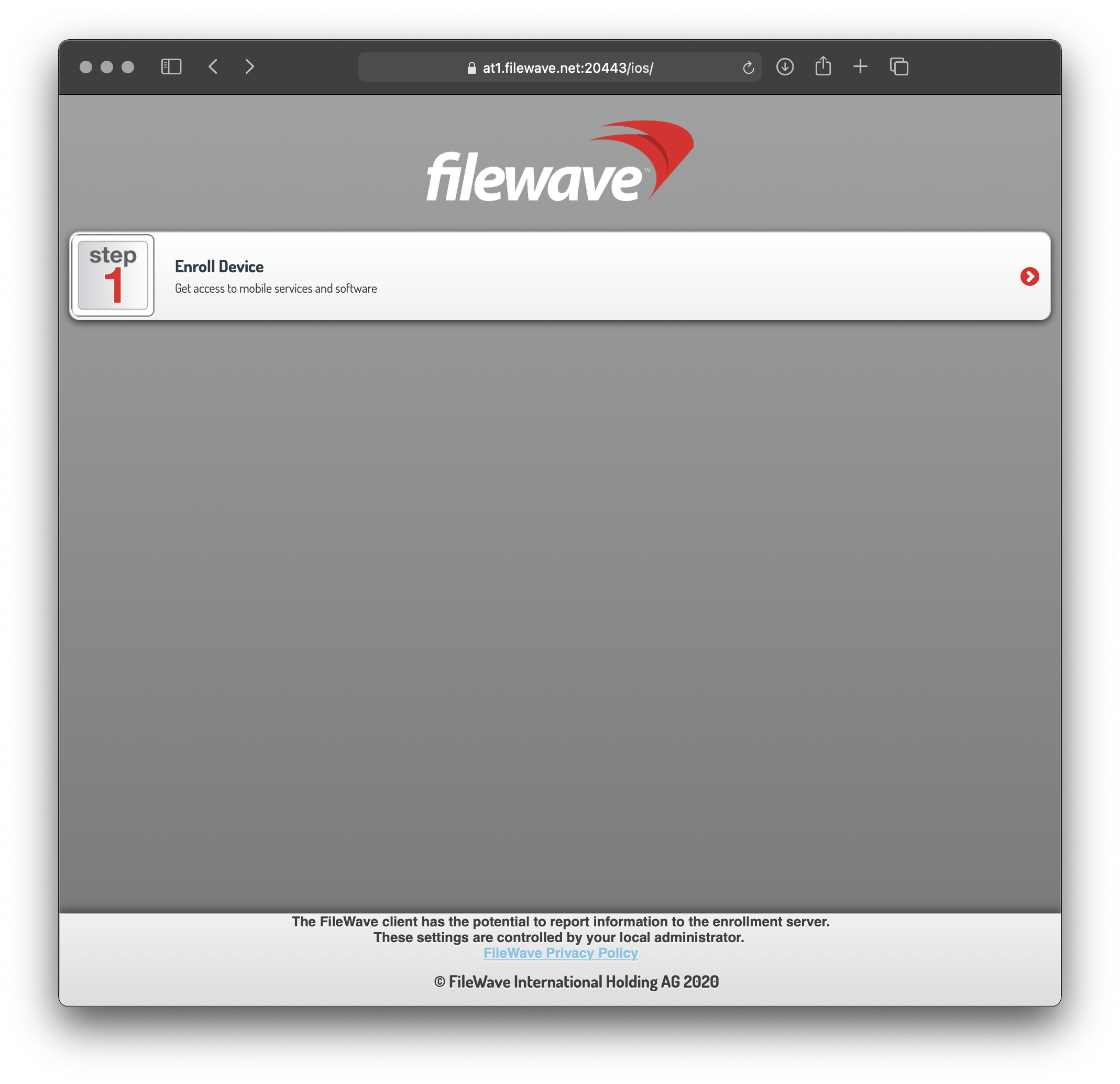Navigate to *"https://yourfilewaveserver.domain.com:20443"* using web browser of choice.
2. Click the large *"Enroll Device"* button to download the MDM Enrollment Profile.
- If using a self-signed certificate, you will see an additional step to download certificate.
- If enrollment authentication is enabled, please authenticate.
3. Located the downloaded MDM Enrollment Profile *"enroll.mobileconfig"*.
4. Double-click on the *"enroll.mobileconfig"* file.
5. Open *"System Preferences > Profiles"* from your macOS menubar.
6. Click *"Install"* next to the "FileWave OTA Enrollment" Profile.
7. Click *"Install"* again at the next prompt and authenticate using your macOS Administrator credentials.
8. The MDM Enrollment Profile is now installed and the FileWave Client will be installed automatically.
- If you have not imported your custom macOS FileWave Client, please review the [Generate custom FileWave Client for macOS DEP enrollments](https://kb.filewave.com/books/evaluation-guide/page/apple-ade-enrollment "Apple DEP Enrollment") section.
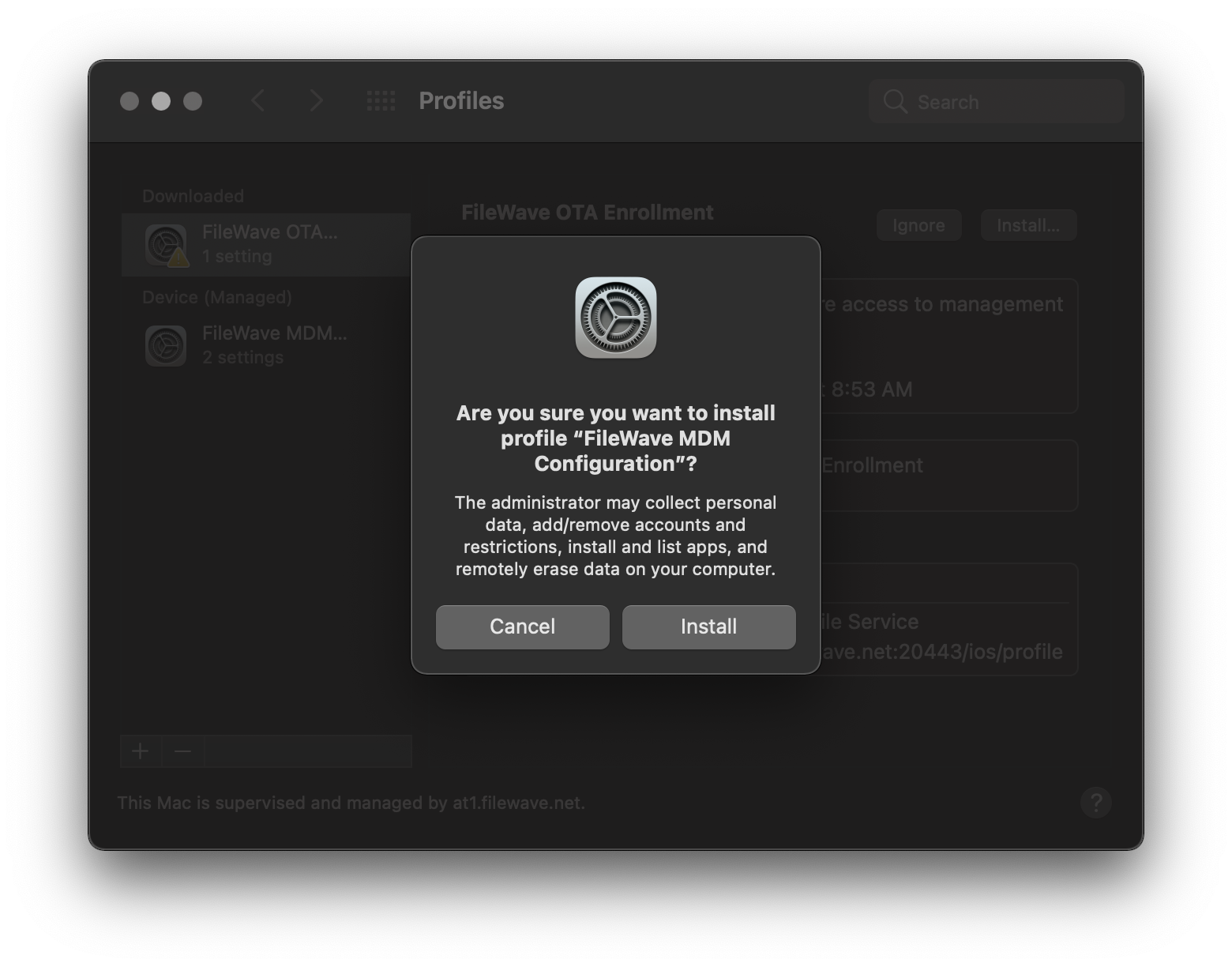
### iOS URL Enrollment
1. Navigate to *"https://yourfilewaveserver.domain.com:20443"* using iOS Safari.
2. Click the large *"Enroll Device"* button to download the MDM Enrollment Profile.
- If using a self-signed certificate, you will see an additional step to download certificate and [manually trust](https://support.apple.com/en-us/HT204477).
- If enrollment authentication is enabled, please authenticate.
3. *"Allow"* the Profile download, acknowledge the *"Profile Downloaded"* prompt, and navigate to *"Settings"*.
4. Click the *"Profile Downloaded"* item from the *"Settings"* and click *"Install"*.
5. Click *"Install"* again and *"Trust"* the *"Remote Management"* prompt.
6. Your iOS device is now MDM enrolled and you should see the "FileWave App Portal" on the Home Screen.
## iOS User Enrollment (BYOD)
---
Starting with iOS 13, FileWave allows your end-users to enroll using User Enrollment. This is a new form of BYOD enrollment that allows your organization to deploy VPP applications to the devices while keeping other end-user data private from the MDM. This method also required the use of Managed Apple IDs configured in either Apple School Manager or Apple Business Manager.
For more in-depth information and setup of iOS User Enrollment, please consult the following FileWave Knowledge Base article [iOS BYOD User Enrollment](https://kb.filewave.com/books/ios-ipados/chapter/iosipados-byod-user-enrollment "iOS BYOD User Enrollment"). This article contains a video walk though of the enrollment process along with the [limitations](https://kb.filewave.com/books/ios-ipados/page/managing-byod-user-enrollment "Managing BYOD User Enrollment") of iOS User Enrollment.
## Enroll non-MDM macOS Client
---
Enrolling a macOS device outside of the MDM is possible although it is unrecommended. To enroll a non-MDM macOS device into FileWave, you will need to simply install the FileWave Client PKG using a macOS Administrator account.
Features unavailable with non-MDM macOS enrollment
- VPP content deployment
- Profile Deployment (macOS Big Sur [unsupported](https://kb.filewave.com/display/KB/Profile+installation+on+macOS+Big+Sur))
- Profile Restrictions (Security and Privacy)
- FileVault Disk Encryption with Key Escrow
- Remote Shutdown/Reboot
- Lock Device
- Activation Lock Bypass
- Firmware Password Management
- Software Updates via MDM (macOS Big Sur)
### Generate a custom FileWave Client PKG
1. 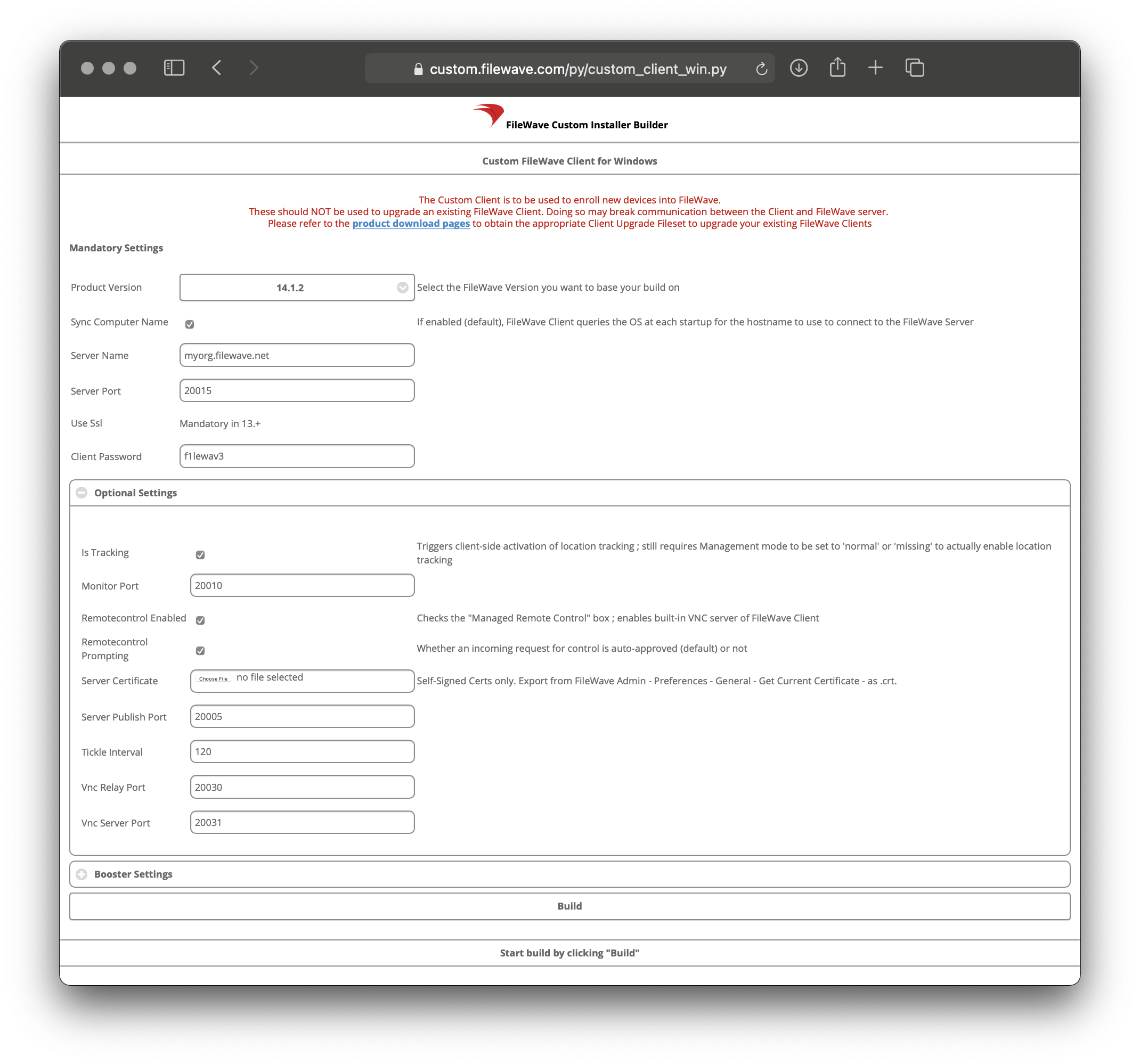Open the [FileWave Customer Installer Builder](https://custom.filewave.com/py/custom_client_mac.py) for macOS.
2. Fill out the settings accordingly.
3. Click the *"Build"* button and wait for the automatic download.
4. Extract ZIP and install the customized FileWave Client PKG.
**Mandatory Settings**
**Product Version** = Your FileWave Server Version
**Sync Computer Name** = macOS Hostname will be FileWave Client Name (recommended)
**Server Name** = Fully Qualified Domain Name of your FileWave Server
**Server Port** = 20015 (do not modify)
**Client Password** = Password used to change individual Client Preferences
Note: The default port setting for Server Port above is 20015. However, SSL is now required, and the system will automatically use port 20017 instead when 20015 is entered. Do not manually set the port to 20017. Always enter 20015, and the system will handle the SSL port change for you.
**Optional Settings**
**Is Tracking** = Is Location Tracking Enabled for macOS Clients
**Monitor Port** = Port used for FileWave Client Monitor (do not modify)
**Overwrite Configuration** = Overwrite any existing FileWave Client configuration with settings entered here (recommended)
**Remotecontrol Enabled** = Screen-sharing enabled for macOS Clients
**Remotecontrol Prompting** = Whether or not to Prompt the end-user before starting screen-sharing session
**Server Certificate** = Only upload certificate is using a Self-Signed Certificate; not required for CA-signed certificate
**Server Publish Port** = 20005 (do not modify)
**Tickle Interval** = Idle time for macOS Clients before checking for new Model Update (do not modify)
**Vnc Relay Port** = 20030 (do not modify)
**Vnc Server Port** = 20031 (do not modify)
**Booster Settings**
Initially you may want to make an installer that does not include Boosters. Read more about them here: [Boosters](https://kb.filewave.com/books/boosters "Boosters")
## Finalizing adding of clients
FileWave Clients communicating to the FileWave server will not be able to connect until you add them to the model. We will now allow our new client to join the FileWave server.
[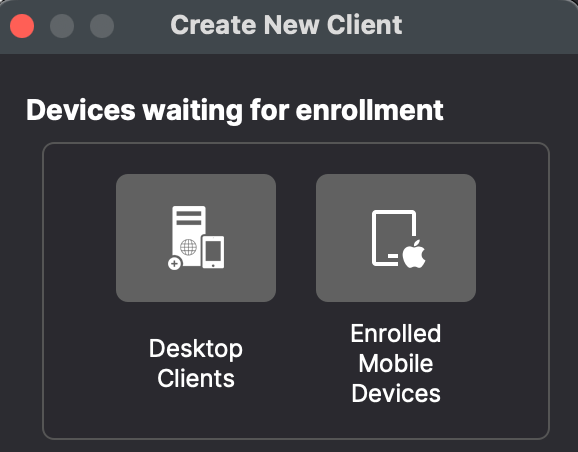](https://kb.filewave.com/uploads/images/gallery/2024-04/HJuqYZeFYrbIstav-image.png)
1. Open FileWave Central.
2. Click on the “New Client” button in the tool bar
3. Select either "Desktop Clients" or "Enrolled Mobile Devices" from the dialog box depending on whether it is a macOS or iPad.
4. Select your new client from the list presented.
5. Click the “Add Clients” button in the lower right.
[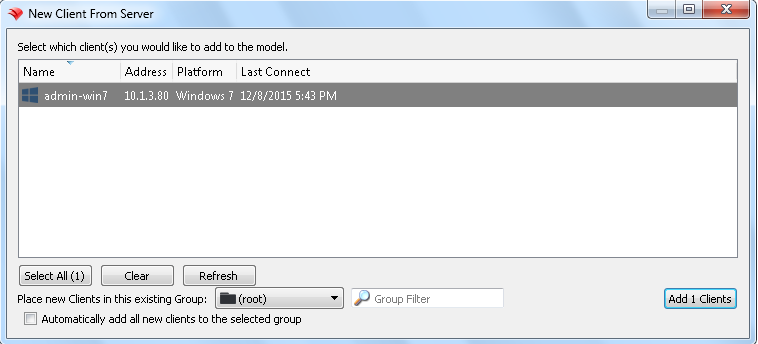](https://kb.filewave.com/uploads/images/gallery/2024-04/YprIA7FAYwipM6Rj-image.png)
Once you have selected “Add Clients”, you will be taken to the Clients view in FileWave Admin. By adding a client to the server, we have made changes to the model. In order for those changes to take effect, we need to perform a model update.
You can also decide to automatically add new clients to skip the step of adding devices. This is discussed here: [Conflict Resolution](https://kb.filewave.com/books/filewave-central-anywhere/chapter/conflict-resolution "Conflict Resolution")
## Making Changes to the Model
Remember that you will need to update the model anytime that you want to apply changes you have made. You can update the model after a single change or multiple changes (adding multiple clients, creating groups, etc.)
Congratulations! Your FileWave environment is now up and running! From here you can continue to add clients, build and deploy Filesets!
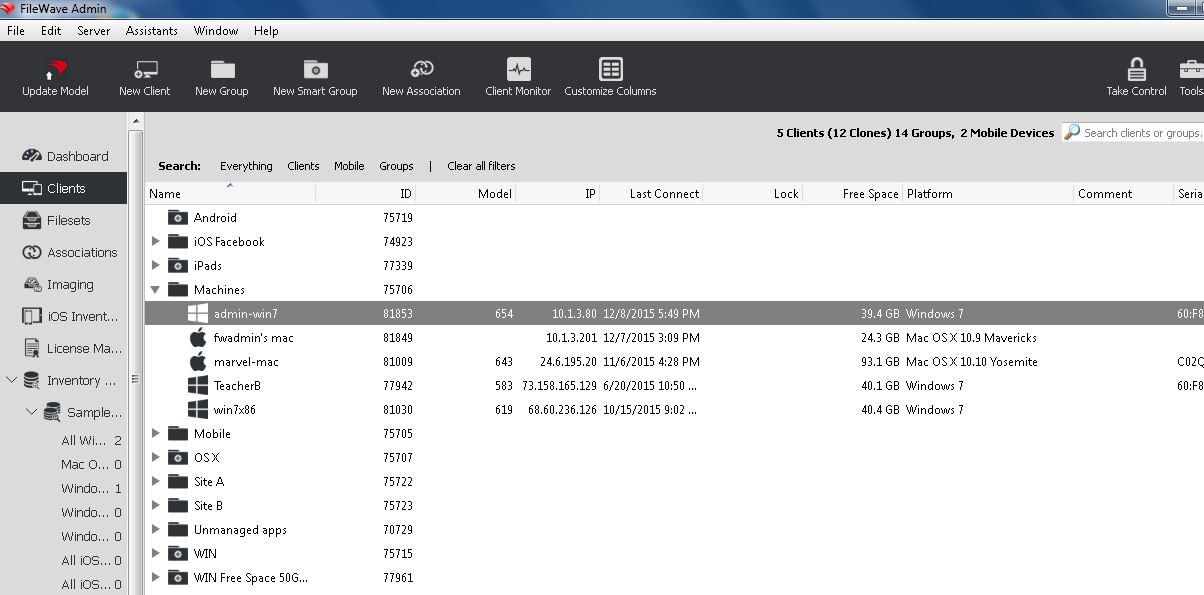
# Using LDAP to enroll macOS/iOS/Android devices
Use this document if you are trying to point your enrollment of device to directory services (Active Directory, Open Directory, eDirectory or OpenLDAP). This is used for Android Device and well as iOS devices or macOS devices enrolling OTA (over the air) as well as Apple's DEP (Device Enrollment Program) enrollment for both iOS and macOS devices.
---
This process consists of:
1- Backing up the current config
2- Editing a new config file to properly read the LDAP structure
3- Restarting the Apache Process so it reads the new config file
## Getting the files ready
Open a Terminal Window or use SSH to get into the computer running FileWave Server
Gain root credentials
```
sudo -s
```
Enter your login password
Navigate to the FileWave Apache configurations folder
OS X / Linux:
`cd /usr/local/filewave/apache/conf/`
Backup your current mdm\_auth.conf by making a copy
```
cp mdm_auth.conf mdm_auth.conf.bac
```
Make a copy of the LDAP example and rename it
```
cp mdm_auth.conf.example_ldap_auth mdm_auth.conf
```
# Making the changes
Open it up using your preferred text editor (nano mdm\_auth.conf or vi mdm\_auth.conf).
it will look like this:
```
# This is an example of ldap based user auth
AuthType Basic
AuthBasicProvider ldap
AuthName "Enroll IOS Device"
AuthLDAPURL "ldap://10.1.10.25:389/cn=Users,dc=saturn,dc=filewave,dc=us?uid"
Require valid-user
# If you need to bind to the ldap server, use these lines
# AuthLDAPBindDN "cn=Admin,o=myorg"
# AuthLDAPBindPassword "secret1"
LDAPReferrals Off
# This is an example of ldap based user auth
AuthType Basic
AuthBasicProvider ldap
AuthName "Enroll IOS Device"
AuthLDAPURL "ldap://10.1.10.25:389/cn=Users,dc=saturn,dc=filewave,dc=us?uid"
Require valid-user
ErrorDocument 401 "Enrollment credentials are needed."
# If you need to bind to the ldap server, use these lines
# AuthLDAPBindDN "cn=Admin,o=myorg"
# AuthLDAPBindPassword "secret1"
LDAPReferrals Off
# This is an example of ldap based user auth
AuthType Basic
AuthBasicProvider ldap
AuthName "Enroll Android Device"
AuthLDAPURL "ldap://10.1.10.25:389/cn=Users,dc=saturn,dc=filewave,dc=us?uid"
Require valid-user
# If you need to bind to the ldap server, use these lines
# AuthLDAPBindDN "cn=Admin,o=myorg"
# AuthLDAPBindPassword "secret1"
LDAPReferrals Off
# This is an example of ldap based user auth
AuthType Basic
AuthBasicProvider lda4
AuthName "Google Cloud Messaging configuration"
AuthLDAPURL "ldap://10.1.10.25:389/cn=Users,dc=saturn,dc=filewave,dc=us?uid"
Require valid-user
# If you need to bind to the ldap server, use these lines
# AuthLDAPBindDN "cn=Admin,o=myorg"
# AuthLDAPBindPassword "secret1"
LDAPReferrals Off
```
The different sections correspond with the different enrollment URLs.
For example, if my servers hostname was [server.filewave.com](http://server.filewave.com):
**mdm\_auth.conf**
Used by the FileWave Android client to talk to server
## Open Directory & eDirectory
OD (by default) does not require a user to authenticate to read the structure.
You will not need to uncomment the bind options.
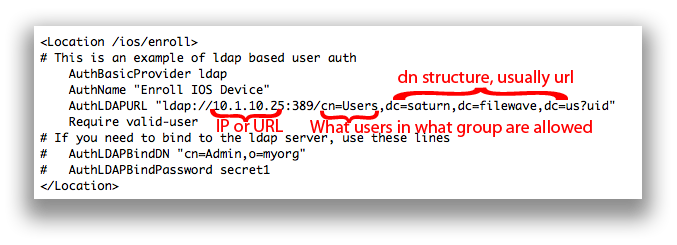
AuthName - The title of the login window
AuthLDAPURL - Where and what groups are allowed to login and there for enroll. The example above would allow anyone in the 'Users' group to enroll a device.
Make the appropriate changes and then save the .conf
## Active Directory
AD (by default) requires you bind to the directory to read. Many people create a read-only directory account.
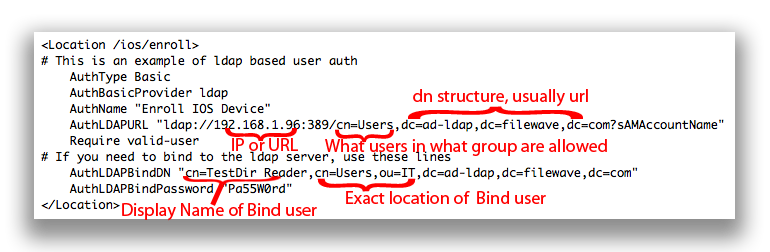
AuthName - The title of the login window
AuthLDAPURL - Where and what groups are allowed to login and there for enroll. The example above would allow anyone in the 'Users' group to enroll a device.
AuthLDAPBindDN - From specific to most general. Username, what group that is in, what group (or organizational unit) that group is in, and the server. The example above would allow the user 'TestDir Reader' who is in the group 'User' who is in the Org Unit 'IT' on the Active Directory server of [ad-ldap.filewave.com](http://ad-ldap.filewave.com) to bind.
AuthLDAPBindPassword - Password for user account being used to bind to AD.
Make the appropriate changes and then save the .conf
## Restarting Apache
Once saved, restart the FileWave Apache process/service
Now when a device attempts to enroll (by pressing the Enroll Device option on the site). They will be prompted to enter their username and password from the directory server.
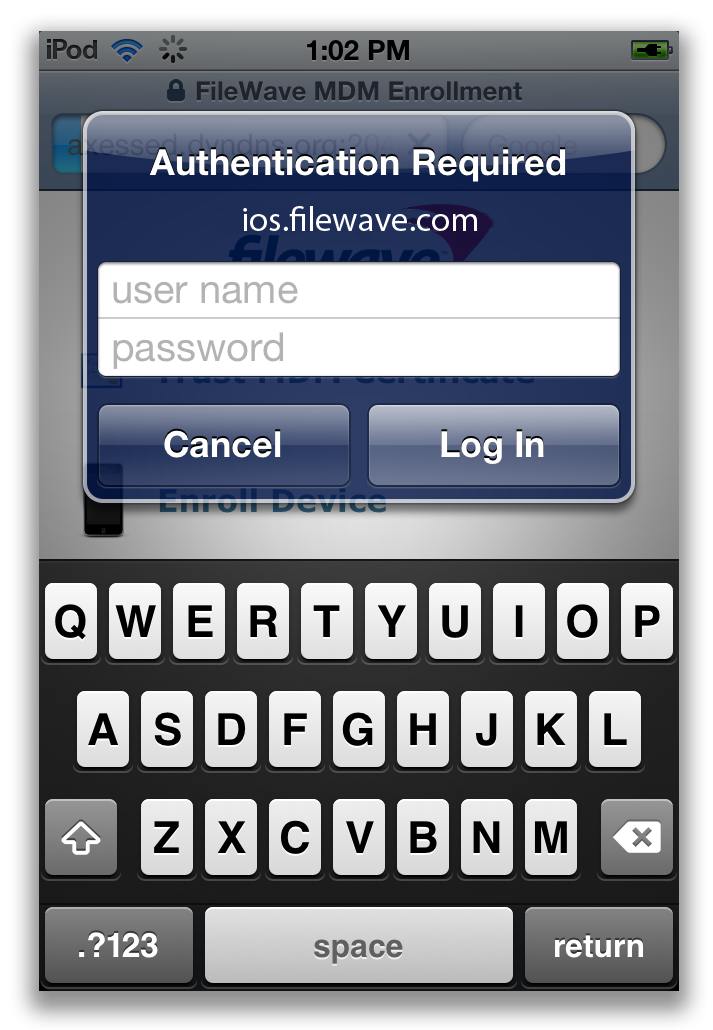
## Using several authentication sources for the same enrollment type
When we want to use several authentication sources (not nested locations) , we need to use AuthnProviderAlias sections to define those sources. The same format for binding to a single source ( see above ) apply for configuring each AuthnProviderAlias section , as in the following example
At the start of the file we define an alias by using:
```
AuthLDAPBindDN ""
AuthLDAPBindPassword ""
AuthLDAPURL ""
```
Then below that you specify the location and call for the alias
```
AuthBasicProvider ALIAS_NAME0 ALIAS_NAME1 ALIAS_NAME2
AuthType Basic
AuthName "Enroll IOS Device"
Require valid-user
```
A final MDM\_auth.conf would look something like this:
```
AuthLDAPBindDN "cn=BindUserName,dc=filewave,dc=net"
AuthLDAPBindPassword "YourBindPassword"
AuthLDAPURL "ldap://ldap.filewave.net:389/OU=student,dc=filewave,dc=net?sAMAccountName"
AuthLDAPBindDN "cn=BindUserName,dc=filewave,dc=net"
AuthLDAPBindPassword "YourBindPassword"
AuthLDAPURL "ldap://ldap.filewave.net:389/OU=staff,dc=filewave,dc=net?sAMAccountName"
AuthBasicProvider Faculty Student
AuthType Basic
AuthName "Enroll IOS Device"
Require valid-user
```
---
## Troubleshooting tips
Take a look at the log files for apache:
OS X / Linux:
` /usr/local/filewave/apache/logs/error_log
`
Below are some sample errors and what they typically mean.
NOT Bound:
```
[Thu Feb 09 22:10:19 2012] [error] [client 192.168.1.109] user diradmin: authentication failure for "/ios/enroll": Password Mismatch, referer: https://192.168.1.95:20443/ios/
```
Bound but user entered info wrong OR ldap url pointed to wrong group:
```
[Thu Feb 09 22:29:16 2012] [error] [client 192.168.1.109] user diradmin: authentication failure for "/ios/enroll": Password Mismatch
```
Bound w/ Bad User
```
[Thu Feb 09 22:29:00 2012] [error] [client 192.168.1.109] user lkajshdg not found: /ios/enroll
```
Could be Bound or not but not filtering by the correct ?uid ?sAMAccountName at end of URL (?UID is an OD or eDir, AD is typically ?sAMAccountName)
```
[Thu Feb 09 22:17:31 2012] [error] [client 192.168.1.109] user admin not found: /ios/enroll, referer: https://192.168.1.95:20443/ios/
```
Something wrong in the mdm\_auth.conf file. Like AuthzLDAPAuthoritative isn't off or shoudn't be there.
```
apache require directives present and no authoritative handler
```
### Recursive issues
Does it appear that your server only looks at the one group/unit pointed to and not sub-groups? try adding ?sub at the end of your AuthLDAPURL lines:
```
AuthLDAPURL "ldap://ldap.filewave.net:389/OU=student,dc=filewave,dc=net?sAMAccountName?sub"
```
Always feel free to contact support for further assistance.
# Chromebook Enrollment
## **How to enroll Chromebooks into FileWave**
---
If you haven't already, please consult the [Platform Integrations > Chromebooks](https://kb.filewave.com/books/evaluation-guide/page/chromebook-client-pre-requisites "Chromebooks") section to learn how to sync Google Admin Console with FileWave. Once this sync has completed, all of your "Provisioned" Chromebooks will automatically appear in your FileWave Admin. No need for any additional enrollment process.
### Provisioning Chromebooks
Fortunately, provisioning Chromebooks is somewhat simpler than the configuration.
Do not log into the Chromebook before enrolment. Doing so, will require resetting the device and starting the process from scratch
A configured Google Enrolment user will be required to enrol the device
On power up, the device should present the Welcome page:
[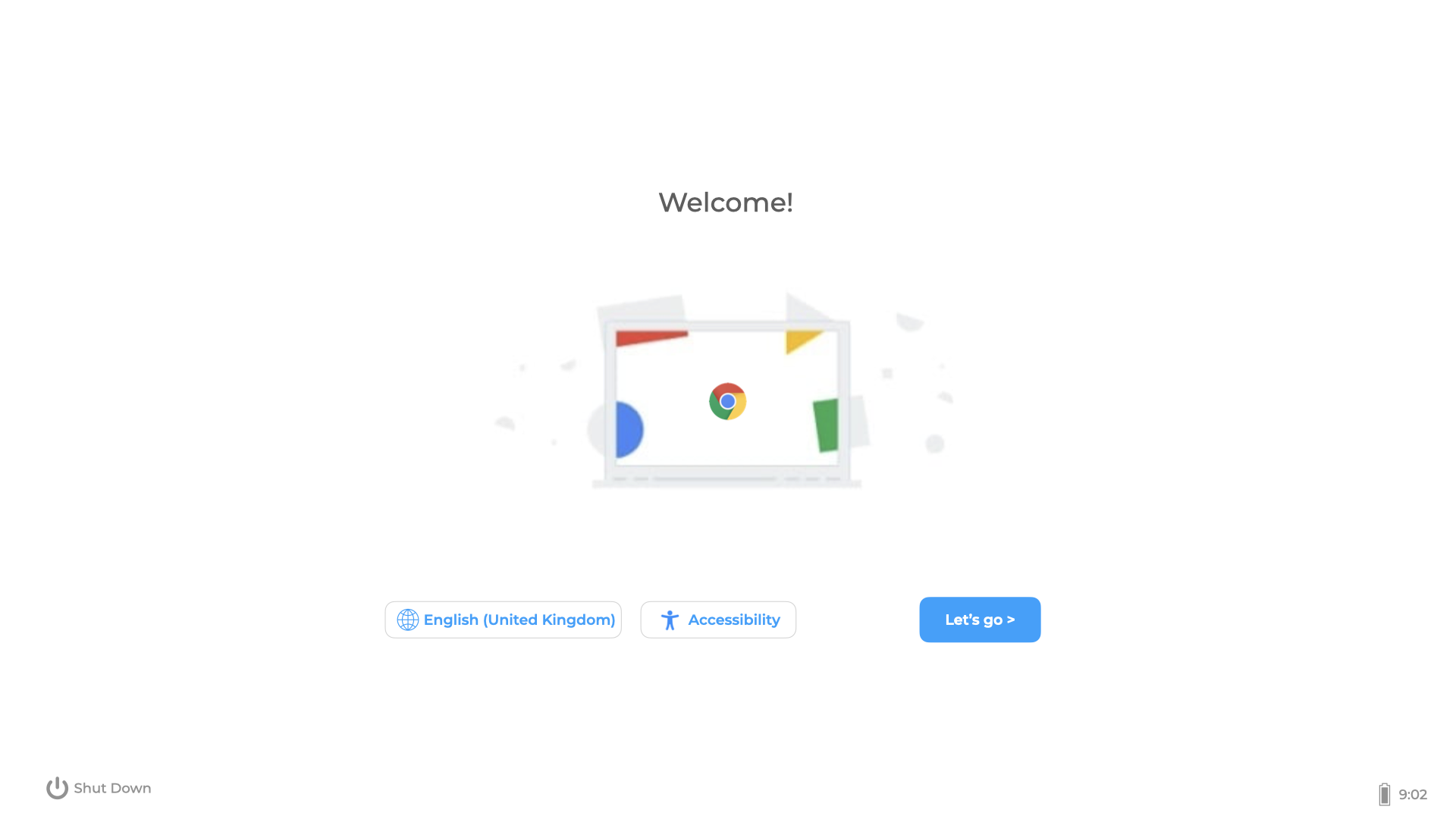](https://kb.filewave.com/uploads/images/gallery/2023-07/AHeJwW9ThqeA0GHO-chromebook-welcome.png)
Click 'Let's go' and then select a Wi-Fi to join.
Once the device has joined a network, the device might show an Enterprise Enrolment page:
[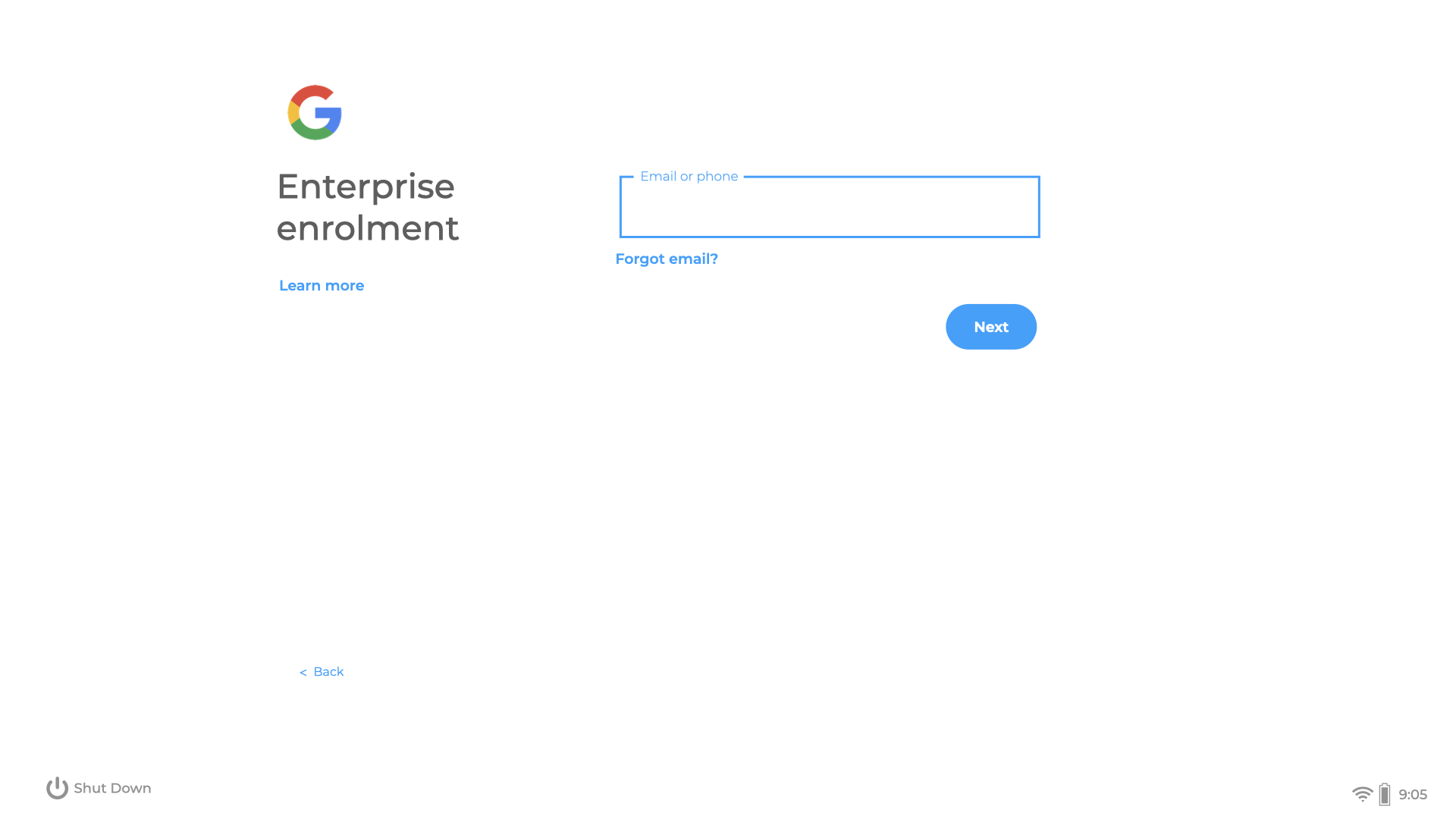](https://kb.filewave.com/uploads/images/gallery/2023-07/Fcui3DRN8CcZMz92-chromebook-enrolment-page.png)
If not, select CTRL ALT E to enrol the device. Enter the Google Enrolment username and password.
The device will provide a bar showing enrolment is taking place. On completion a success page should be displayed:
[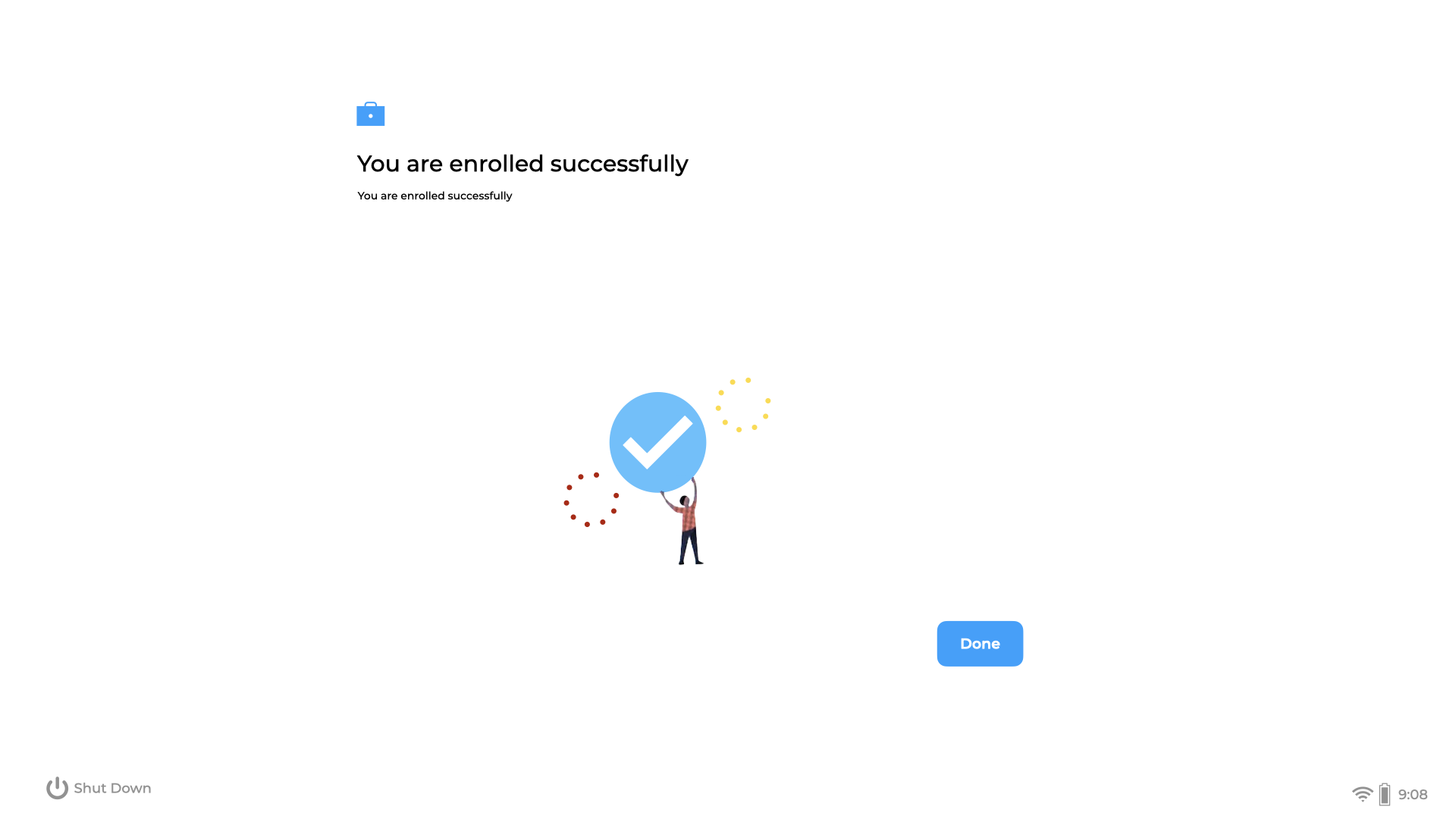](https://kb.filewave.com/uploads/images/gallery/2023-07/7EhfE9BHhH5PHnOJ-chromebook-enrolled.png)
At this point the device should show in the Google Admin Console as a Provisioned device. On next FileWave, Google, OAuth synchronisation, the device should appear in the FileWave Client view.
Synchronisation may be triggered manually from the FileWave Central preferences:
[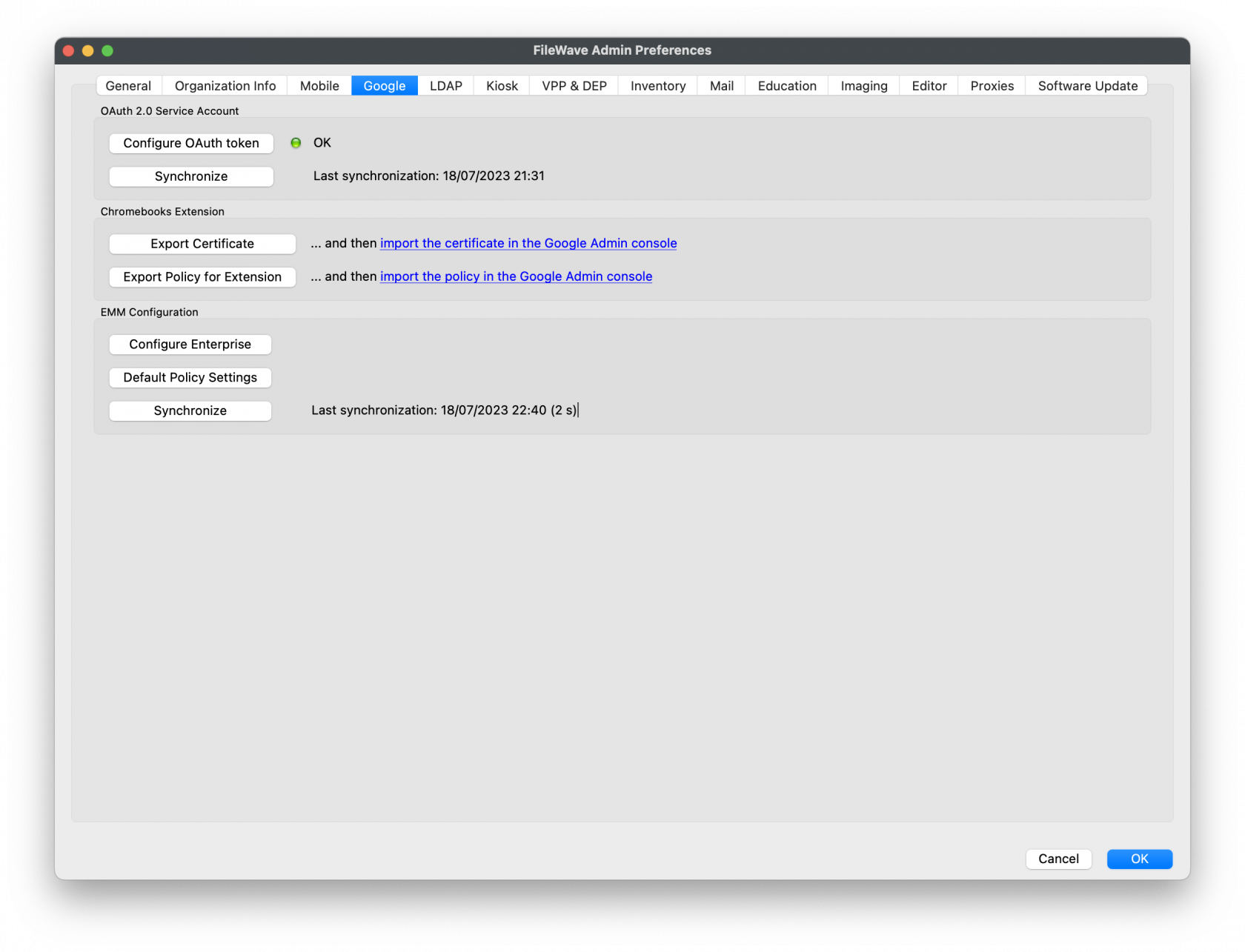](https://kb.filewave.com/uploads/images/gallery/2023-07/pEiJ0878rYk7Vu26-image.png)
Clicking 'Done' on the device should present the login page to the user:
[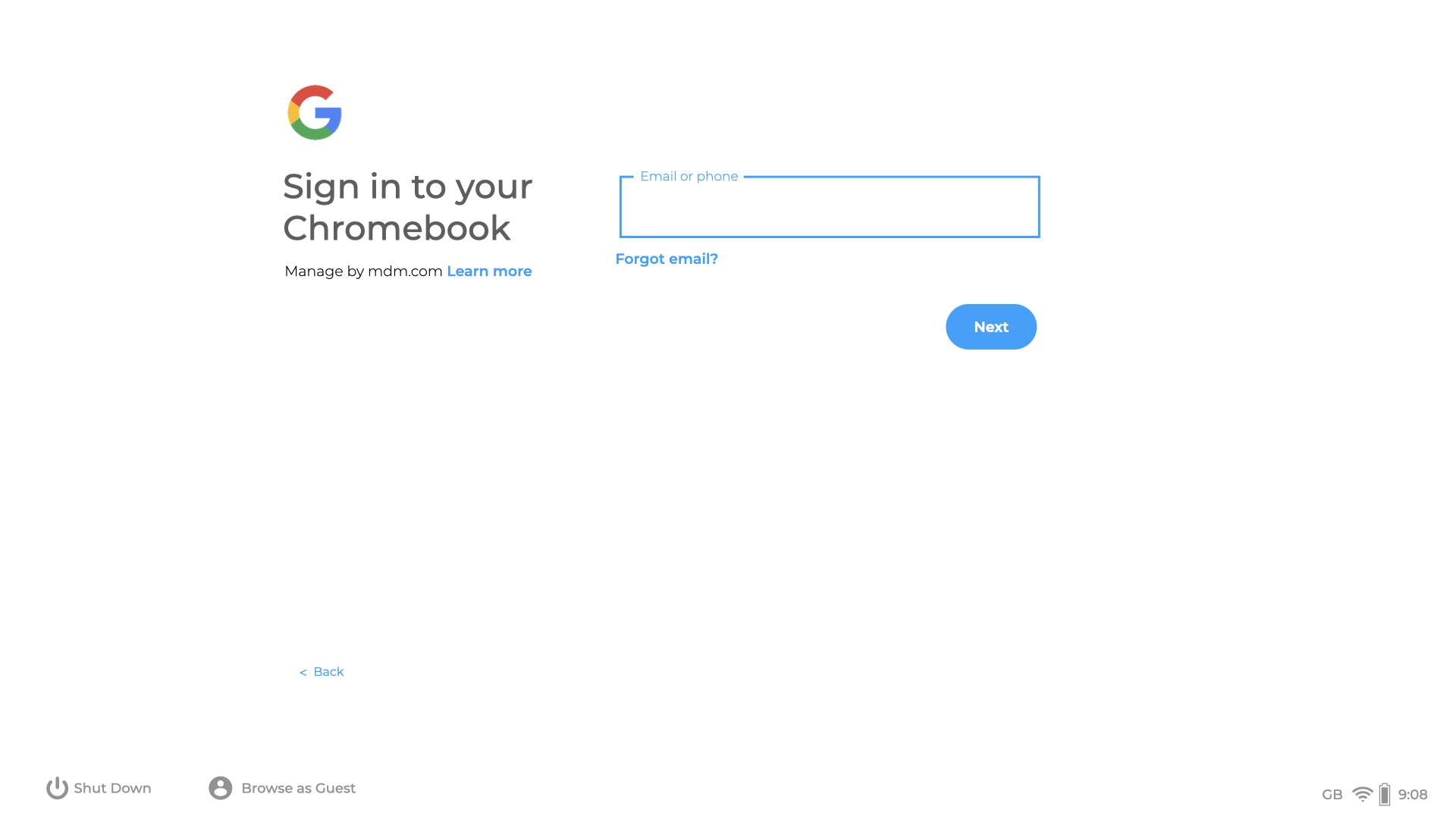](https://kb.filewave.com/uploads/images/gallery/2023-07/IGmCZ6YtQ6KxzMeG-chromebook-login.png)
# Windows Enrollment
## How to enroll Windows Clients into FileWave
---
If you haven't already, please consult the [Platform Integrations > Windows](https://kb.filewave.com/books/evaluation-guide/page/windows-client-pre-requisites "Windows") section for guidance on how to install the Windows FileWave client. If your organization uses Microsoft Entra ID and your users authenticate using Microsoft Entra ID credentials into their Windows machines, please consider enrolling your Windows machines into FileWave via Microsoft Entra ID. This will also allow for Windows MDM management within FileWave. Learn more on our [Windows MDM](https://kb.filewave.com/books/microsoft-windows-mdm "Windows MDM") article.
FileWave Clients communicating to the FileWave server will not be able to connect until you add them to the model. We will now allow our new client to join the FileWave server.
[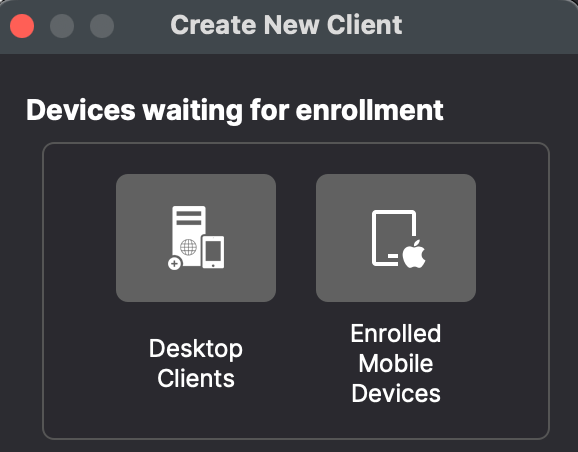](https://kb.filewave.com/uploads/images/gallery/2024-04/HJuqYZeFYrbIstav-image.png)
1. Open FileWave Central.
2. Click on the “New Client” button in the tool bar
3. Select either "Desktop Clients" or "Enrolled Mobile Devices" from the dialog box depending on whether it is a macOS or iPad.
4. Select your new client from the list presented.
5. Click the “Add Clients” button in the lower right.
[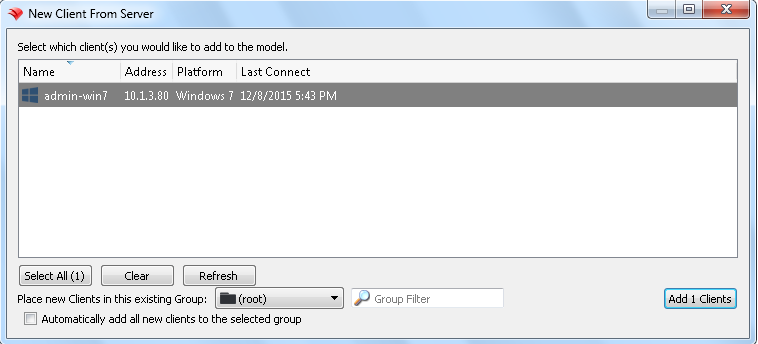](https://kb.filewave.com/uploads/images/gallery/2024-04/YprIA7FAYwipM6Rj-image.png)
Once you have selected “Add Clients”, you will be taken to the Clients view in FileWave Admin. By adding a client to the server, we have made changes to the model. In order for those changes to take effect, we need to perform a model update.
You can also decide to automatically add new clients to skip the step of adding devices. This is discussed here: [Conflict Resolution](https://kb.filewave.com/books/filewave-central-anywhere/chapter/conflict-resolution "Conflict Resolution")
## Making Changes to the Model
Remember that you will need to update the model anytime that you want to apply changes you have made. You can update the model after a single change or multiple changes (adding multiple clients, creating groups, etc.)
Congratulations! Your FileWave environment is now up and running! From here you can continue to add clients, build and deploy Filesets!
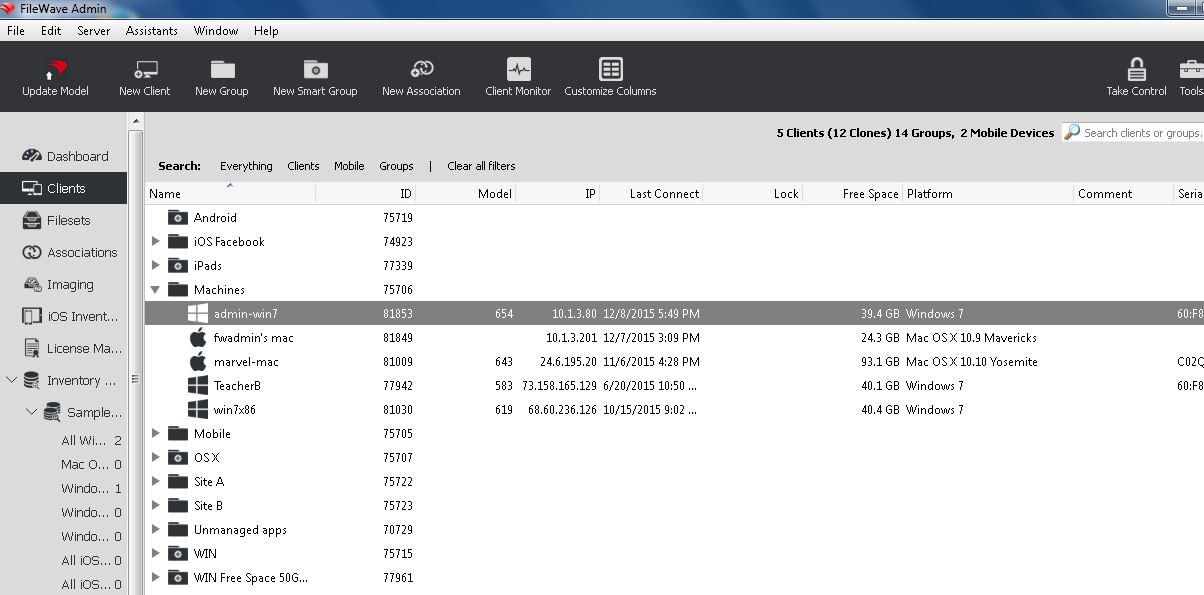
# 4. Fileset Creation and Deployment
Please review the sub-sections in this "Fileset Creation and Deployment" guide for your managed OS platforms. Once you have you have at least one Fileset created, please review the guide on how to Associate your Filesets.
# Fileset Creation and Deployment
## **Section Details**
---
Please review the sub-sections in this *"Fileset Creation and Deployment"* guide for your managed OS platforms. Once you have you have at least one Fileset created, please review this page to see how to Associate your Filesets.
- [Windows Software](https://kb.filewave.com/books/evaluation-guide/page/windows-software "Windows Software")
- [iOS Software and Profiles](https://kb.filewave.com/books/evaluation-guide/page/ios-software-and-profiles "iOS Software and Profiles")
- [macOS Software and Profiles](https://kb.filewave.com/books/evaluation-guide/page/macos-software-and-profiles "macOS Software and Profiles")
- [Android Software and Policies](https://kb.filewave.com/books/evaluation-guide/page/android-software-and-policies "Android Software and Policies")
- [Windows Imaging Setup](https://kb.filewave.com/books/evaluation-guide/page/windows-imaging-setup "Windows Imaging Setup")
- [Capture Master Image](https://kb.filewave.com/books/evaluation-guide/page/windows-imaging-capture-image "Windows Imaging - Capture Master Image")
- [Deploy Image](https://kb.filewave.com/books/evaluation-guide/page/windows-imaging-deploy-image "Windows Imaging - Deploy Windows Image")
- [OS Software Updates](https://kb.filewave.com/books/evaluation-guide/page/os-software-updates "OS Software Updates")
## **Associate Filesets to Clients**
---
Now that we have your Fileset created, let's associate them to your Client devices, set them to either deploy in the background without any user interaction or on-demand via the FileWave Kiosk and possibly schedule the installation. This section will cover the most commonly used methods to associate Filesets to devices. However, there are "shortcut" methods to associate new content directly from the *"Clients"* perspective or *"Filesets"* perspective.
### **Associate Fileset using drag-n-drop**
1. Open FileWave Admin and navigate to *"Associations"*.
2. Find and select either an individual device or Client group from the left-hand pane.
- We will be using the macOS device named *"Avery Thomas"*.
3. Find and select either an individual Fileset or Fileset group from the right-hand pane.
- We will be using the macOS Fileset named *"macOS - Google Chrome".*
4. Drag-n-drop the *"macOS - Google Chrome"* Fileset from the right-hand pane onto the *"Avery Thomas*" macOS device.
- You can associate Filesets at any level; one to many, many to one, one to one.
5. You should now see a new "Standard" Association appear in the bottom pane.
- "Standard" associations are the default and will deploy in the background without any user interaction.
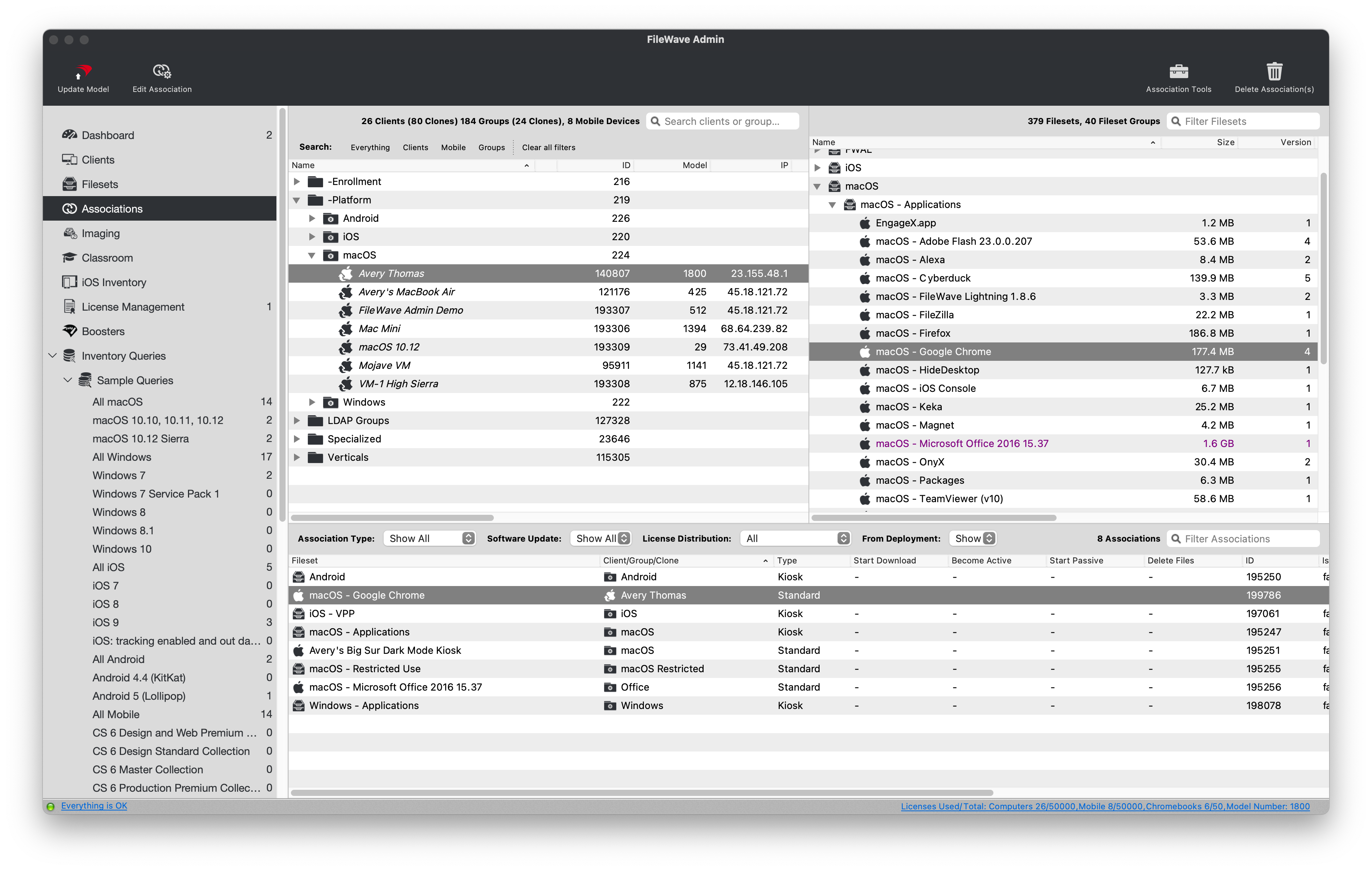
### **Deploy Fileset in the Kiosk**
As mentioned above, the default deployment setting is "Standard" which will result in a background deployment without any user interaction. If you'd like to make the Fileset installation optional to the end-user you can change the Association type to "Kiosk". You can think of the Kiosk as your in-house App Store as it can also be [customized](https://kb.filewave.com/books/kiosk "Kiosk") to match your organization's look and feel. The FileWave Kiosk is available on macOS, Windows, and iOS (App Portal).
1. Open FileWave Admin and navigate to *"Associations"*.
2. Double-click an existing Association from the bottom pane.
3. Check the *"Kiosk Association"* box.
4. Click *"OK"* to save the changes.
5. *"Update Model"* if you'd like to commit the Association changes to devices.
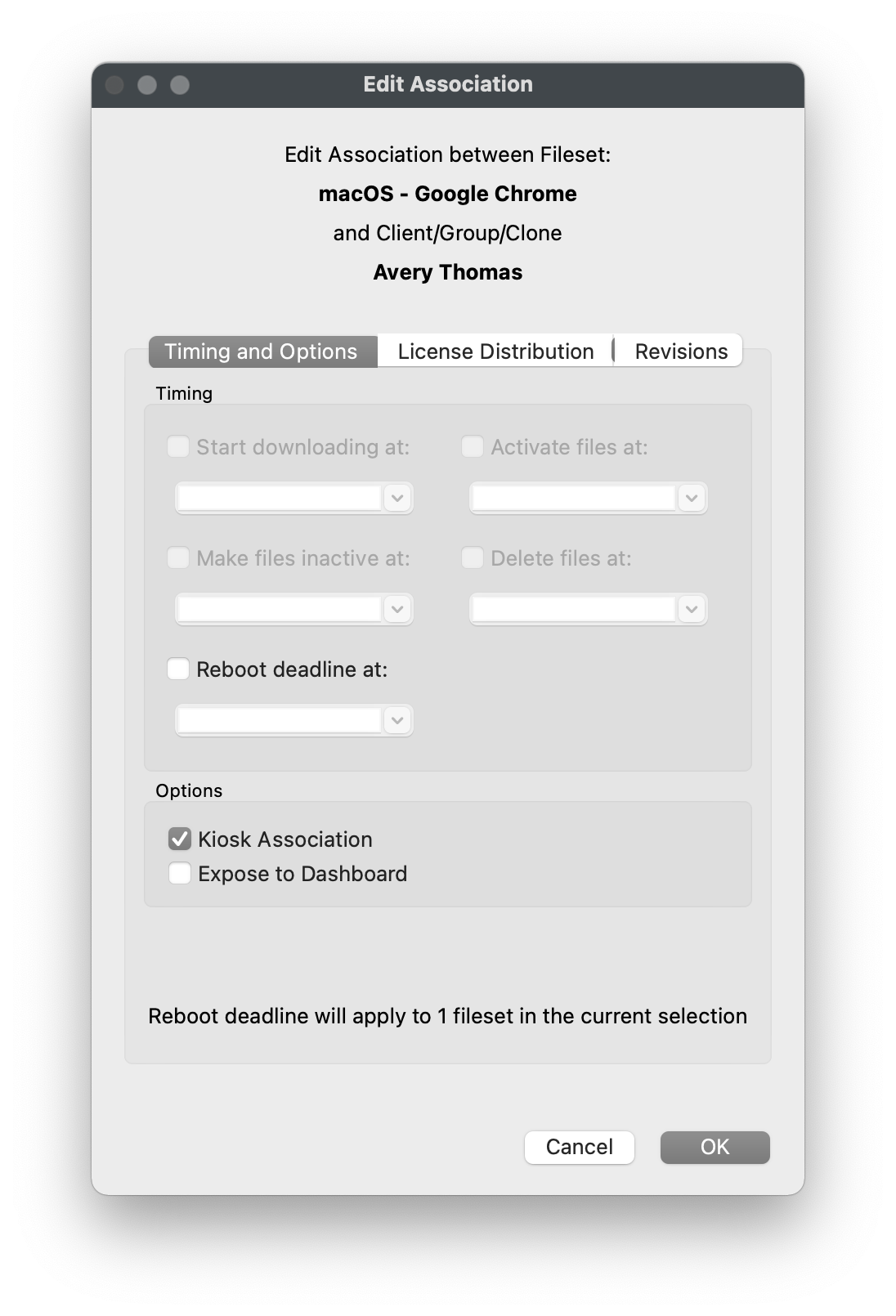
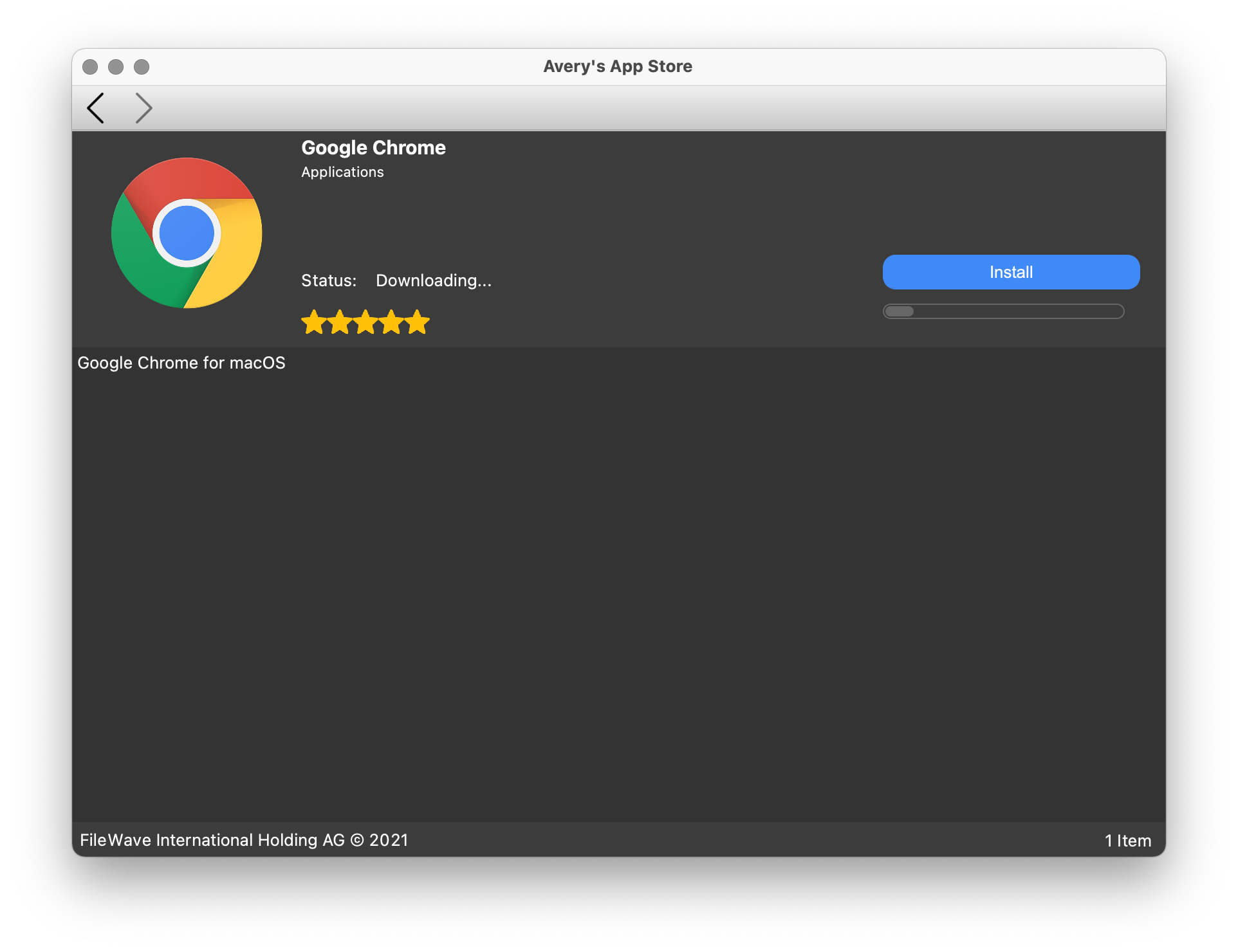
### **Schedule Fileset deployment**
If you need to precisely schedule the deployment of a Fileset or a group of Filesets, please follow the steps below. Please note that you cannot schedule the deployment of a Kiosk association with the exception of the "Reboot Deadline".
1. Open FileWave Admin and navigate to *"Associations"*.
2. Double-click an existing Association from the bottom pane.
3. Specify a time and date for any of the scheduled events.
- ***Start Downloading at:*** - Start downloading all Fileset files including installers to a discreet temporary location.
- ***Activate files at:*** - Move Fileset files to the their final location and execute any installers or "Activation" scripts.
- ***Make files inactive at:*** - Move Fileset files from their final location back to discreet temporary location.
- ***Delete files at:*** - Deletes the Fileset files entirely.
- ***Reboot deadline at:*** - Forces a reboot of the Client device; must have *"Requires Reboot"* enabled from Fileset Properties.
4. Click *"OK"* to save the changes.
5. *"Update Model"* if you'd like to commit the Association changes to devices.
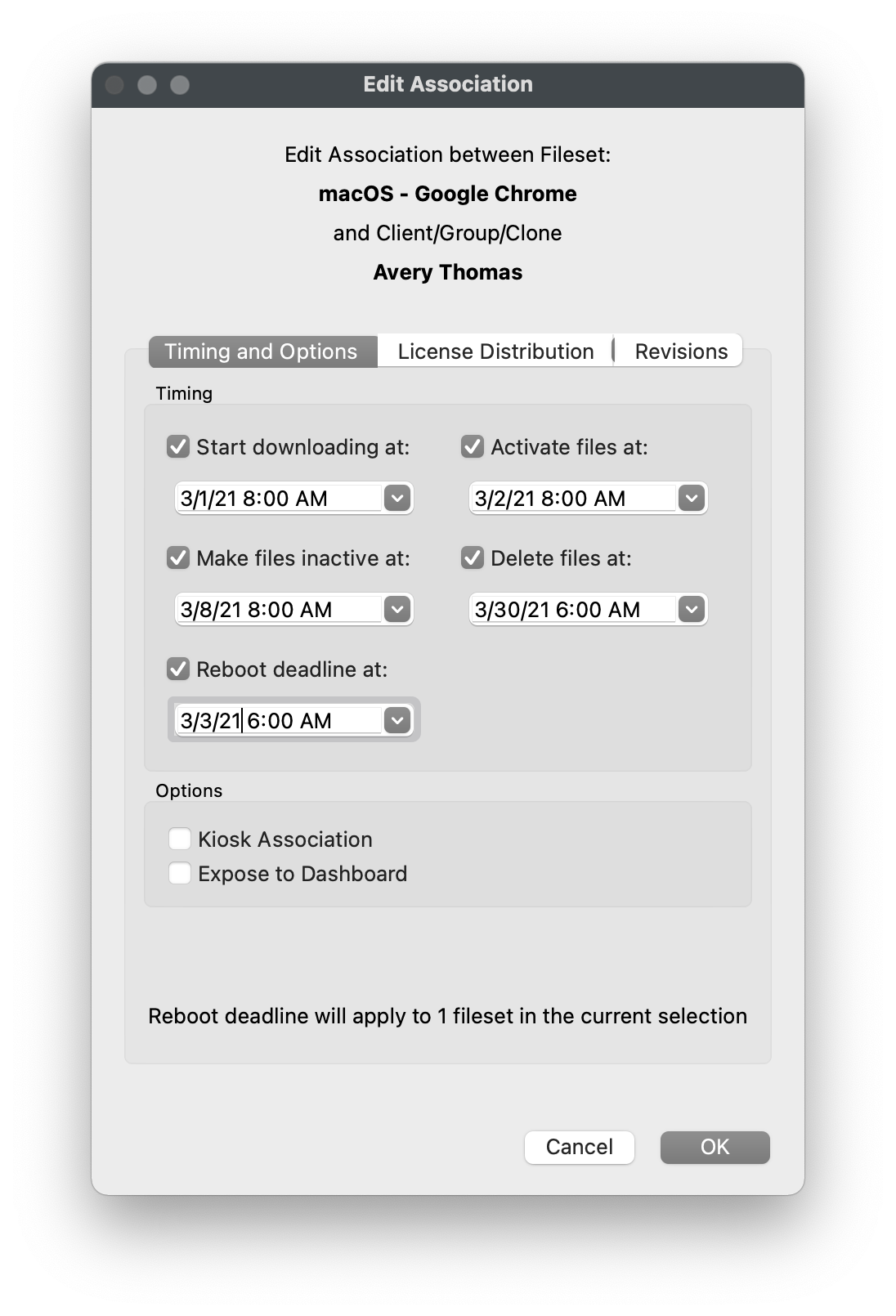
# Windows Software
## **Windows Filesets**
---
FileWave allows you to deploy any file, native installer, or script to a Windows machine. FileWave has no file-type or file-size restrictions and all scripts and installers will be launched with elevated privileges by default.
After creating a Fileset, please make sure to review the [Fileset Creation and Deployment](https://kb.filewave.com/books/evaluation-guide/page/fileset-creation-and-deployment "Fileset Creation and Deployment") page to learn how to associate and deploy your new Filesets.
## **Create an MSI Fileset**
---
Deploying an MSI is very easy in FileWave and also supports native MSI behavior for the uninstallation process. If you're looking to deploy a piece of Windows software very quickly, an MSI Fileset is the recommended way to go. However, since a MSI is a native installer, FileWave's Self-Healing is not supported.
1. Open FileWave Admin and navigate to *"Filesets"*.
2. Drag-n-drop your desired MSI directly into the *"Filesets"* view.
- Or...
3. Select *"New Desktop Fileset"* from the black menubar.
4. Click *"MSI / PKG"* and select your desired MSI.
5. You should now see your MSI Fileset in the *"Filesets"* view.
- The Fileset will display in red text while it is being uploaded to the FileWave Server. Upload progress can be viewed from the bottom bar of the FileWave Admin.
- The Fileset will be labeled as *"Modified"* indicating the it has not yet been saved.
6. *"Update Model"* if you'd like to save the changes.
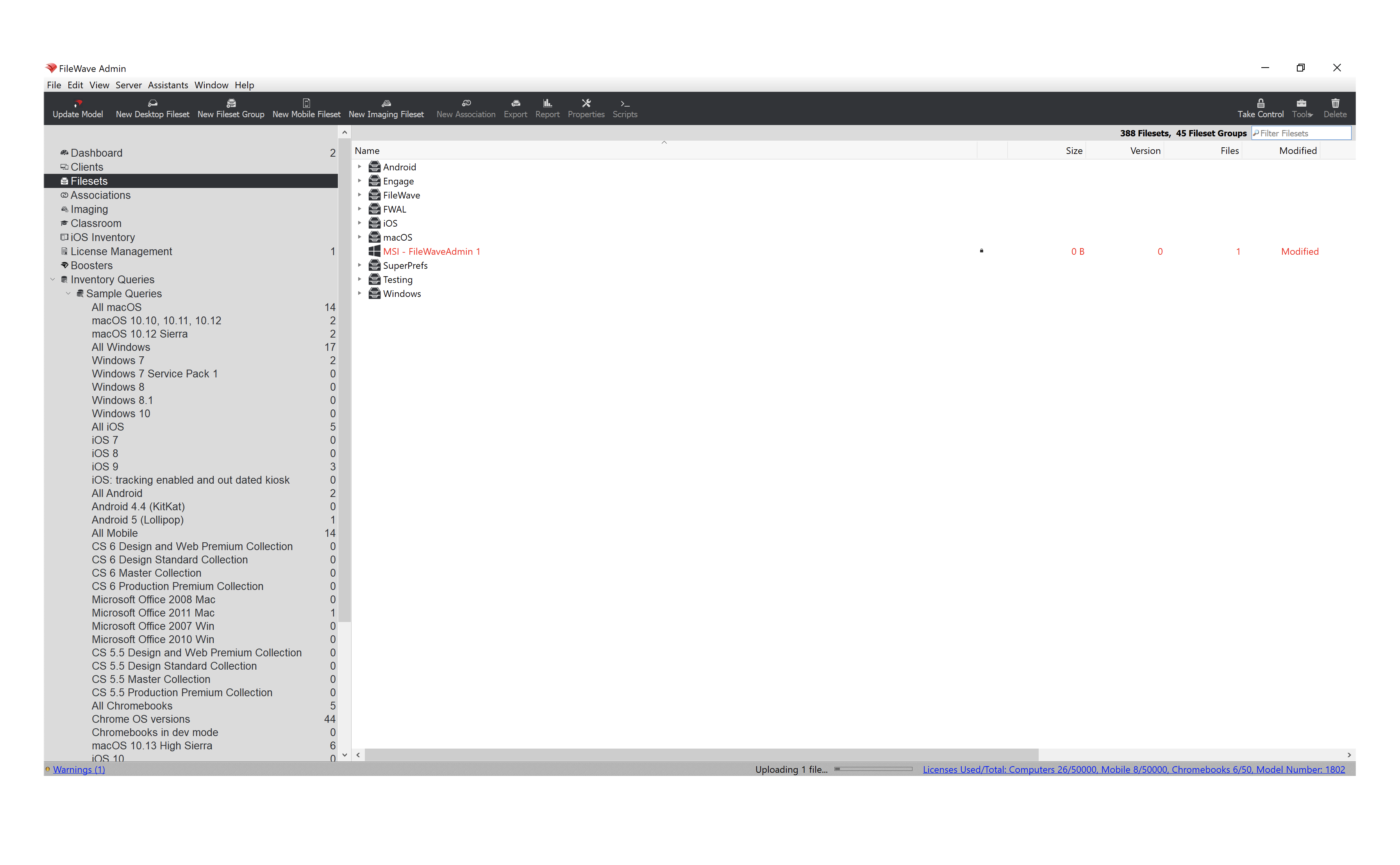
## **Create an EXE Fileset**
---
Creating an EXE Fileset is also very easy but does require a slightly different workflow to accommodate an EXE's support for Launch Arguments. If a software package offers both an MSI and EXE, the MSI installer is recommended. If you find that the EXE does not allow for provisioning/customization using Launch Arguments, please consider leveraging the Fileset Magic workflow outlined below. Please note that Self-Healing does not apply to EXE Filesets.
1. Open FileWave Admin and navigate to *"Filesets"*.
2. Select *"New Desktop Fileset"* from the black menubar.
3. Click *"Empty"* and name the Fileset accordingly.
4. Double-click on the new Fileset to open the *"Fileset Contents"*.
5. Uncheck *"Hide unused folders"* if enabled.
6. Navigate to *"ProgramData"* and click *"New Folder"* from the menubar.
7. Name the new folder "*fwEXE"*.
- The location and name of the folder can be whatever you'd like, however it is recommended to deploy EXEs to a "discreet" location on the machine's hard drive.
8. Drag-n-drop the desired EXE into the *"fwEXE"* folder.
9. Select the EXE and click *"Get Info"* from the menubar.
10. Navigate to the *"Executable"* tab.
11. Check the *"Execute once when activated"* box and the *"Non-interactive (background)"* box. Then click the "*Wait for executable to finish*" and set it to 15 minutes.
12. Optionally, click the "\[+\]" button to add any Launch Arguments to the EXE's installation.
13. Click *"Apply"* to save your changes and Close the *"Get Info"* window.
14. Close the *"Fileset Contents"* window.
15. You should now see your EXE Fileset in the *"Filesets"* view.
\\* The Fileset will be labeled as *"Modified"* indicating the it has not yet been saved.
16. *"Update Model"* if you'd like to save the changes.
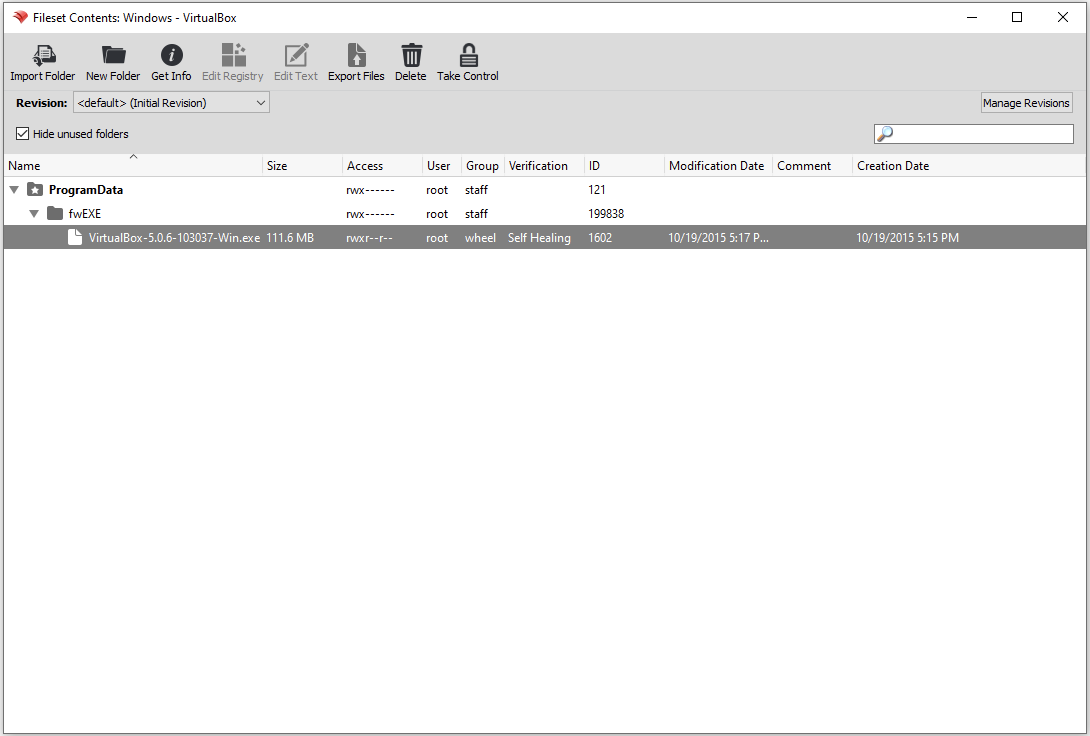
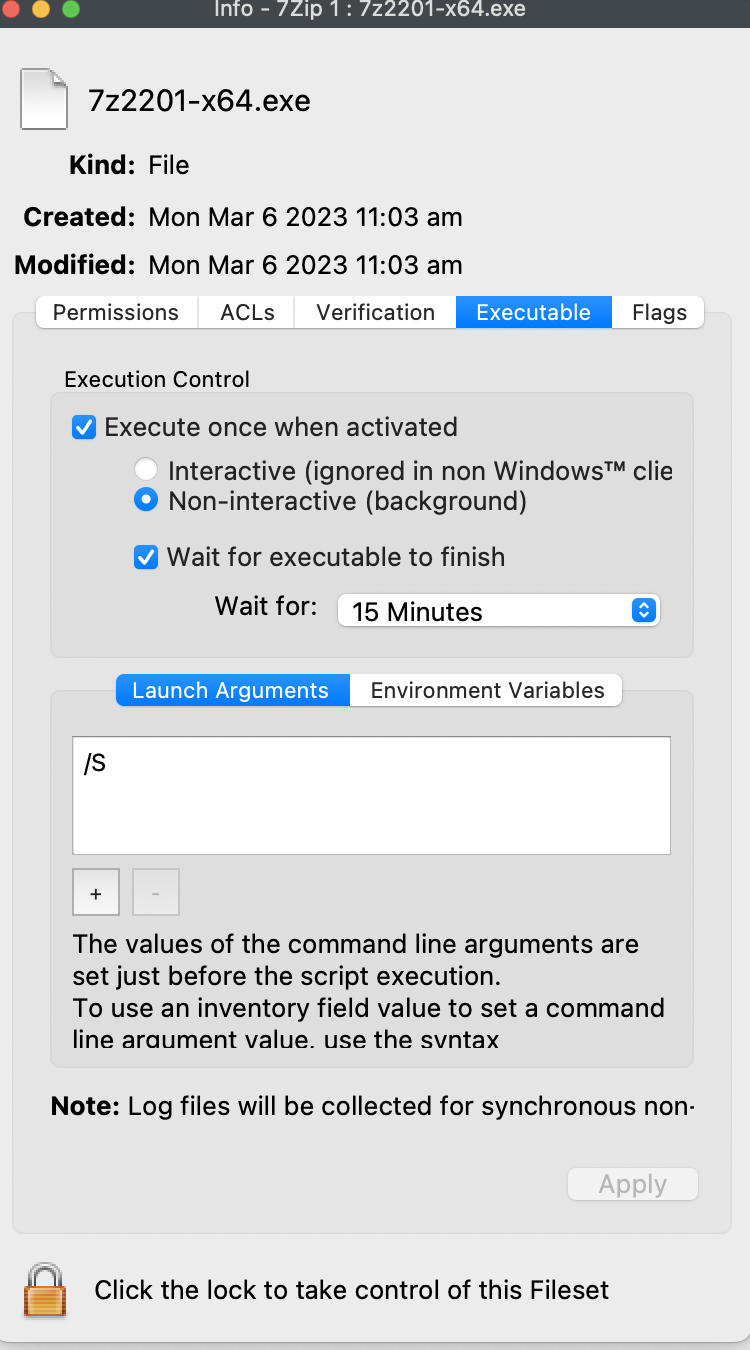
## **Deploy a file or folder with Self-Healing**
---
One of the main things that separates FileWave from the other solutions on the market is FileWave's ability to deploy any file directly to the Client's local filesystem and enable true Self-Healing. When you deploy a file with Self-Healing enabled, FileWave will automatically re-download the original file whenever the file is modified or deleted on the Client machine, however we can tweak this behavior per file to account for all deployment situations using the three *"Verification"* options.
### **Verification options**

FileWave's *"Verification"* options allow you to granularly specify how each file in a Fileset deployment will behave. You can also set the *"Verification"* settings from a Fileset's Properties that will apply to all files within a given Fileset.
- **Self-Healing** = Re-downloads file if modified or deleted upon device reboot, 24 hours (default), or manual "Verify". Removes files if Fileset disassociated.
- **Download If Missing** = Re-downloads file if deleted upon device reboot, 24 hours (default), or manual "Verify". Removes files if Fileset disassociated.
- **Ignore at Verify (Left Behind)** = Does not monitor file modification or re-download. Leaves files intact if Fileset disassociated.
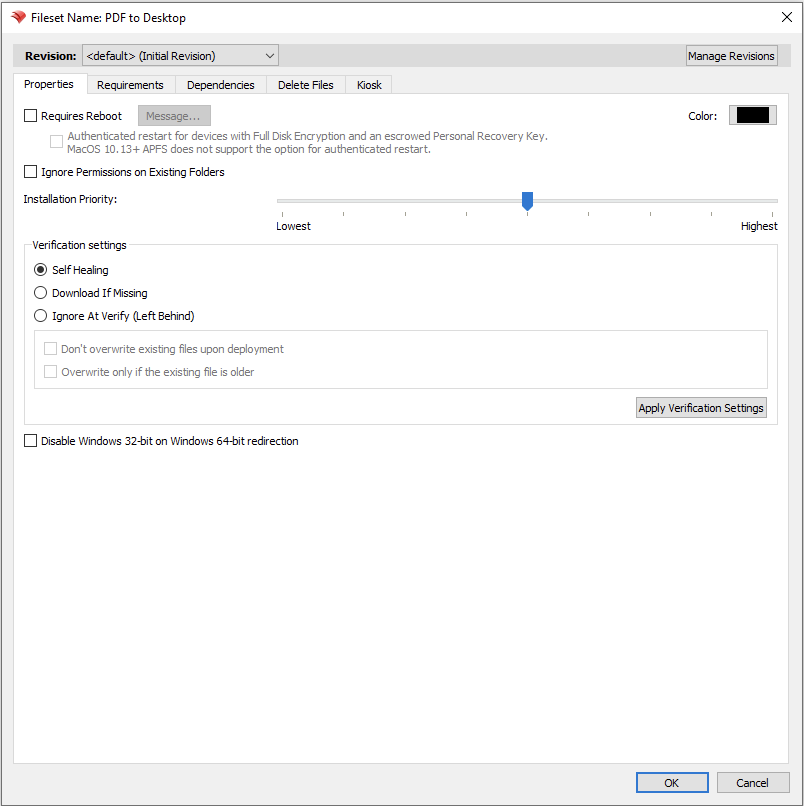
### **Deploy PDF to every user's Desktop**
1. Open FileWave Admin and navigate to *"Filesets"*.
2. Select *"New Desktop Fileset"* from the black menubar.
3. Click *"Empty"* and name the Fileset accordingly.
4. Double-click on the new Fileset to open the *"Fileset Contents"*.
5. Uncheck *"Hide unused folders"* if enabled.
6. Navigate to *"Users > All Users > Desktop"*.
7. Drag-n-drop PDF file into the *"Desktop"* folder.
8. Select the PDF and click *"Get Info"* from the menubar.
9. Navigate to the *"Verification"* tab and select your desired Verification preference.
10. Click *"Apply"* to save changes and Close the *"Get Info"* window and Fileset Contents window.
11. You should now see your PDF Fileset in the *"Filesets"* view.
\\* The Fileset will be labeled as *"Modified"* indicating the it has not yet been saved.
12. *"Update Model"* if you'd like to save the changes.
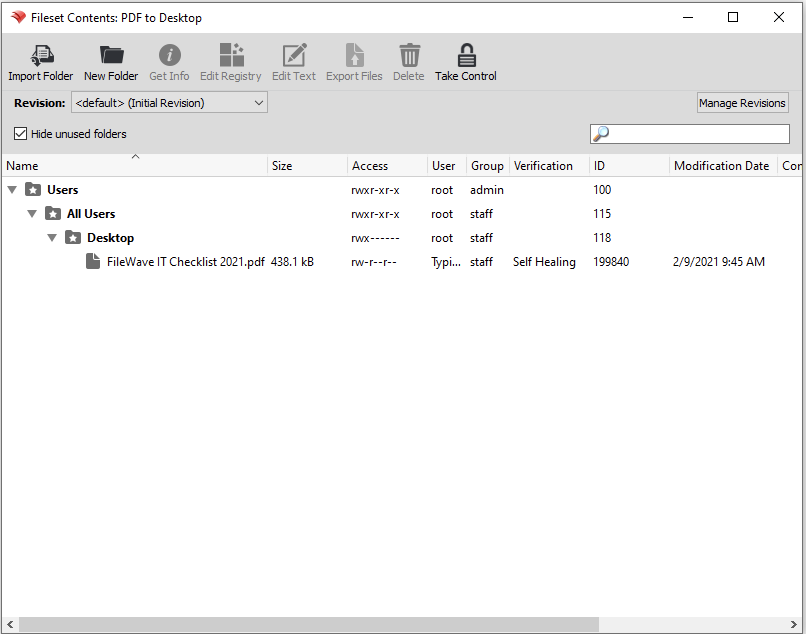
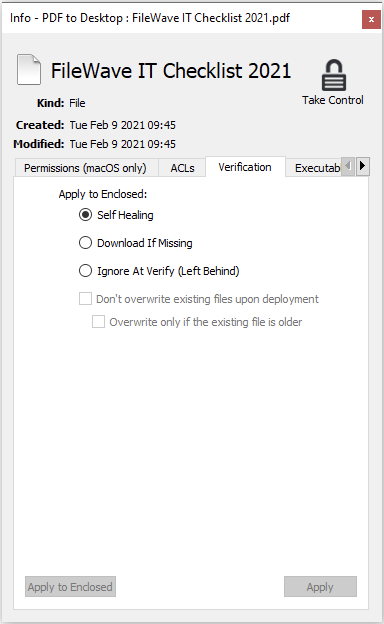
##
## **Capture customized software installations using Fileset Magic**
---
You might discover that a software's installer does not allow for the software to be provisioned or customized to meet your organization's needs. This is where Fileset Magic plays a huge role. Fileset Magic allows you to capture a customized software installation at the file-level and deploy it with Self-Healing enabled by leveraging a series of Snapshots taken from a "build" machine. The customizations may include software preferences, licensing, updates, and shortcuts.
While using Fileset Magic, please do your best to limit background activities to prevent unnecessary changes from being capture.
1. Open FileWave Admin and navigate to *"Assistants > Fileset Magic"*.
2. Select *"Create Snapshot"*.
3. Select the *"Scan Volume"*.
4. Select the *"Scan Type"*.
- Use *"Entire Disk"* if you are unsure of where the application installs to.
- Use *"Program Files, Program Data and Users"* for most common installations.
5. Wait for the File and Registry scan to complete.
6. Install your desired software without proceeding in Fileset Magic.
- Open, update, license, and customize your software.
7. Click *"Continue"* to proceed in the Fileset Magic window.
8. Wait for Fileset Magic to scan the select volume and compare File and Registry changes.
9. View the File differences and select only what is necessary for the newly installed application.
- There may be background Windows activity that is captured. Do your best to exclude this content.
10. View the Registry differences and select only what is necessary for the newly installed application.
- There may be background Windows activity that is captured. Do your best to exclude this content.
11. Choose either to Save or Export the Fileset.
12. Wait for the Fileset to be uploaded to the FileWave Server.
13. Verify your Fileset Contents within the FileWave Admin.
**10**
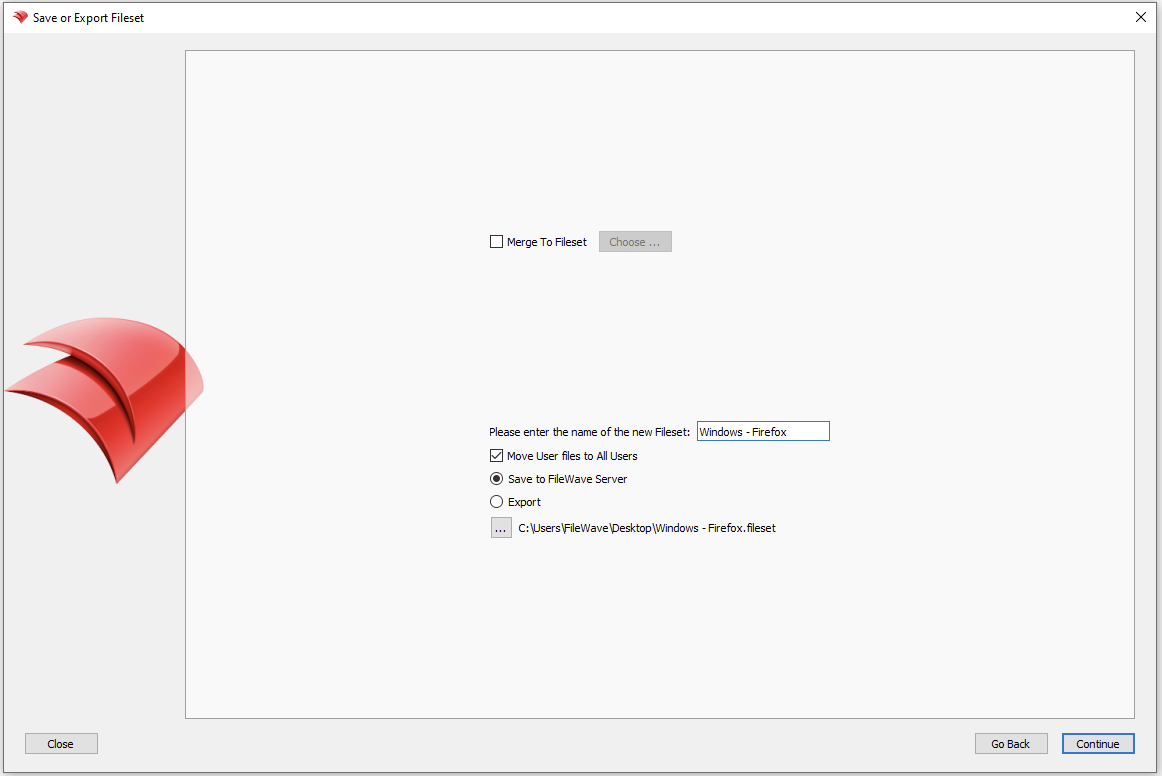
## **Windows Driver Filesets**
---
A Windows Driver Fileset is used only during the Windows Imaging process. This type of Fileset accepts .CAB and .INF driver files. These files will be automatically injected into the *"C:\\Windows\\system32\\drivers\\"* folder during the imaging process and before Windows boots up to start the Out of Box Experience hardware scan.
1. Open FileWave Admin and navigate to *"Filesets"*.
2. Select *"New Imaging Fileset"* from the black menubar.
3. Click the *"Windows Drivers"* button\_.\_
4. Select a folder containing .CAB or .INF files.
5. Your Windows Driver Fileset can now be Associated to a Windows Image deployment.
# iOS Software and Profiles
## **iOS Filesets**
---
FileWave can deploy just about everything supported on iOS device including Profiles, VPP applications, .IPA applications, iBooks, and PDFs using Filesets.
After creating a Fileset, please make sure to review the [Fileset Creation and Deployment](https://kb.filewave.com/books/evaluation-guide/page/fileset-creation-and-deployment "Fileset Creation and Deployment") page to learn how to associate and deploy your new Filesets.
## **Manage iOS settings using Profiles**
---
FileWave being a full-blown MDM for iOS allows you to modify majority of iOS Preferences using Profiles. It is recommended to configure each Profile Payload in its own Profile Fileset (most notably the *"Network"* payload), however once you are confident is a Profile's configuration, you can combine multiple Profile Payloads into one Profile Fileset. You can also create [Parameterized Profiles](https://kb.filewave.com/books/profiles-apple/page/using-parameters-in-apple-iosmacos-profiles "Using variables in Apple iOS/macOS Profiles") to automatically inject inventory data into the Profile fields using the "%custom\_field%" format.
1. Open FileWave Admin and navigate to *"Filesets"*.
2. Click *"New Mobile Fileset"* from the black menubar and select *"Profile"*.
3. Name the Profile from within the *"General"* section and review other settings.
4. Select your desired Profile Payload and verify it is compatible with your intended operating system.
- Every Profile Payload is broken out into each supported platform indicated by the header of section.
5. *"Configure"* the Profile Payload with any required fields.
6. *"Save"* changes.
7. You should now see your Profile Fileset in the *"Filesets"* view so it's ready for Association and deployment.
- The Fileset will be labeled as *"Modified"* indicating the it has not yet been saved and committed.
8. *"Update Model"* if you'd like to save the changes.
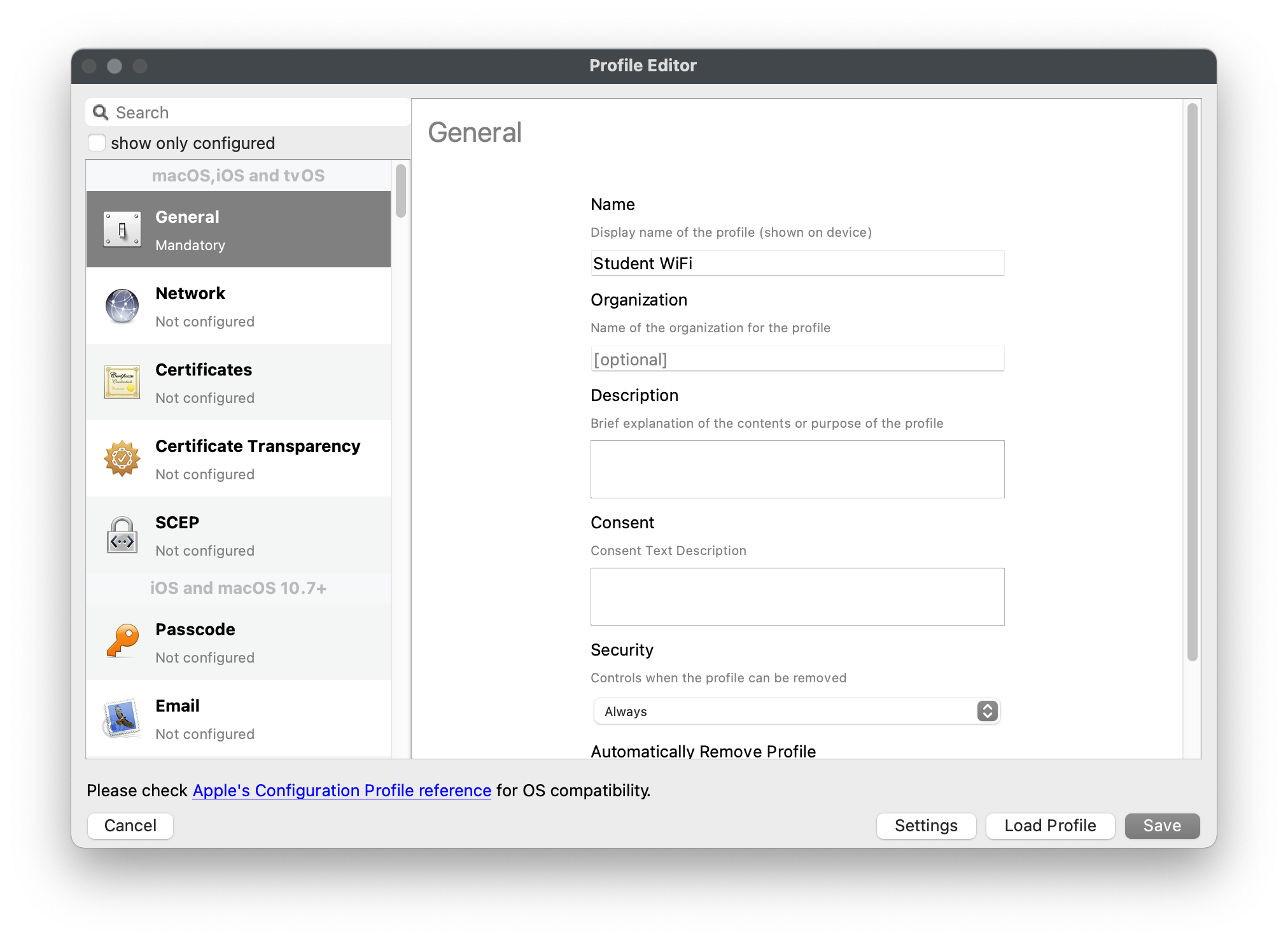
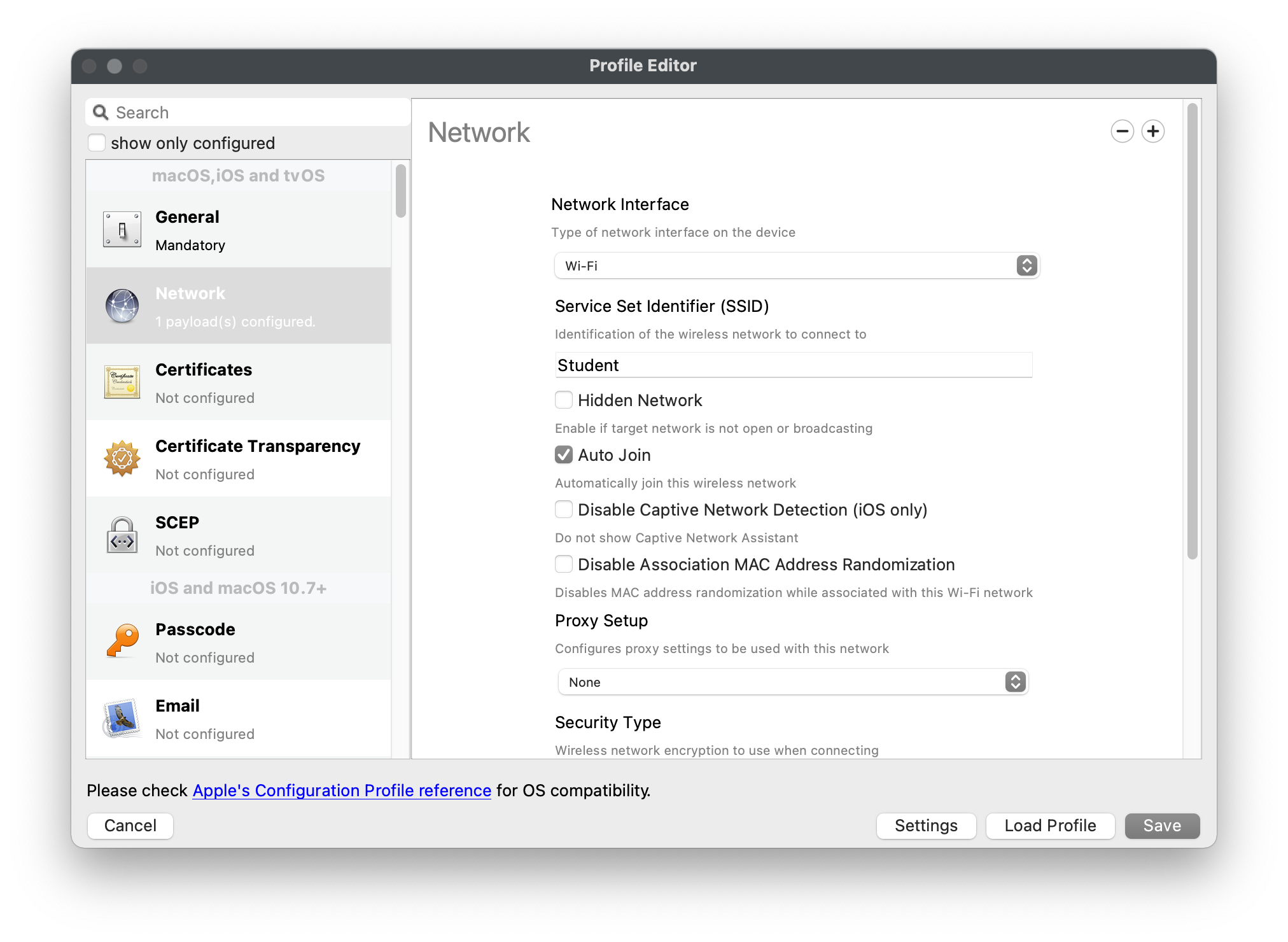
## **Deploy VPP Filesets to iOS**
---
FileWave can deploy applications from the Apple App Store by leveraging Apple's Volume Purchase Program. Since you simply associate VPP Filesets like any other Filesets, this section will cover some of the more granular settings associated with VPP Filesets.
If you have not already, please review this section on the guide to learn more about how to sync [VPP](https://kb.filewave.com/books/evaluation-guide/page/apple-client-pre-requisites "Apple Integration") into FileWave and create VPP application Filesets.
### **Reserve VPP Licenses for Fileset**
FileWave allows you to duplicate a VPP Fileset, even if you just have one VPP Token where the licenses are coming from. This will allow you to split up the licenses for each VPP Fileset for one given VPP application so that you can group your software more dynamically. For example, you purchase 100 licenses of Duolingo from one VPP Token and need to deploy 50 licenses to 1st grade and 50 licenses to 2nd grade, each from their respective group.
1. Open FileWave Admin and navigate to *"Filesets"*.
2. Duplicate your desired VPP Fileset.
3. Double-click on one instance of the VPP Fileset.
4. Check the box for *"Reserve a maximum of"* and fill out the maximum licenses available for that instance of the VPP Fileset.
5. Repeat Step 3 & 4 for the other instance of the VPP Fileset, otherwise the other instance will automatically consume the remainder of the VPP licenses.
6. You may now move the VPP Fileset into their appropriate groups and Associate to devices/device groups.
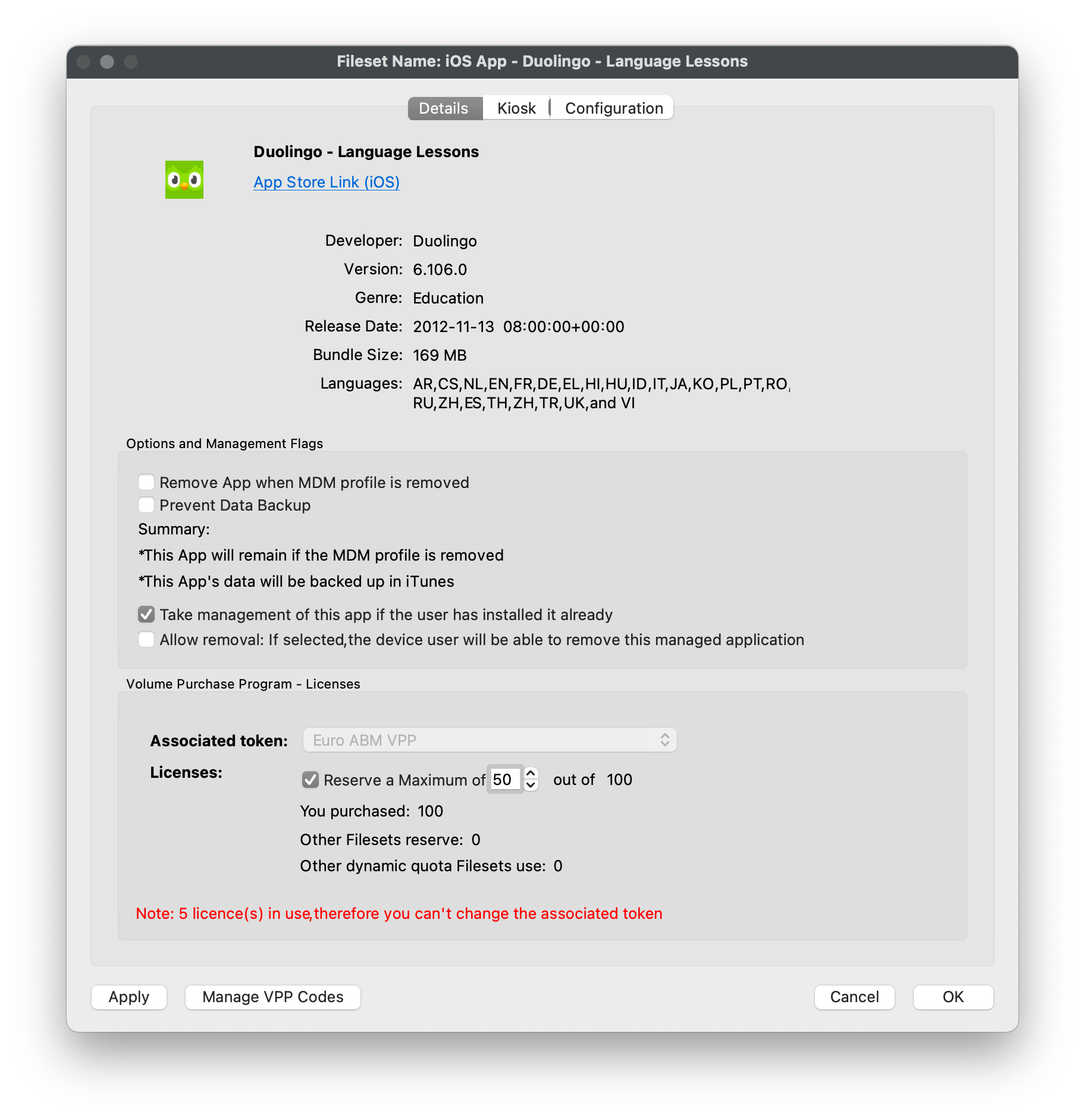
### **iOS App Configuration**
FileWave support iOS App Configuration or "App Config" to allow you to customize and provision a VPP application either before or after its initial deployment. These configuration settings are entirely determined by the Application Developer. More information and examples of App Configs can be found [here](https://www.appconfig.org/ios/).
1. Open FileWave Admin and navigate to *"Filesets"*.
2. Duplicate your desired VPP Fileset.
3. Double-click on one instance of the VPP Fileset.
4. Navigate to the *"Configuration"* tab.
5. Add keys manually or import XML file provided by Application Developer.
- [Zoom App Config](https://support.zoom.us/hc/en-us/articles/360022302612-Using-MDM-to-configure-Zoom-on-iOS)
6. Click *"OK"* to save the changes.
7. The changes will either be available during initial deployment or configure the application after initial deployment.
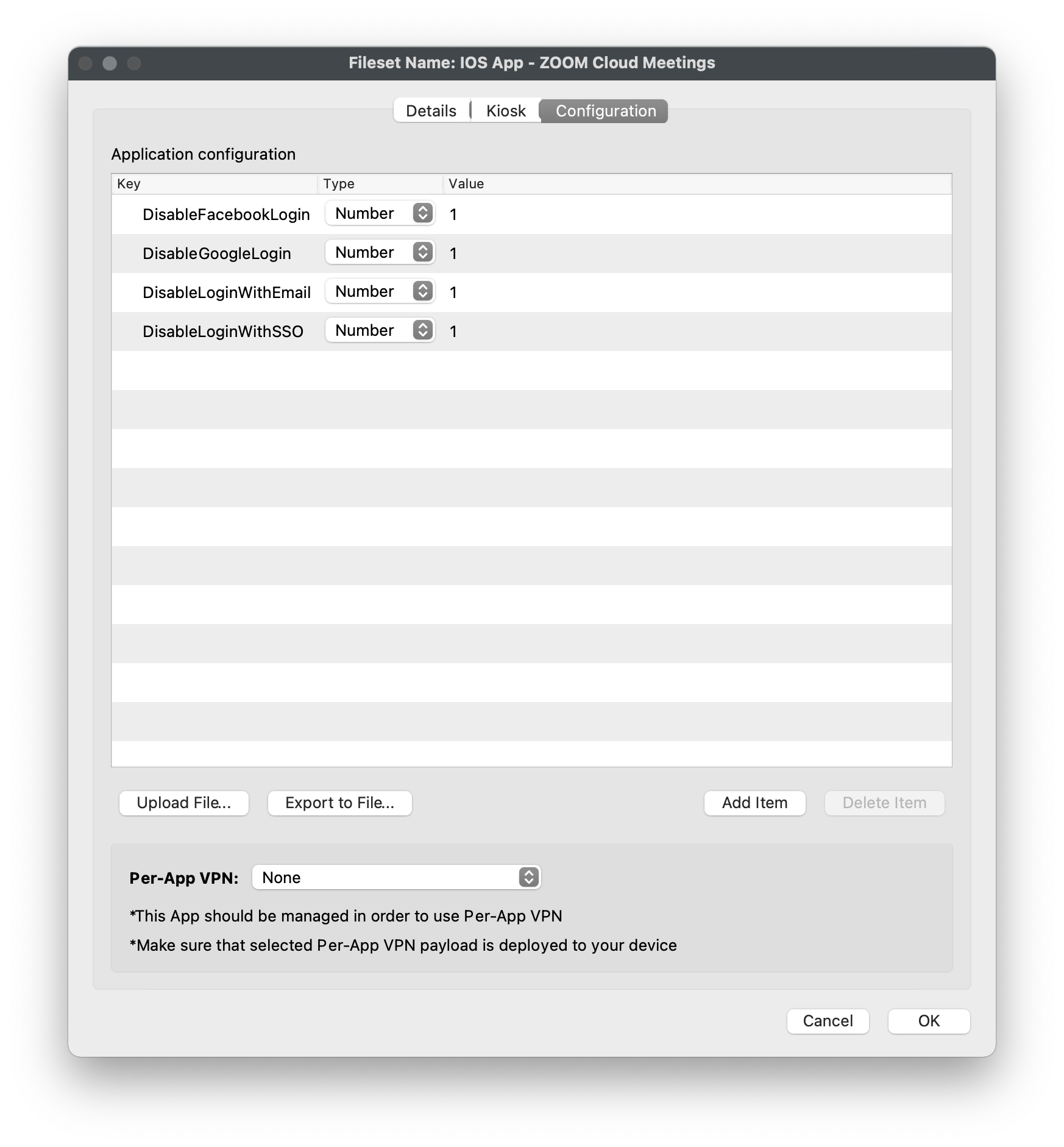
## **Deploy IPA to iOS devices**
---
FileWave can deploy "in-house" applications or IPA files to your iOS devices. These are typically applications that are not available in the App Store or customized versions of an application. The best example of this is the FileWave App Portal as we need to deploy this IPA in order to collect Location Information from the iOS devices and report it back to the FileWave Server.
1. Open FileWave Admin and navigate to *"Filesets"*.
2. Click *"New Mobile Fileset"* from the black menubar.
3. Click *"Enterprise"* from the *"iOS"* section.
4. Make sure *"Import a local file"* is selected, click *"Browse"*, and choose your IPA.
5. Name the Fileset, click *"Import"*, and wait for upload to complete.
6. Click *"Done"*.
7. Your IPA Fileset is now ready Association and deployment.
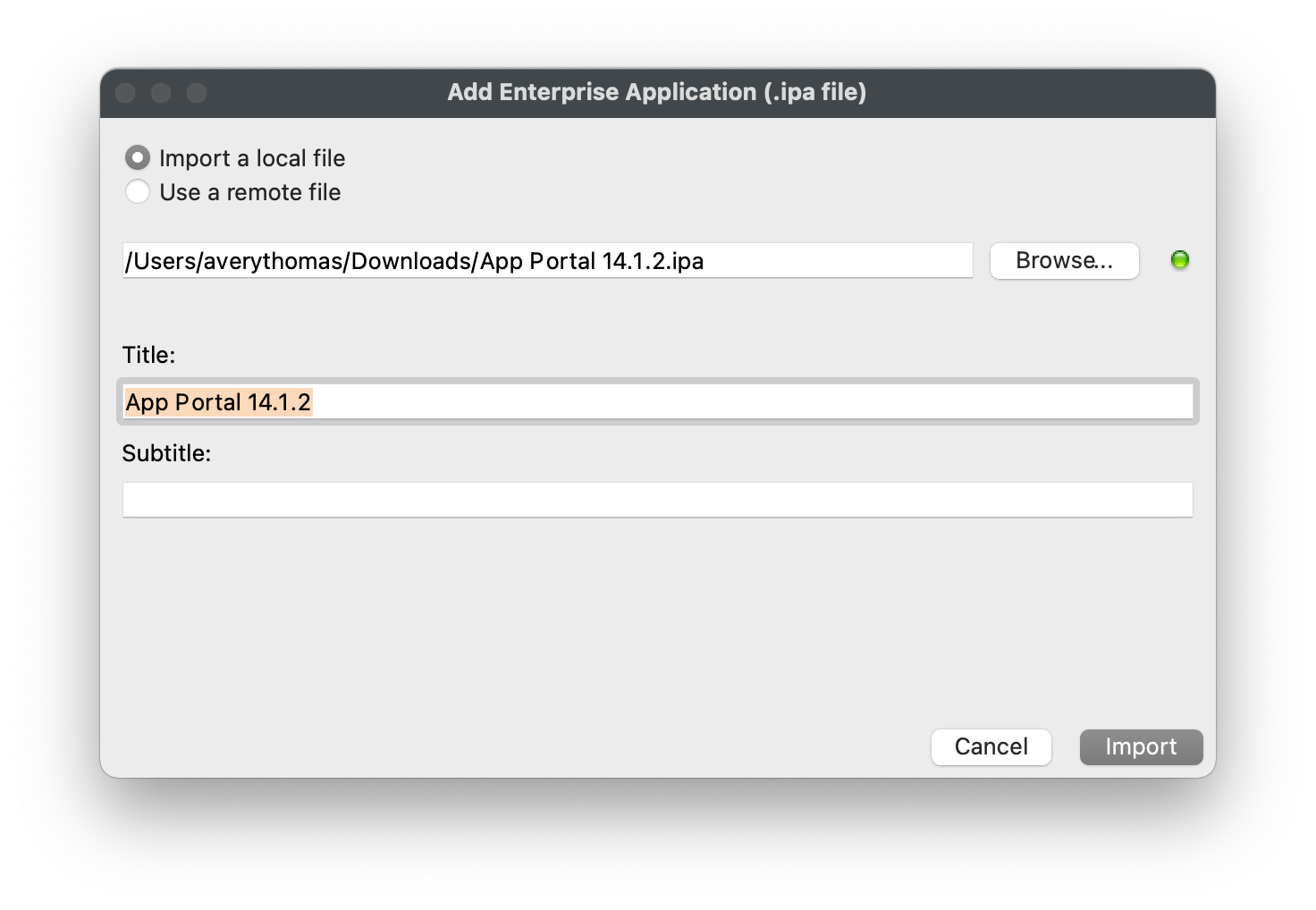
## **Deploy documents to iOS (PDF, ePub, iBook)**
---
FileWave allows you to deploy PDF, ePub, or iBook content to iOS 8+ devices. These documents will be accessible via the iOS "Books" application.
1. Open FileWave Admin and navigate to *"Filesets"*.
2. Click *"New Mobile Fileset"* from the black menubar.
3. Click *"Document (iOS 8+)"* from the *"iOS"* section.
4. Make sure *"Import a local file"* is selected, click *"Browse"*, and choose your .pdf, .epub, or .ibooks file.
5. Name the Fileset, click *"Import"*, and wait for upload to complete.
6. Click *"Done"*.
7. Your iOS Document Fileset is now ready Association and deployment.
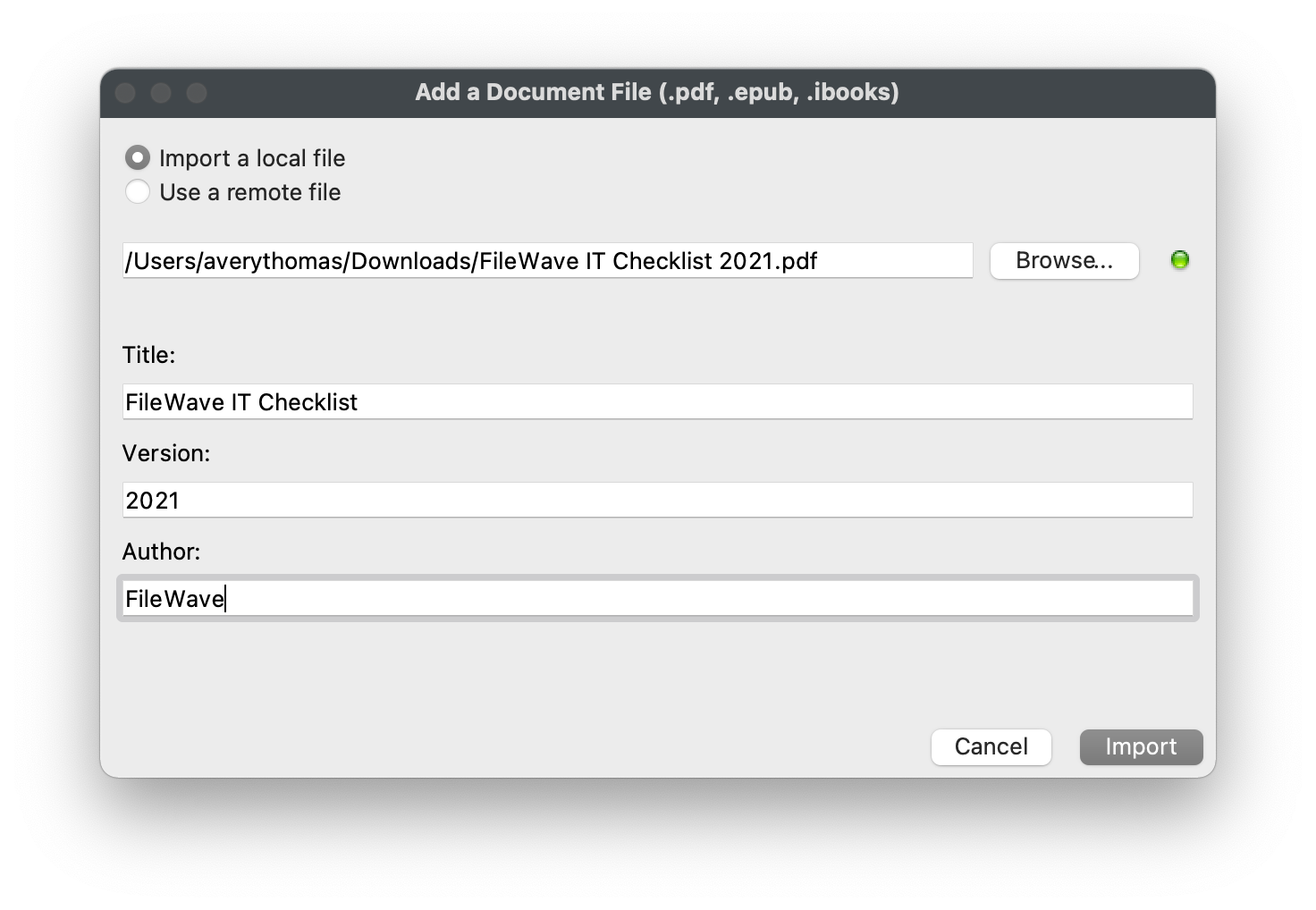
# macOS Software and Profiles
## **macOS Filesets**
---
FileWave allows you to deploy any file, native installer, scripts, or Profiles to a macOS machine. FileWave has no file-type or file-size restrictions and all scripts and installers will be launched with elevated privileges by default.
After creating a Fileset, please make sure to review the [Fileset Creation and Deployment](https://kb.filewave.com/books/evaluation-guide/page/fileset-creation-and-deployment "Fileset Creation and Deployment") page to learn how to associate and deploy your new Filesets.
## **Manage macOS settings using Profiles**
---
FileWave being a full-blown MDM for macOS allows you to modify majority of macOS Preferences using Profiles. It is recommended to configure each Profile Payload in its own Profile Fileset (most notably the *"Network"* payload), however once you are confident is a Profile's configuration, you can combine multiple Profile Payloads into one Profile Fileset. You can also create [Parameterized Profiles](https://kb.filewave.com/books/profiles-apple/page/using-parameters-in-apple-iosmacos-profiles "Using variables in Apple iOS/macOS Profiles") to automatically inject inventory data into the Profile fields using the *"%custom\_field%"* format.
1. Open FileWave Admin and navigate to *"Filesets"*.
2. Click *"New Desktop Fileset"* from the black menubar and select *"Profile"*.
3. Name the Profile from within the "General" section and review other settings.
4. Select your desired Profile Payload and verify it is compatible with your intended operating system.
- Every Profile Payload is broken out into each supported platform indicated by the header of section.
5. *"Configure"* the Profile Payload with any required fields.
6. *"Save"* changes.
7. You should now see your Profile Fileset in the *"Filesets"* view.
- The Fileset will be labeled as *"Modified"* indicating the it has not yet been saved and committed.
8. *"Update Model"* if you'd like to save the changes.
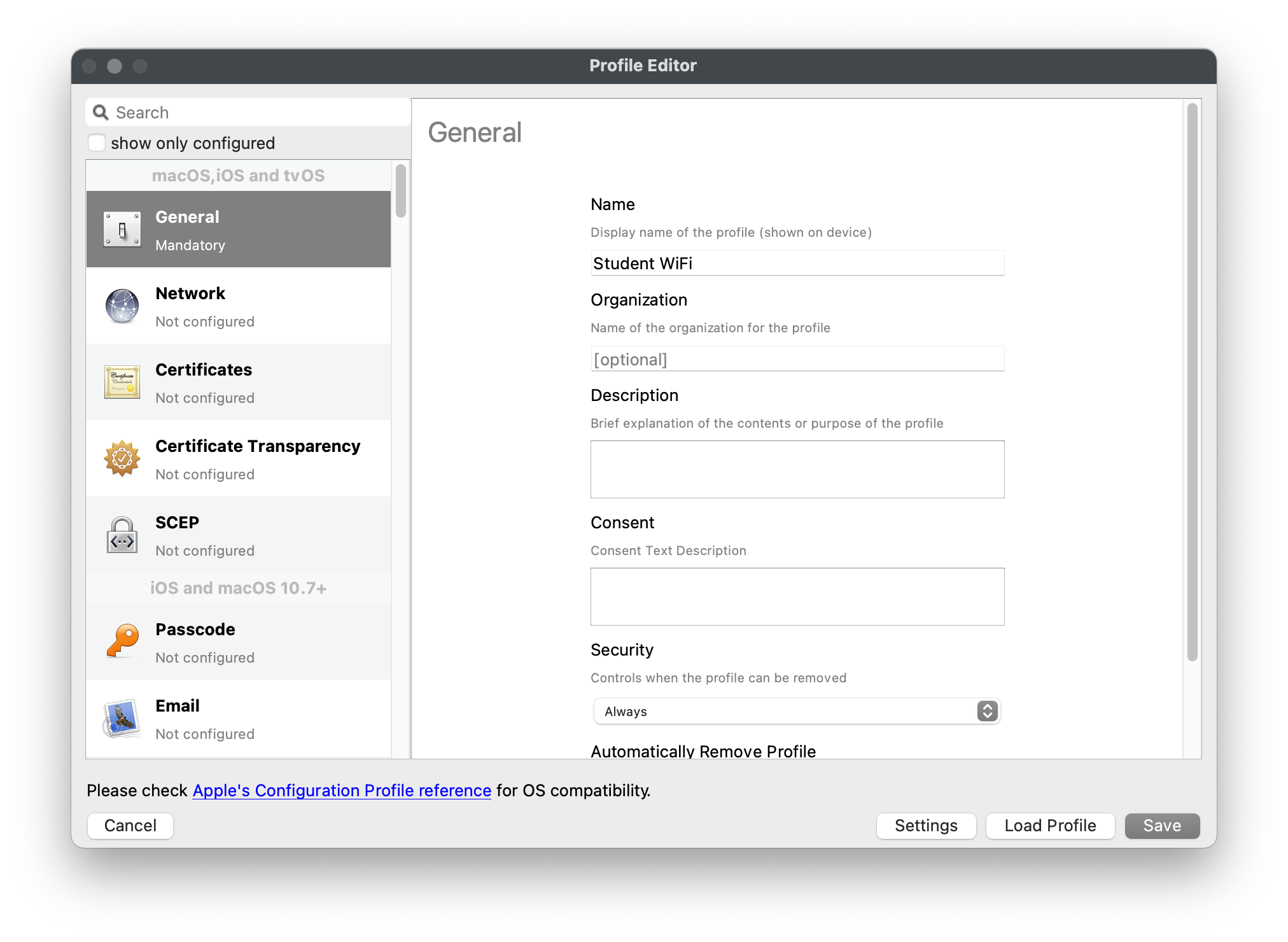
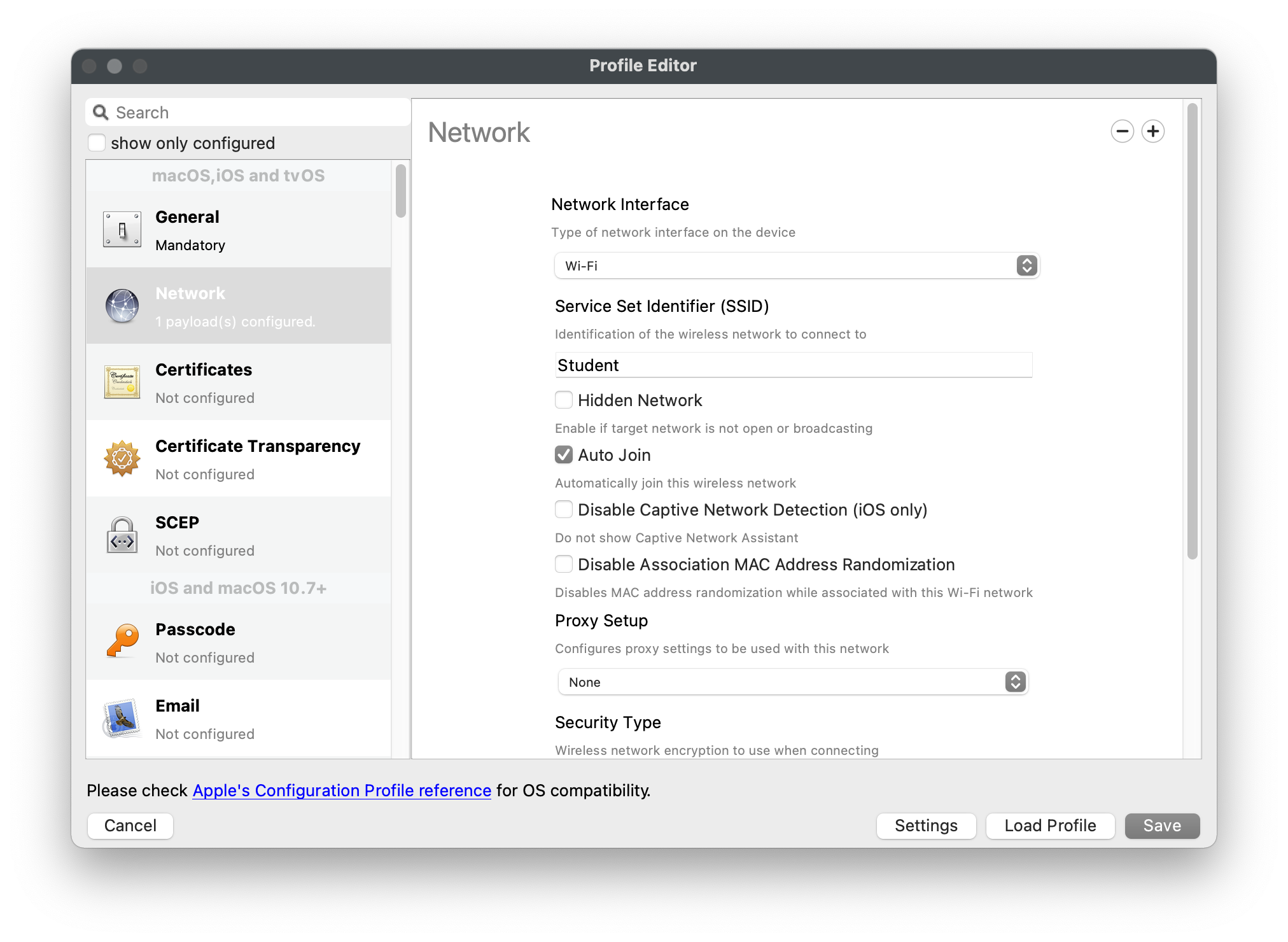
## **Create a PKG Fileset**
---
Deploying a PKG is very easy in FileWave. If you're looking to deploy a piece of macOS software that's not available in the App Store, a PKG Fileset is the recommended way to go. However, since a PKG is a native installer, FileWave's Self-Healing is not supported.
1. Open FileWave Admin and navigate to *"Filesets"*.
2. Drag-n-drop your desired PKG directly into the *"Filesets"* view.
- Or...
3. Select *"New Desktop Fileset"* from the black menubar.
4. Click *"MSI / PKG"* and select your desired PKG.
5. You should now see your PKG Fileset in the *"Filesets"* view.
- The Fileset will display in red text while it is being uploaded to the FileWave Server. Upload progress can be viewed from the bottom bar of the FileWave Admin.
- The Fileset will be labeled as *"Modified"* indicating the it has not yet been saved.
6. *"Update Model"* if you'd like to save the changes.
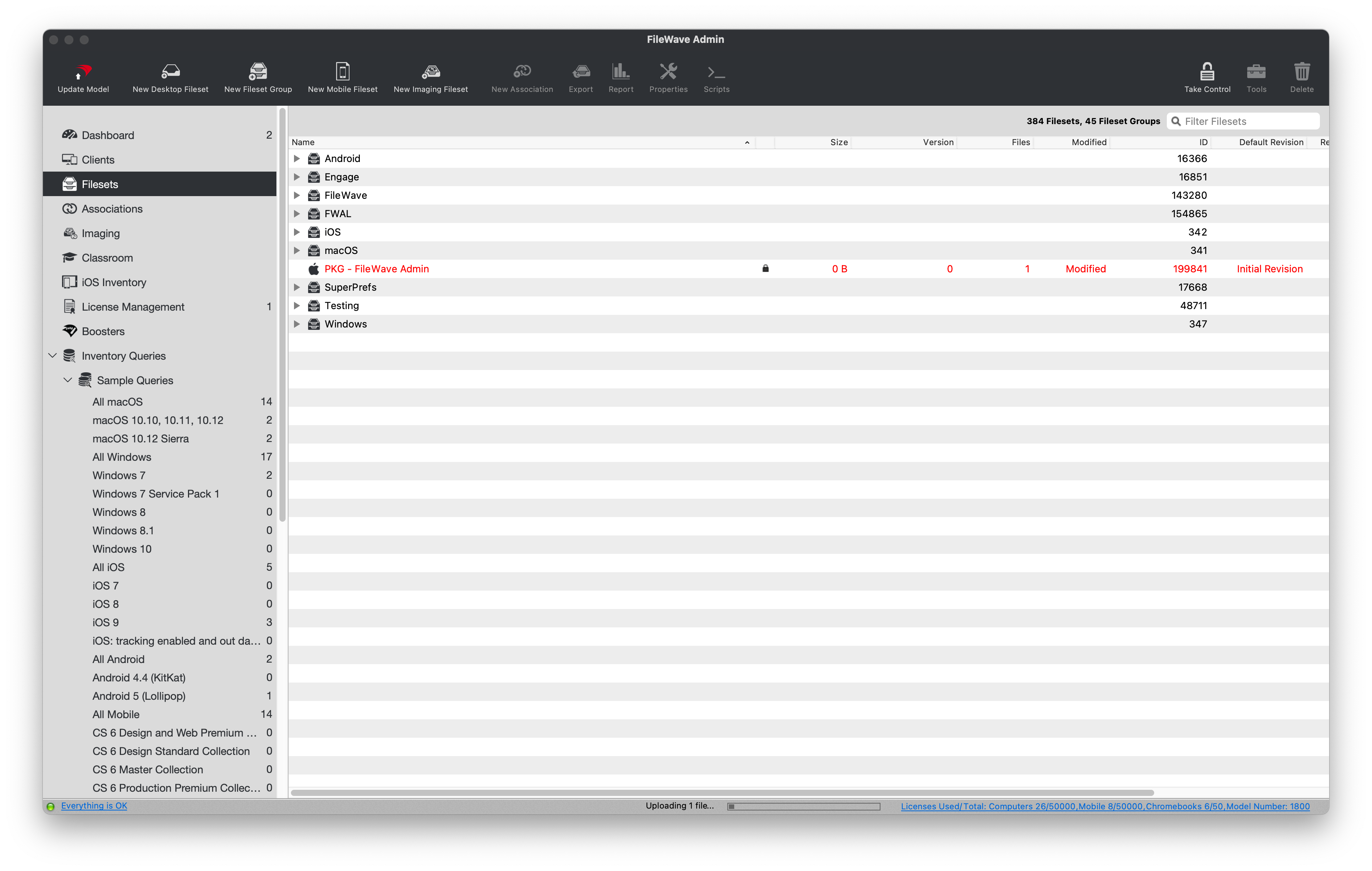
## **Deploy VPP Filesets to macOS**
---
FileWave can deploy applications from the Apple App Store by leveraging Apple's Volume Purchase Program. Since you simply associate VPP Filesets like any other Filesets, this section will cover some of the more granular settings associated with VPP Filesets.
If you have not already, please review this section on the guide to learn more about how to sync [VPP](https://kb.filewave.com/books/evaluation-guide/page/apple-client-pre-requisites "Apple Integration") into FileWave and create VPP application Filesets.
### **Reserve VPP Licenses for Fileset**
FileWave allows you to duplicate a VPP Fileset, even if you just have one VPP Token where the licenses are coming from. This will allow you to split up the licenses for each VPP Fileset for one given VPP application so that you can group your software more dynamically. For example, you purchase 10 licenses of Slack from one VPP Token and need to deploy 5 licenses to Development and 5 licenses to QA, each from their respective group.
1. Open FileWave Admin and navigate to *"Filesets"*.
2. Duplicate your desired VPP Fileset.
3. Double-click on one instance of the VPP Fileset.
4. Check the box for *"Reserve a maximum of"* and fill out the maximum licenses available for that instance of the VPP Fileset.
5. Repeat Step 3 & 4 for the other instance of the VPP Fileset, otherwise the other instance will automatically consume the remainder of the VPP licenses.
6. You may now move the VPP Fileset into their appropriate groups and Associate to devices/device groups.
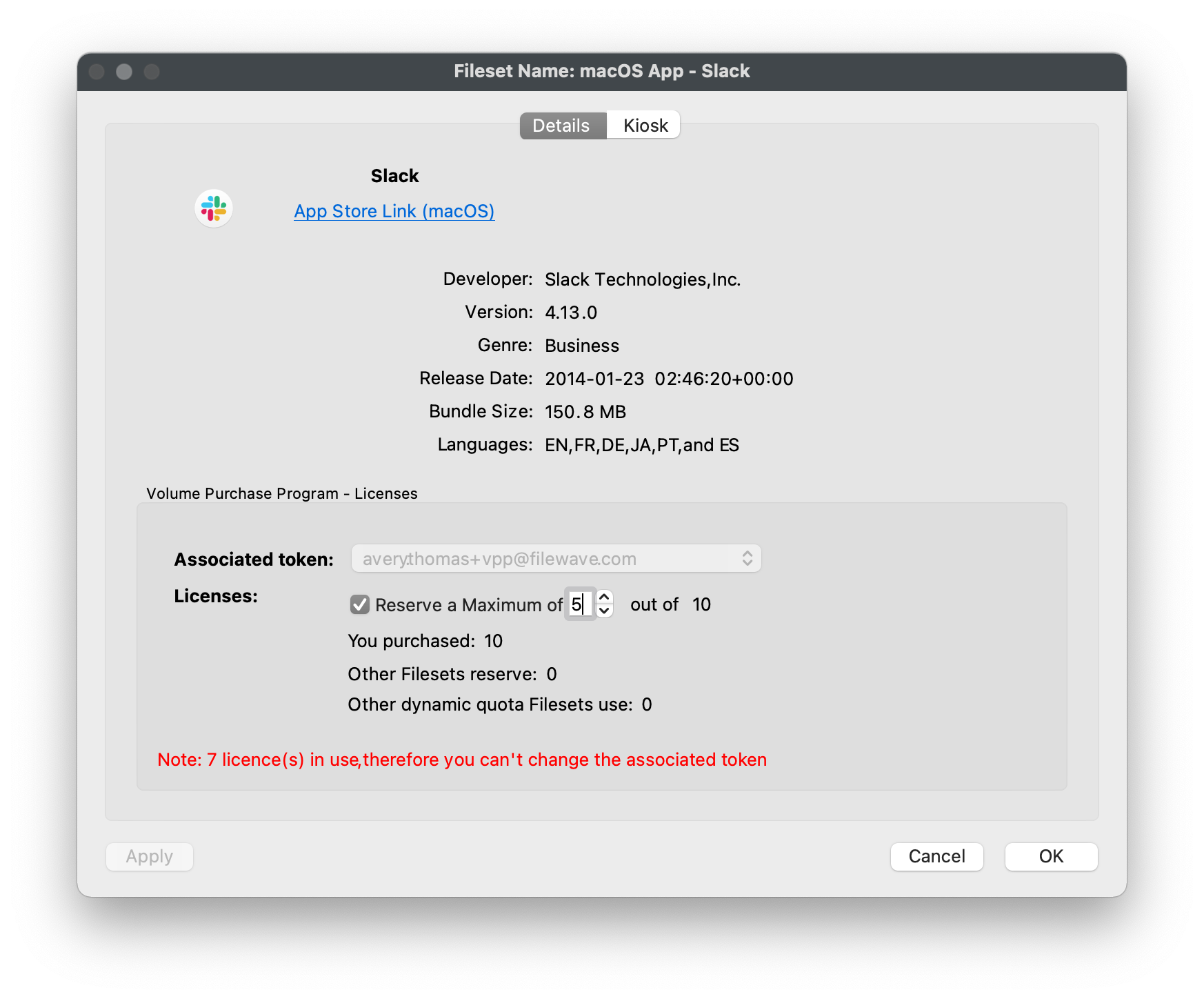
## **Deploy a file or folder with Self-Healing**
---
One of the main things that separates FileWave from the other solutions on the market is FileWave's ability to deploy any file directly to the Client's local filesystem and enable true Self-Healing. When you deploy a file with Self-Healing enabled, FileWave will automatically re-download the original file whenever the file is modified or deleted on the Client machine, however we can tweak this behavior per file to account for all deployment situations using the three *"Verification"* options.
### **Verification options**
FileWave's *"Verification"* options allow you to granularly specify how each file in a Fileset deployment will behave. You can also set the *"Verification"* settings from a Fileset's Properties that will apply to all files within a given Fileset.
- **Self-Healing** = Re-downloads file if modified or deleted upon device reboot, 24 hours (default), or manual "Verify". Removes files if Fileset disassociated.
- **Download If Missing** = Re-downloads file if deleted upon device reboot, 24 hours (default), or manual "Verify". Removes files if Fileset disassociated.
- **Ignore at Verify (Left Behind)** = Does not monitor file modification or re-download. Leaves files intact if Fileset disassociated.
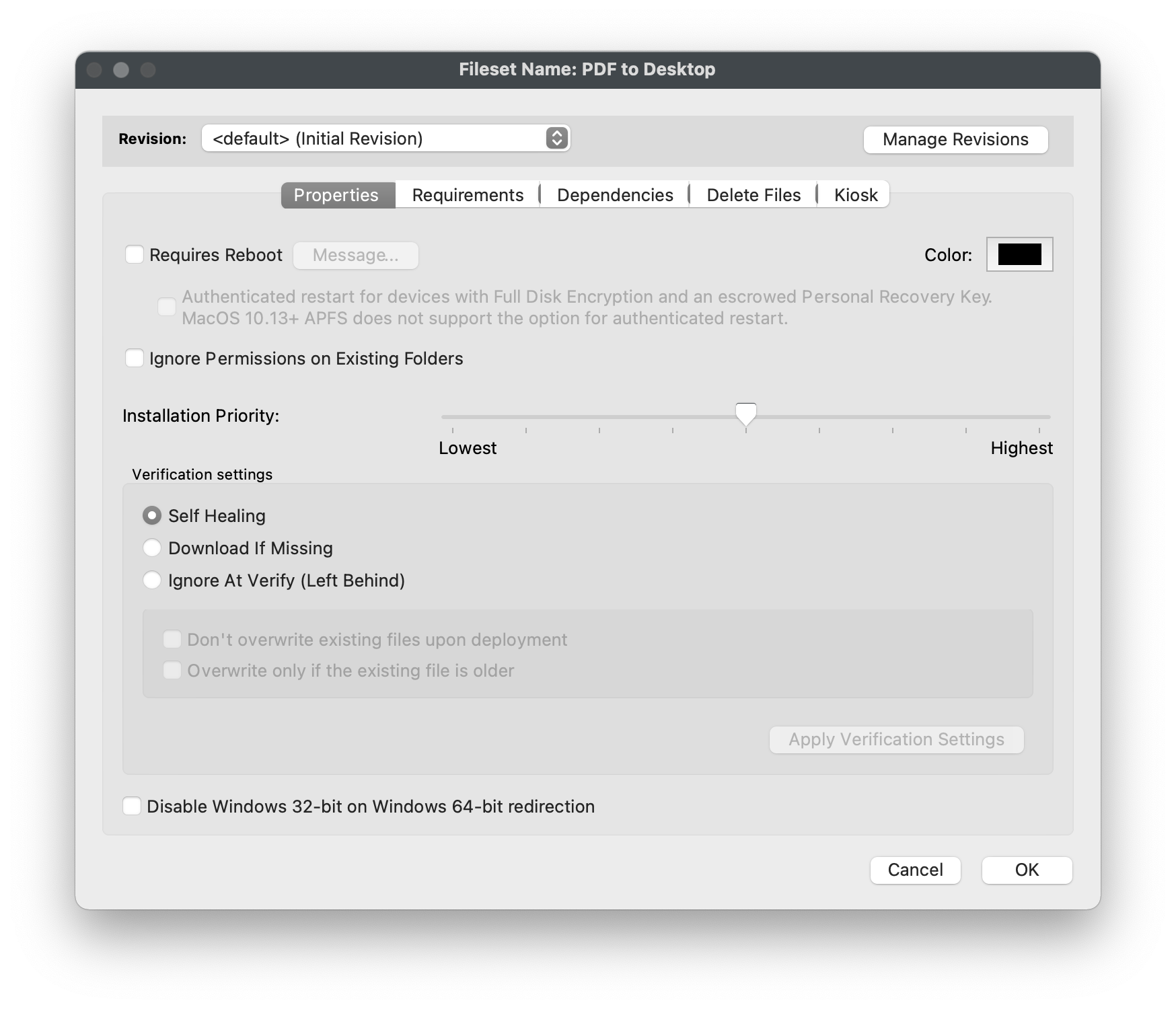
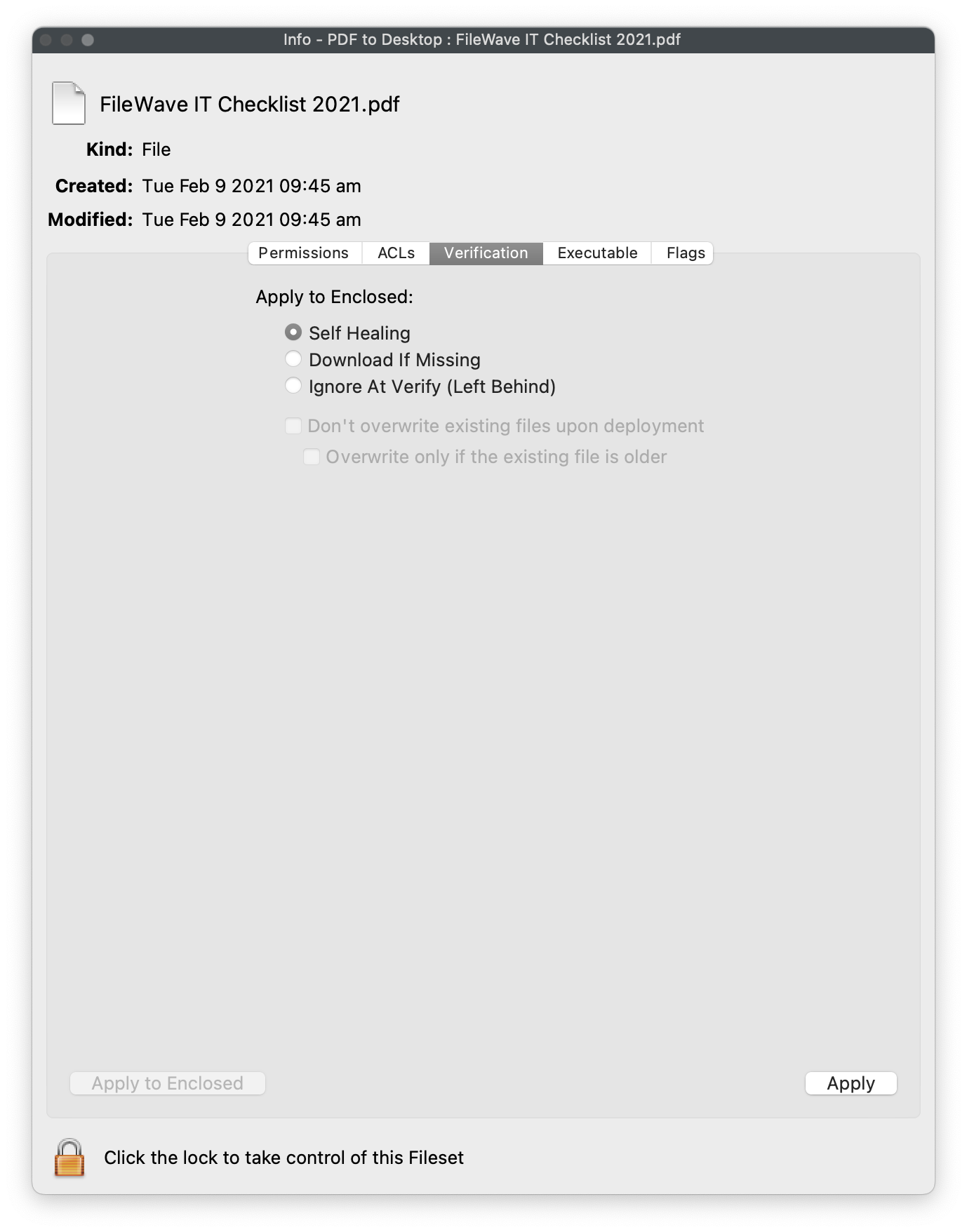
### **Deploy PDF to every user's Desktop**
1. Open FileWave Admin and navigate to *"Filesets"*.
2. Select *"New Desktop Fileset"* from the black menubar.
3. Click *"Empty"* and name the Fileset accordingly.
4. Double-click on the new Fileset to open the *"Fileset Contents"*.
5. Uncheck *"Hide unused folders"* if enabled.
6. Navigate to *"Users > All Users > Desktop"*.
7. Drag-n-drop PDF file into the *"Desktop"* folder.
8. Select the PDF and click *"Get Info"* from the menubar.
9. Navigate to the *"Verification"* tab and select your desired Verification preference.
10. Click *"Apply"* to save changes and Close the *"Get Info"* window and Fileset Contents window.
11. You should now see your PDF Fileset in the *"Filesets"* view.
\\* The Fileset will be labeled as *"Modified"* indicating the it has not yet been saved.
12. *"Update Model"* if you'd like to save the changes.
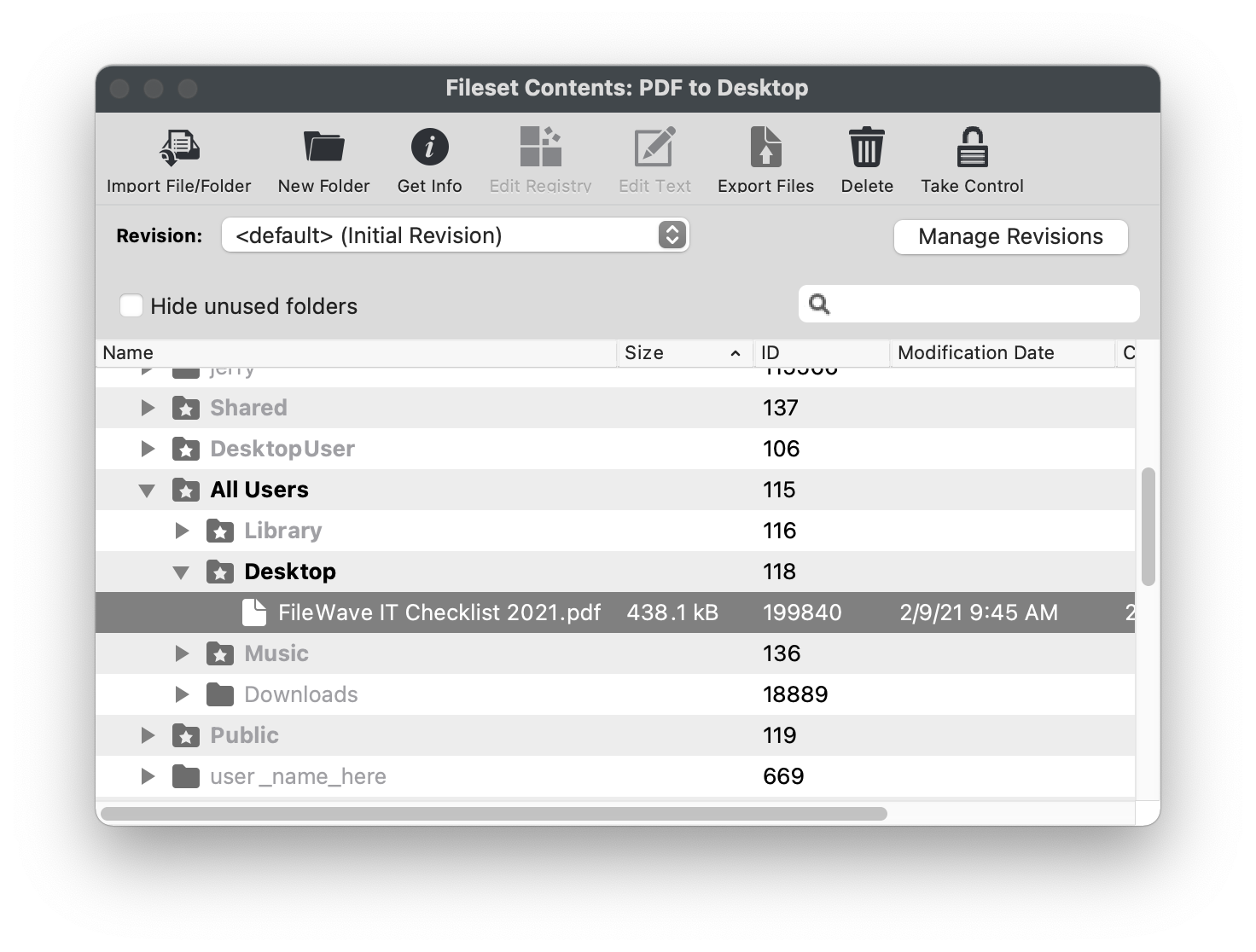
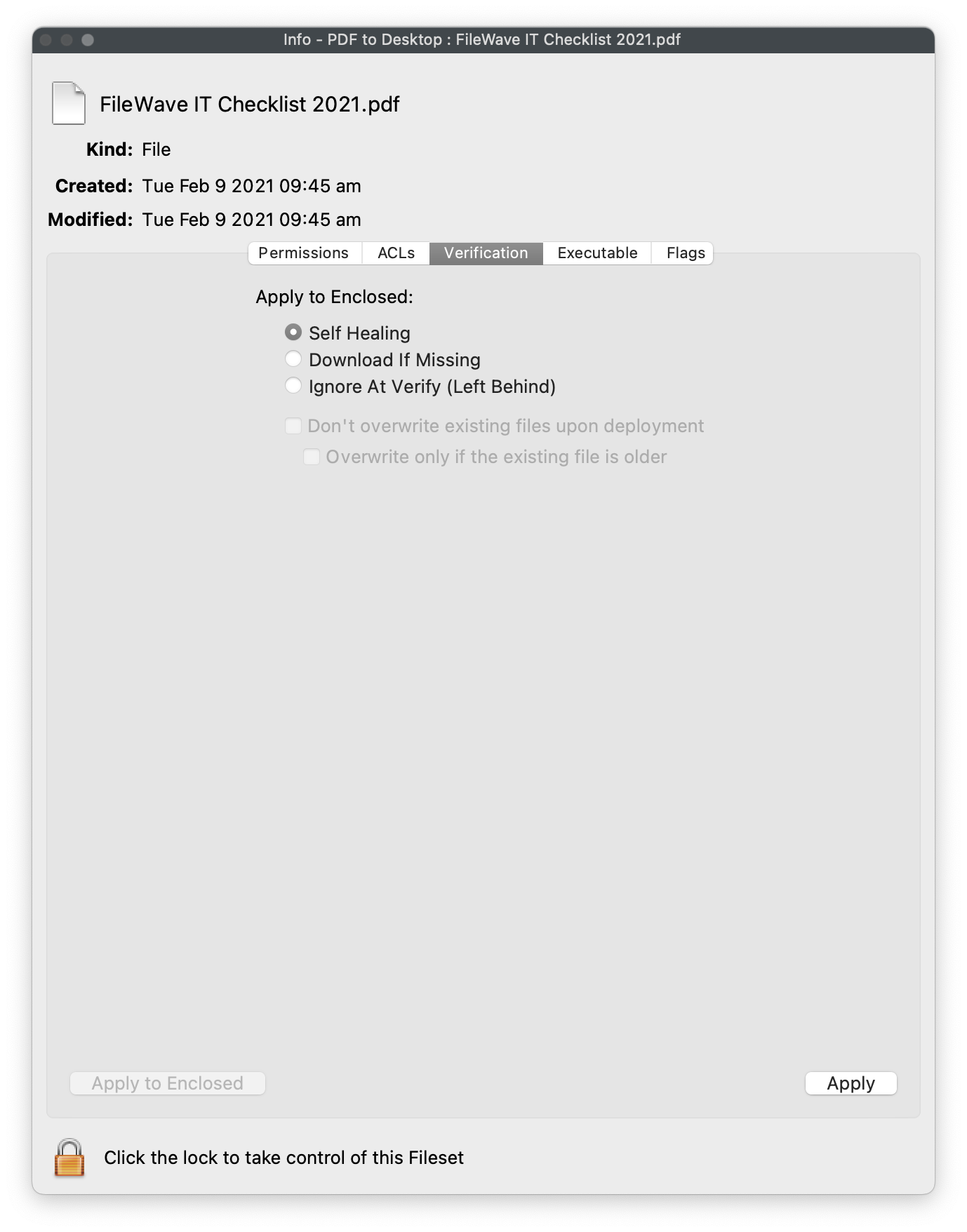
### **Deploy .app to macOS Applications folder**
Since FileWave can deploy content at the file-level, we can also deploy an entire macOS ".app" directly to the macOS Applications folder and enable Self-Healing. This method is useful if you don't have the original PKG or the software is distributed within a DMG containing just the ".app".
1. Open FileWave Admin and navigate to *"Filesets"*.
2. Select *"New Desktop Fileset"* from the black menubar.
3. Click *"App / Folder"* and select your desired ".app".
4. Double-click the Fileset and verify the ".app" is in the *"Applications"* folder.
- FileWave is context aware and will automatically add ".app" to *"Applications"* folder if it was originally in the *"Applications"* folder on the Admin machine.
- ".app" coming from any other location that *"Applications"* will have to be dragged into the *"Applications"* folder within the Fileset (ex: from DMG).
5. Optionally, right-click the Fileset and click *"Properties",* choose your desired Verification preference, and *"OK"* to save changes.
- You may consider using *"Download If Missing"* if the software is set to automatically update (ex: Chrome) to prevent software and FileWave from conflicting.
6. You should now see your ".app" Fileset in the *"Filesets"* view.
- The Fileset will be labeled as *"Modified"* indicating the it has not yet been saved.
7. *"Update Model"* if you'd like to save the changes.
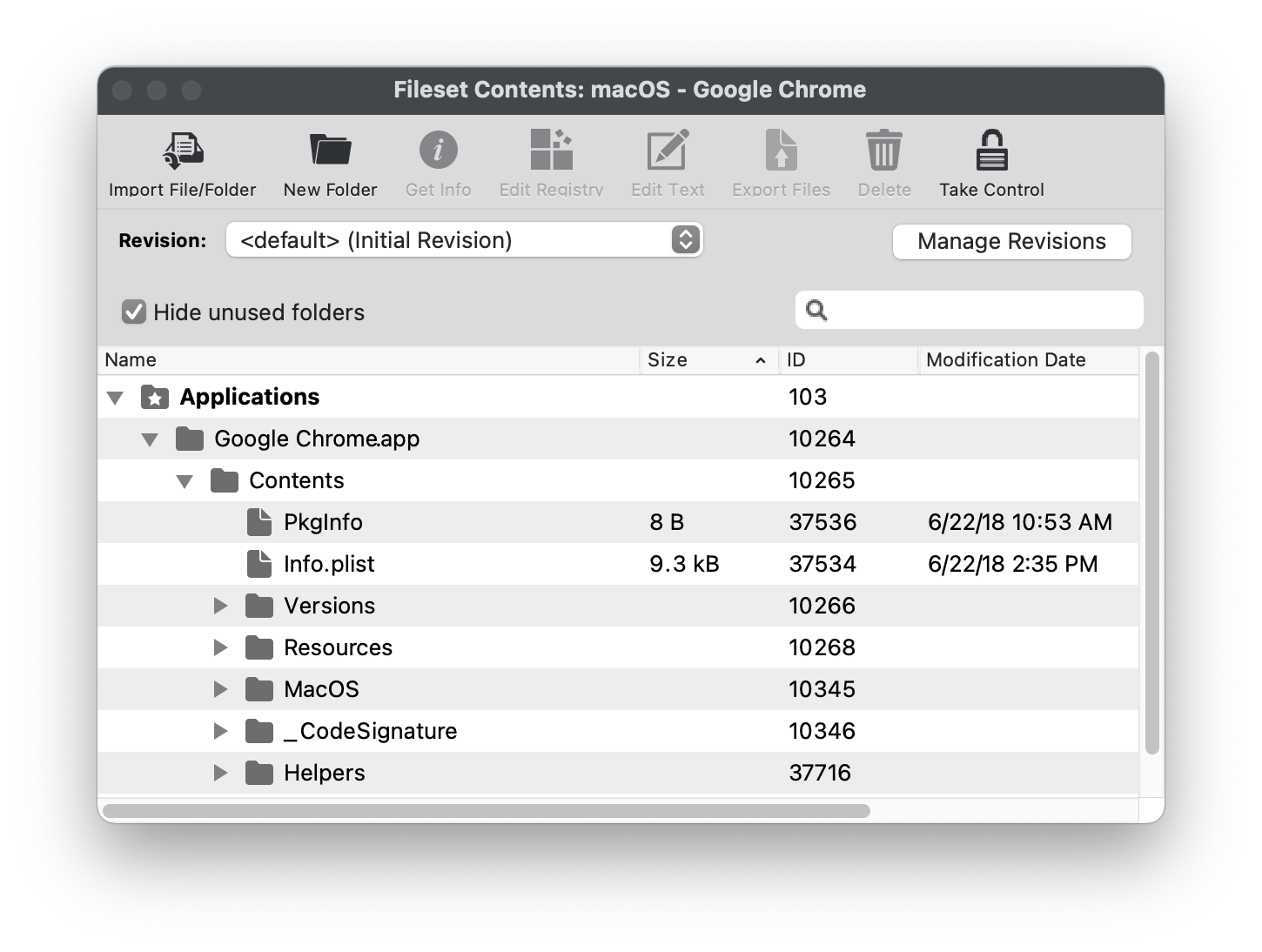
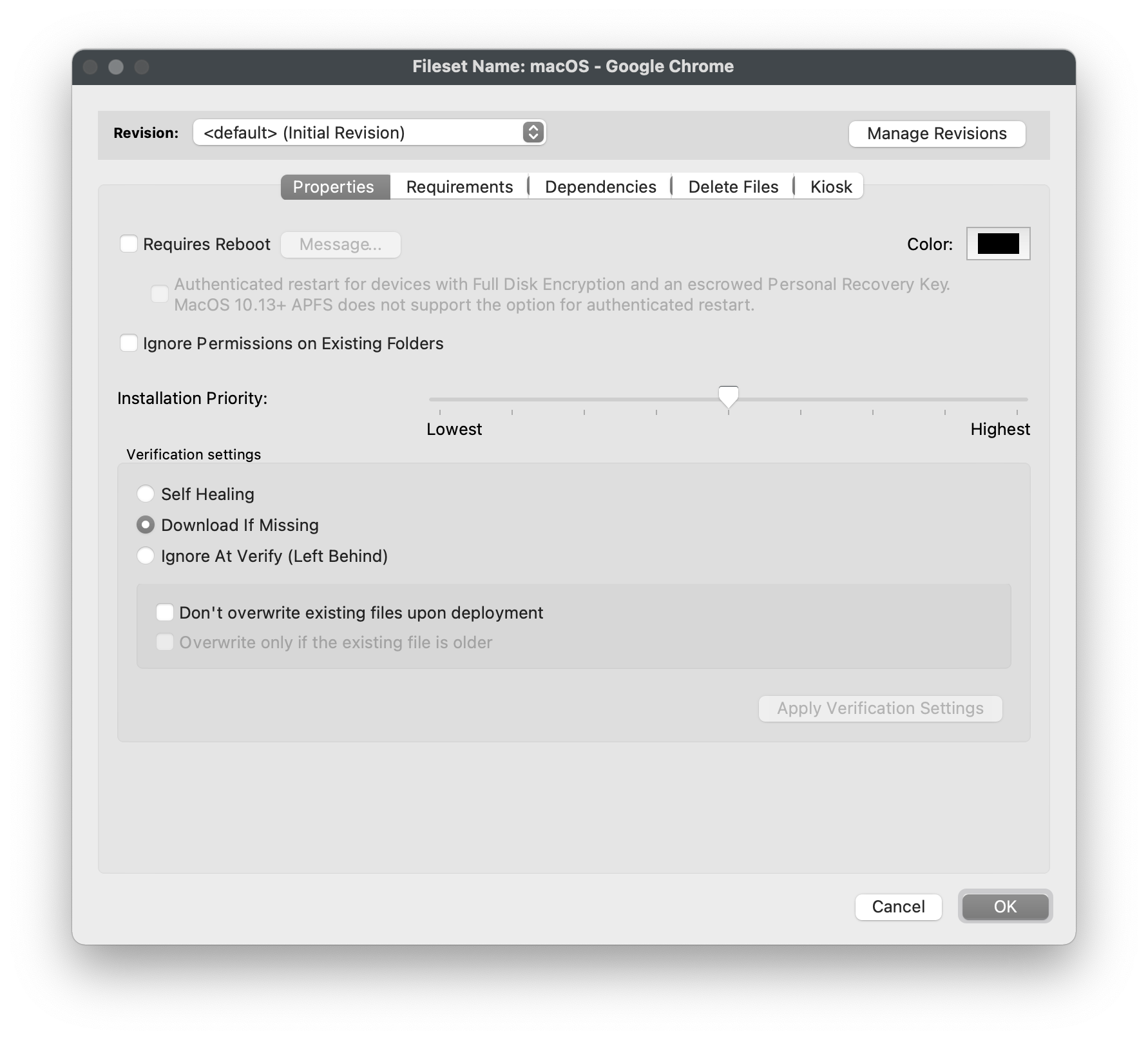
## **Capture customized software installations using Fileset Magic**
---
You might discover that a software's installer does not allow for the software to be provisioned or customized to meet your organization's needs. This is where Fileset Magic plays a huge role. Fileset Magic allows you to capture a customized software installation at the file-level and deploy it with Self-Healing enabled by leveraging a series of Snapshots taken from a "build" machine. The customizations may include software preferences, licensing, updates, and shortcuts.
While using Fileset Magic, please do your best to limit background activities to prevent unnecessary changes from being capture.
1. Open *"Applications>FileWave>FileWave Admin (root).app"* and navigate to *"Assistants > Fileset Magic"*.
2. Select *"Create Snapshot"*.
3. Select the *"Scan Volume"*.
4. Select the *"Scan Type"*.
5. Wait for the File scan to complete.
6. Install your desired software without proceeding in Fileset Magic.
- Open, update, license, and customize your software.
7. Click *"Continue"* to proceed in the Fileset Magic window.
8. Select the disk volume where the snapshot was taken.
9. Wait for Fileset Magic to scan the select volume and compare File changes.
10. View the File differences and select only what is necessary for the newly installed application.
- There may be background Windows activity that is captured. Do your best to exclude this content.
11. Choose either to Save or Export the Fileset.
12. Wait for the Fileset to be uploaded to the FileWave Server.
13. Verify your Fileset Contents within the FileWave Admin.
**10**
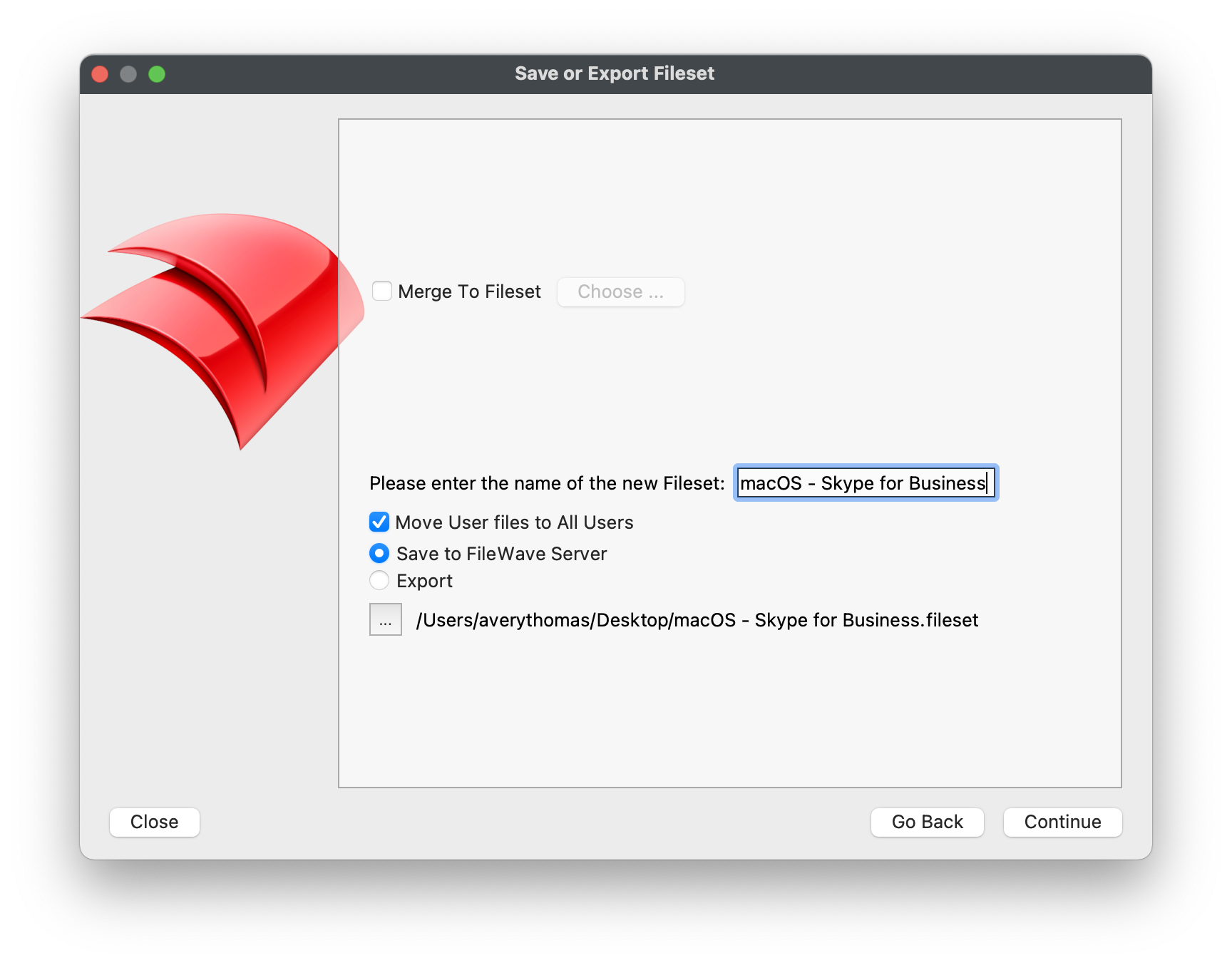
# Android Software and Policies
## **Android Filesets**
---
- [Deploying Google Play Apps](https://kb.filewave.com/books/android/page/deploying-google-play-apps "Deploying Google Play Apps")
- [Deploying Google Play Web Apps](https://kb.filewave.com/books/android/page/deploying-google-play-web-apps "Deploying Google Play Web Apps")
## **Android Policies**
---
- [Android EMM Policies and Permissions](https://kb.filewave.com/books/android/page/android-emm-policies-and-permissions "Android EMM Policies and Permissions")
# Windows Imaging - Setup
## FileWave Imaging Virtual Server (IVS)
---
FileWave's ability to image is done by leveraging an on-premise server that we refer to as the "IVS". This server must be virtualized in either Hyper-V or VMWare environments. The IVS uses PXE Boot to network boot your Windows machines using either Legacy BIOS or UEFI, captures the entire disk contents, and uploads the image to the FileWave Server for permanent storage. We recommend capturing a "thin" image to reduce the time spent deploying the image and also because FileWave can be used to deploy any software and/or driver to the machine after the imaging process has completed.
## Import IVS into virtual environment
---
1. Download the latest version of the [FileWave IVS](https://kb.filewave.com/books/downloads "Downloads") that matches your FileWave Server version and virtual environment.
2. Import the virtual appliance into either Hyper-V or VMWare following the same steps listed in [1. FileWave Server Setup](https://kb.filewave.com/books/evaluation-guide/page/filewave-server-setup "FileWave Server Setup").
## Configure IVS network settings
---
1. Access the FileWave IVS console via virtual environment.
2. Log into the FileWave console with the username "**root**" and the password "**filewave**".
3. Verify and take note of the current network settings obtained via DHCP using the commands below.
**IP address and netmask**
```
ifconfig
```
**Gateway / Router**
```
ip r
```
**DNS Servers**
```
less /etc/resolv.conf
```
4. Set a Static IP address for the FileWave IVS using the command below.
**Set static IP address**
```
imaging-control networksetup static
```
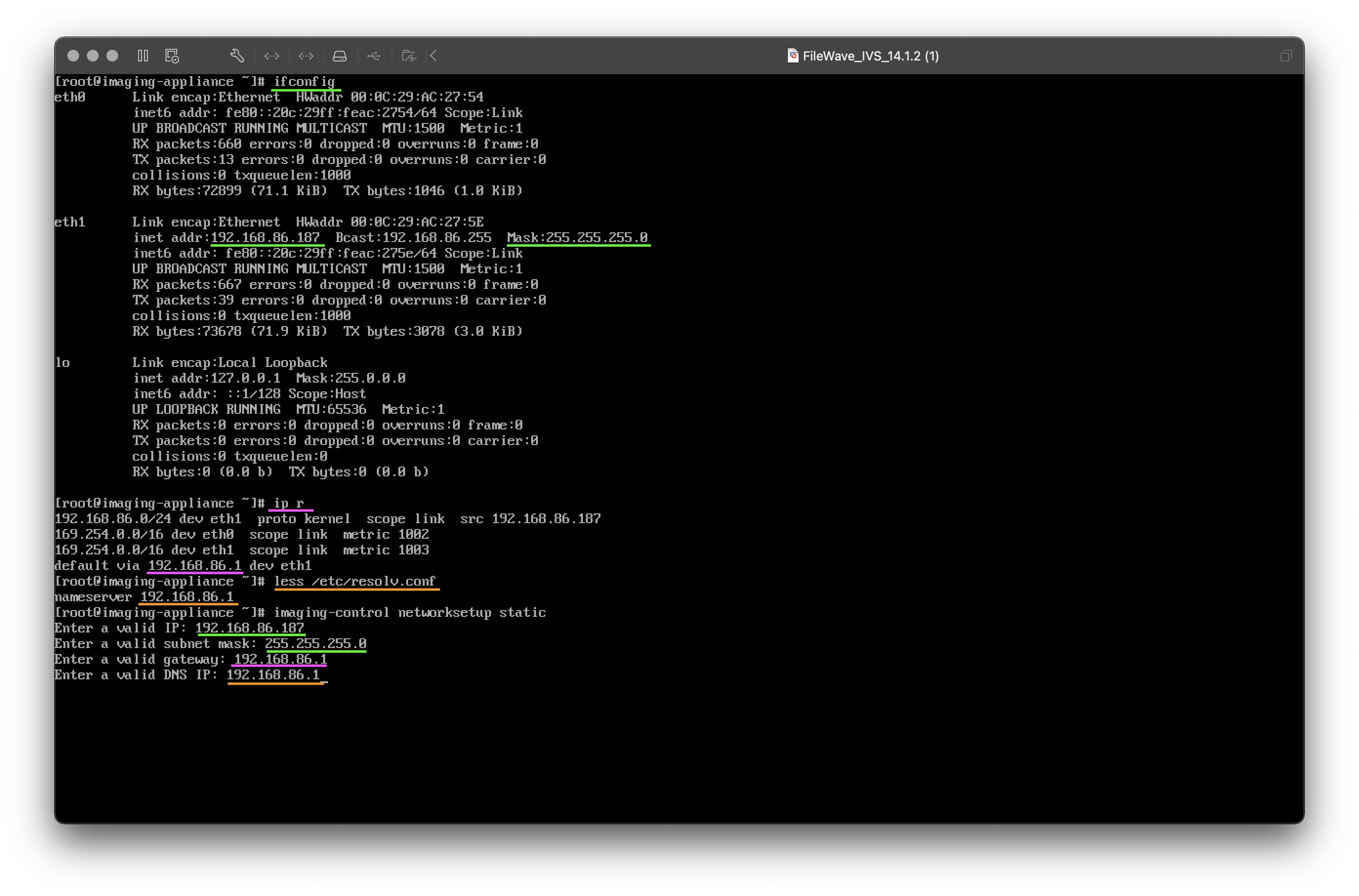
## Add IVS to FileWave Admin
If your FileWave Server is Hosted by FileWave rather than being On-Premise you will need to follow this: [FileWave Hosted Servers and IVS Setup](https://kb.filewave.com/books/network-imaging-ivs/page/filewave-hosted-servers-and-ivs-setup "FileWave Hosted Servers and IVS Setup")
1. Open FileWave Admin and navigate to *"Preferences > Imaging"*.
2. Click the "\[+\]" button to add a new FileWave IVS.
3. Enter the IP Address of the FileWave IVs and confirm the light turns green.
- Leave the port as "20444".
4. Verify that the *"Generate new key on Save"* box is checked.
5. Click *"OK"* on the *"Add Imaging Server"* window.
6. Verify that the *"FileWave certificate was successfully uploaded to the IVS"* pop-up appears.
7. Verify that the *"FileWave Server Address"* is correct within the *"FileWave Imaging Appliance Preferences"* window.
- Leave the port as "20015". **Note:** The default port setting is 20015. However, SSL is now required, and the system will automatically use port 20017 instead when 20015 is entered. Do not manually set the port to 20017. Always enter 20015, and the system will handle the SSL port change for you.
8. Click *"OK"* within the *"FileWave Imaging Appliance Preferences"* window.
9. Click *"OK"* within the FileWave Admin Preferences to save changes and generate shared key.
10. Open the FileWave Admin Preferences again and navigate to *"Imaging"*.
11. Click the right-most button for either *"Enroll Imaging Server"* or *"Create client-side Certificate"*.
12. Wait for the *"Imaging Server enrolled successfully"* pop-up message.
13. Click *"OK"* within the FileWave Admin Preferences to save changes.
14. The IVS will not fully check-in until at least one Imaging Association has been made.
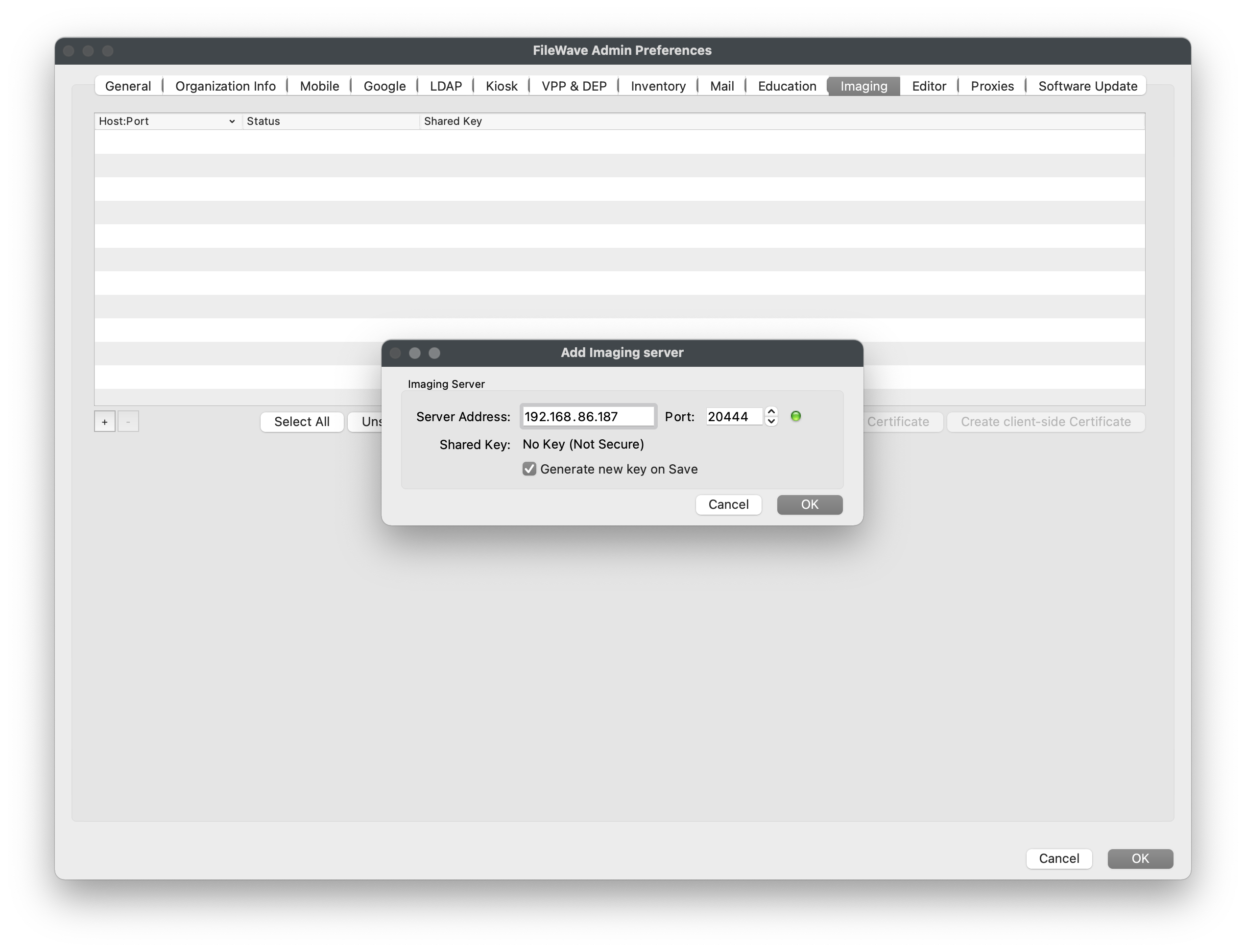
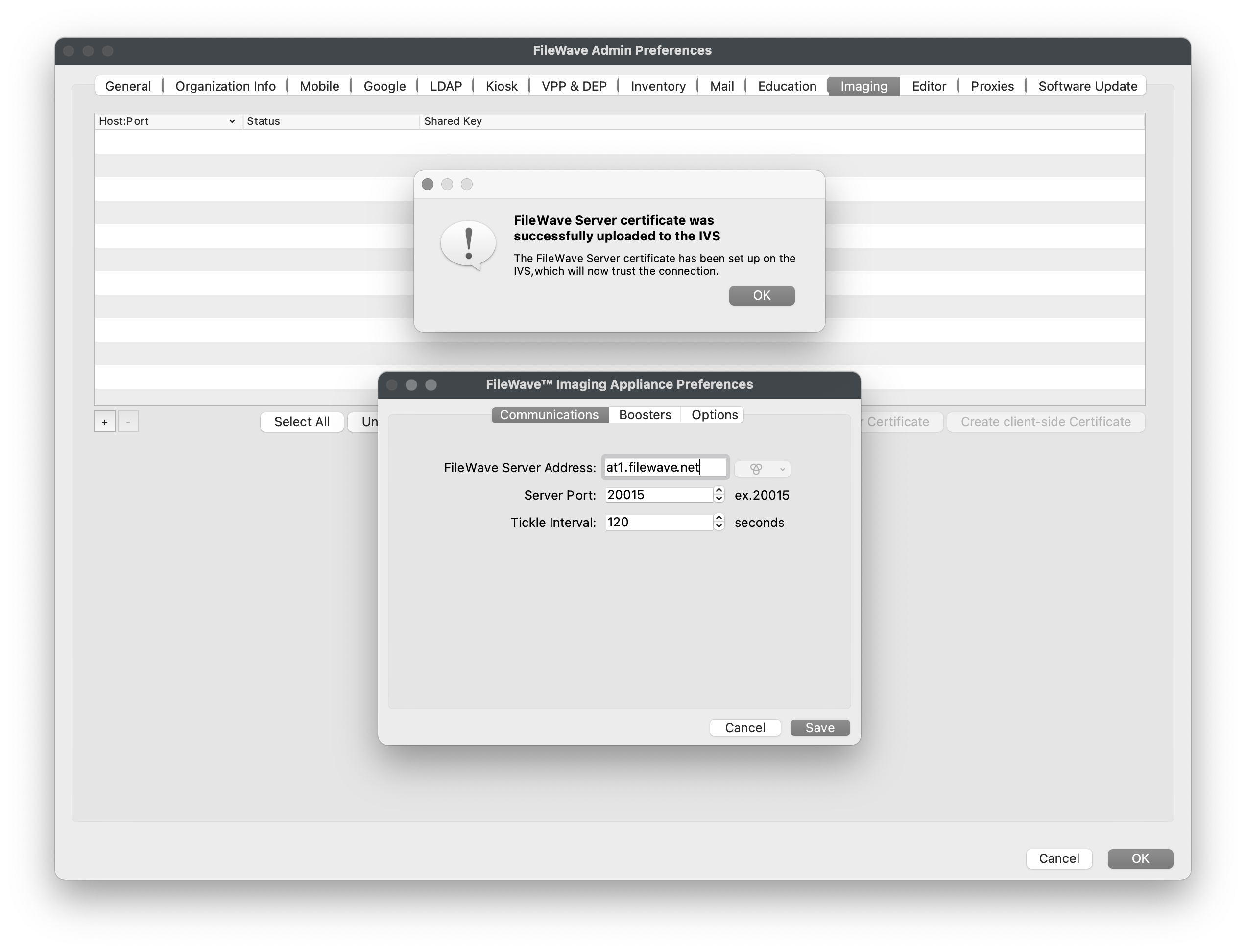
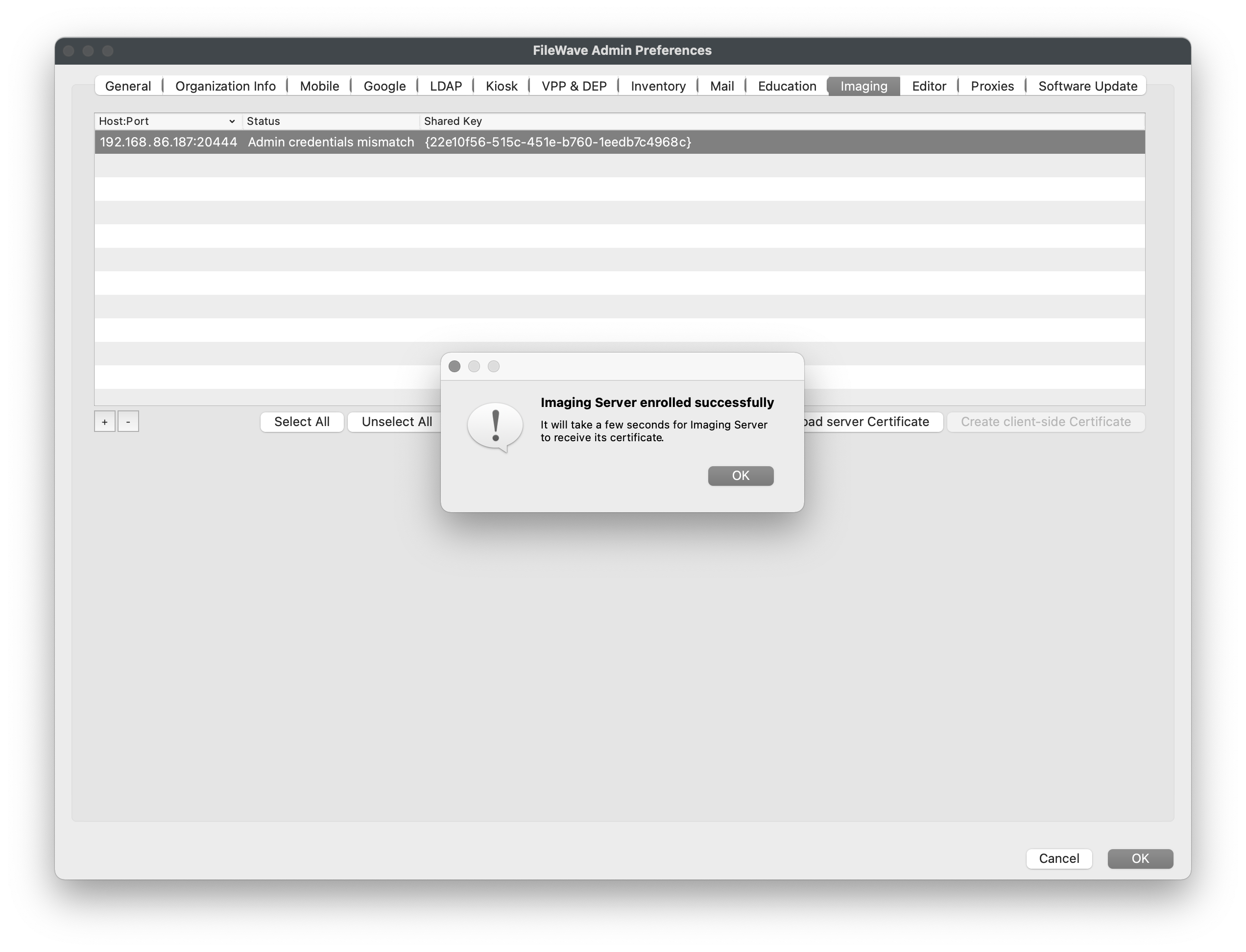
# Windows Imaging - Capture Image
## **One image to rule them all**
---
Well, at least that's the plan. Since FileWave recommends using a thin image that has been Sysprep'd with "/generalize" and "/oobe", your Master Image will not be specific to any make/model of computer and will go through the default Windows Out of Box Experience to scan for any hardware. This will allow you to deploy one image to all of your Windows machines and deploy device specific drivers and software after the imaging process has completed. The only reason you'd possibly have multiple images is to account for differences in your machine's BIOS (Legacy vs. UEFI) or architecture (32bit vs. 64bit).
## **Preparing your build machine**
---
The first step is to prepare the machine you plan to capture the Master Image from. This can be a physical machine or a virtual machine, however most prefer to use a virtual machine as they can install Windows much quicker via ISO and more easily put the VM on the same VLAN as the IVS. Putting the machine on the same VLAN/subnet is crucial as by default, the IVS only listens to DHCP traffic on the subnet it resides on. After ensuring the essential imaging traffic is OK on the same subnet, we can later configure the IVS to listen to multiple subnets by leveraging [IP Helpers](https://www.dummies.com/programming/networking/cisco/ip-helper-address-utilization/). This section will cover creating a virtual machine but the same steps will apply to a physical machine.
1. Create a blank virtual machine within your virtual environment.
2. Configure your VM's BIOS to match your environment's most used BIOS, Legacy or UEFI (with Secure Boot disabled).
3. Configure the VM's network interface to be on the same VLAN/subnet as the FileWave IVS.
4. Configure the VM's hard disk to be as small as your smallest drive in your environment. 40GB is a good baseline.
5. Download and attach the [Windows 10 ISO](https://www.microsoft.com/en-us/software-download/windows10ISO) or [Windows 11 ISO](https://www.microsoft.com/en-us/software-download/windows11) to your VM's optical drive.
- If you are attempting to download from a Windows machine you will be redirected to another page and not have access to the ISO.
- Use this [guide](https://www.howtogeek.com/427223/how-to-download-a-windows-10-iso-without-the-media-creation-tool/) to change how your browser identifies to access the ISO.
6. Boot your VM to the DVD/optical drive and install Windows 10/11 with default disk partition settings.
7. Create an Offline (non-Microsoft) Administrator user account.
- This account will persist after Sysprep so name and set password accordingly.
8. Once at the Desktop, open Powershell as Administrator.
9. Copy and paste the following Powershell commands into the Powershell window and press Enter.
- These commands will remove the built-in Windows Apps that have been known to prevent Sysprep from completing successfully.
- These commands are sourced from [Experts Exchange - Windows 10 Sysprep Guide](https://www.experts-exchange.com/articles/21679/Windows-10-Sysprep-Guide.html).
- If copy/paste into VM is not working, please consider opening this page directly within VM.
**Remove built-in Windows Apps**
```powershell
Get-AppxPackage *3dbuilder* | Remove-AppxPackage
Get-AppxPackage *windowsalarms* | Remove-AppxPackage
Get-AppxPackage *Appconnector* | Remove-AppxPackage
Get-AppxPackage *windowscalculator* | Remove-AppxPackage
Get-AppxPackage *windowscommunicationsapps* | Remove-AppxPackage
Get-AppxPackage *windowscamera* | Remove-AppxPackage
Get-AppxPackage *CandyCrushSaga* | Remove-AppxPackage
Get-AppxPackage *officehub* | Remove-AppxPackage
Get-AppxPackage *skypeapp* | Remove-AppxPackage
Get-AppxPackage *getstarted* | Remove-AppxPackage
Get-AppxPackage *zunemusic* | Remove-AppxPackage
Get-AppxPackage *windowsmaps* | Remove-AppxPackage
Get-AppxPackage *Messaging* | Remove-AppxPackage
Get-AppxPackage *solitairecollection* | Remove-AppxPackage
Get-AppxPackage *ConnectivityStore* | Remove-AppxPackage
Get-AppxPackage *bingfinance* | Remove-AppxPackage
Get-AppxPackage *zunevideo* | Remove-AppxPackage
Get-AppxPackage *bingnews* | Remove-AppxPackage
Get-AppxPackage *onenote* | Remove-AppxPackage
Get-AppxPackage *people* | Remove-AppxPackage
Get-AppxPackage *CommsPhone* | Remove-AppxPackage
Get-AppxPackage *windowsphone* | Remove-AppxPackage
Get-AppxPackage *photos* | Remove-AppxPackage
Get-AppxPackage *WindowsScan* | Remove-AppxPackage
Get-AppxPackage *bingsports* | Remove-AppxPackage
Get-AppxPackage *windowsstore* | Remove-AppxPackage
Get-AppxPackage *Office.Sway* | Remove-AppxPackage
Get-AppxPackage *Twitter* | Remove-AppxPackage
Get-AppxPackage *soundrecorder* | Remove-AppxPackage
Get-AppxPackage *bingweather* | Remove-AppxPackage
Get-AppxPackage *xboxapp* | Remove-AppxPackage
Get-AppxPackage *XboxOneSmartGlass* | Remove-AppxPackage
```
10. Press Enter once more to ensure the last command is executed.
11. Close the Powershell window.
12. Generate and install your [Custom FileWave Client MSI](https://custom.filewave.com/py/custom_client_win.py). \* More instructions on how to do so can be found in the [Windows](https://kb.filewave.com/books/evaluation-guide/page/windows-client-pre-requisites "Windows") setup section. \* This can be done directly from the VM if file transfer is difficult.
13. Generate and download a Sysprep unattended answer file via [Answer File Generator](https://windowsunattendedfilegenerator.aeternumtechnology.com/). \* *"Computer Name"* can be any generic placeholder. \* *"Product Key"* is not required for remote Windows activations. \* *"Domain Join"* is optional, FileWave can join machines to Active Directory after the imaging process. \* This can be done directly from the VM if file transfer is difficult. An alternative tool that has some nice options is [https://schneegans.de/windows/unattend-generator/](https://schneegans.de/windows/unattend-generator/)
14. After the *"unattend.xml"* file is downloaded, move the file to *"C:\\Windows\\"*.
15. Run the Check Disk command before your Sysprep the image. This will ensure the disk is cleared of any errors. The below commands are run in Command Prompt run as administrator.
```
chkdsk /R
shutdown -r -t 0
```
16. Open Command Prompt as Administrator and run the following commands to Sysprep and shutdown your machine.
```
cd Sysprep
sysprep.exe /generalize /oobe /shutdown /unattend:C:\Windows\unattend.xml
```
17. Your machine will shutdown automatically, do not boot until instructed in future section.
## **Create a placeholder for Master Image association**
---
To capture an image from our build machine we must add the Client machine as a Placeholder within FileWave using its desired Windows Hostname and its Ethernet MAC address.
1. Open FileWave Admin and navigate to *"Clients".*
2. If your build machine checked into FileWave during the preparation stage, please delete the Client from FileWave and *"Update Model"*.
3. Click *"New Client"* button from black menubar and select *"Enter Name"* from the *"Desktop device placeholders"* section.
4. Enter in a generic name for the placeholder and optionally add a *"Comment"*.
5. Reference your VM's settings and obtain the Ethernet MAC address used by the VM.
6. Click *"OK"* to finish adding the Placeholder.
7. Navigate to *"Imaging"*.
8. Drag-n-drop the *"Master Image"* item from the right-hand pane to the newly added Placeholder.
9. *"Update Model"* to save changes.
10. Navigate to *"Preferences > Imaging"*, select your FileWave IVS, and click *"Monitor"*.
11. Wait for at least 5 minutes and verify that the FileWave IVS is getting the latest Model. \* The current Server Model Number can be found in the lower-right hand corner of the FileWave Admin.
12. Once the FileWave IVS is fully checking in and getting the latest Model, proceed to capturing the Master Image.
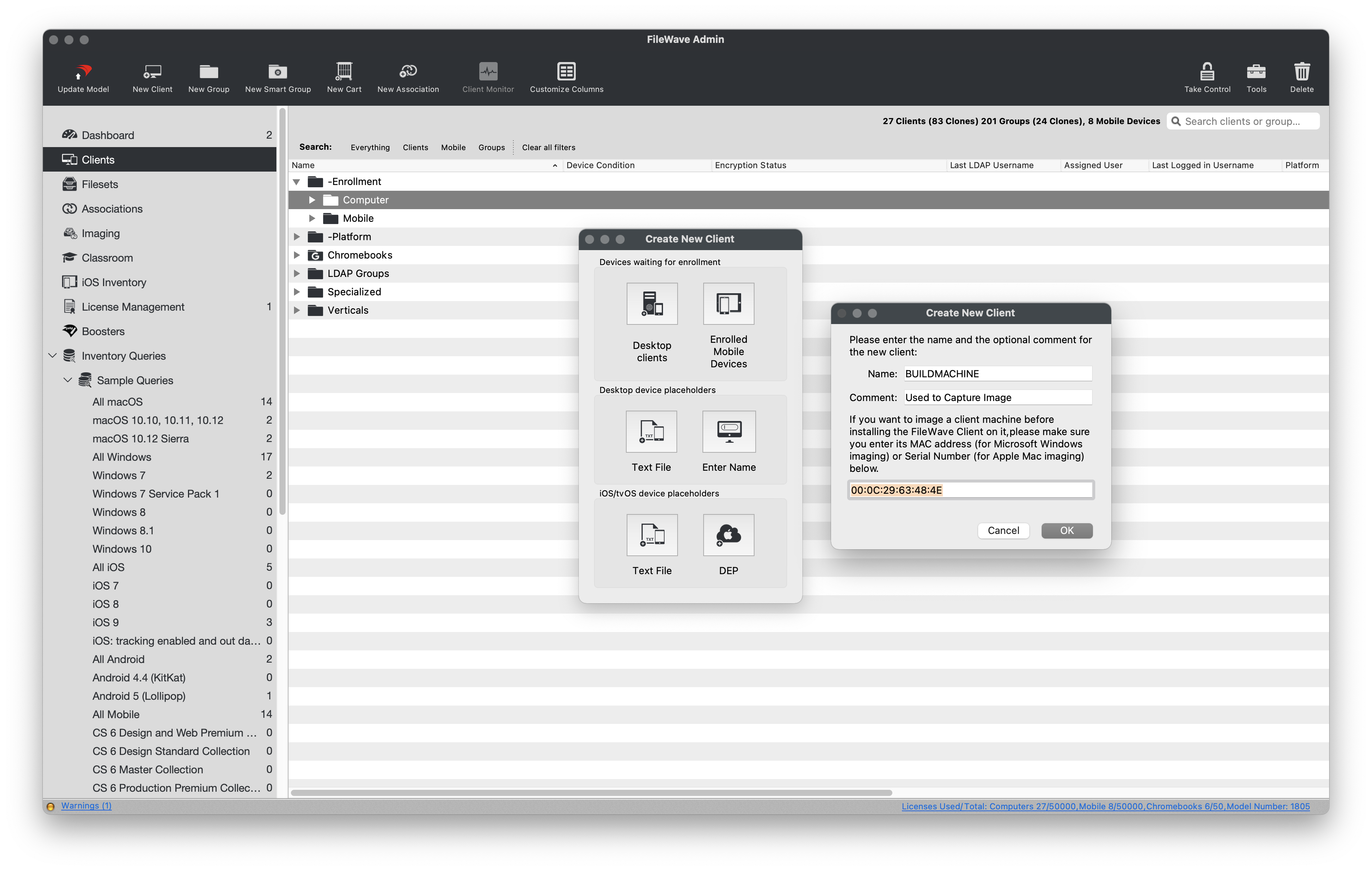
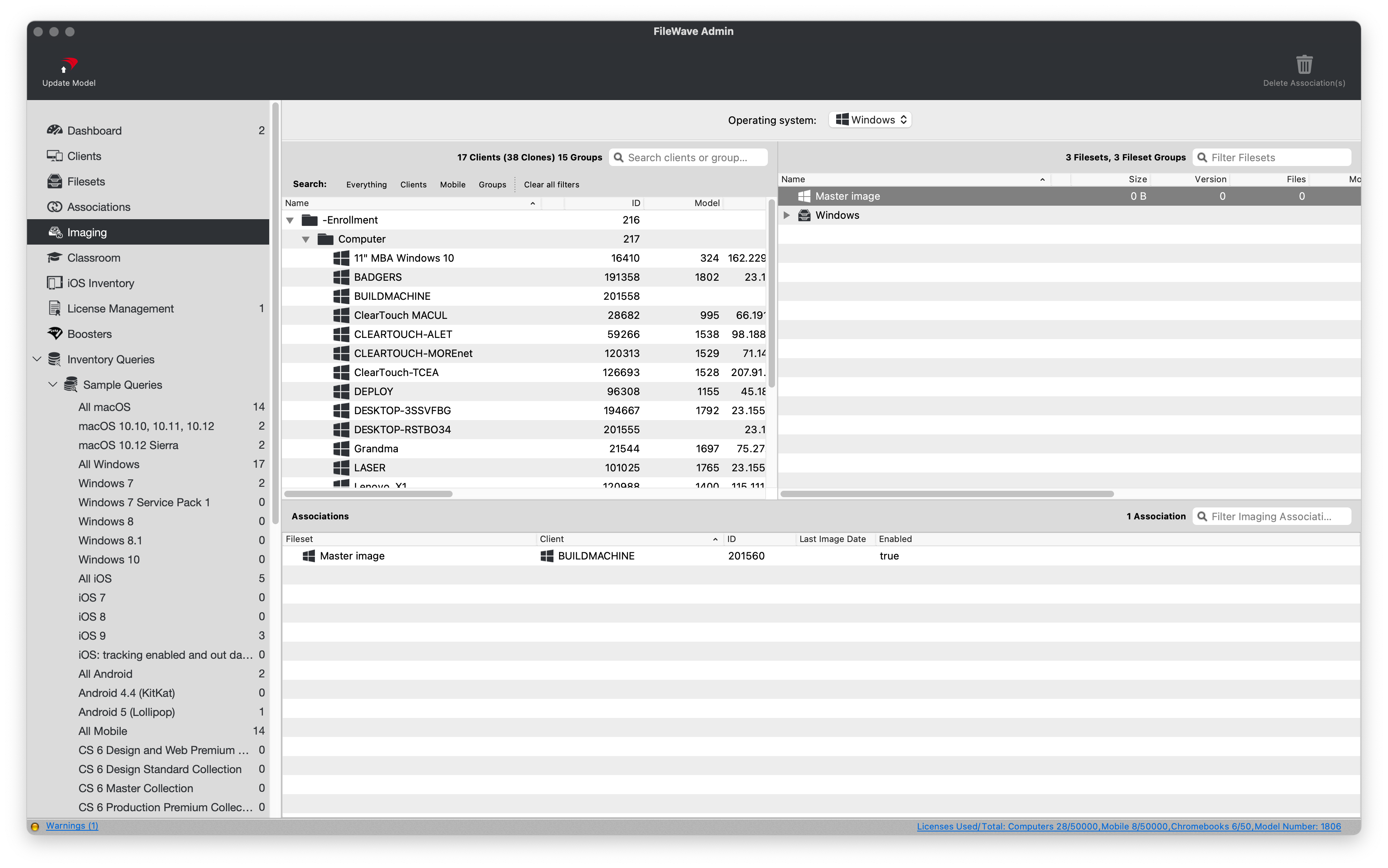
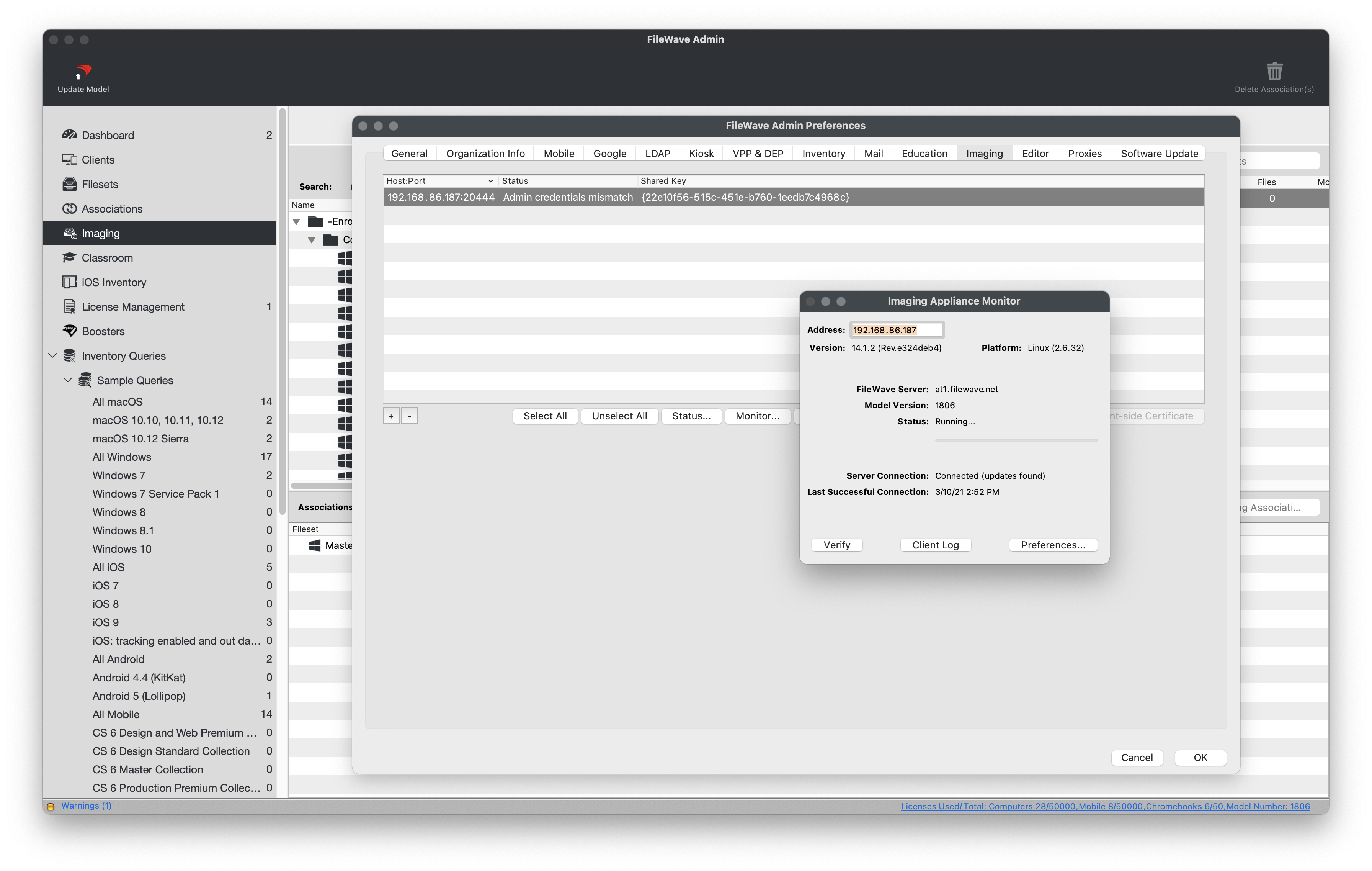
## **Capture Master Image**
---
Now that the FileWave is aware of the Master Image association, it is time to PXE Boot your build machine and capture your image.
1. Verify that your build machine is set to Network Boot and is on the same subnet as the FileWave IVS.
2. PXE boot you build machine.
- If using Legacy BIOS, you will see progress text as the PXELinux environment is loading.
- If using UEFI, please be patient as no boot progress will be shown, only a black screen.
3. After successful PXE, name your Windows image.
- It is recommended to include the Windows build version, architecture, and BIOS type in the image name.
- Ex: *Windows10\_20H2\_x64\_UEFI*
4. You should now see a blue screen showing progress as it captures each partition and uploads it to the FileWave IVS.
5. After the capture, you will see a black screen with white text.
6. Please be patient as the Master Image is being uploaded to the FileWave Server for permanent storage.
7. *"Press any key to continue"* and shutdown the build machine.
8. You should see your newly captured image in the FileWave Admin.
- If you do not see the image, please contact your FileWave SE and do not attempt to recapture image or boot the build machine.
## Troubleshooting
If you receive the error “Filenames are invalid for imaging” when associating a placeholder with your Master Image, the issue is typically related to the placeholder’s name.
**To resolve this:**
- Rename the placeholder to remove special characters, symbols, and spaces.
- Ensure the placeholder’s client name is 15 characters or fewer, as Windows imaging enforces this limit.
After renaming, try the association again.
## Post Imaging Content
If you run into an issue regarding BitLocker activation, please refer to:
- [BitLocker Activation Issues on Windows 11 Post-Imaging](https://kb.filewave.com/books/network-imaging-ivs/page/troubleshooting-bitlocker-activation-issues-on-windows-11-post-imaging)
# Windows Imaging - Deploy Image
## **Start your imagin' !**
---
Now that we have captured our Master Image, let's deploy it out to some Windows machines.
## **Associate an image to machines**
---
You can associate a Windows image to a previously enrolled FileWave Client or to a "bare-metal" machine using a Placeholder. If you are going to use a Placeholder, please follow steps 1-6 of [this](https://kb.filewave.com/books/evaluation-guide/page/windows-imaging-capture-image "Windows Imaging - Capture Image") section to learn more.
1. Open FileWave Central and navigate to *"Imaging"*.
2. Drag-n-drop your new Image to either an individual device or a group of devices.
3. Confirm the imaging associations.
4. You should now see your new image association in the bottom pane of the *"Imaging"* tab.
- Optionally, drag-n-drop a [Windows Driver Fileset](https://kb.filewave.com/books/evaluation-guide/page/windows-software "Windows Software") onto the new association.
5. *"Update Model"* to save your changes.
6. Your image will now be downloaded to the FileWave IVS.
7. Verify that the FileWave IVS has gotten the latest Model via *"Preferences > Imaging"*, select your FileWave IVS, and click *"Monitor"*.
- You should see the image download progress from the FileWave Server to the FileWave IVS.
- The image will persist on the FileWave IVS as long as there's at least one Association made to that image.
8. Once the image has completed downloading, proceed to PXE Booting your Windows machines.
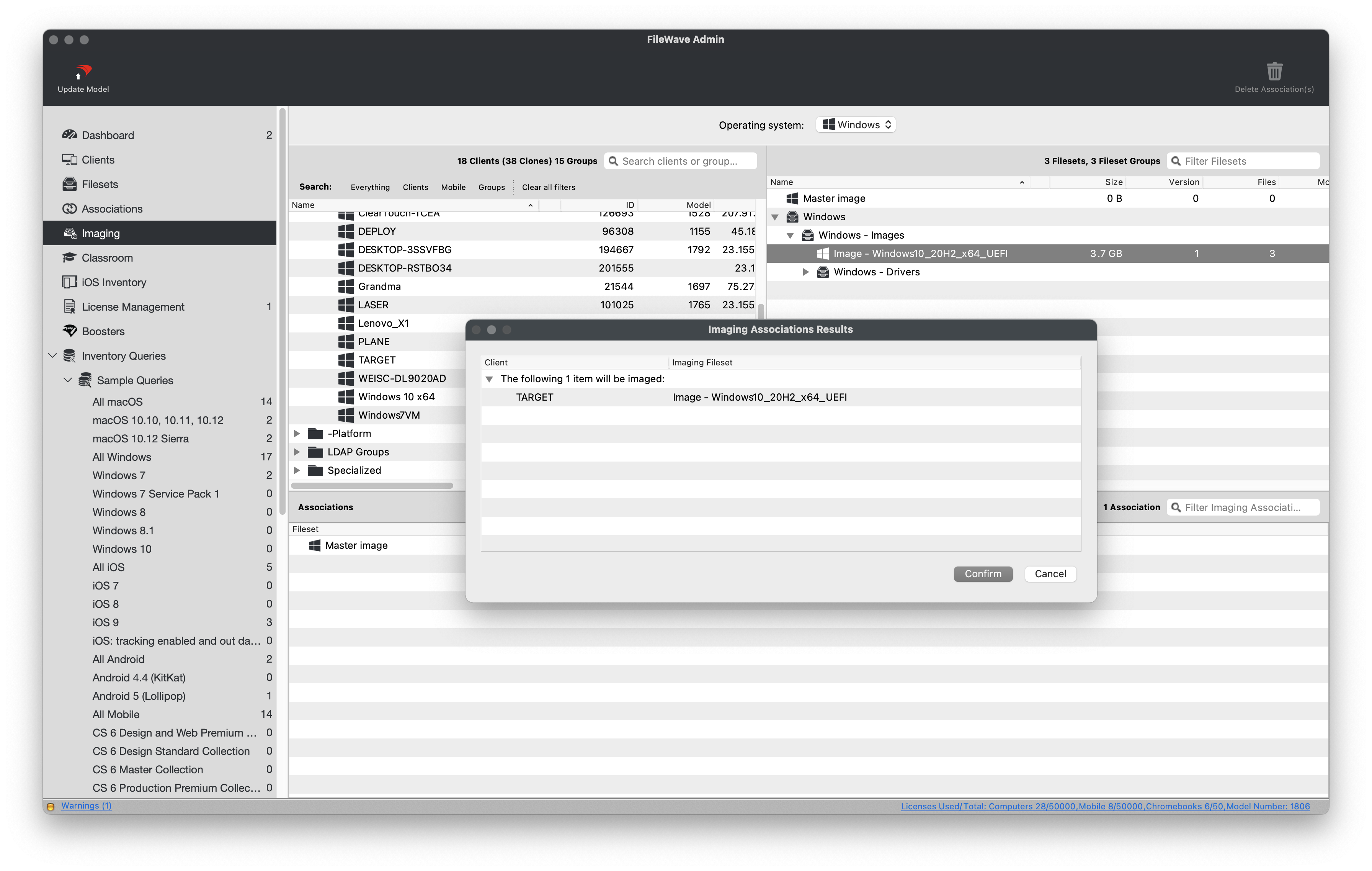
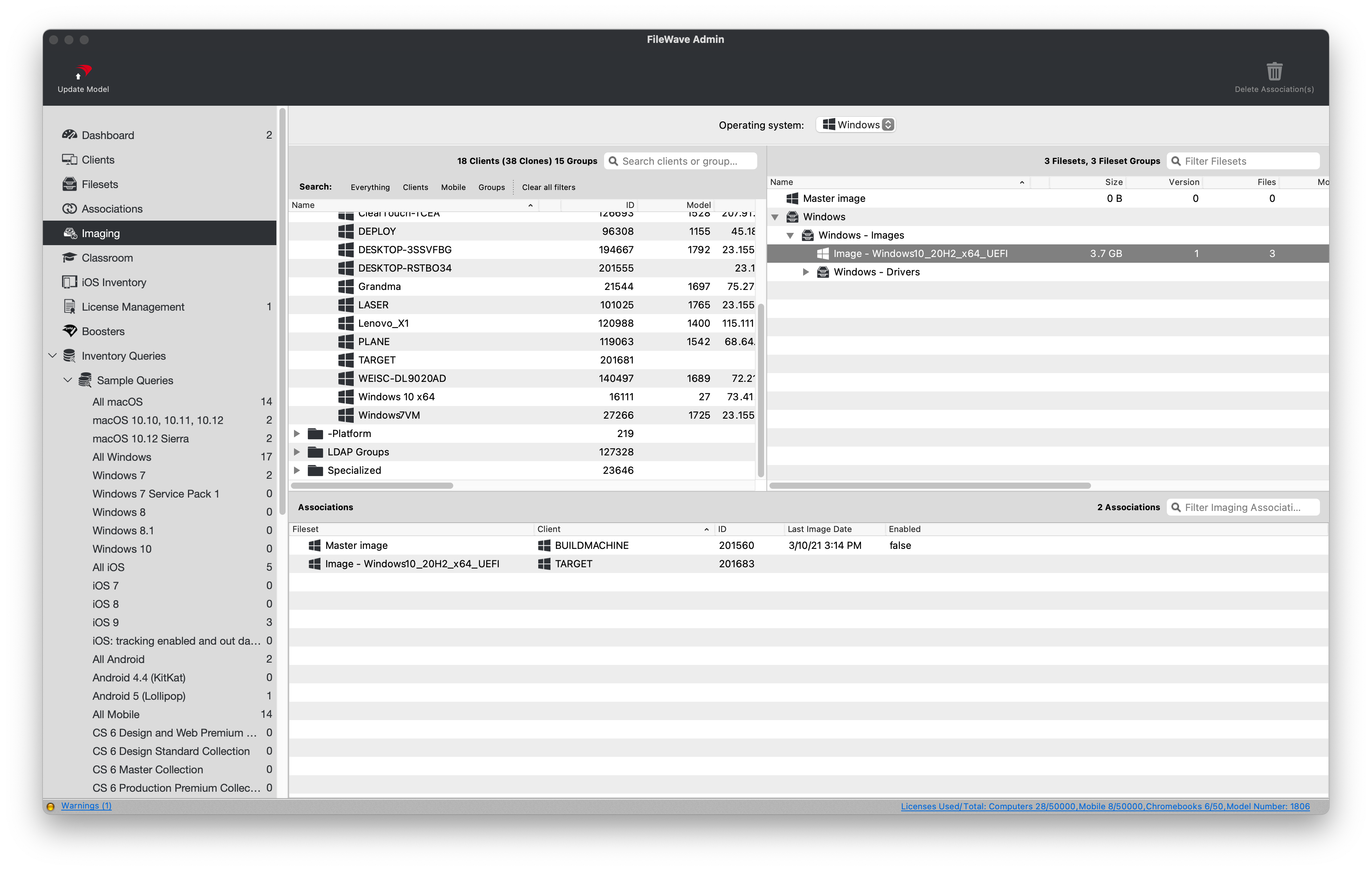
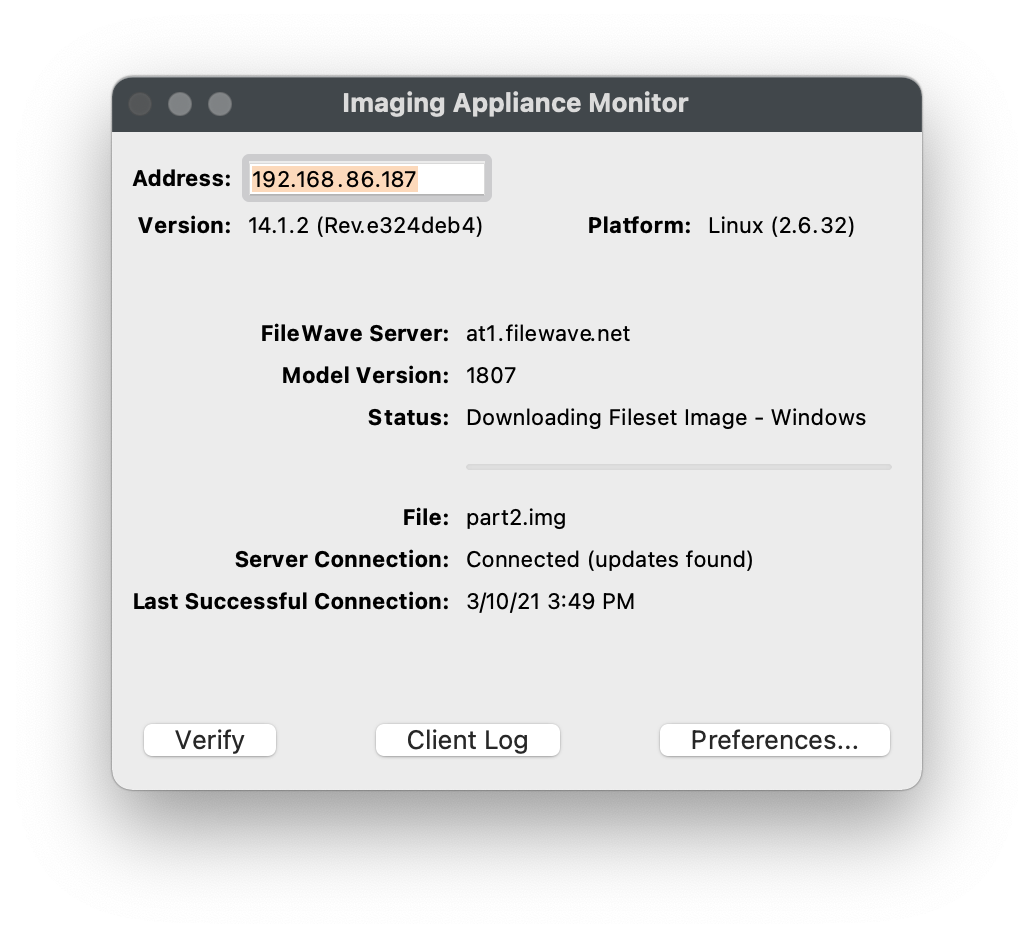
## **PXE Boot target machines**
---
1. Verify that your target machine is set to Network Boot and is on the same subnet as the FileWave IVS.
2. PXE boot your target machine.
- If using Legacy BIOS, you will see progress text as the PXELinux environment is loading.
- If using UEFI, please be patient as no boot progress while be shown, only a black screen.
3. You should now see a blue screen showing progress as it restores each partition from the FileWave IVS.
4. After the restore, you will see a black screen with white text.
5. The machine should automatically reboot into Windows and start the Out of Box Experience determined by your Unattended Answer File.
- If you get a message similar to *"no boot media found"* after reboot, please reboot again and ensure the machine is not set to Network/PXE boot.
6. Since the Master Image contained the FileWave Client, it should start communicating with FileWave immediately.
## **Solve Client Conflicts**
---
After a Windows machine finishes imaging and checks into FileWave, it may conflict with its previous Client enrollment. Please follow the steps to resolve conflicts with any newly imaged machine.
1. Open FileWave Central and navigate to *"Clients"*.
2. Select *"New Client"* from the black menubar.
3. Select *"Desktop Clients"* from the *"Devices waiting for enrollment section"*.
4. Locate and select the Client that is reporting a conflict and click the *"Solve Conflict"* button.
5. Select one of the following options that best suites your situation.
- **Remove the new client**
- Select this option if you want to refuse the client for now. You can fix the device identifier and re-enroll it later
- **Remove the old client and enroll the new client**
- Select this option if the old entry is obsolete and can be safely removed; all clones will be removed
- **Replace the old client with the new client (recommended)**
- Select this option if you want the new client to replace the existing entry (this will take over the old record with all clones, associations, etc.)
6. Your newly imaged Windows Client should began checking into FileWave and download any Filesets previously associated to the Client entry.
# OS Software Updates
## Stay Patched with FileWave
---
Keeping your Windows, macOS, iOS, and tvOS device's operating systems updated is one of the most important steps to ensuring device security. FileWave sync with the default Microsoft and Apple Software Update catalogs allowing you to bring in all updates, test them, and then automatically deploy the requested Software Updates to machines.
## Automatic Software Update deployment
---
Using FileWave to automatically deploy Software Updates to requesting machines is the easiest and recommended method of deploying updates to your various devices. After *"Approving"* a Software Update, FileWave will determine if the update is eligible for your devices and automatically deploy it on your behalf.
First it is important that your account has permissions to perform these actions. In Assistants -> Manage Administrators as shown in the below image notice if you have Manage Updates and Configure Automation Rules enabled.
[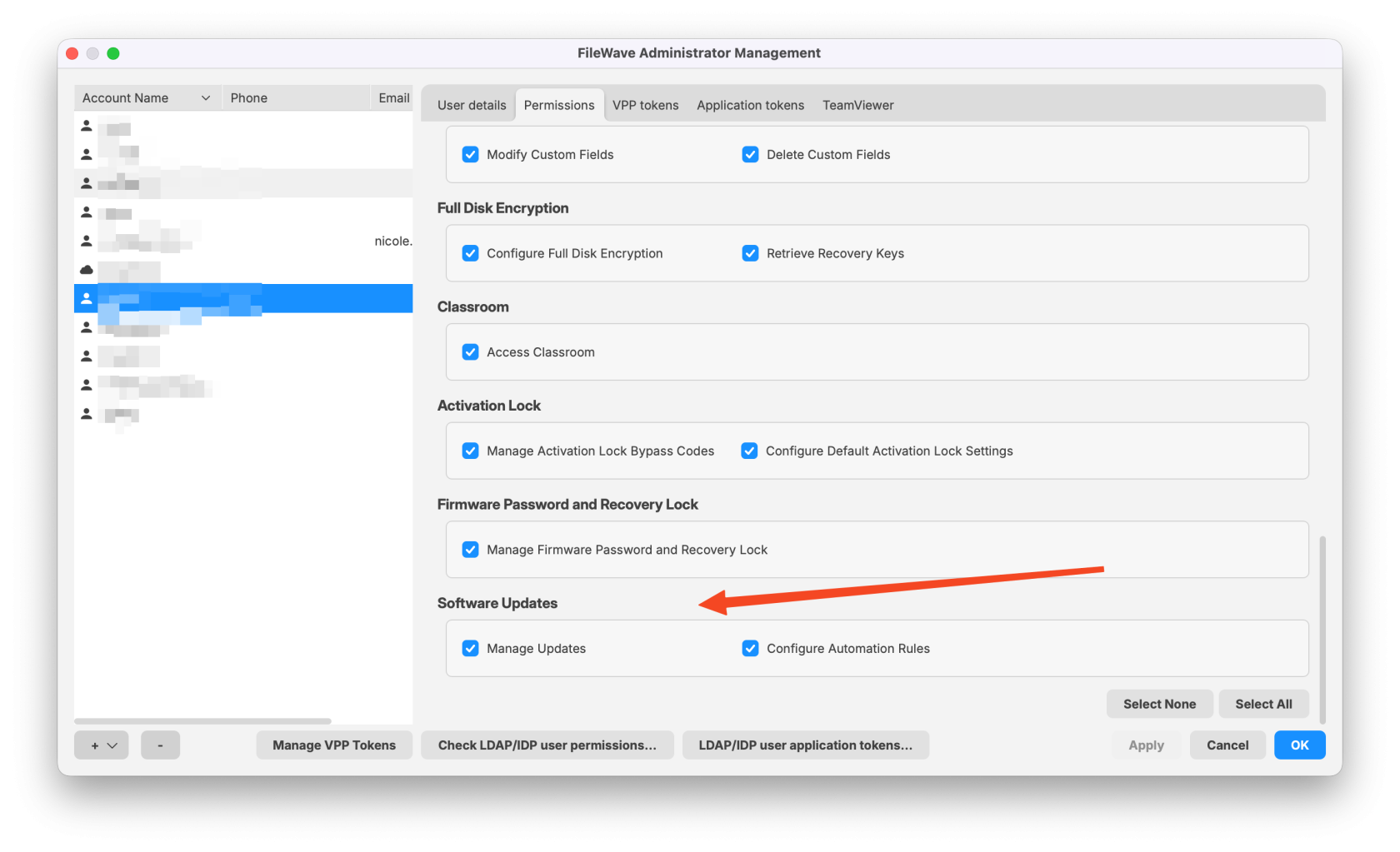](https://kb.filewave.com/uploads/images/gallery/2025-10/N57OIXC2JKCYLJdV-google-chrome-2025-10-02-11-47-17.png)
Now you can;
- Open FileWave Central and navigate to *"Software Updates" on the left*.
- Select the desired Operating System from the drop-down menu. As you can see in the below image, **Windows** is selected. Also notice that **Requested Only** is checked so as to limit the view to only updates devices believe that they need. Note also that **No fileset** is selected which further limits what is being shown so that my list of actionable updates is very short.
- Now you can select one or all of hte updates and right-click to pick **Create Filesets...** and then pick where you want these updates to appear as far as what Fileset Group they are stored in. It makes a lot of sense to have a Fileset Group in the Filesets area specifically for Windows and then another for Apple updates.
- If you would like the updates to automatically deploy when created then just create a Deployment that assigns the Fileset Group to a Smart Group like **All macOS** or **All iOS** or **All tvOS** or **All Windows** so that as soon as you create them they are assigned. If you would like to do testing first then you could create the patches in a Fileset Group that is for testing and then later move them to the production Fileset Group.
Note that you want to avoid assigning Windows OS updates to pre-16.0.0 clients because they will not function correctly. You can simply add a criteria to your **All Windows** SmartGroup to check if the "FileWave Client Version" begins with "16." and that would protect you until you can work to upgrade all of your devices.
Also note that Windows OS updates from before FileWave 16 should be purged from your server to free up disk space, and because they will not function correctly. This transition from the old format to this new format should be a one-time exercise to remove the old style of Windows OS updates and ensure your clients are upgraded to FileWave 16.0 or higher.
- *"Update Model"* to save the changes.
[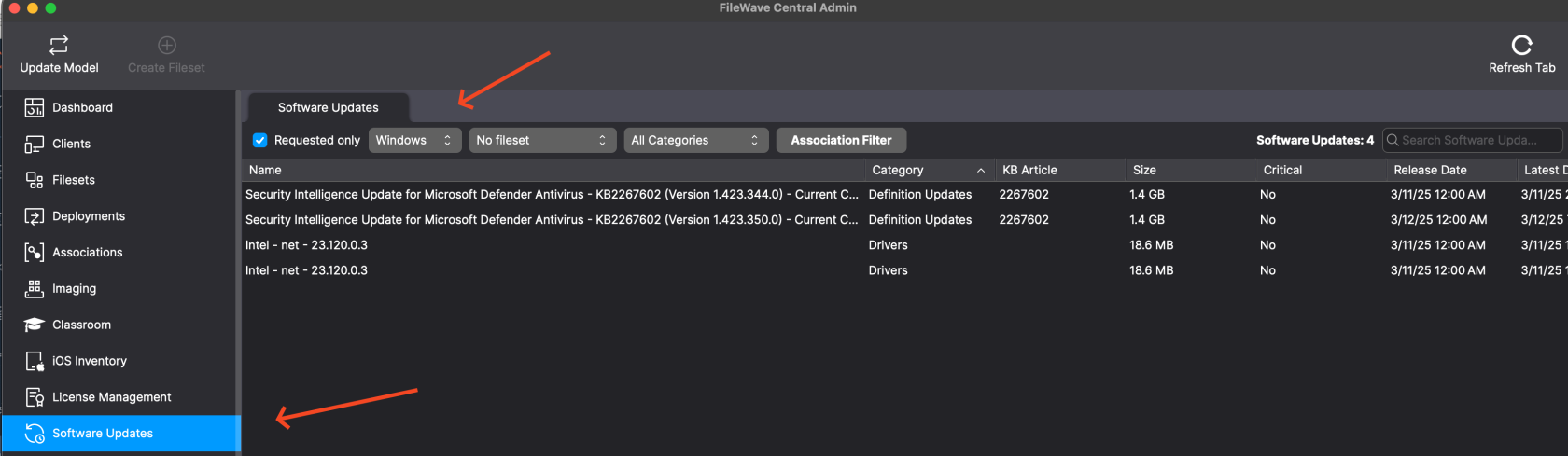](https://kb.filewave.com/uploads/images/gallery/2025-03/htHtCDhZeibohktt-image.png)
It should be noted that you don't have to make everything so clean as to seperate out the patches by platform. There was another enhancement in FileWave 16.0 where even if a patch was assigned to a device it would be skipped if it didn't apply. You can see this below as the "Ignore non applicable Software Update Filesets" checkbox. When checked you will only see the updates that were applicable. Deselecting it will show the patches that didn't apply but have a Deployment that assigned them.
[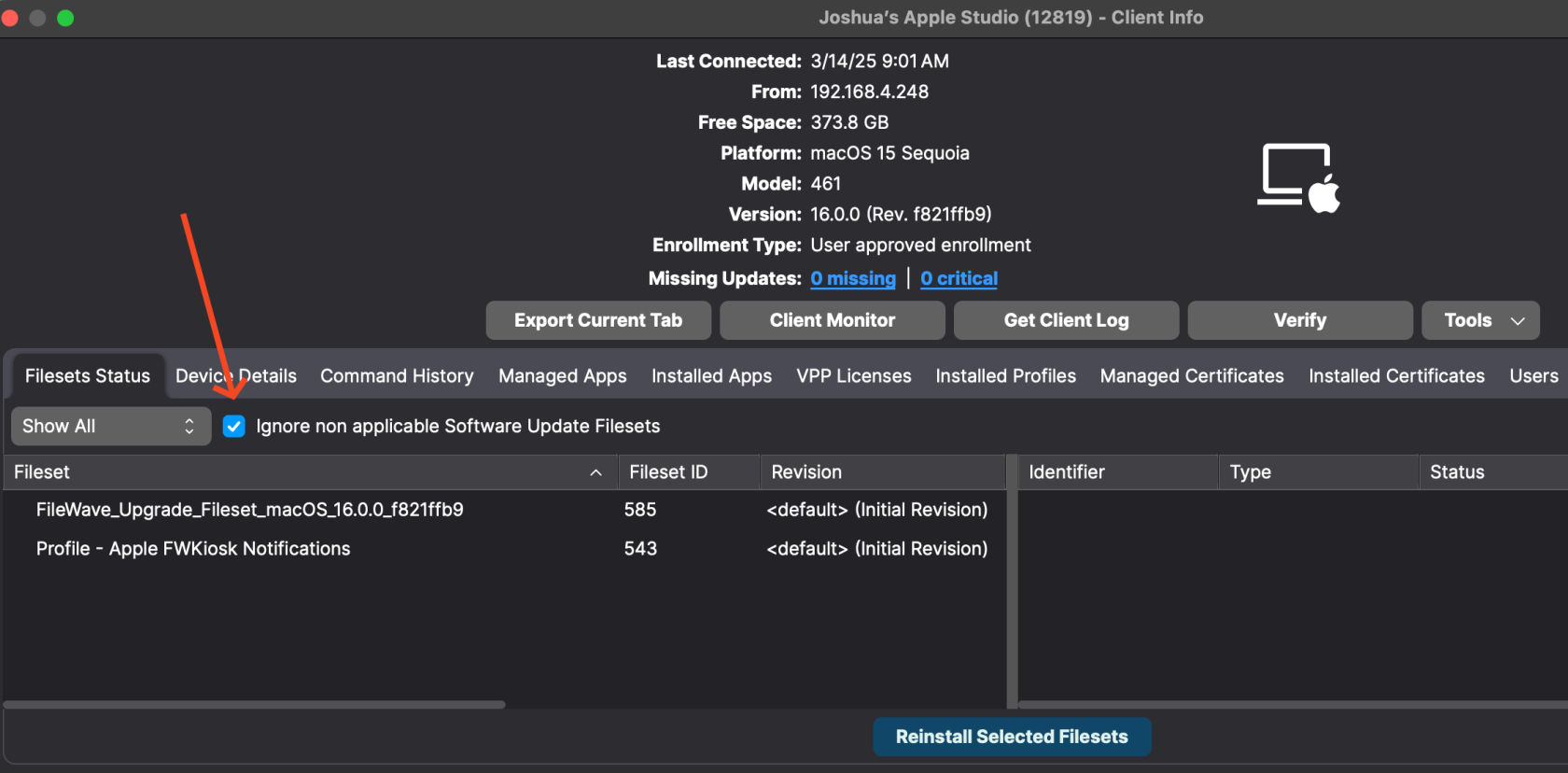](https://kb.filewave.com/uploads/images/gallery/2025-03/gFs2I2U5poSYiMLu-image.png)
## Manually deploy Software Updates with Scheduling
---
FileWave can also deploy Software Updates just like any other Fileset and allow you to schedule the deployment of the Software Update Fileset.
1. Open FileWave Central and navigate to Deployments on the left hand side of the window.
2. Create a new Deployment that contains your Windows or Apple patches and for the target use a Smart Group that is your Windows or Apple devices. You may have already done this earlier, and if you have this already then you can just edit that Deployment.
3. In the Properties for the Deployment you will see on the Options tab that you can decide when to Activate (Install) the patches. You can also set a Reboot deadline. If you re-use this Deployment for monthly patches then know that you'll need to keep changing these dates or else new patches will immediately be past their deadline after enough time passes.
4. *"Update Model"* to save the changes.
[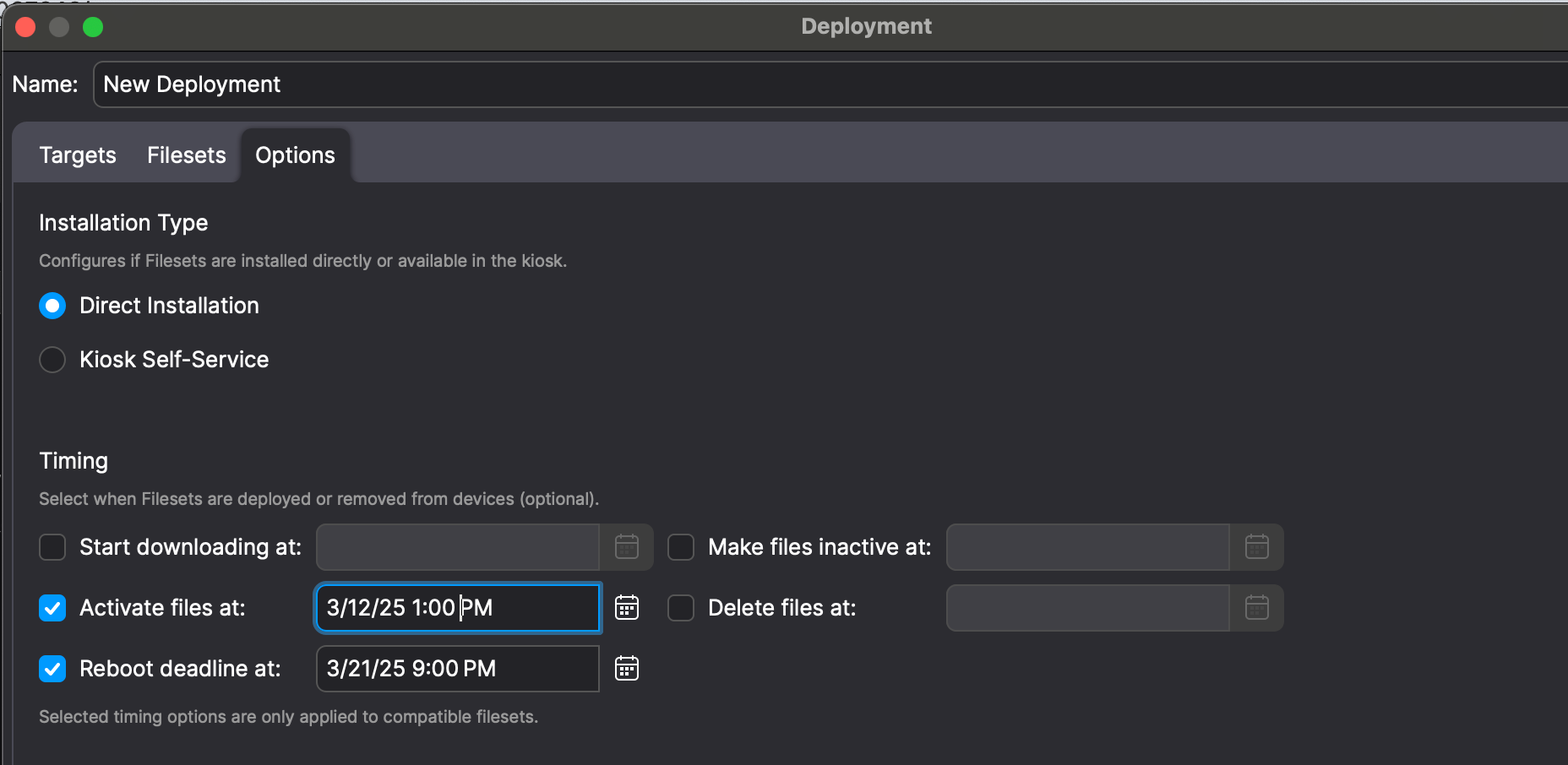](https://kb.filewave.com/uploads/images/gallery/2025-03/UNp4p9V1b7eC0ioi-image.png)
## Windows BIOS/UEFI Firmware and Driver Updates
The latest Windows Software Update filesets now include BIOS/UEFI firmware updates from certain OEM vendors (e.g., Dell, HP, Lenovo). While these updates may appear alongside OS patches, please be careful when deploying.
The latest Windows Software Update filesets now also includes **third-party driver updates**, such as those for **monitors, audio devices, and peripheral hardware**. While these updates can improve compatibility and stability, they often have the following impact:
- Many of these drivers **require a reboot** to complete installation.
- Automatic deployment may result in **unexpected restarts**, potentially disrupting end-user workflows.
To maintain a smooth user experience and prevent unplanned reboots, you may want to deploy driver updates via **Self-Service Kiosk** instead of automatic enforcement.
## Next Steps
Now that you have the basics you may want to dig deeper and read the [Best Practice Guide: Software Update Deployment (16.0+)](https://kb.filewave.com/books/top-tips/page/best-practice-guide-software-update-deployment-160 "Best Practice Guide: Software Update Deployment (16.0+)") to implement more processes to make your patching effective and efficient.
## Related Content
- [Best Practice Guide: Software Update Deployment (16.0+)](https://kb.filewave.com/books/top-tips/page/best-practice-guide-software-update-deployment-160 "Best Practice Guide: Software Update Deployment (16.0+)")
# 5. Inventory Reporting
Please follow the steps outlined in this section to learn more about FileWave's robust Inventory Reporting capabilities.
# Location Tracking
## Dude, where's my device?
---
Ever needed to locate a device but don't even know where to start? Well that will not be a concern with anymore since FileWave offers Location Tracking for every supported platform. This section will outline the requirements and process of getting Location information from the various devices. FileWave will leverage the device's built-in Location Services to determine the most accurate Location information. This data may be based on the wireless access point, cellular, or GPS radios.
### Enable Location Tracking within the FileWave Admin
1. Open FileWave Admin and navigate to *"Clients".*
2. Select one or multiple devices, right-click, and go to *"Client State"*.
3. Change the *"Client State"* to *"Tracked".*
4. *"Update Model"* to save the changes.
5. If Location Services are enabled at the OS level and enabled at the FileWave Client level, you should see a *"Position Map"* tab for each Client.
As of FileWave 15.0 you can also go to Settings in FileWave Central and set the default tracking state to Tracked if you would like that to be the default state.
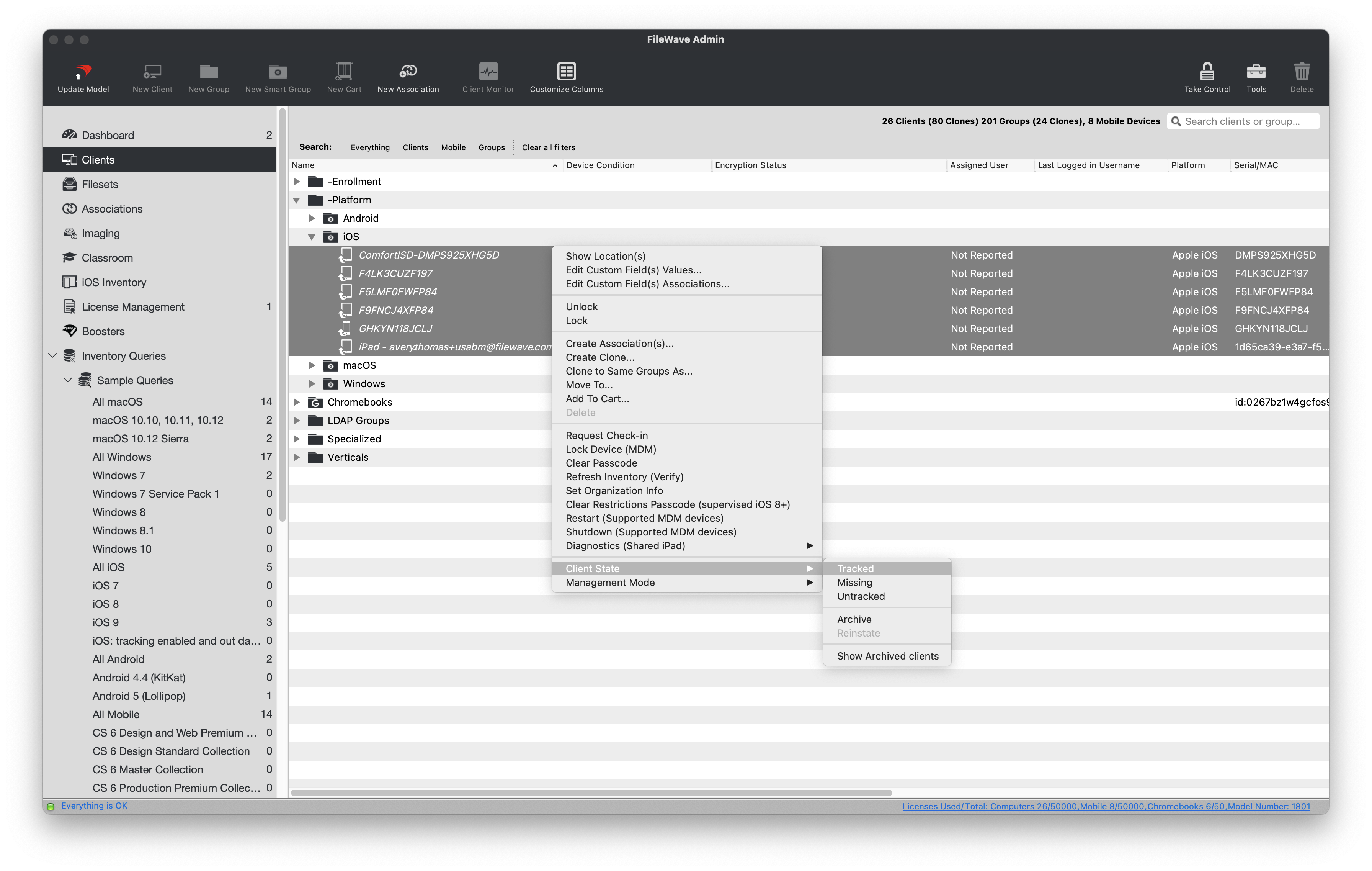

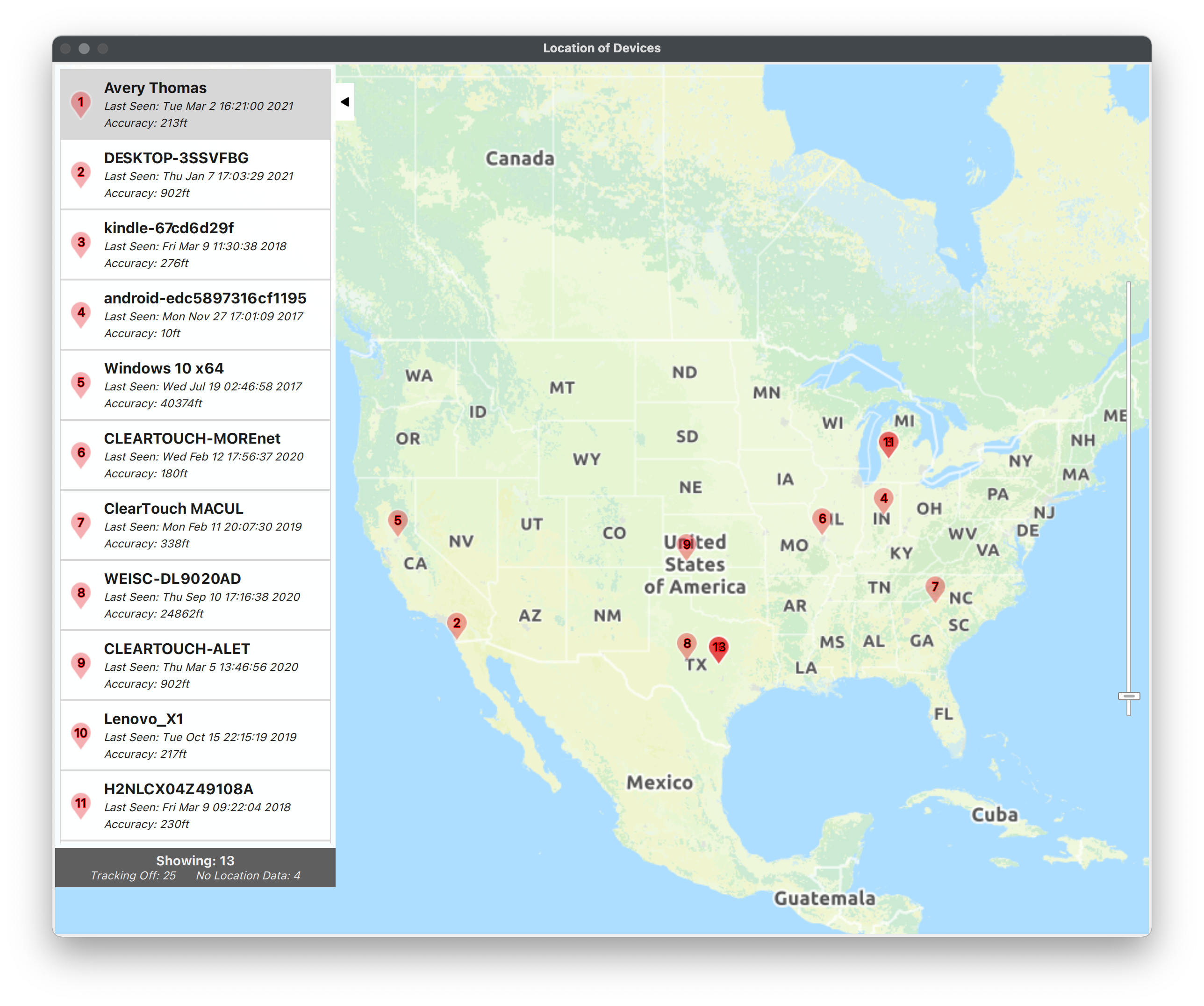
### Show multiple devices on one Location map
1. Open FileWave Admin and navigate to *"Clients"*.
2. Select one or multiple devices, right-click, and go to *"Show Location(s)".*
## Chromebook Location Tracking
---
Chromebook Location Tracking is facilitated by the FileWave Inventory Chrome extension. Please review the guide provided in this [section](https://kb.filewave.com/books/evaluation-guide/page/chromebook-client-pre-requisites "Chromebooks") to learn more about deploying the FileWave Inventory extension. The Location information sync interval is configured by the Chrome extension policy JSON and is set to get Location information every 15 minutes by default.
### iOS Location Tracking
---
iOS Location Tracking is facilitated by the IPA version of the FileWave App Portal. Please review the guide provided in this [section](https://kb.filewave.com/books/evaluation-guide/page/ios-software-and-profiles "iOS Software and Profiles") to learn how to deploy the IPA FileWave App Portal. Once the IPA FileWave App Portal is installed and opened for the first time, the end-user should see a pop-up notification to Allow the use of Location Services. Once Allowed, the FileWave App Portal will collect and report Location Information every 15 minutes. The iOS MDM API does not allow for the automated approval of Location Services and the end-user has control of the Location Services at any given time. If an iOS device is lost or stolen, please enable Missing Mode via *"right-click > Client State > Missing"* and *"Update Model"*. Missing Mode will Lock the device and collect Location Information as frequently as possible and is not dependent on the Location Services setting.
### macOS Location Tracking
---
macOS Location Tracking is facilitated by the native FileWave Client PKG. Please ensure that Location Tracking is enabled when generating your customized FileWave Client PKG. Once Location Tracking is enabled, the end-user will see a prompt to Allow the use of macOS Location Services. The macOS MDM API does not allow for the automated approval of Location Services and the end-user has control of the Location Services at any given time. By default, Location information will be collected and reported to FileWave every 15 minutes.
### Windows Location Tracking
---
Windows Location Tracking is facilitated by the native FileWave Client MSI. Please ensure that Location Tracking is enabled when generating your customized FileWave Client MSI. The end-user will not have to Allow the use of Location Services on Windows, however the Location Services must be enabled at the OS level. By default, Location information will be collected and reported to FileWave every 15 minutes.
## Related Content
- [Location Tracking Setup](https://kb.filewave.com/books/filewave-client/page/location-tracking-setup "Location Tracking Setup")
# Custom Fields
## **Extend Inventory even more? Check.**
---
With FileWave you can even further extend your Inventory Reporting capabilities by creating Custom Fields for your devices. FileWave's Custom Fields can be manually entered per device, imported via CSV file, or scripted for the macOS and Windows clients. These Custom Fields can be leveraged in FileWave's scheduled Inventory Reports, Smart Groups, or accessed via API calls.
## **Create a Custom Field**
---
This section will outline how to create the most commonly used Custom Field types in FileWave.
All Custom Fields will first be created by opening FileWave Admin and navigating to *"Assistants > Custom Fields > Edit Custom Fields"*.
### **Static Custom Field**
This section will cover creating a "static" Custom Field that can either be manually modified or imported via CSV. This example will create a *"Building Code"* Custom Field but other examples may include unique Asset Tag, Assigned Cart, or Department.
1. 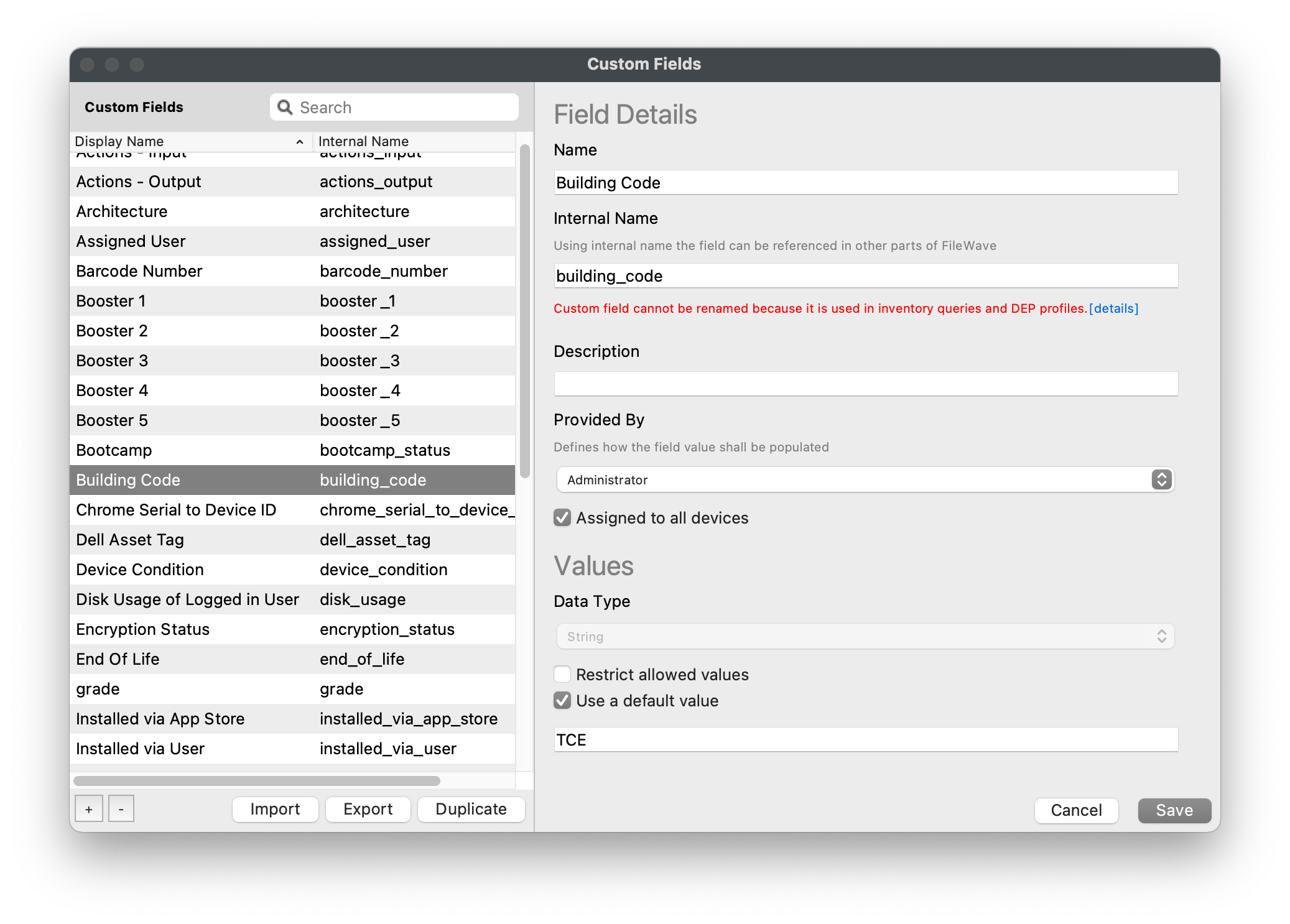Open FileWave Admin and navigate to *"Assistants > Custom Fields > Edit Custom Fields".*
2. Click the "\[+\]" button in the lower left-hand corner.
3. Name the Custom Field accordingly and take note of the automatically generated *"Internal Name"*.
- Custom Fields will be shown in the *"Device Details"* and are alphabetically sorted, name accordingly.
- The "Internal Name" will be used as the variable name throughout FileWave. (ex: *%building\_code%*).
4. Optionally, enter a *"Description"* for the Custom Field so other team members know what the field is designed for.
5. Change the *"Provided By"* drop-down menu to *"Administrator"*.
- *"Administrator"* mean you, the FileWave Administrator will provide the Custom Field input.
6. Optionally, check the *"Assigned to all devices"* box.
- This is the recommended option for Custom Fields that can apply to all devices, even if not utilized immediately.
- If not *"Assigned to all devices"*, please review the section below to learn how to manually assign Custom Fields to devices.
7. Change the *"Data Type"* to *"String"*.
- *"String"* is the default and recommended for most situations.
8. Optionally, check the *"Restrict allowed values"* box.
- With the *"Restrict allowed values"* box checked, it will require you to input allowed values for the Custom Field.
- This will change the input method from a "free type" field to a drop-down menu of allowed values.
9. Check the *"Use default value"* box and enter in a placeholder value.
- This is recommended to prevent blank Custom Fields, especially those used for Device Naming or other variable substitution.
10. Click *"Save"*.
### **Script-based Custom Field**
This section will cover creating a script-based Custom Field. A script-based Custom Field will run a script periodically on macOS and Windows clients and return the output of the script to the Custom Field. These can be used to supplement FileWave's native Inventory even more dynamically than a static Custom Fields. Examples may include device Encryption Status from FileVault or BitLocker, Antivirus threats detected, or Registry keys / .plist values.
1. 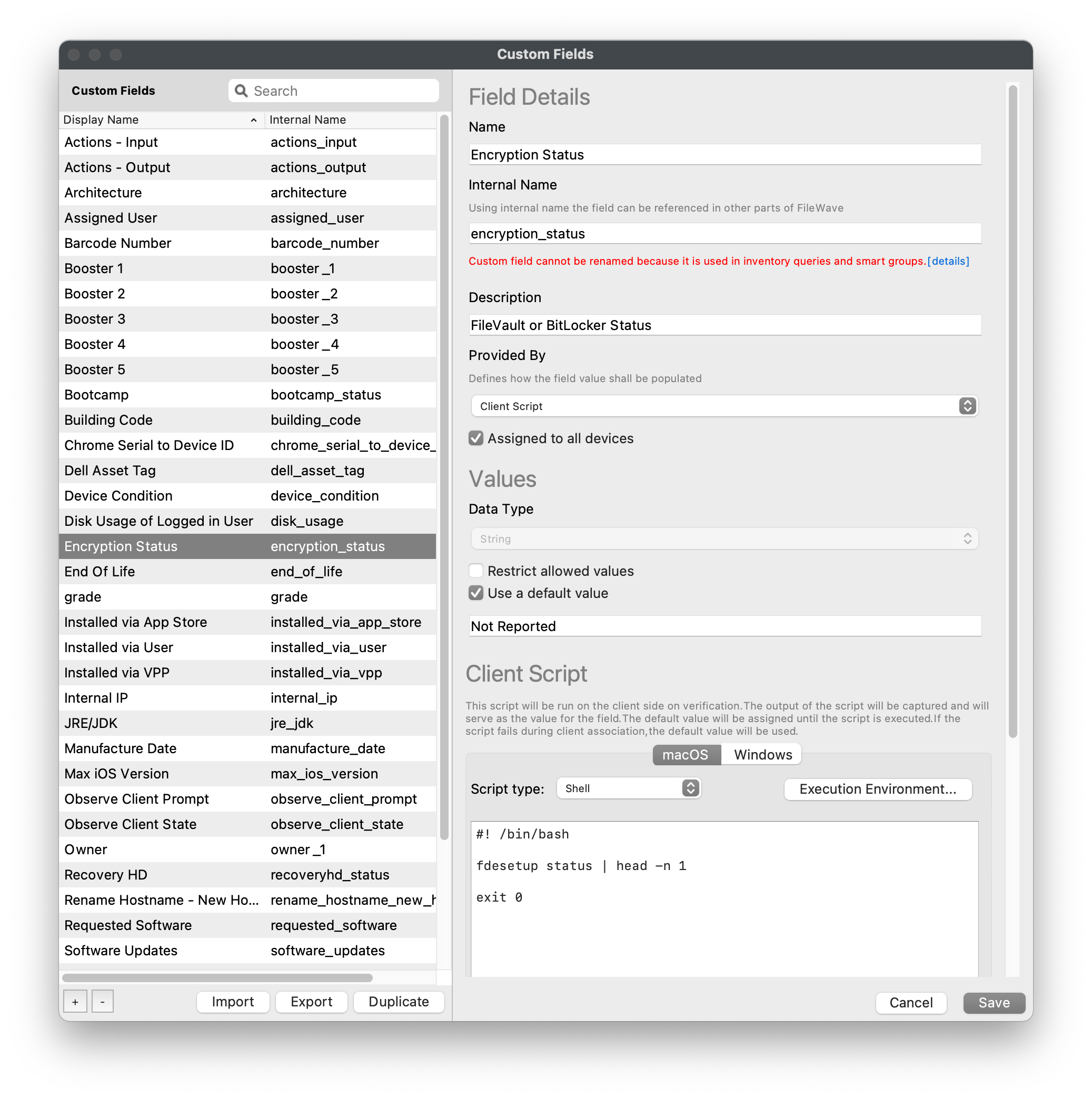Open FileWave Admin and navigate to *"Assistants > Custom Fields > Edit Custom Fields".*
2. Click the "\[+\]" button in the lower left-hand corner.
3. Name the Custom Field accordingly and take note of the automatically generated *"Internal Name"*.
- Custom Fields will be shown in the *"Device Details"* and are alphabetically sorted, name accordingly.
- The "Internal Name" will be used as the variable name throughout FileWave. (ex: *%encryption\_status%*).
4. Optionally, enter a *"Description"* for the Custom Field so other team members know what the field is designed for.
5. Change the *"Provided By"* drop-down menu to *"Client Script"*.
- *"Client Script"* will run a script periodically and return the script's output to the Custom Field.
- All scripts will be executedas either the "root" user on macOS or as the "SYSTEM" account on Windows.
6. Optionally, check the *"Assigned to all devices"* box.
- This is the recommended option for Custom Fields that can apply to all devices, even if not utilized immediately.
- If not *"Assigned to all devices"*, please review the section below to learn how to manually assign Custom Fields to devices.
7. Change the *"Data Type"* to *"String"*.
- *"String"* is the default and recommended for most situations.
8. 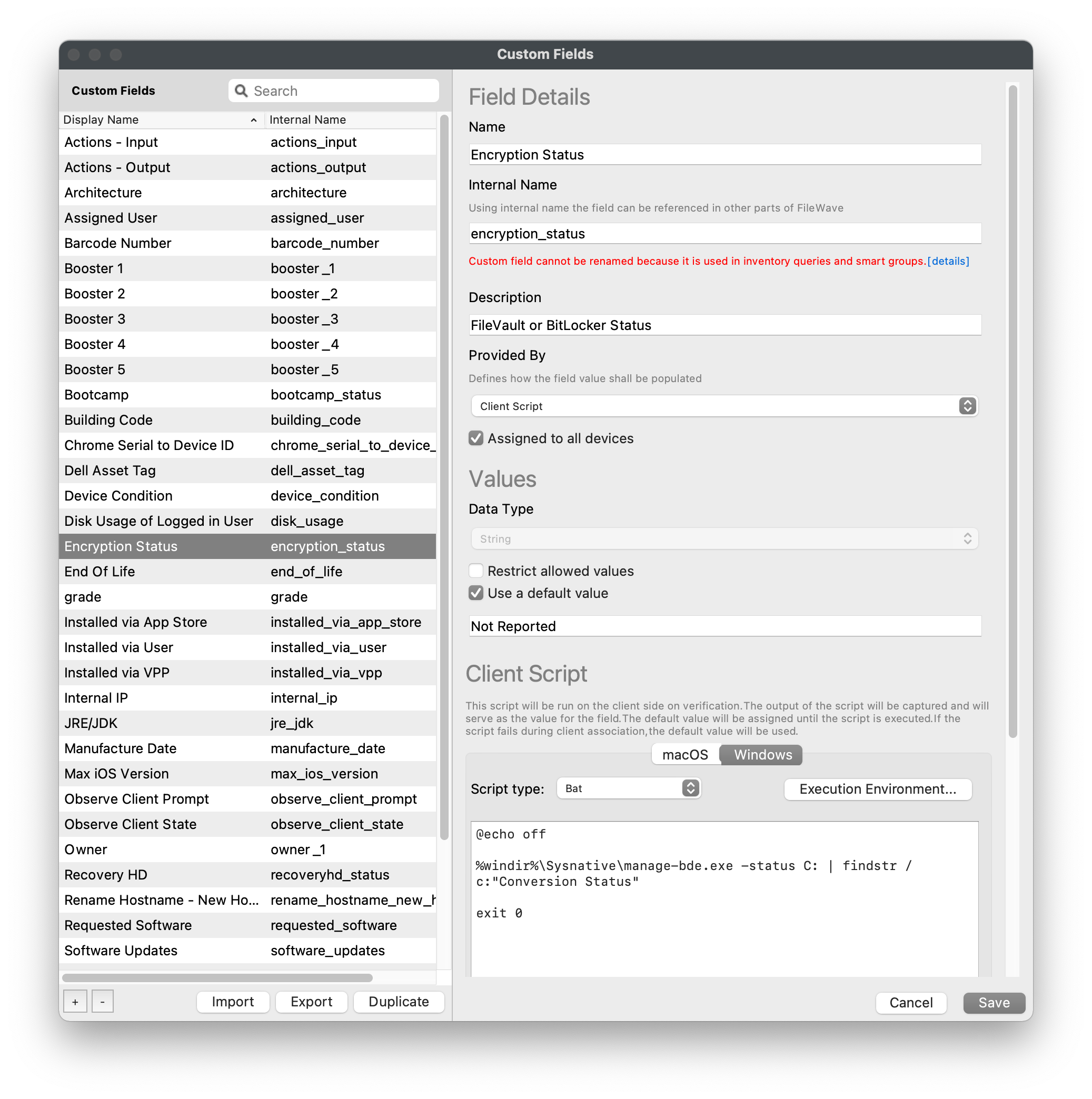Optionally, check the *"Restrict allowed values"* box.
- With the *"Restrict allowed values"* box checked, it will require you to input allowed values for the Custom Field.
- This will change the input method from a "free type" field to a drop-down menu of allowed values.
- This is not recommended for script-based Custom Fields unless you can guarantee the output of the script will be consistent.
9. Check the *"Use default value"* box and enter in a placeholder value.
- This is recommended to prevent blank Custom Fields, especially those used for Device Naming or other variable substitution.
10. Verify the correct scripting language and enter script for *"macOS"*.
11. Verify the correct scripting language and enter script for *"Windows"*.
12. Optionally, check the *"Use output only when scripts exits with code 0"* box. \* This will depend on the script you are running, however most scripts "exit 0" after a successful execution. \* You may be able to force "exit 0" by including it in your script.
13. Optionally, check the *"Replace line feed characters with space"* box. \* This is recommended as it will automatically convert multi-line output to single-line output.
14. Click *"Save"*.
## **Manually assign Custom Fields to devices**
---
If you did not check the box "*Assigned to all devices"* when creating your Custom Field, you will need to manually assign the Custom Field to devices or device groups. In this example, we will assign the *"Manufacture Date"* Custom Field to the *"iOS"* Smart Group. Please note that new devices added to the *"iOS"* Smart Group will not automatically be assigned to the Custom Field and you may have to repeat this process to include new devices.
1. Open FileWave Admin and navigate to *"Clients"*.
2. Right-click on an individual device, multiple devices, or device group.
3. Select *"Edit Custom Field(s) Associations"* from the right-click menu.
4. Check the boxes for any Custom Fields you'd like to assign to the devices.
5. Click *"Save"*.
6. You should now see the Custom Field listed in the device's *"Device Details"*.
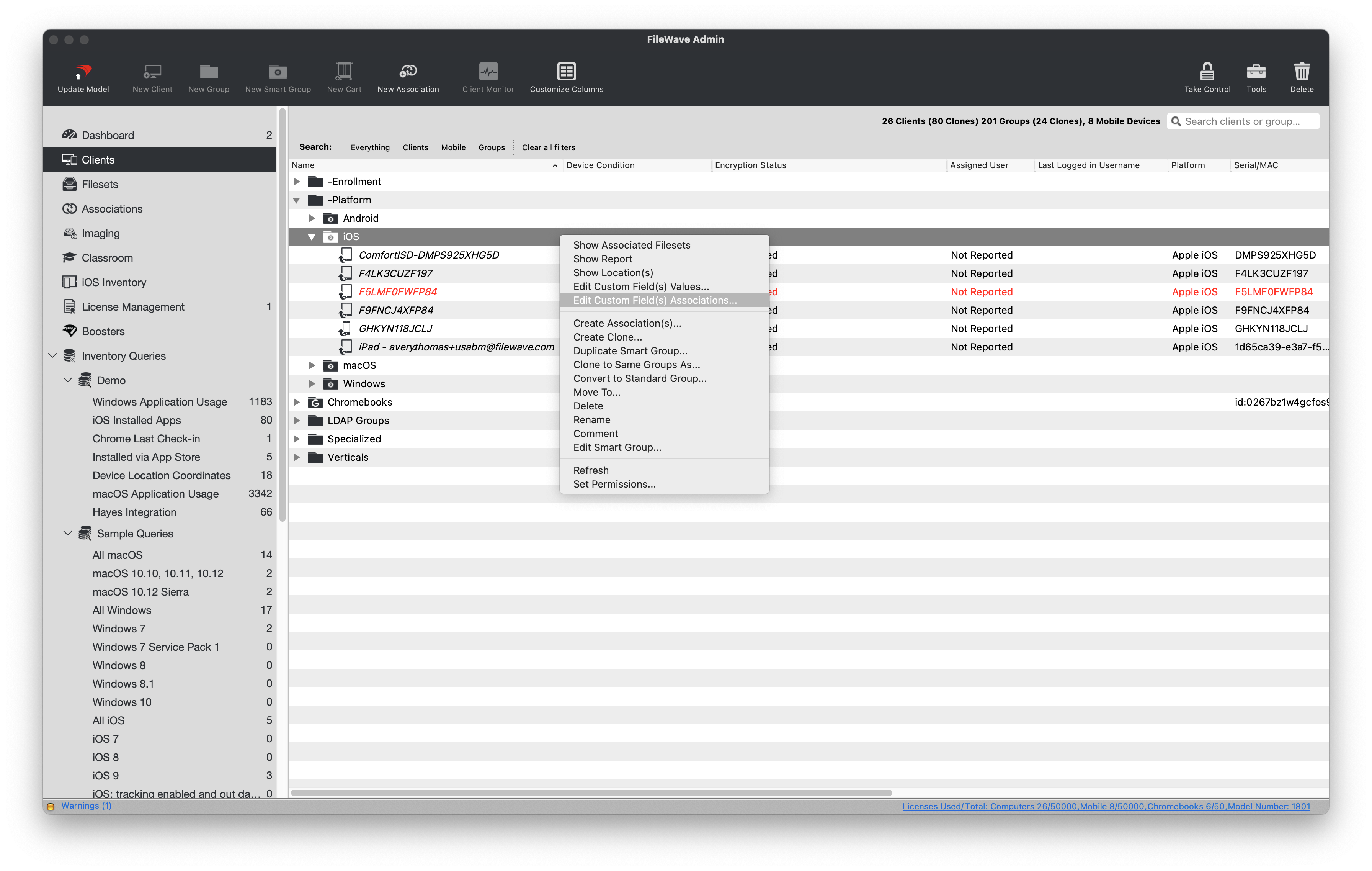
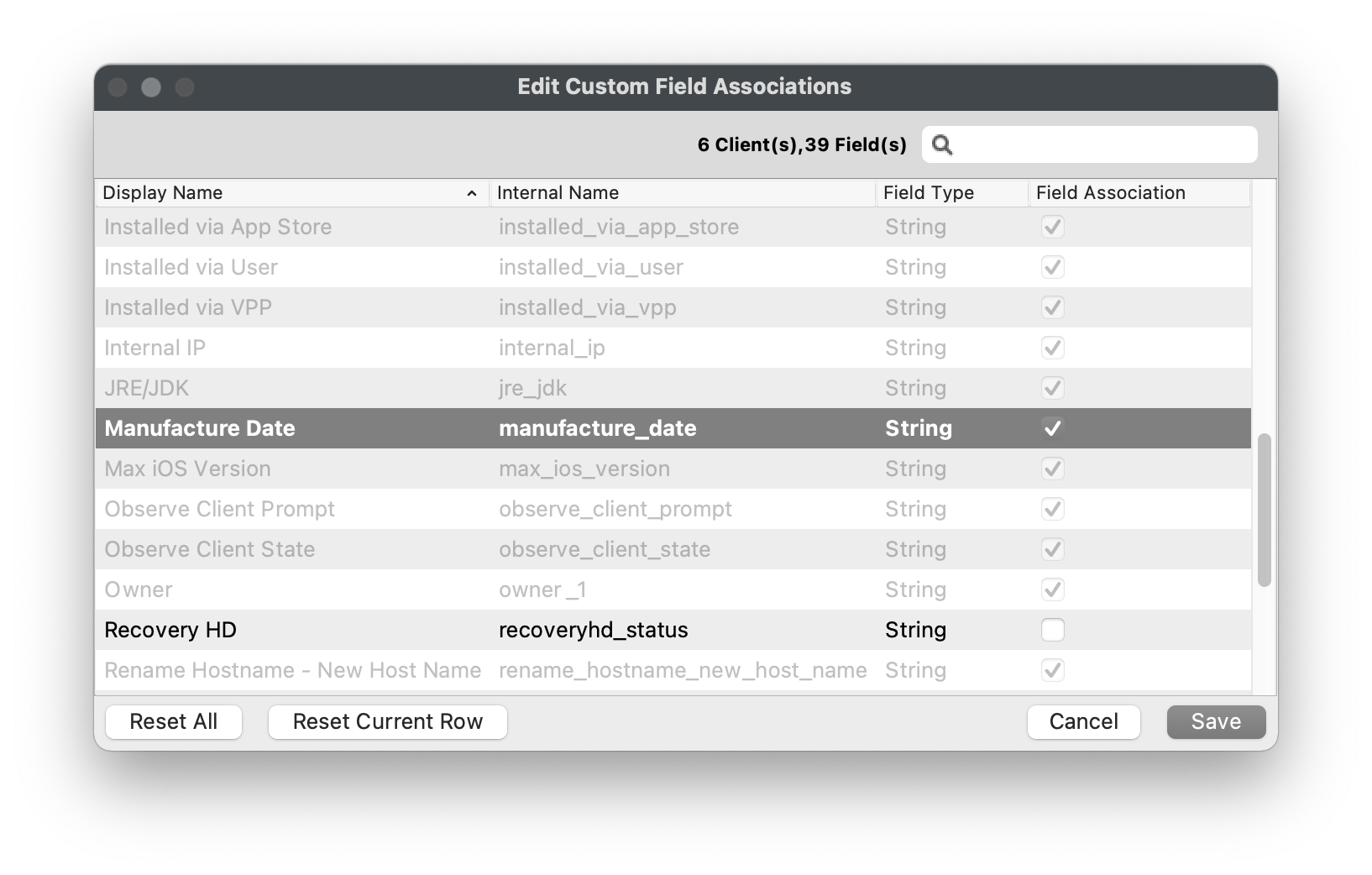
## **Manually edit Custom Field values**
---
If your Custom Fields is not being populated dynamically via CSV or script, you may have to manually edit the Custom Field value. This example will demonstrate changing a device's *"Device Condition"* Custom Field from a list of "Restricted" values.
1. Open FileWave Admin and navigate to *"Clients"*.
2. Right-click on an individual device, multiple devices, or device group.
3. Select *"Edit Custom Field(s) Values"* from the right-click menu.
4. Slow double-click the *"Field Value"* column or select option from drop-down menu for any Custom Fields you'd like to modify.
5. Click *"Save"*.
6. You should now see the Custom Field modification in the device's *"Device Details"*.
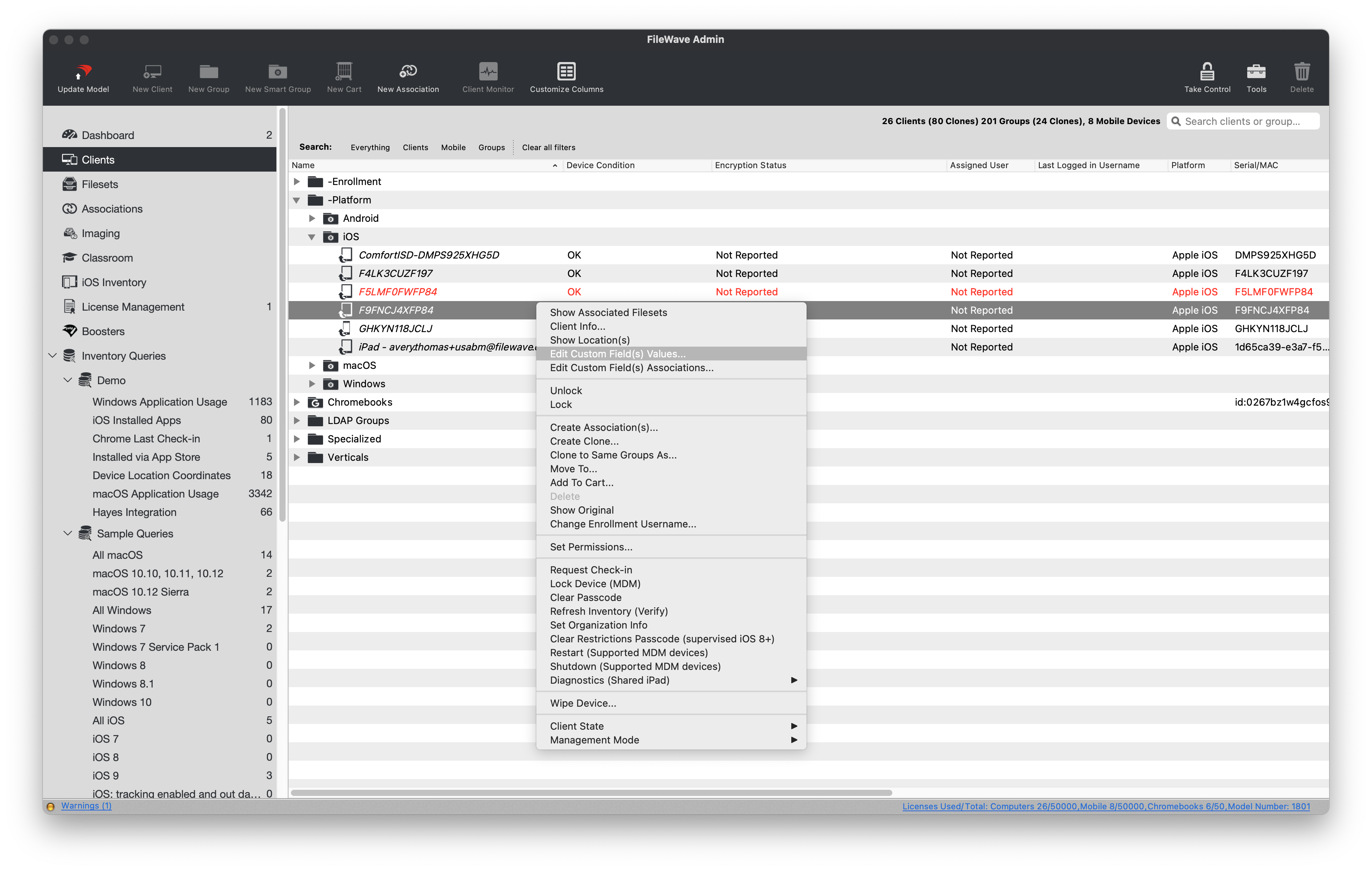
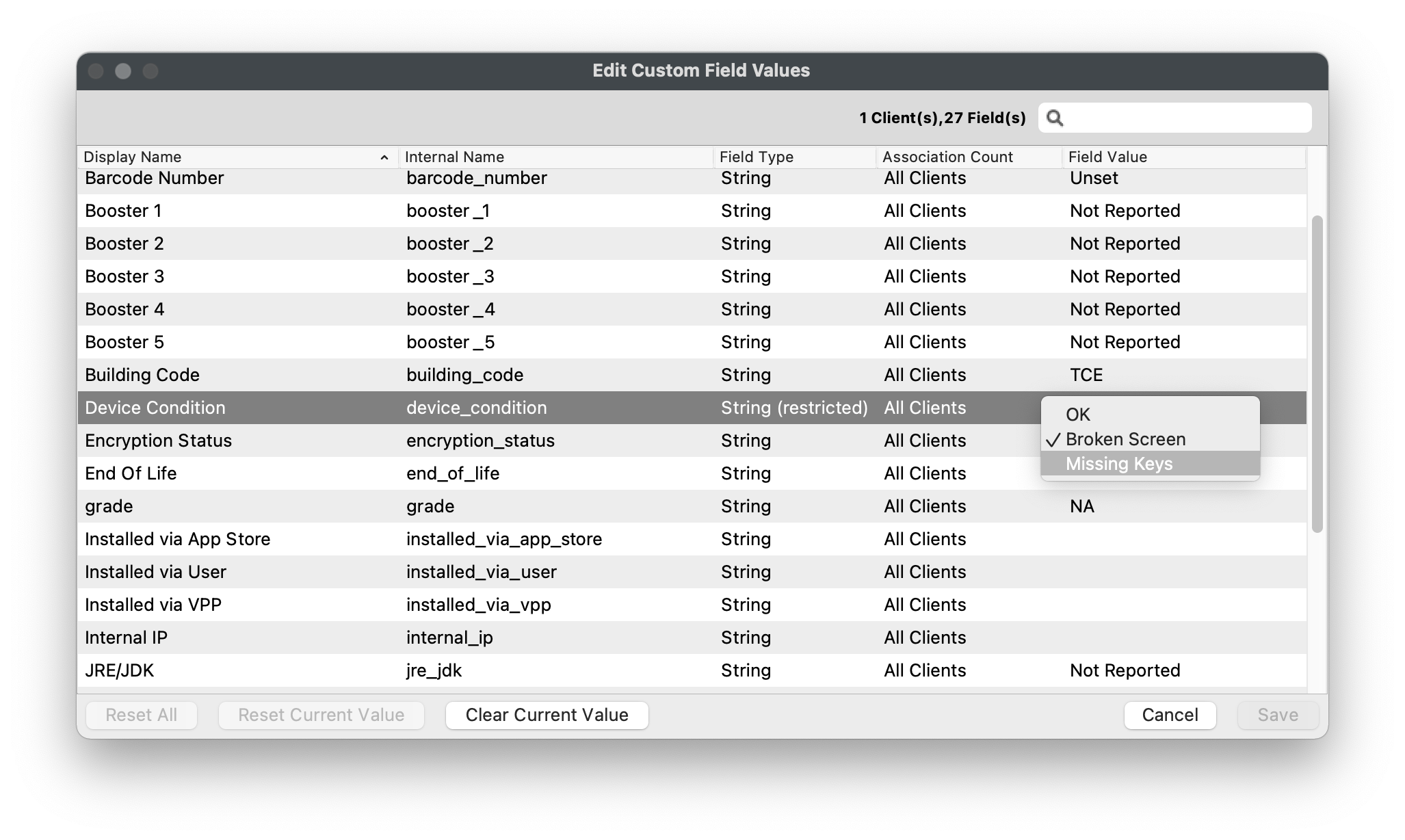
## **Import Custom Fields via CSV**
---
If you need to make updates or the initial import of a Custom Field en masse, you may consider using a CSV template to speed things up. You can import an individual or multiple Custom Field(s) from one CSV file.
1. 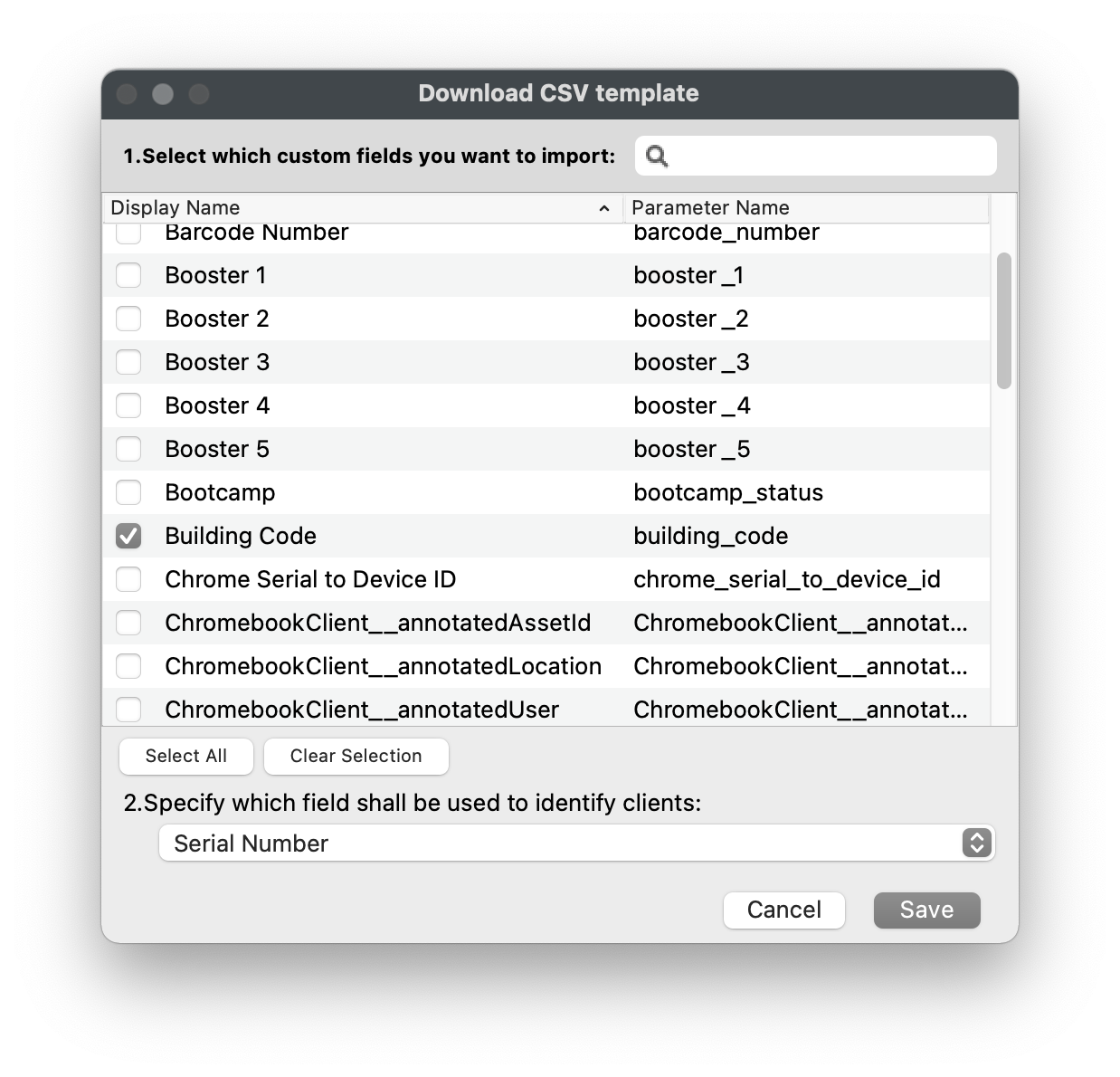Open FileWave Admin and navigate to *"Assistants > Custom Fields > Import CSV".*
2. Click *"Download Template".*
3. Select all of the Custom Fields you'd like to import via CSV.
4. Select the unique identifier from the drop-down menu.
- *"Serial Number"* is recommended for iOS, macOS, and Chromebooks.
- *"Client Name"* is recommended for Windows as it will reflect the Windows hostname.
5. Click *"Save"* to download the CSV template.
6. Open the CSV template in your editor of choice (ex: Excel).
7. Leave the "header" line intact, remove the comments, and add your values.
- The CSV template will default to using semicolons ";" as the delimiter.
- You can change to a comma "," delimiter by replacing all ";" with ",".
- If using Excel, split each value into a column with no delimiter and *"Save as > CSV".*
8. Click *"Browse"* from the *"Import custom fields CSV"* window and select you CSV template.
9. Verify the changes and that all entries are visible.
10. Click *"Import"*.
11. You should now see the Custom Field modification in the device's *"Device Details"*.
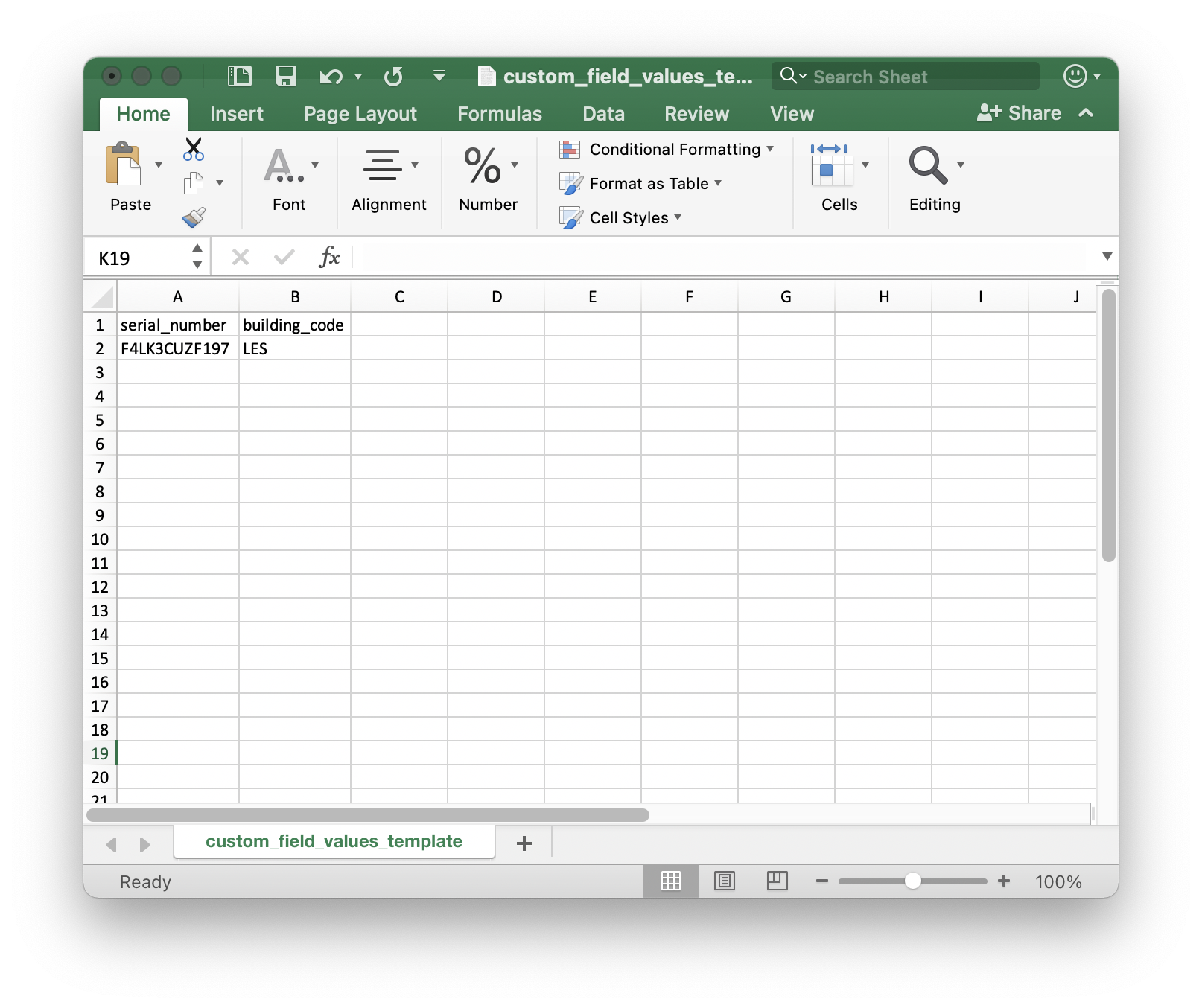
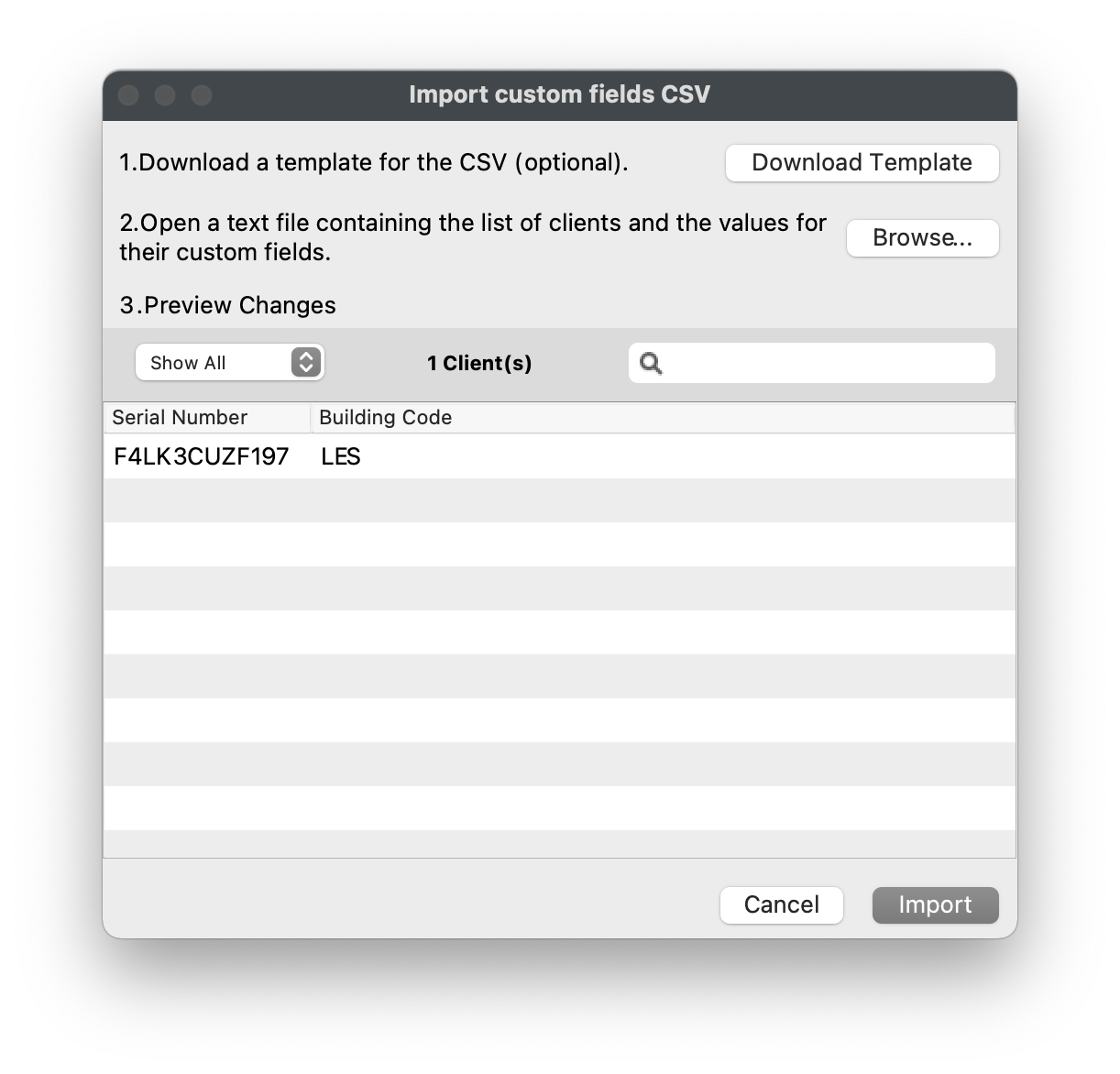
# License Management
## **Compliance, Usage, and Tracking**
---
When it comes to all of these software packages it can be a headache to know exactly how many licenses you own, how many are being used, and who the and being used by. This is where FileWave steps in to make this tracking process much more streamlined. This section will cover the two types of license types that can be tracked in FileWave leveraging our native Inventory or Apple's Volume Purchase Program.
## **VPP License Tracking**
---
FileWave syncs with VPP every 5 minutes to bring in your latest purchases from Apple School Manager or Apple Business Manager and will display the licenses that you own, licenses that are in use, licenses compliance, and which VPP Token the licenses are derived from.
### **Setting a Compliance Warning**
FileWave can automatically notify you via email when a VPP license quantity is running low via [Scheduled Reports](https://kb.filewave.com/books/filewave-central-anywhere/page/generating-scheduled-reports "Generating scheduled reports"). This section will cover how to determine the License Warning threshold.
1. Open FileWave Admin and navigate to *"License Management"*.
2. Select a VPP License.
3. Click *"Edit License"* from the black menubar.
4. Change the *"Warning when:"* field to set your License Warning threshold.
5. Click *"Save"*.
6. If the amount of licenses available go below your threshold, you will see a new License Compliance status *"Warning License Watermark"*.
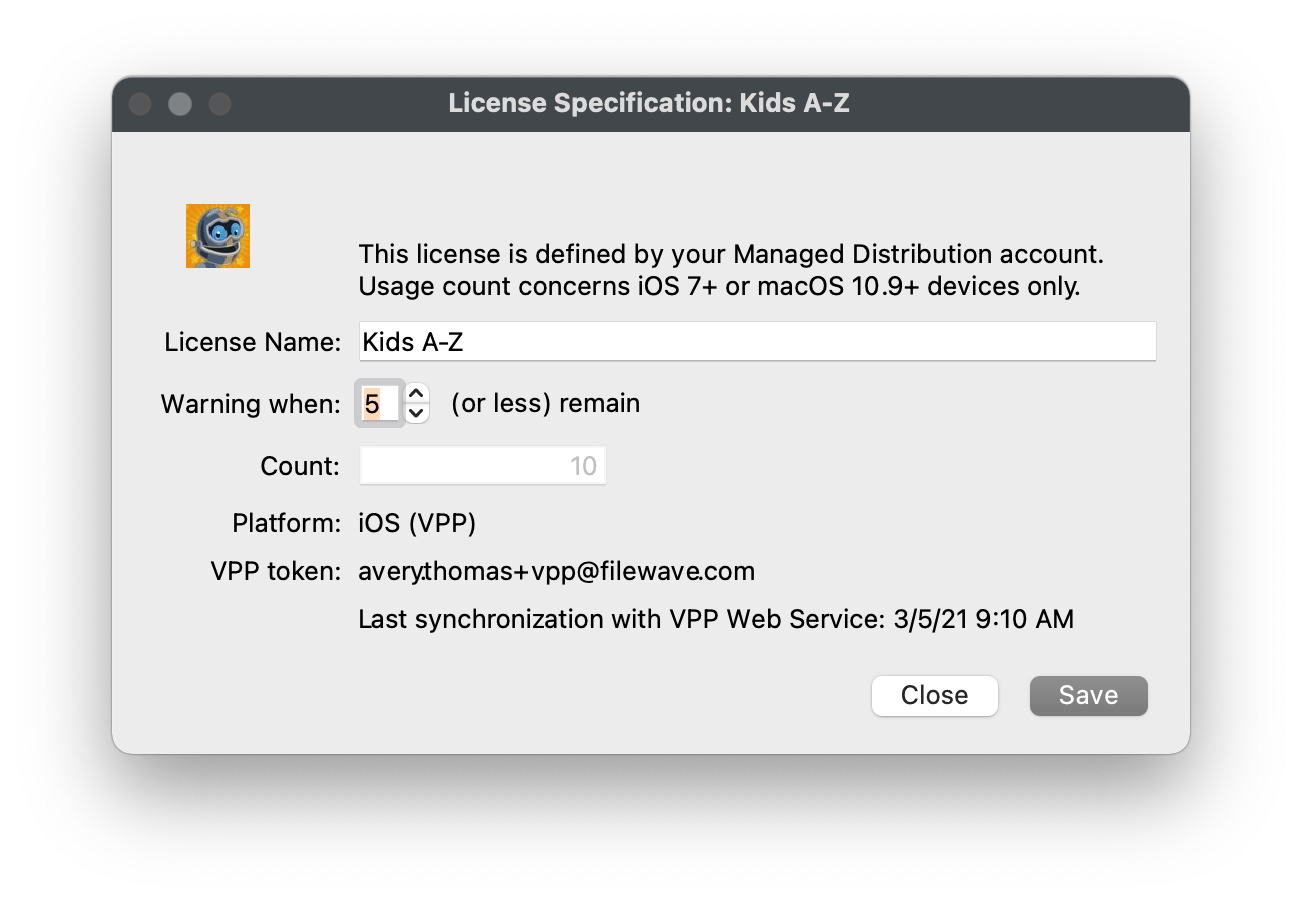
### **Viewing where licenses are consumed**
Viewing where the VPP licenses are being consumed is very easy. Licenses are consumed when a VPP Fileset is deployed to a device, whether it be a Kiosk or Standard association. VPP "Managed Distribution" licenses can be revoked and redistributed. In this view, you will see the device's Serial Number if using VPP "Device Assignment" or the end-user's VPP User account if using VPP "User Assignment".
1. Open FileWave Admin and navigate to *"License Management"*.
2. Double-click a VPP License.
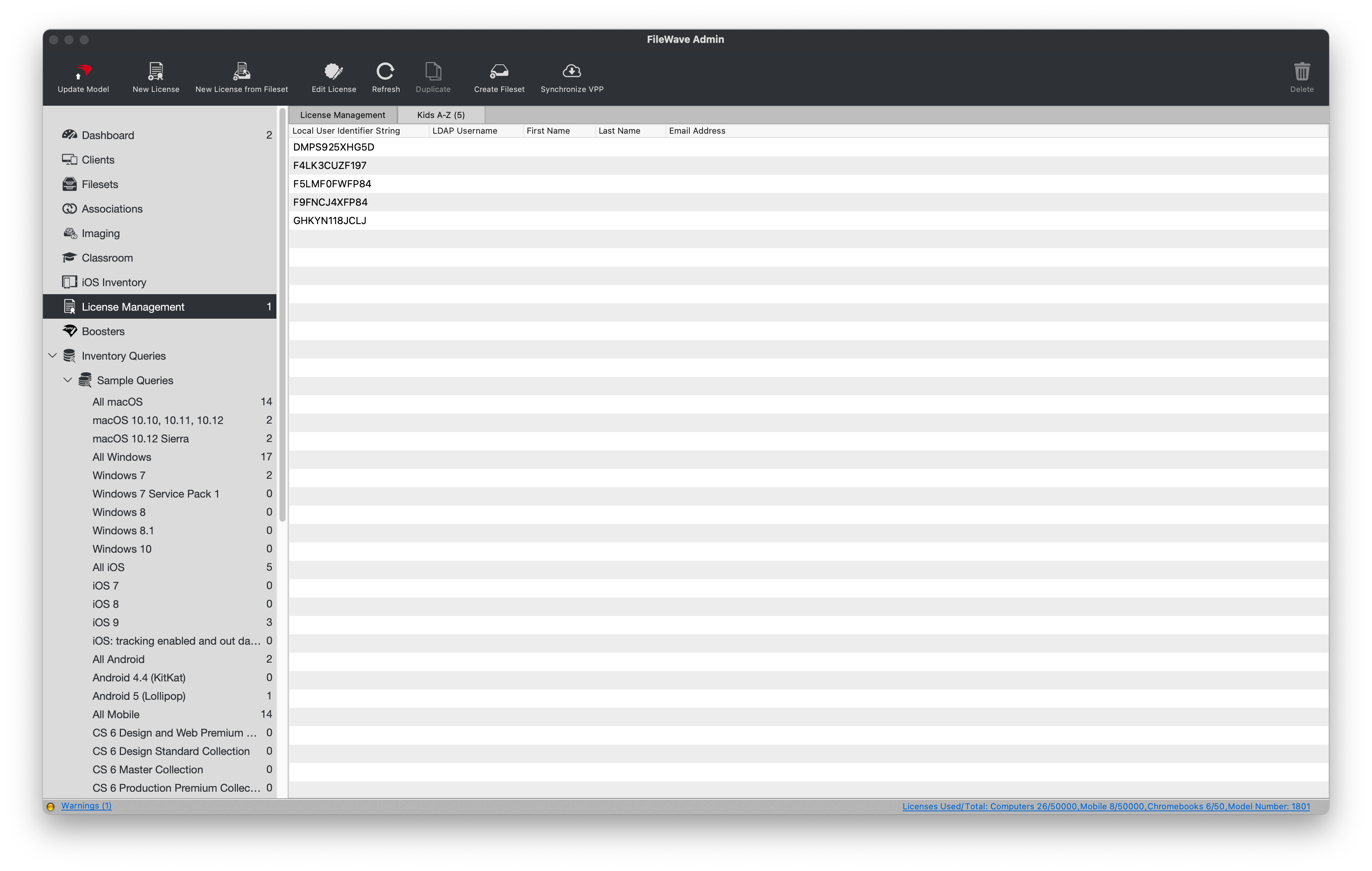
## **Non-VPP License Tracking**
---
FileWave can also track the Licensing information for any other type of Application or Font deployed to Windows, macOS, Android, and Chrome by defining a new license definition or tracking the deployment of an existing Fileset. These licenses can also be automated emailed to set list of user via [Scheduled Reports](https://kb.filewave.com/books/filewave-central-anywhere/page/generating-scheduled-reports "Generating scheduled reports").
### **Creating a new License definition**
This method is useful for tracking applications or fonts that were not deployed via FileWave.
1. Open FileWave Admin and navigate to *"License Management"*.
2. Click *"New License"* from the black menubar.
3. Name the License, select Application or Font, determine your Warning threshold, and which platforms you'd like to track.
4. Click the "\[+\]" to add new criteria to define the license.
1. This is in the context of either Application or Font.
5. Enter in the *"Qualifier"* (ex: Firefox).
6. Click the *"Purchase Orders"* button.
7. Click the "\[+\]" to add a new Purchase Order entry.
8. Enter a *"PO Number"* and *"License Count".*
9. Optionally, fill out the rest of the Purchase Order fields.
10. Click *"Save"*.
11. You should now see your new License definition.
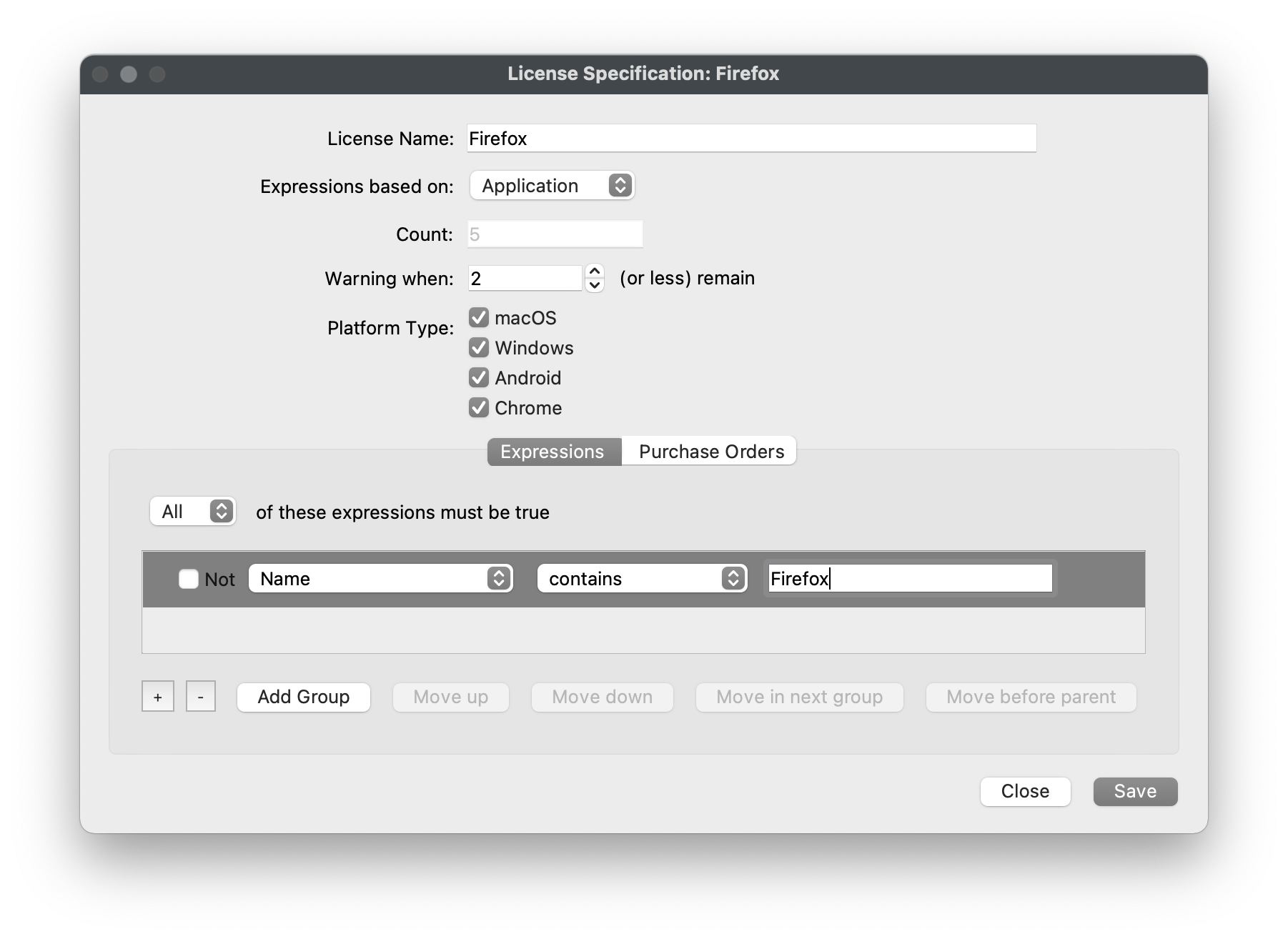
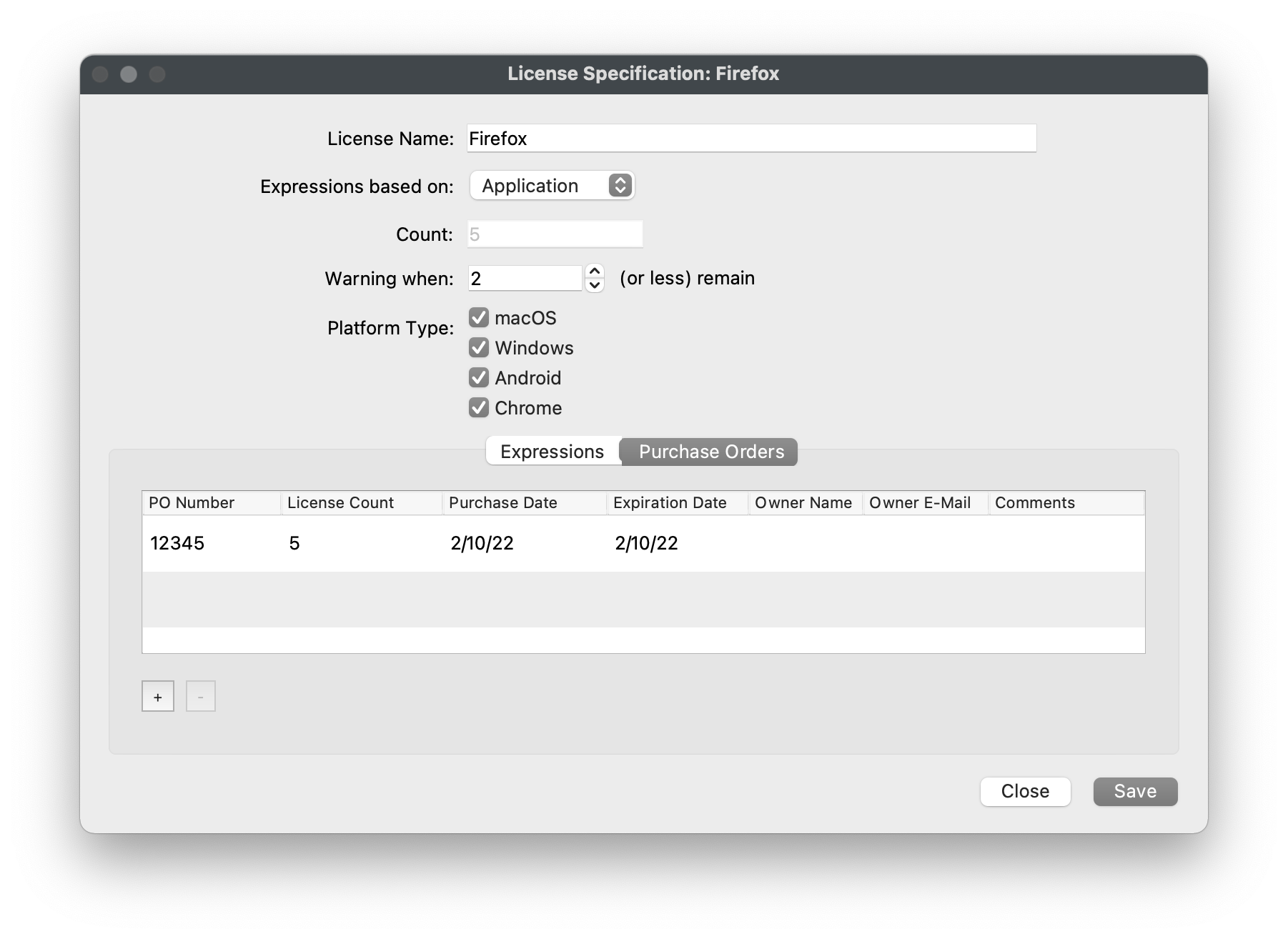
### **Track Fileset Usage**
This method is very similar to the one above but will leverage FileWave's *"Fileset Status"* to even better track deployments made via FileWave.
1. Open FileWave Admin and navigate to *"License Management"*.
2. Click *"New License from Fileset"* from the black menubar.
3. Name the License, determine your Warning threshold, and select the Fileset you want to track.
4. Click the "\[+\]" to add a new Purchase Order entry.
5. Enter a *"PO Number"* and *"License Count".*
6. Optionally, fill out the rest of the Purchase Order fields.
7. Click *"Save"*.
8. You should now see your new License definition.
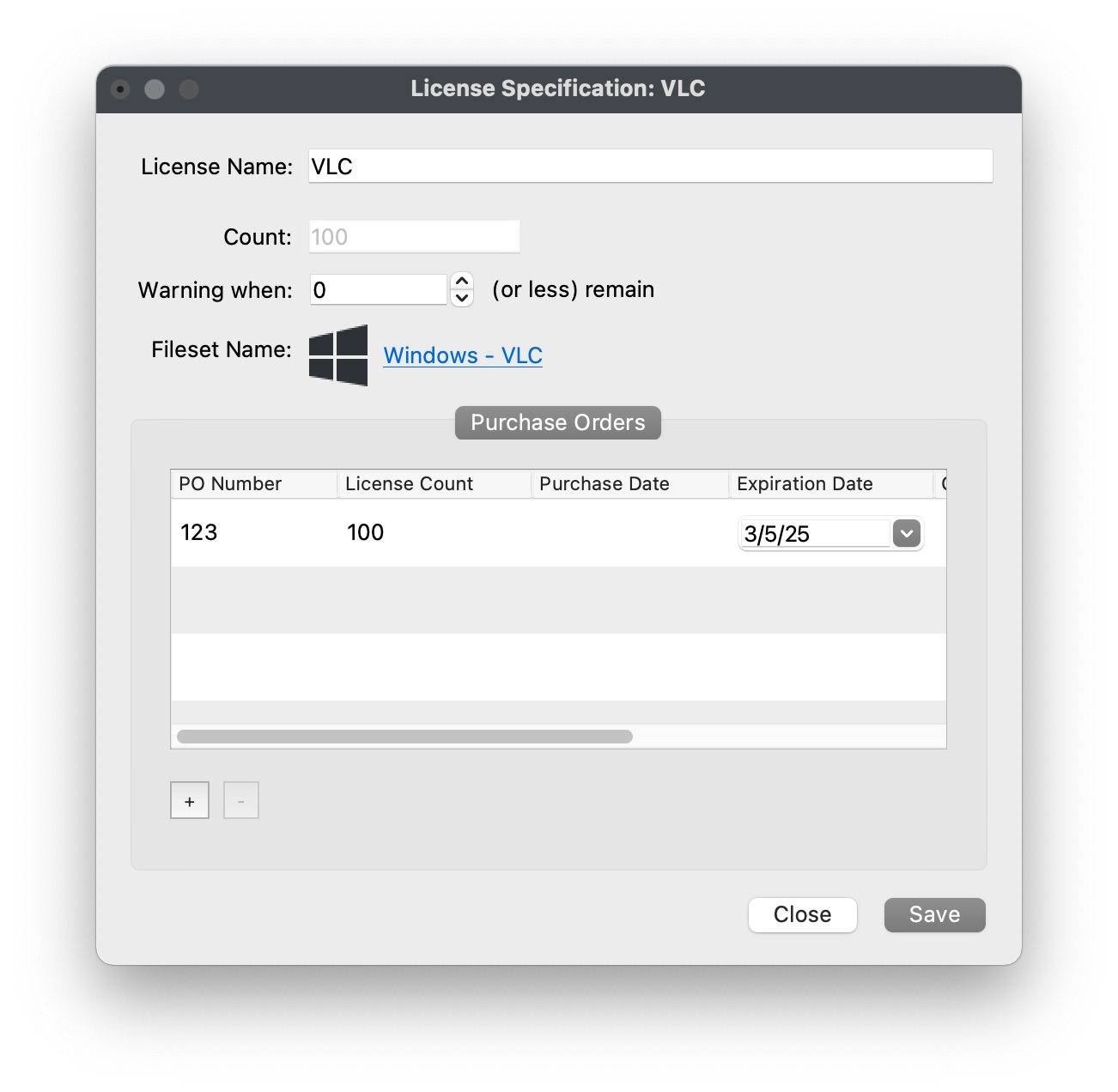
### **Viewing where licenses are consumed**
1. Open FileWave Admin and navigate to *"License Management"*.
2. Double-click on a License.
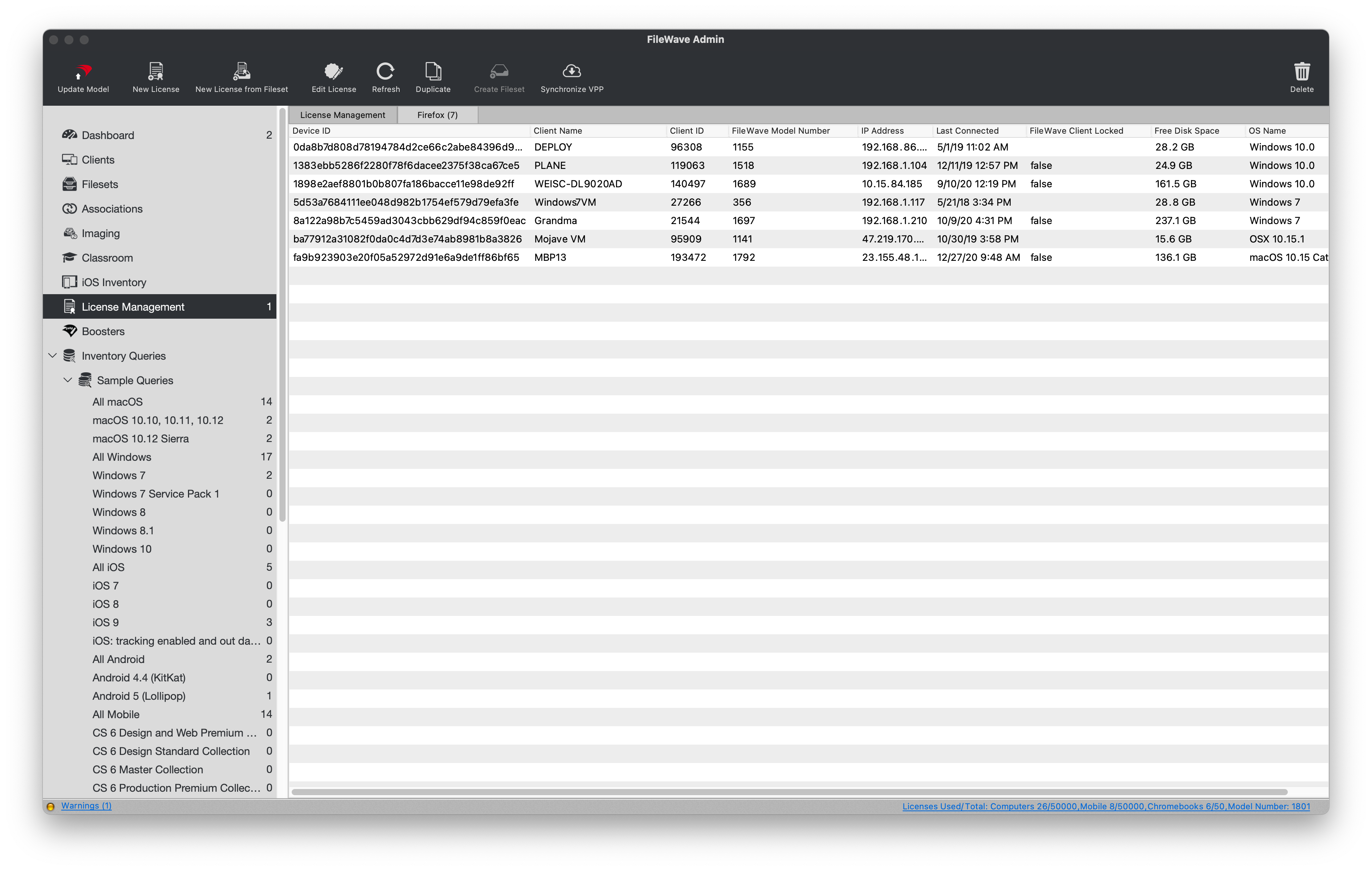
# Inventory Reports
## **Your information. Your way.**
---
FileWave allows you to get as much or as little information that you need to report by leveraging Inventory Queries and if you have other people outside of FileWave wanting the same reports, we've got you covered with Schedule Reporting to automatically send emails on your behalf.
## **Create an Inventory Query**
---
Creating an Inventory Query is the first step to tracking all your device information, scheduling reports, or leveraging the Query to create a Smart Group. This section will include an example of how to create an Inventory Query to find all devices with less than 8GB of RAM, regardless of their OS platform, and show some other helpful information that could be used in the context of a end-of-year device refresh. This section will also cover a more simple Inventory Query showing all iOS and Chrome devices with a specific Building Code (Custom Field).
### **New Query**
1. Open FileWave Admin and navigate to *"Inventory Queries"*.
2. Click *"New Query"* from the black menubar.
3. Name the Query and begin dragging Inventory data points to *"Criteria"* pane.
### **Less than 8GB of RAM**
1. Drag-n-drop *"All Devices > Client Name"* into the *"Criteria"* pane.
2. Set *"All Devices > Client Name"* qualifier to *"is not null"*.
- This is to ensure we get all devices into the Query by starting broad and getting more restrictive.
3. Drag-n-drop *"All Devices > RAM Size"* into the *"Criteria"* pane.
4. Set *"All Devices > RAM Size"* qualifier to *"is less than"* : *"8.00 gigabytes"*.
5. Click the *"Fields"* tab.
6. Begin dragging-n-dropping all Fields you'd like to return in the Inventory Report.
- Client Name
- RAM Size
- IP Address
- Device Manufacture
- Device Product Name
- OS Name
- Total Disk Space
- CPU Type / Speed / Count
7. Click *"Save".*
8. You should now see your new Inventory Report.
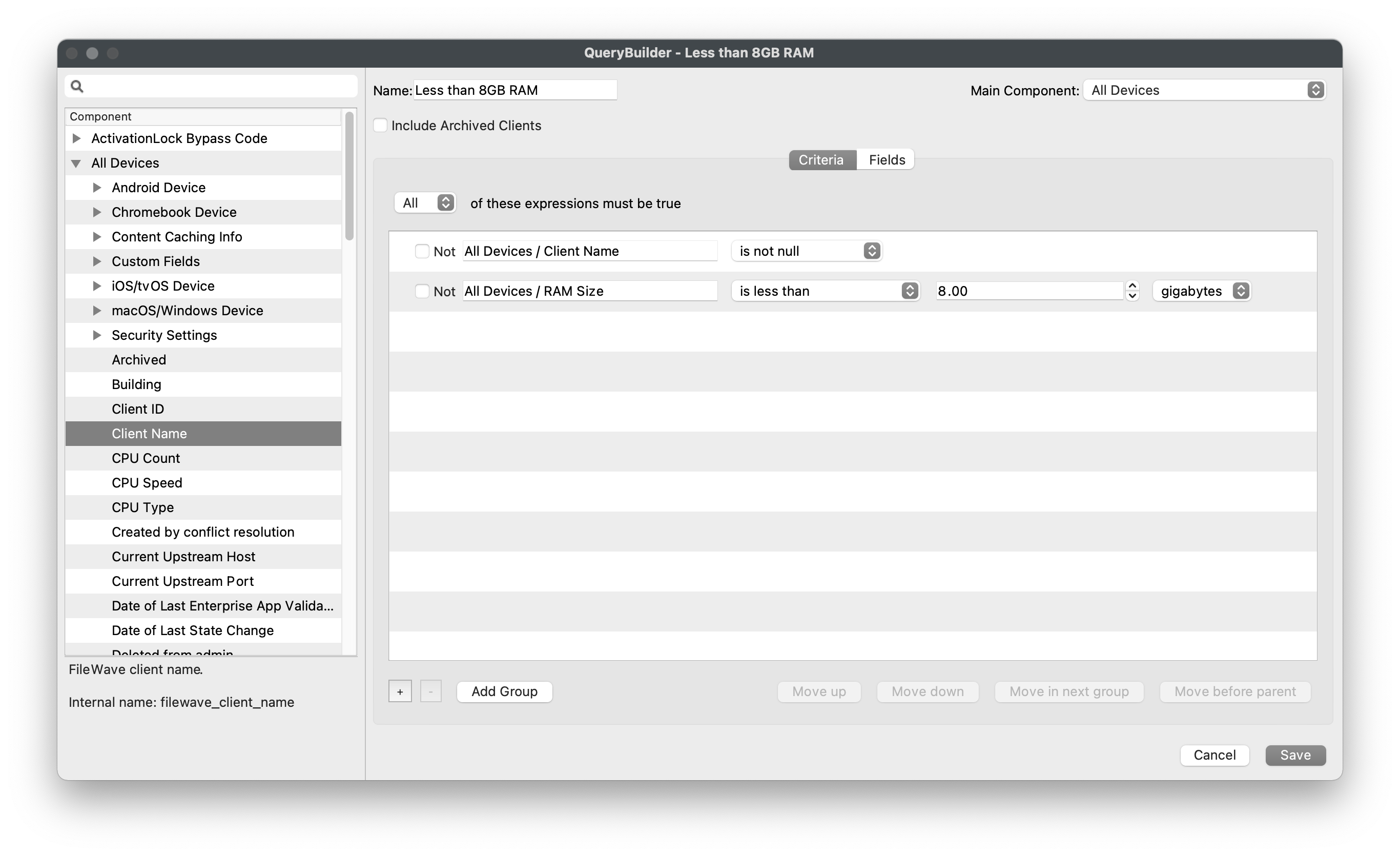
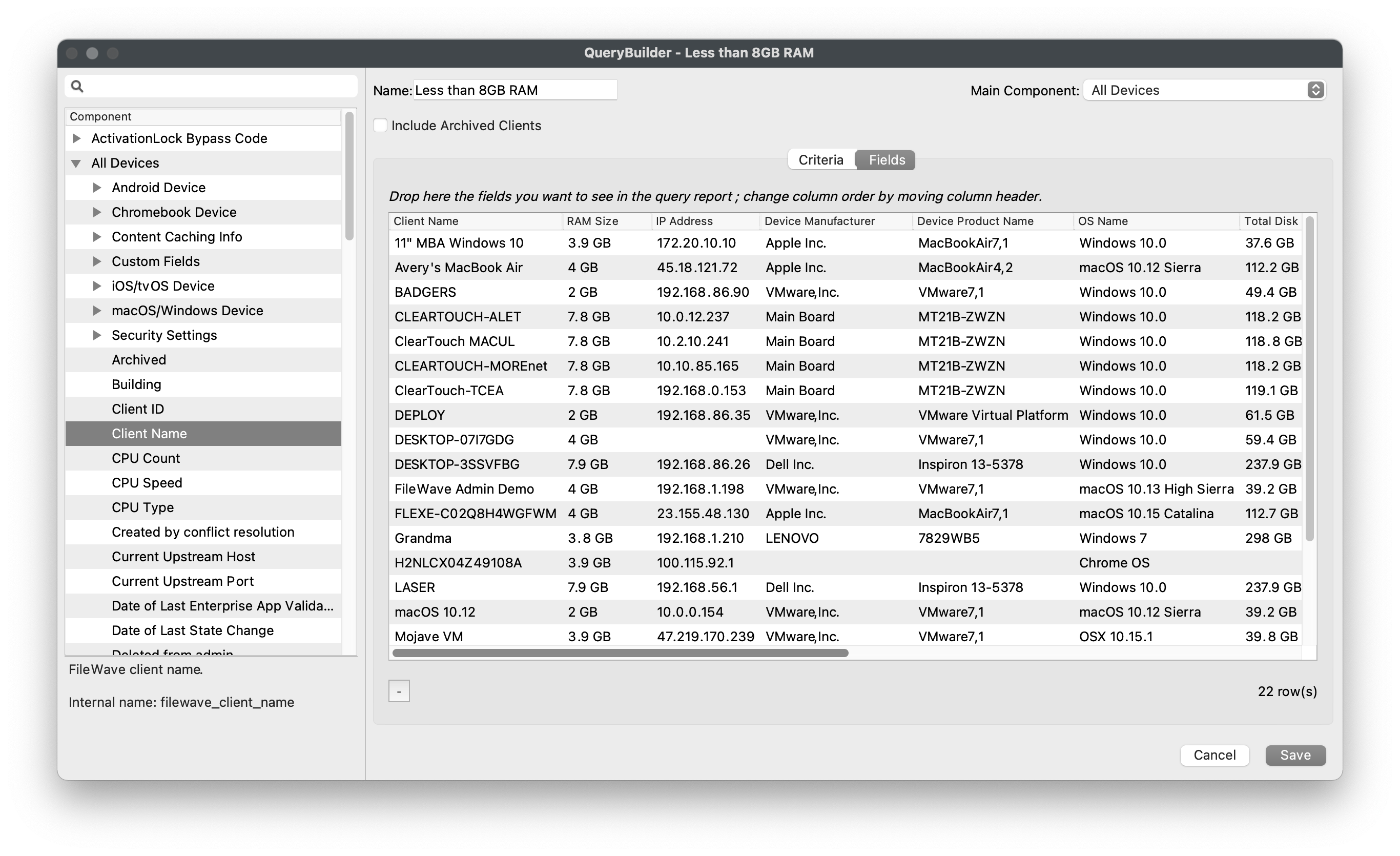
### **Building Code**
1. Drag-n-drop *"All Devices > Client Name"* into the *"Criteria"* pane.
2. Set *"All Devices > Client Name"* qualifier to *"is not null"*.
- This is to ensure we get all devices into the Query by starting broad and getting more restrictive.
3. Drag-n-drop *"All Devices > Custom Fields > Building Code"* into the *"Criteria"* pane.
4. Set *"All Devices > Custom Fields > Building Code"* qualifier to *"is"* : *"TCE"*.
5. Add a new inventory sub-group via the *"Add Group"* button.
6. Drag-n-drop *"Operating System > OS Type"* into the the new sub-group.
7. Set *"Operating System > OS Type"* qualifier to *"is"* : *"iOS"*.
8. Drag-n-drop *"Operating System > OS Type"* into the the new sub-group.
9. Set *"Operating System > OS Type"* qualifier to *"is"* : *"Chrome"*.
10. Change the sub-group's logic to *"One or more of these expressions must be true"*. \* Devices must be either iOS or Chrome since no device can be both at one give time.
11. Click the *"Fields"* tab.
12. Begin dragging-n-dropping all Fields you'd like to return in the Inventory Report. \* Device Name \* OS Type \* Building Code
13. Click *"Save".*
14. You should now see your new Inventory Report.
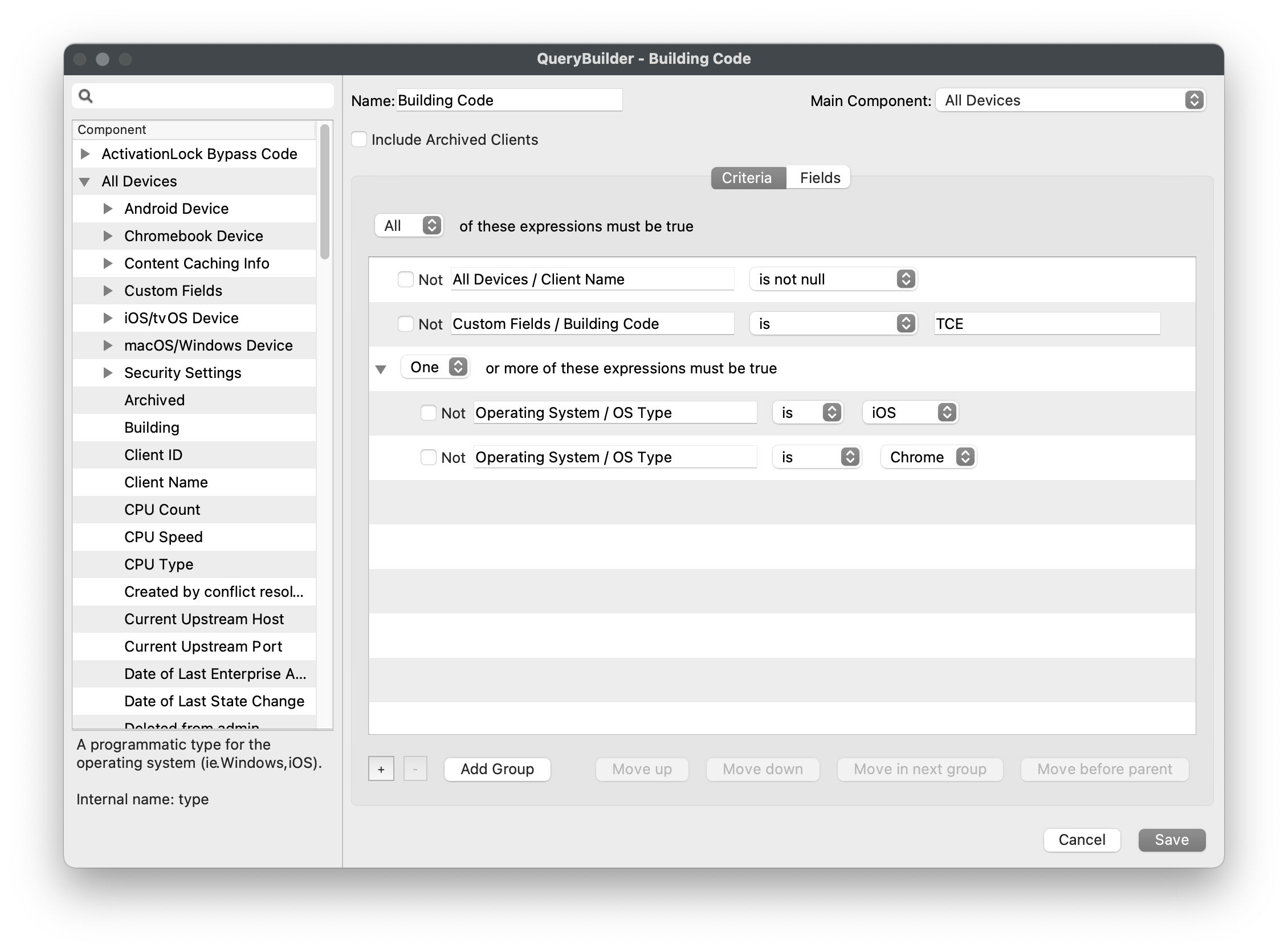
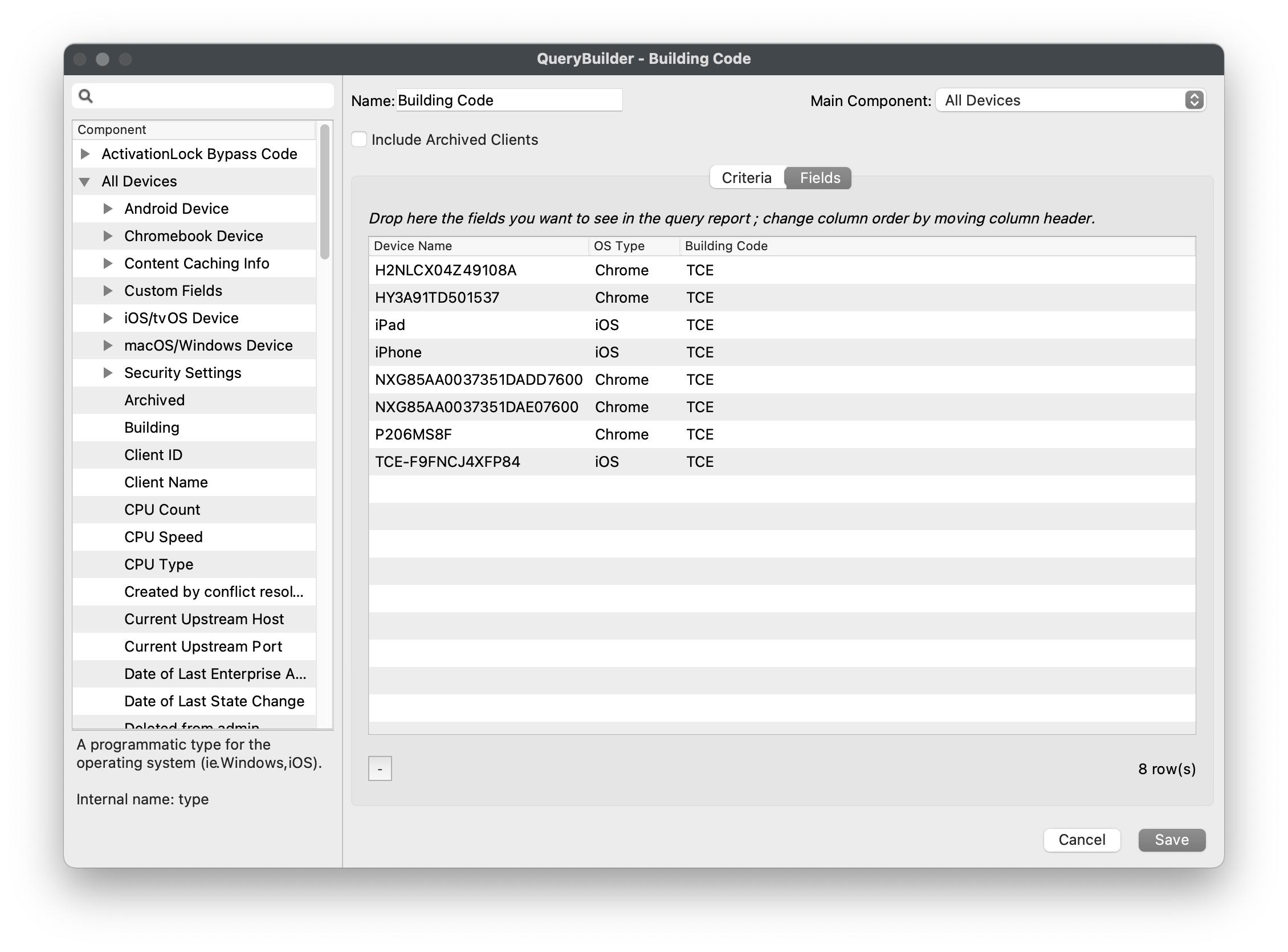
## **Scheduled Reporting**
---
Now that you have several Inventory Queries created, let's schedule the automatic email of those Inventory Reports. Before being able to schedule reports, you must first configure the "Email" FileWave Admin Preferences.
### **Inventory Query Scheduled Reporting**
1. Open FileWave Admin and navigate to *"Assistants > Scheduled Reports"*.
2. Click the "\[+\]" button to add a new schedule report.
3. Change the *"Report type"* to *"Query"*.
4. Enter the target email addresses with each new address on a new line.
5. Fill out the Mail Subject and Body.
6. Optionally, select a different *"Owner"* of the report for logging purposes.
7. Schedule your automated report.
8. Select the Query using the *"select a query"* link.
9. Click "*OK*" to save the changes.
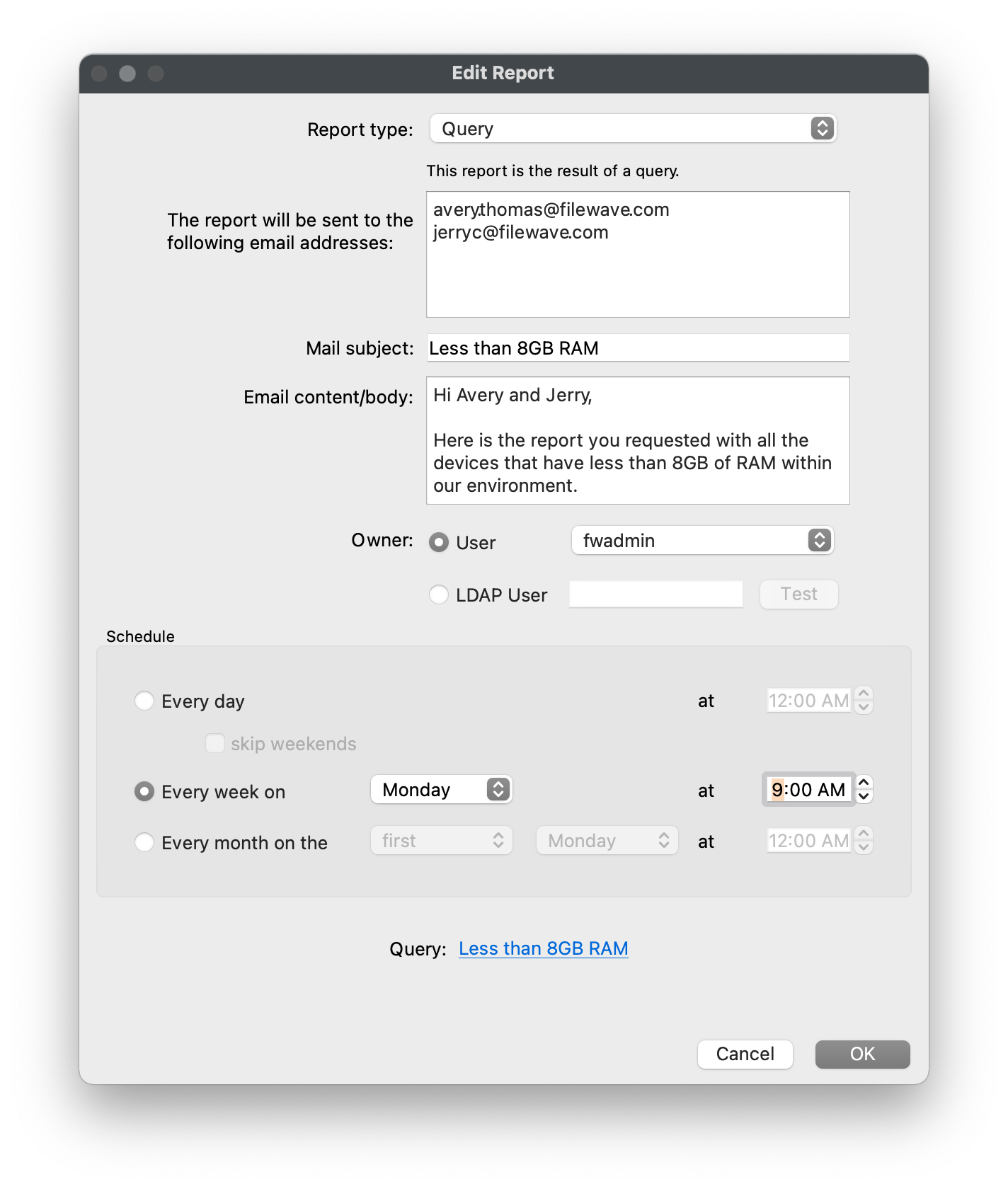
### **License Scheduled Reporting**
FileWave can also send a report containing a list of all licenses that display within *"License Management"* via Scheduled Reports.
1. Open FileWave Admin and navigate to *"Assistants > Scheduled Reports"*.
2. Click the "\[+\]" button to add a new schedule report.
3. Verify the *"Report type"* is set to *"License"*.
4. Enter the target email addresses with each new address on a new line.
5. Fill out the Mail Subject and Body.
6. Optionally, select a different *"Owner"* of the report for logging purposes.
7. Schedule your automated report.
8. Click "*OK*" to save the changes.