However, it is important to bear in mind that extending the idle timeout can potentially increase security risks. For example, if you log into FileWave Anywhere on a shared or public computer and forget to log out, you could remain logged in until the timeout occurs, leaving your account vulnerable.
## How To adjust the idle timeout, you will need to modify a specific line in the `settings_custom.py` file on your FileWave Server. This file is located at `/usr/local/filewave/django/filewave/` on macOS or Linux systems.**Please note:** If you are a hosted customer, you will not have direct access to the server and will need to contact FileWave Support to have them make this change for you.
Here is the process for self-hosted customers: 1. Open the `settings_custom.py` file in a text editor. 2. Add or modify the following line: `UI_INACTIVITY_TIMEOUT = 25 * 60 # seconds the UI can stay inactive before auto logoff` 3. Replace the `25` in this line with the number of minutes you want for your idle timeout. For instance, if you want the timeout to be 60 minutes, the line should read: `UI_INACTIVITY_TIMEOUT = 60 * 60`. 4. Save and close the file. 5. To activate the change, you need to restart the server. Do this by running the following command in the terminal: `fwcontrol server restart`. After these steps, the idle timeout will be set to the number of minutes you specified. # Could not create the /Volumes/XYZ directory error when opening client info ## Problem Error when opening client info for a client machine that it "Could not create the directory". The error is caused when you select "Export Current Tab" in Client info and save the file to a directory that is now no longer on the machine. This is most common when you save the file to a external hard drive and then disconnect the drive. Since the directory path no longer exists it gives the error like the one shown below. The path will most likely differ.  ## Solution The error is resolved when you select a new location for Export current view. To do this follow the below steps. - Double click on a macOS or Windows client - Select "Export Current Tab" on the left of the client info window - Select a directory that is local to the machine. I suggest selecting your Users desktop - Select "Save" 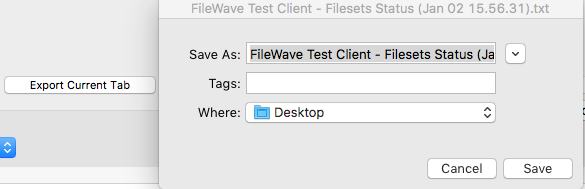 - Now when you close client info and re-open the window you will not see the error # Dashboard Warning levels and Descriptions ## Problem The table below provides an overview of the information that is returned by the Dashboard in the FileWave Admin console. ## Environment FileWave Central Console ## Resolution| Item | Description |
|---|---|
| Free Disk Space | Free disk space on fwxserver (db location). Warning if < 50GB or < 20% Total space, Error if < 25GB or < 10% total space. |
| CPU Load | CPU Load on fwxserver. Always OK. |
| Google Cloud Messaging | Returns Google Cloud Messaging status. Cached 1 minute. Error if configuration is not correct. |
| OS X APN for Engage | Returns OS X APN certificate status for Engage. Cached 1 minute. Warning if certificate expires in less than 30 days. Error if certificate is missing, expired, or Root certificate is missing. |
| Total Disk Space | Total disk space on fwxserver (db location). |
| Client distribution | Returns client OS distribution (OSX, Windows, iOS, Android...). Cached 1 minute. |
| Free RAM | Free RAM on fwxserver. Always OK as some systems like OSX will free memory on demand only. |
| APN for MDM | Returns APN certificate status for MDM. Cached 1 minute. Warning if certificate expires in less than 30 days. Error if certificate is missing, expired, or Root certificate is missing. |
| VPP Tokens | Returns VPP tokens status. Cached 5 minutes. Warning if token expires in less than 30 days. Error if token is expired or incorrect. |
| FileWave Client/Mobile License | Returns License Status. Cached 1 minute. If you have more than 50 licenses: warning if available count goes below 10, error when 0. If you have less than 50 licenses: warning if available count goes below 4, error when 0. |
| Entreprise app file (ipa) | Check ipa status. Cached 1 hour. Warning if IPA file is local but does not have expected size. Error is IPA file is not on disk for local IPA, or not reachable for external IPAs. |
| DEP Accounts | Returns DEP Accounts status. Cached 5 minutes. Warning if access token expires in less than 30 days. Error if token is expired or incorrect. |
| Email sent | Returns Email sent status for the 7 past days. Cached 5 minutes. Warning if mails are still in the queue (not sent) Error if mails could not be sent (SMTP error). Note that we can't check if the POP/IMAP server rejected the mail. returns the following dict : 'success': , 'pending': , 'error': : , ... |
| Email settings | Returns email settings status. Cached 5 minutes. Error if can't connect to SMTP server. |
| LDAP Extraction status | LDAP Extraction status. Warning if one or more servers have not been contacted yet, Error if there was an error during extraction. |
| Total RAM | Total RAM on fwxserver. |
| iOS APN for Engage | Returns iOS APN certificate status for Engage. Cached 1 minute. Warning if certificate expires in less than 30 days. Error if certificate is missing, expired, or Root certificate is missing. |
| Smart Group Count | Number of evaluated SmartGroups. Warning if last report occurred more than 1h ago, error if 2h ago. |
| [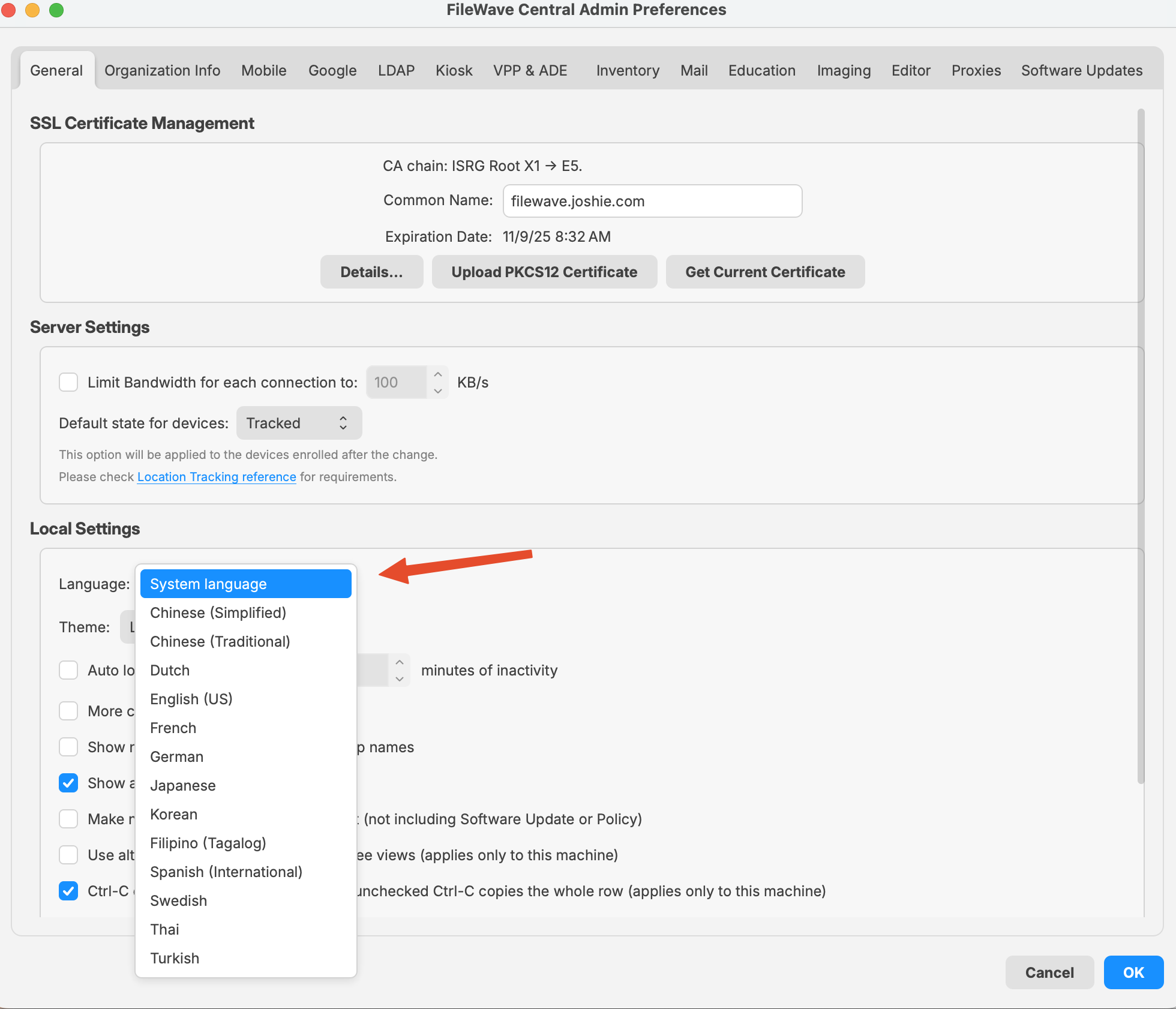](https://kb.filewave.com/uploads/images/gallery/2025-08/V1WGBxoBq2lSpxVR-image.png) | [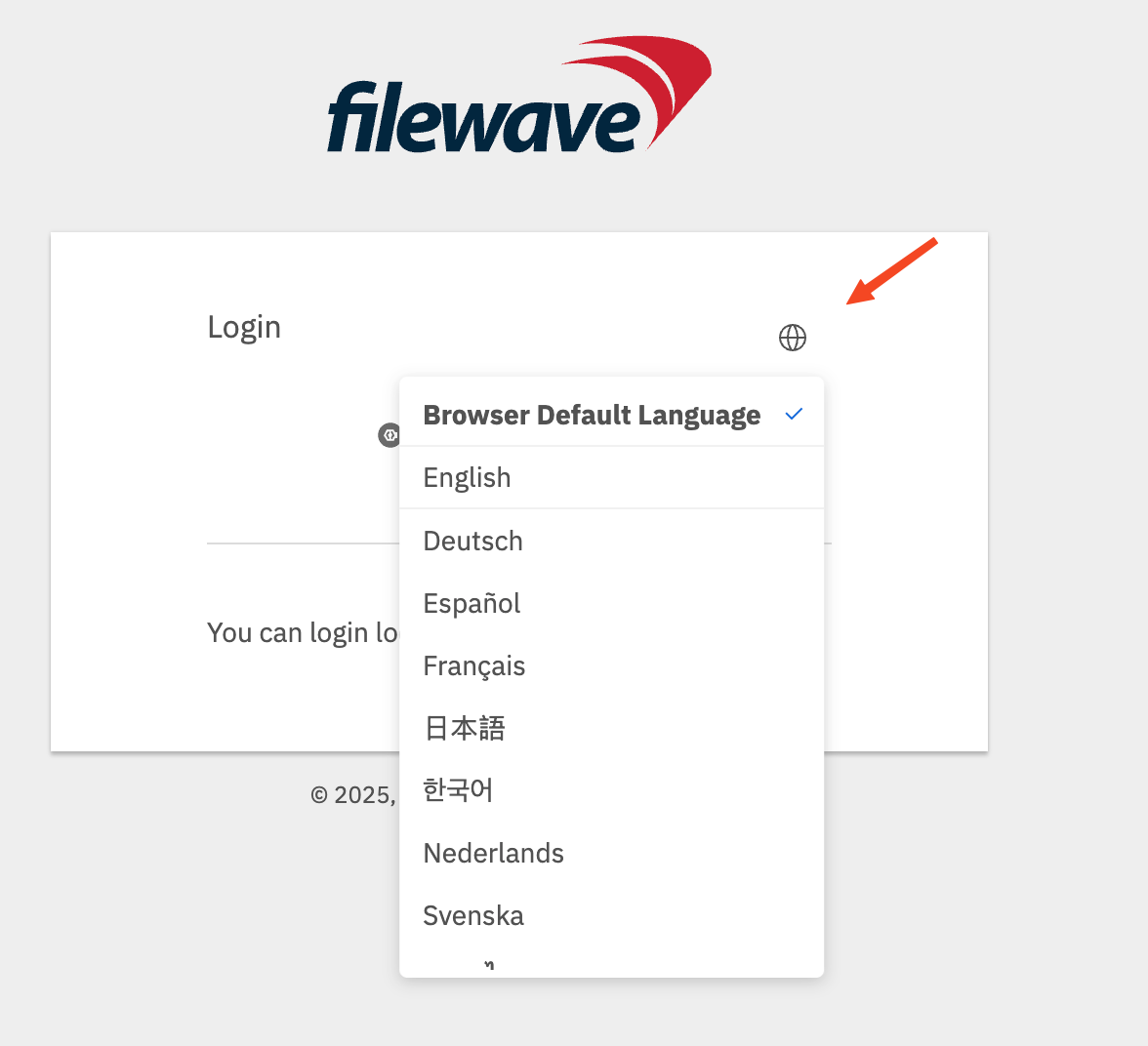](https://kb.filewave.com/uploads/images/gallery/2025-08/ssygEWpYF2TwblHK-image.png) |
| **Language** | **Locale Code** | **Notes** |
|---|---|---|
| **English (US)** | en\_US | Use for American English. |
| **German** | de\_DE | Standard locale for German in Germany. |
| **French** | fr\_FR | Standard locale for French in France. |
| **Korean** | ko\_KR | Korean for South Korea. |
| **Japanese** | ja\_JP | Japanese for Japan. |
| **Chinese (Simplified)** | zh\_CN | For Mainland China. |
| **Chinese (Traditional)** | zh\_TW | For Taiwan. |
| [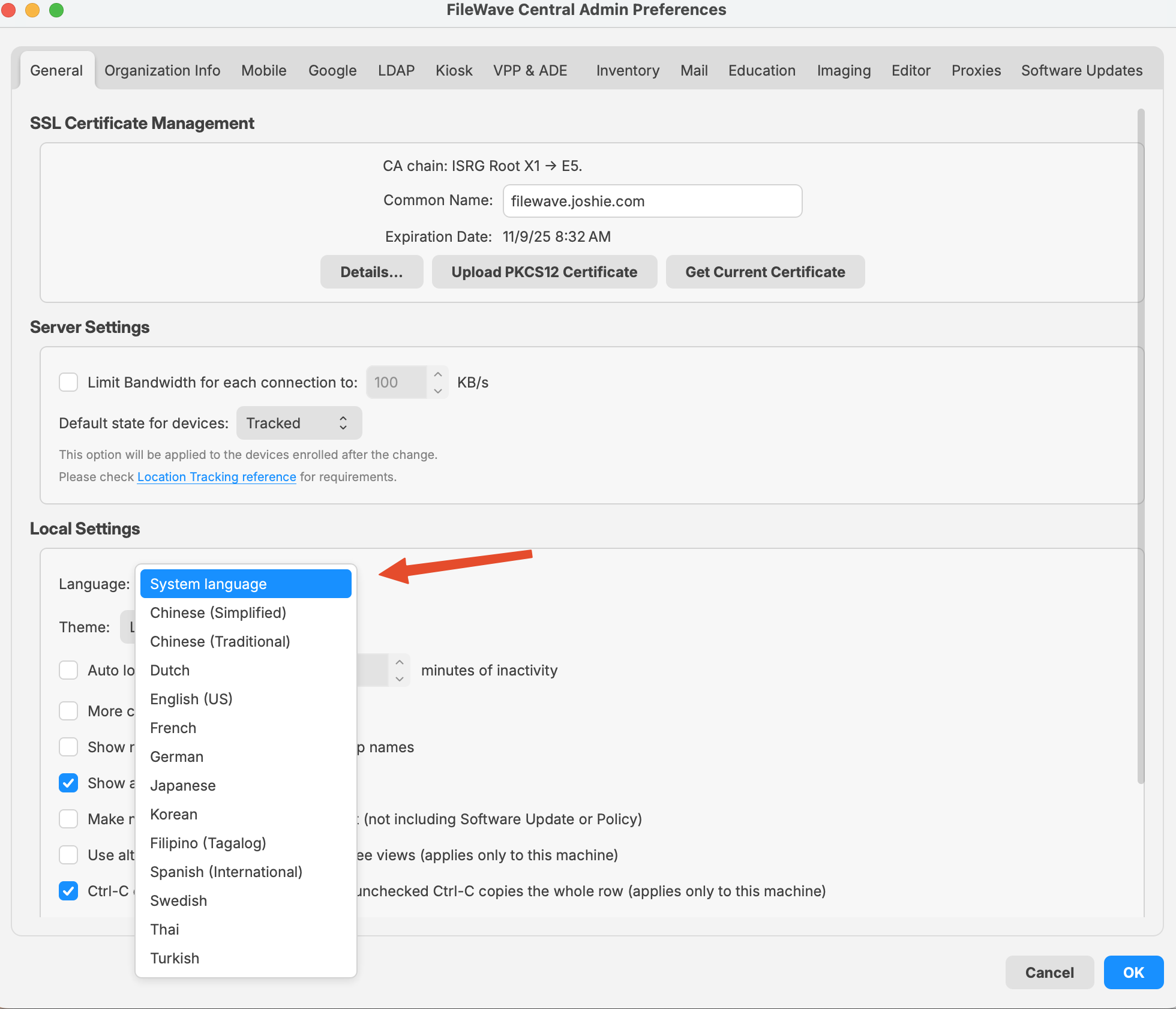](https://kb.filewave.com/uploads/images/gallery/2025-08/Km2fywj9uemHBHGK-filewave-admin-2025-08-29-15-02-55.png) | [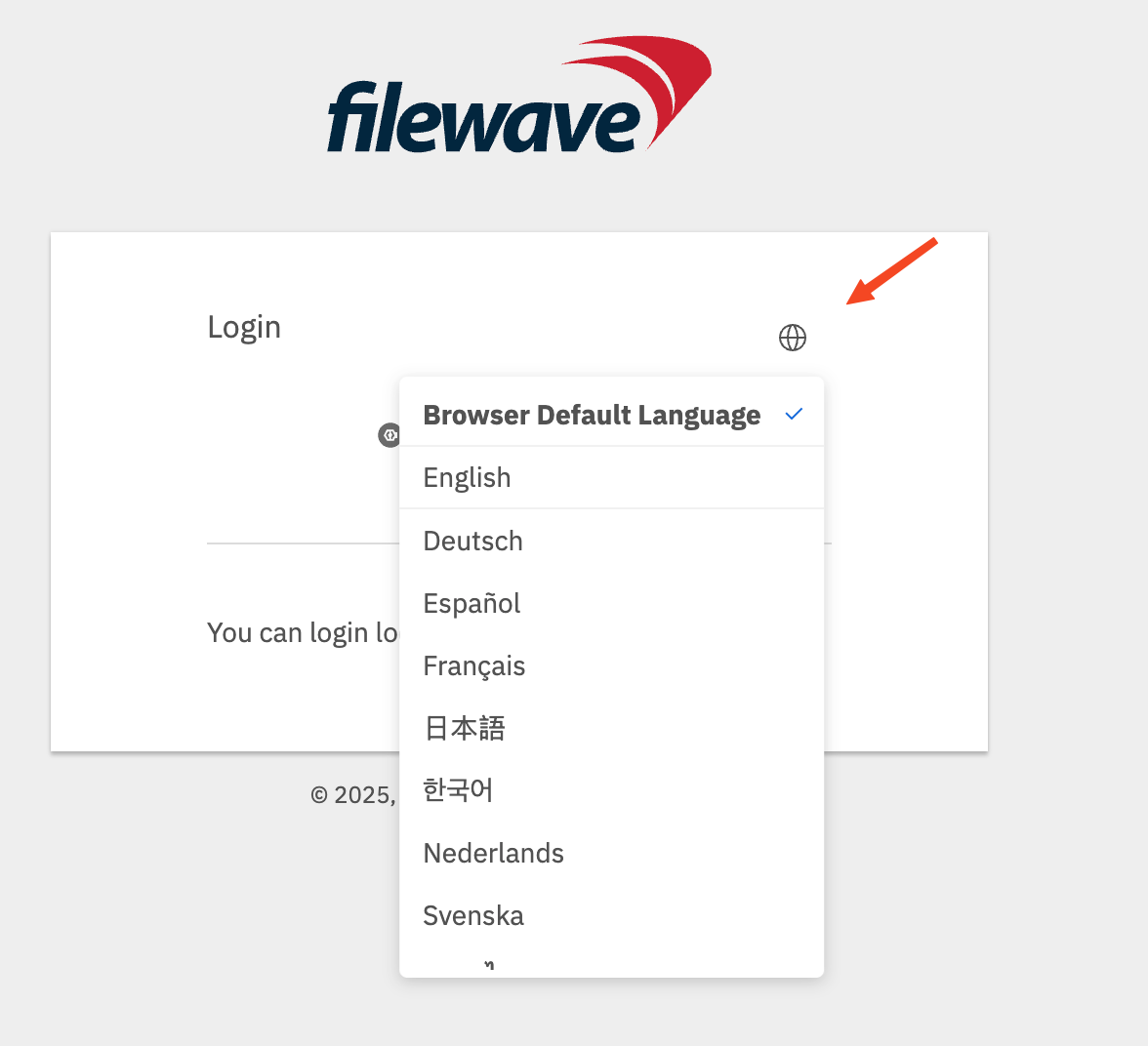](https://kb.filewave.com/uploads/images/gallery/2025-08/DYBMBNeBw19F6JC8-image.png) |
| **Language** | **Locale Code** | **Notes** |
|---|---|---|
| **English (US)** | en\_US | Use for American English. |
| **German** | de\_DE | Standard locale for German in Germany. |
| **French** | fr\_FR | Standard locale for French in France. |
| **Korean** | ko\_KR | Korean for South Korea. |
| **Japanese** | ja\_JP | Japanese for Japan. |
| **Chinese (Simplified)** | zh\_CN | For Mainland China. |
| **Chinese (Traditional)** | zh\_TW | For Taiwan. |
Remember: when you open the FileWave Central admin we are making changes to a future model.
## Resolution ### Revert: Is like a typical revert you would see in a document editor and takes things back to the last saved state. Let's say I opened my FileWave Admin and the model was currently 10 (Any changes I would be making in the FW Admin would become model 11 once I applied it by updating the model). So I make a fileset called "My Fileset A" delete a fileset called "Old Fileset B", and change an association for "Fileset C" from being to a "Group 1" to "Group 2" At this point – if I did select "Revert to Last Model" from the server menu – It would undo everything I did by going back to the currently deployed model 10. IF however, I updated the model to 11 and realized I made a mistake, a revert isn't going to help me out there. As it would be reverting to 11 ### Restore: Restore is not a Revert but has the ability to jump back to previous models. Taking the same story from above; Let's say I opened my FileWave Admin and the model was currently 10 (Any changes I would be making in the FW Admin would become model 11 once I applied it by updating the model). So I make a fileset called "My Fileset A" delete a fileset called "Old Fileset B", and change an association for "Fileset C" from being to a "Group 1" to "Group 2" If however, I updated the model to 11 and realized I made a mistake. I can restore model 10 by doing ```shell sudo fwcontrol server restore 10 ```The server only keeps the last 20 models.
After the command finished: - I would quit admin and open it again, seeing model 10 is now restored - My FIleset A wouldn't be in the filesets view, but the data for it would see be on the server - Old FIleset B would show in the filesets view, and the data would be **missing** on the server - The association for "Fileset C" would be back to being to a "Group 1"Restoring a previous model will not unerase a removed fileset. You need your backups for that.
## Additional Information Often if you make a big enough mistake, it is better to just [contact support](https://help.filewave.com) and have them help you get back to where you need to be.