| **Windows Network Sweeper** |
| [](https://kb.filewave.com/attachments/388 "Network Sweeper") |
For ease of instuction, PSTools is included in this download, but it can be downloaded directly at: [PSTools download](https://learn.microsoft.com/en-us/sysinternals/downloads/pstools)
#### Process Overview: - Create an inventory query of Windows devices you "haven't seen for a while". I like "OS Type"=Windows, "Last Connected" within the last 30 days but not within the past 7 days. (Both of those date ranges are arbitrary). [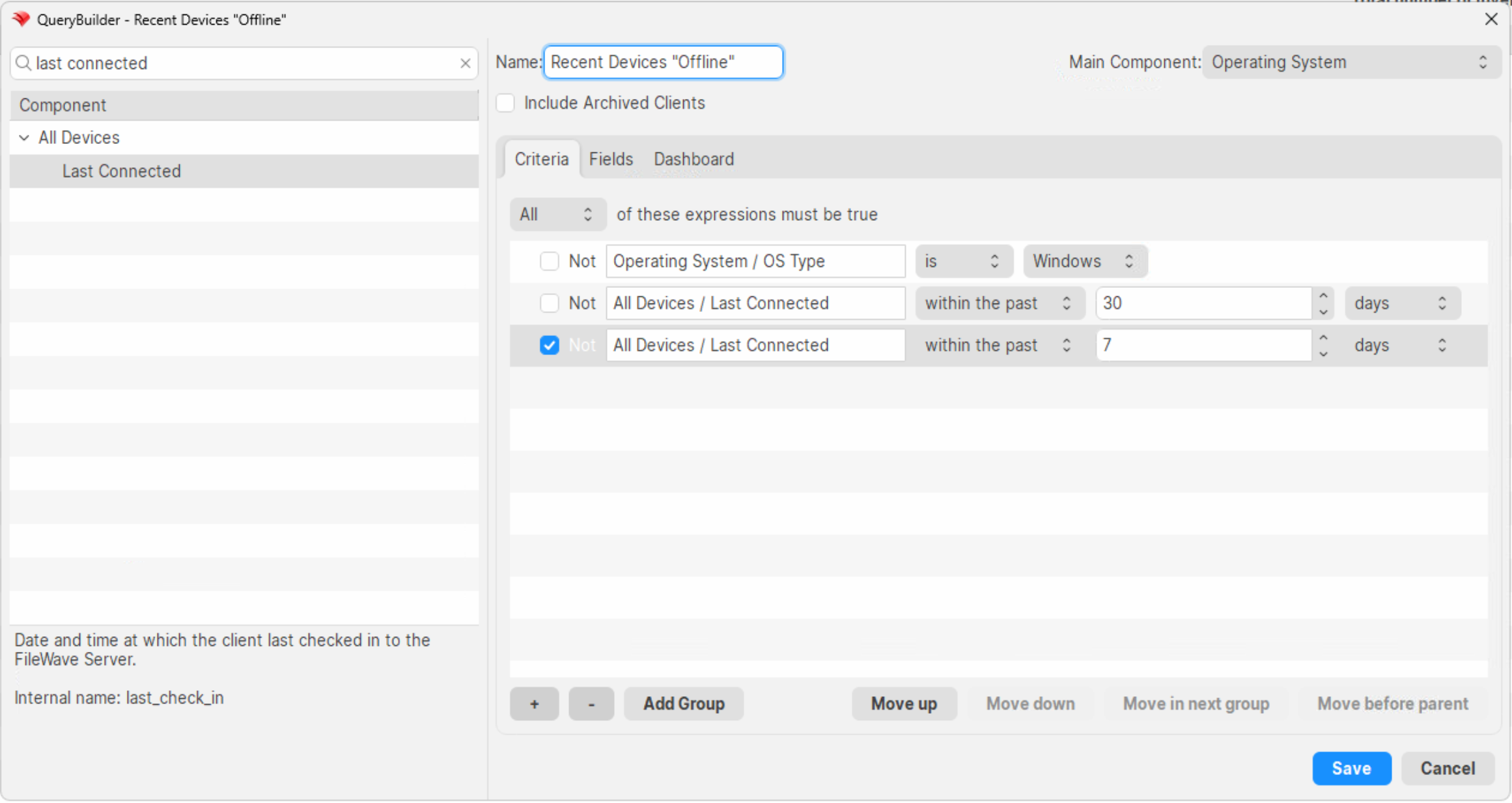](https://kb.filewave.com/uploads/images/gallery/2024-09/iIIhBsjbl4PaK1FT-image.png) - Make sure the query output includes device name only (alternatively you can export IPs from the client view window, but I would not recommend using IP from an inventory query, as you are likely to get the wrong client devices in a DHCP environment: [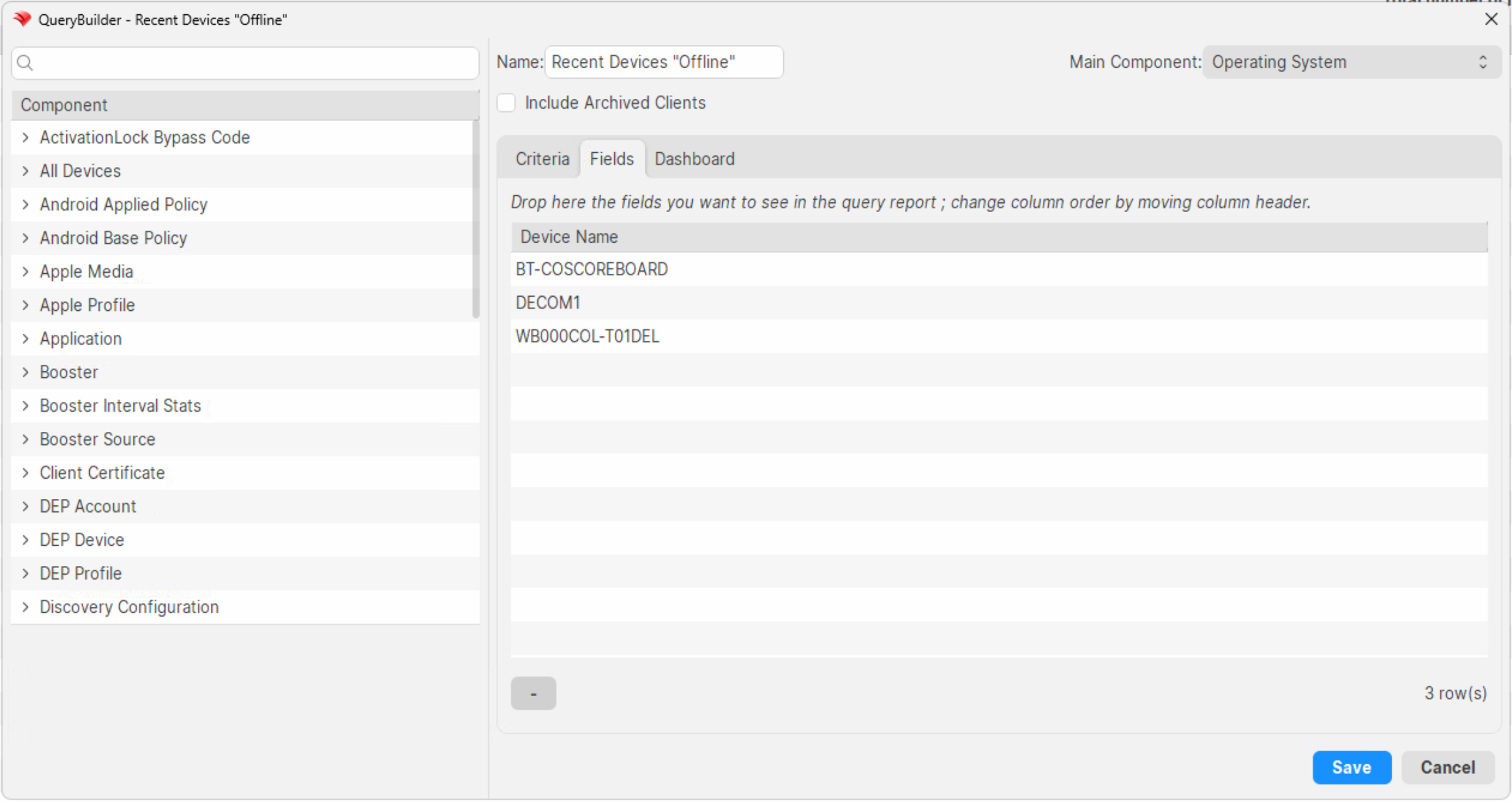](https://kb.filewave.com/uploads/images/gallery/2024-09/AoBkCX6WmijN9VN4-image.png) - Export this report's data into the offline.txt file included in the zip file. (View --> Export Current View is very helpful for this). Remove the header line that has "Deice Name" - Run the first powershell to see if any devices are online. (They'll be written to a text file used by step 2) - If there are any devices "found", you can run the second powershell script to attempt to repair them. - This powershell will attempt to use PSExec to copy a batch file over to the client and run it (details of batch in overview video below) - The last PowerShell script is useful to double-check the devices that were "fixed", to see if they were so. And then that leaves you with a list of devices for possible manual remediation. ## Related Content - [Client Deployment via GPO](https://foundry.filewave.com/mod/scorm/view.php?id=10) - [Creating a Superprefs Fileset](https://kb.filewave.com/books/filewave-client/page/superprefs-fileset "Creating a Superprefs Fileset") - [Inventory Queries (Reports)](https://kb.filewave.com/books/filewave-central-anywhere/chapter/inventory-queries-reports "Inventory Queries (Reports)") ## Digging Deeper It is probably very helpful to see an overview and this process in motion, so video examples follow: ##### Technical Overview: ##### ##### Example Usage: .