***Create in FLOW DESIGNER, Select #1 “REST step”***
**- Connection Details -**
- CONNECTION: Define connection inline
- CREDENTIAL ALIAS: (empty)
- USE MID: (unchecked)
- BASE URL: [https://YOUR.FILEWAVE.FQDN:20445/inv/api/v1/query\_result\_extended/](https://YOUR.FILEWAVE.FQDN:20445/inv/api/v1/query_result_extended/)
**-Request Details-**
- BUILD REQUEST: Manually
- RESOURCES PATH: (empty)
- HTTP METHOD: POST
The reason this is a POST is so we don't rely on an inventory query that might be changed.
Customize the fields portion as needed.
This is an example of custom fields. If the field named "asset\_tag" does not exist in your system, this will cause an error.
```json
{
"column": "asset_tag",
"component": "CustomFields"
}
```
|
- QUERY PARAMETERS: (empty)
- HEADERS:
1. Name: Authorization
Value: Your Users Application Token (FW Admin > Assistants > Manage Administrators > (select admin) > Application Tokens > (Copy the base64: e.g. aalkjdlAKJDlakjdALkdsjaldksja= )
2. Name: Content-Type
Value: application/json
**-Request Content-**
- REQUEST TYPE: Text
- REQUEST BODY: - See "Request JSON" example below:
**Request JSON**
```json
{
"criteria": {
"expressions": [
{
"column": "filewave_client_name",
"component": "Client",
"operator": "is_not",
"qualifier": null
},
{
"column": "last_check_in",
"component": "Client",
"operator": "!=",
"qualifier": null
}
],
"logic": "all"
},
"fields": [
{
"column": "filewave_id",
"component": "Client"
},
{
"column": "filewave_client_name",
"component": "Client"
},
{
"column": "current_ip_address",
"component": "Client"
},
{
"column": "last_check_in",
"component": "Client"
},
{
"column": "latitude",
"component": "GeoLocation"
},
{
"column": "longitude",
"component": "GeoLocation"
},
{
"column": "type",
"component": "OperatingSystem"
},
{
"column": "version",
"component": "OperatingSystem"
},
{
"column": "filewave_client_version",
"component": "AndroidClient"
},
{
"column": "filewave_client_version",
"component": "DesktopClient"
},
{
"column": "cpu_count",
"component": "Client"
},
{
"column": "cpu_speed",
"component": "Client"
},
{
"column": "ram_size",
"component": "Client"
},
{
"column": "total_disk_space",
"component": "Client"
},
{
"column": "free_disk_space",
"component": "Client"
},
{
"column": "serial_number",
"component": "Client"
},
{
"column": "asset_tag",
"component": "CustomFields"
}
],
"main_component": "Client"
}
```
-Retry Policy-
- ENABLE RETRY POLICY: (unchecked)
- Save
- Test Connection
- Test > Use “test” for “Attachment Name” > Run Test
- Select the “Action has been executed. To view action, click here.”
- Verify: status code of 200 (means success)
- Select the “(gear) GET FW REST” flow designer tab
- Close the “Test Action” window with the X
- Select Publish
Close this browser window/tab to return to the “New Record | Data Source | ServiceNow” window/tab
| 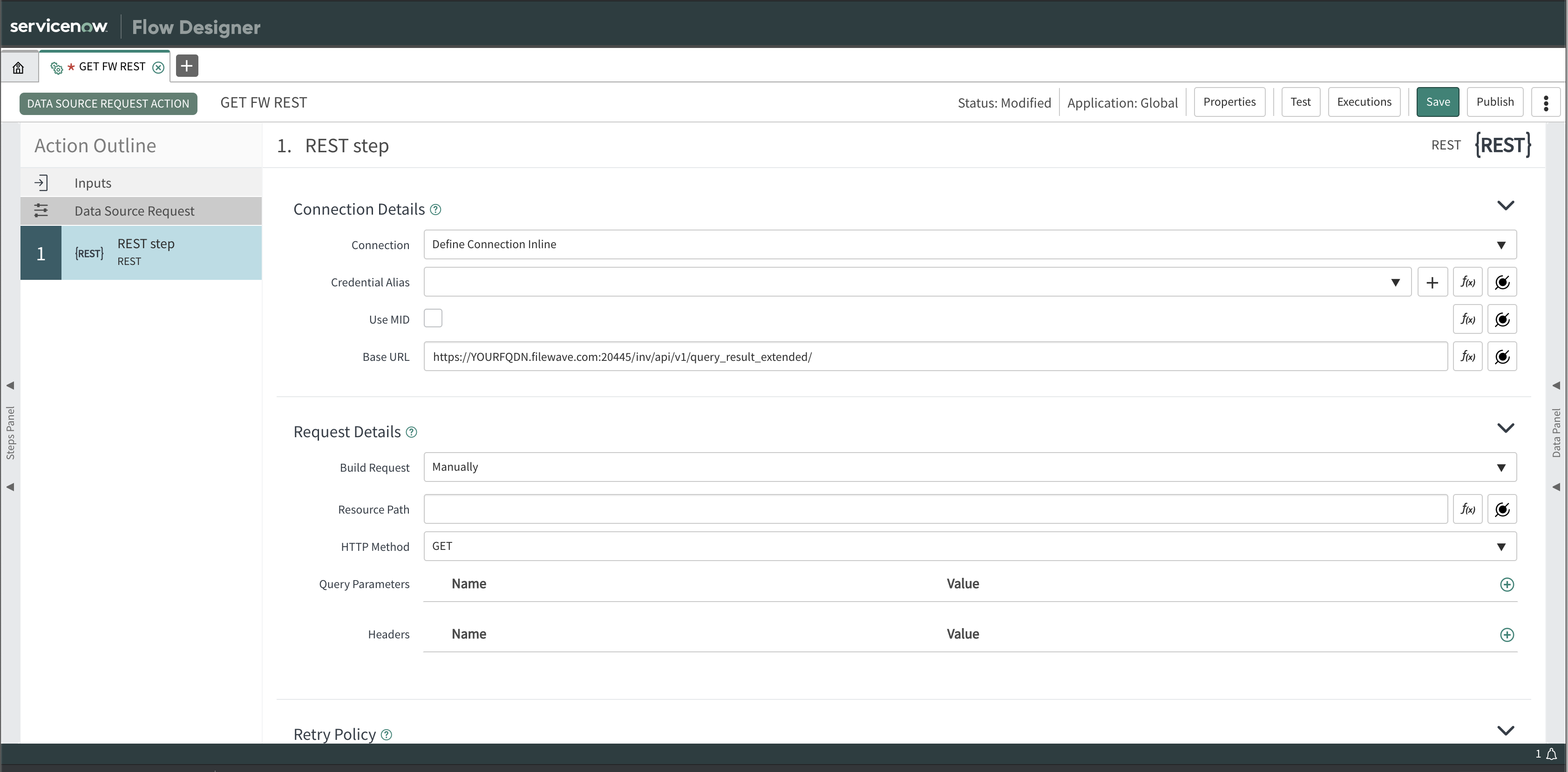
|