Be sure to review 7zip FAQs to use the proper install path. FileWave will force a silent install when using MSI installers.
## Directions 1. Download the 7zip MSI installer from 7zip: [Download](https://www.7-zip.org/download.html) 2. Upload MSI installer by creating New Desktop Fileset and choose MSI / PKG to create 3. Highlight the newly created MSI Fileset, and select Properties 4. Scroll down to the Custom MSI install options 5. Enter in the desired path for 7zip[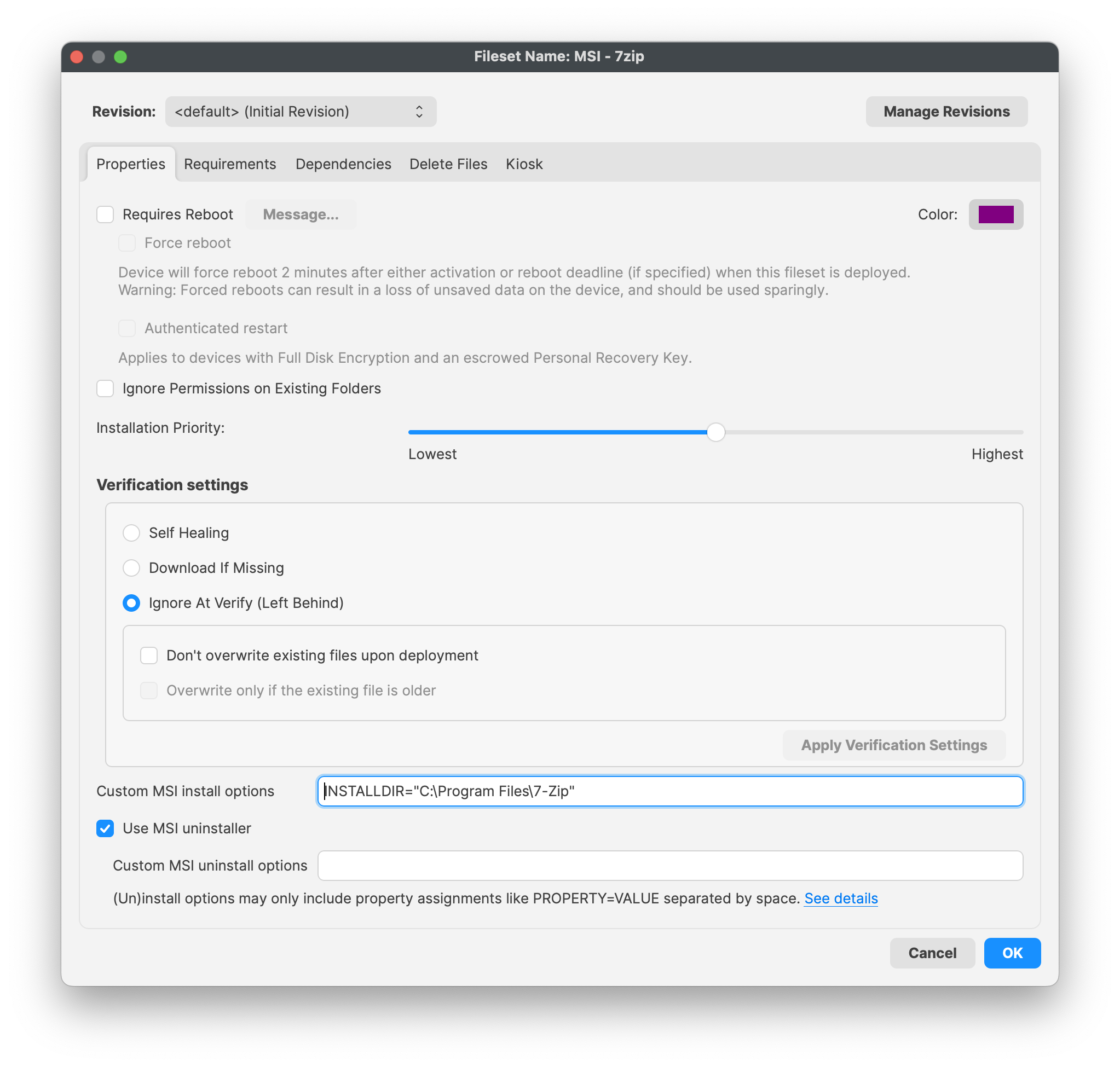](https://kb.filewave.com/uploads/images/gallery/2023-11/QhvdTbhbMalsBNYo-7zipmsi.png)Example here is installing to C:\\Program Files\\7-Zip 6. Click OK to saveAlways test deployment for both successful installation and uninstallations. If you were assigning via Self Service Kiosk, and then end users decides to uninstall, want to be sure it does uninstall successfully.
## Assign to Devices Once testing has been completed and is successful, assign your Fileset to your devices. By way of either a 'Deployment' or 'Association' within FileWave, assign the Fileset to your devices. ## Related Content - [7zip Frequently Asked Questions](https://www.7-zip.org/faq.html) # Adobe Creative Cloud (Windows EXE) ## Description In today's digital age, visual content plays a pivotal role in branding, marketing, and communication strategies for enterprises. Adobe Creative Cloud offers a robust suite of tools tailored for creative professionals, and its enterprise version brings forth additional functionalities to manage and streamline the creative workflow. FileWave can help you in deploying and managing these Adobe Creative Cloud applications. ## Ingredients - FileWave Central - Adobe Creative Cloud for Enterprise Admin Console - Adobe Creative Cloud Packager ## Directions 1. Accessing the Admin Console: - To initiate the deployment process, administrators must log in to the Adobe Admin Console using their authorized credentials. The admin console provides a range of management options, including user provisioning, license management, and application deployment. 2. Navigate to Packages [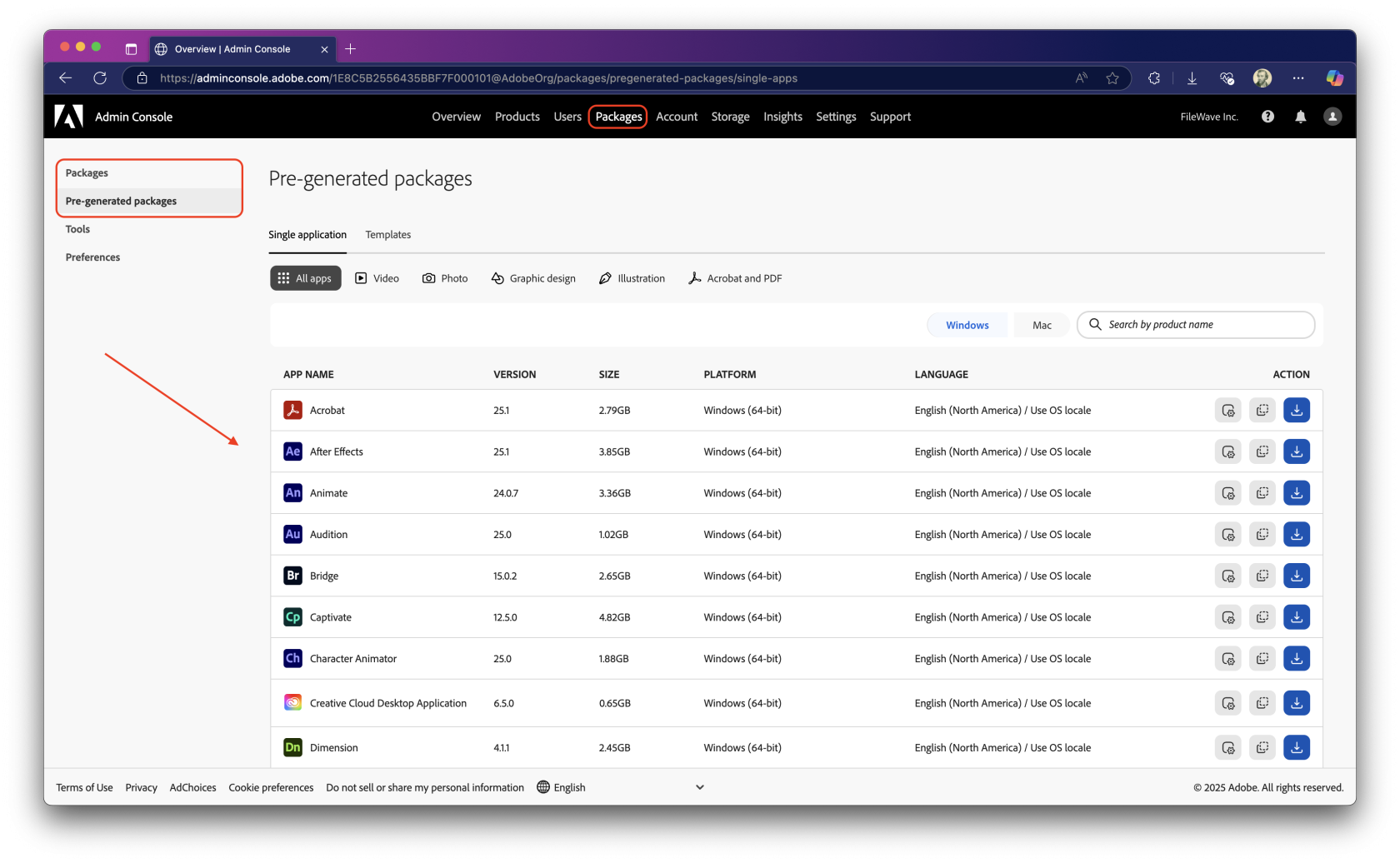](https://kb.filewave.com/uploads/images/gallery/2025-03/dGsUAkb690MuD5s8-adobeconsolewindows.png) 3. Creating Deployment Packages - Choose the proper platform, next to the search product bar; select Windows for Windows deployment - Within the admin console, administrators can create customized deployment packages for Adobe Creative Cloud applications. These packages include specific software, settings, and configurations tailored to the organization's needs. - Select *Packages* to customize managed installers or *Pre-generated packages* for pre-built installer ready for deployment[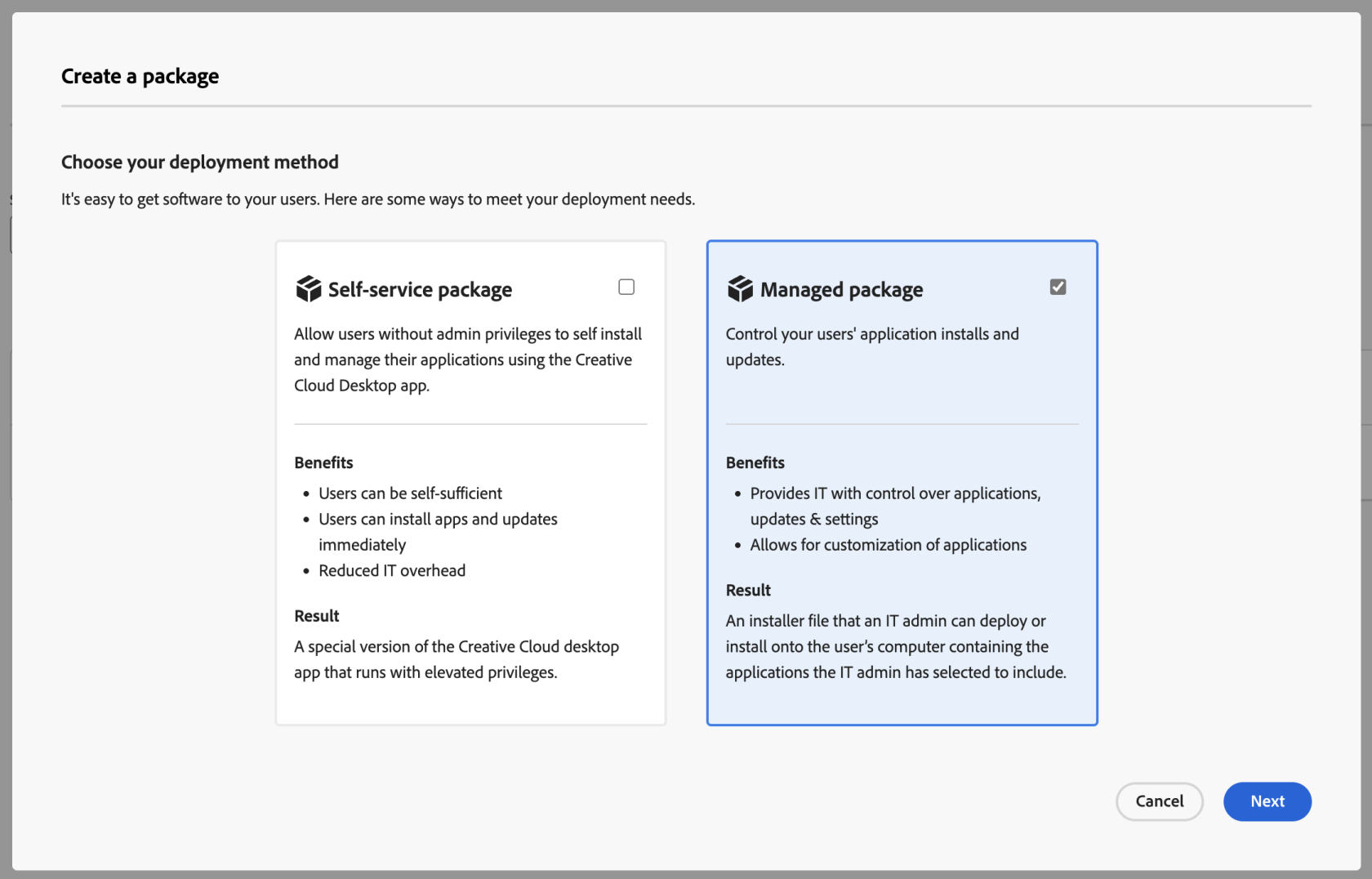](https://kb.filewave.com/uploads/images/gallery/2025-03/Ir6tS26Gw9dC1Ns5-customizedmanageddeployments.png) 4. Selecting Applications - The admin can choose which Adobe applications to include in the deployment package based on the roles and responsibilities of different users within the organization. This flexibility ensures that each user has access to the tools they require for their tasks. 5. Distributing Deployment Packages - Once the deployment package is configured, administrators can distribute it to users or groups within the organization. This can be achieved by downloading the installer created, then upload into FileWave Central via the New Desktop Fileset > Empty Fileset. 6. Upload into FileWave Central using the New Desktop Fileset > Empty Fileset. 7. Assign to a Windows device 8. Update ModelPlease Note: Adobe Creative Cloud Packager may be customized with settings for application updates directly from Adobe and custom install directory for Windows and macOS.
Adobe may need to setup and installed with the trigger of the EXE. Below are the steps to locate the Setup.EXE file within the Adobe Creative Cloud installer for Windows and be sure the EXE is executed during deployment. 1. Open FileWave Admin and navigate to your uploaded Adobe Creative Cloud installer. 2. Double-click on the new Fileset to open the *"Fileset Contents"*. 3. Uncheck *"Hide unused folders"* if enabled. 4. Navigate to through to find the Adobe Creative Cloud Setup.EXE file 5. Select the EXE and click *"Get Info"* from the menubar. 6. Navigate to the *"Executable"* tab. 7. Check the *"Execute once when activated"* box and the *"Non-interactive (background)"* box. Then click the "*Wait for executable to finish*" and set it to 15 minutes. 8. Click the "\[+\]" button to add any Launch Arguments to the EXE's installation. ``` Syntax: setup [--silent] [--ADOBEINSTALLDIR=] [--INSTALLLANGUAGE=] [ADOBEINSTALLDIR] is the installation directory where apps are to be installed on the client machine. [INSTALLLANGUAGE] is the locale in which the apps are to be installed. Syntax example: setup.exe --silent --ADOBEINSTALLDIR="C:\InstallDir" --INSTALLLANGUAGE=en_US ``` 9. Click *"Apply"* to save your changes and Close the *"Get Info"* window. 10. Close the *"Fileset Contents"* window. 11. You should now see your EXE Fileset in the *"Filesets"* view. \\* The Fileset will be labeled as *"Modified"* indicating the it has not yet been saved. 12. *"Update Model"* if you'd like to save the changes. [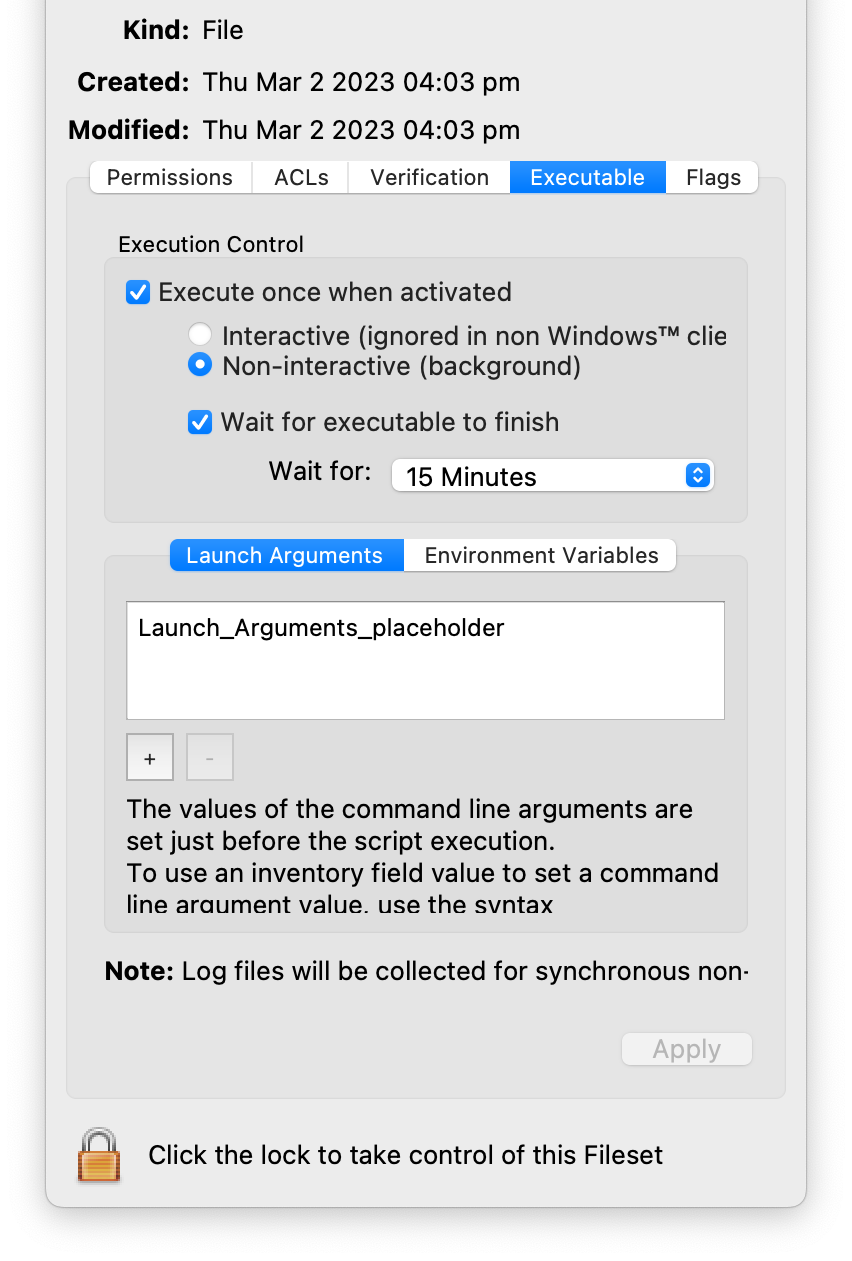](https://kb.filewave.com/uploads/images/gallery/2023-08/9McdgCpfT5IWHruC-screenshot-2023-08-24-at-10-56-27.png) As always, test deploy the Fileset to a few devices before mass deployment. ## Related Content - [Adobe Creative Cloud: Planning to Deploy and deliver apps and updates](https://helpx.adobe.com/enterprise/using/applications.html) - [Adobe Creative Cloud: Packaging app via the Admin Console](https://helpx.adobe.com/enterprise/using/package-apps-admin-console.html) - [FileWave Recipe: Adobe Creative Cloud (macOS)](https://kb.filewave.com/books/software-deployment-recipes-macos/page/adobe-creative-cloud-macos "Adobe Creative Cloud (macOS)") # Adobe Air (Windows EXE) #### Description Need to deploy Adobe Air onto your Windows machines? Here is what you need to know to make that fileset. #### Ingredients - Adobe Air installer - FileWave Central #### Directions 1. Download the most recent Adobe AIR Installer from [http://get.adobe.com/air/](http://get.adobe.com/air/) 2. Extract and import the [AdobeAIR-Installer.fileset.zip](https://kb.filewave.com/attachments/118) into FileWave Admin and open it. This fileset contains a script that calls the Adobe AIR Installer. Starting the installation this way enables it to succeed even if no user is logged on at the target system. ``` start "" C:\Windows\temp\AdobeAIRInstaller.exe -silent ``` 3. Import the "Adobe AIR Installer" into the C:\\Windows\\temp folder 4. Adjust the "Adobe AIR Installer.exe" verification settings to "Ignore at verify" using the "apply to enclosed" button as depicted below 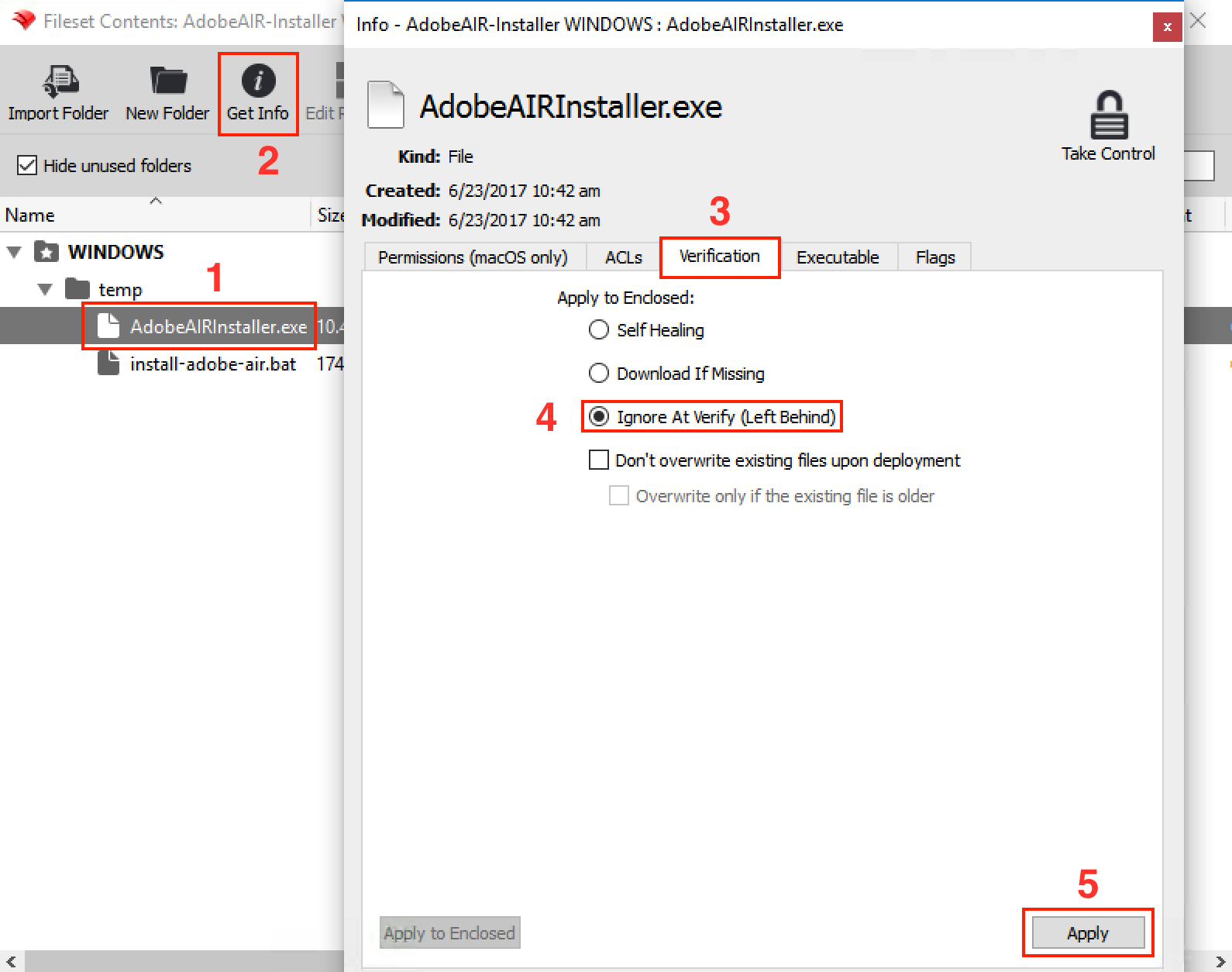 5. Close the fileset and associate it to a test client # CrowdStrike Falcon Protection (Windows EXE) ## Description Needing to deploy to Crowdstrike Falcon antivirus to your Windows fleet? FileWave has you covered. CrowdStrike's flagship product is called Falcon, which is a cloud-native platform that combines next-generation antivirus, endpoint detection and response (EDR), threat intelligence, and proactive threat hunting. Falcon aims to provide real-time visibility into endpoint activity, rapid threat detection, and automated response to security incidents. ## Ingredients - FileWave Admin Central - Crowdstrike EXE installer - Crowdstrike License code ## Directions ### Deploying the Crowdstrike Falcon to your devices CrowdStrike deployment for Windows devices has one Fileset. This Fileset includes an EXE with launch arguments to be customized with your CrowdStrike license code.The Fileset included with the EXE installer is the latest version of CrowdStrike. If you have an EXE installer provided by CrowdStrike, you may replace with your own EXE installer version.
[CrowdStrike Windows Installation.fileset.zip](https://kb.filewave.com/attachments/223) [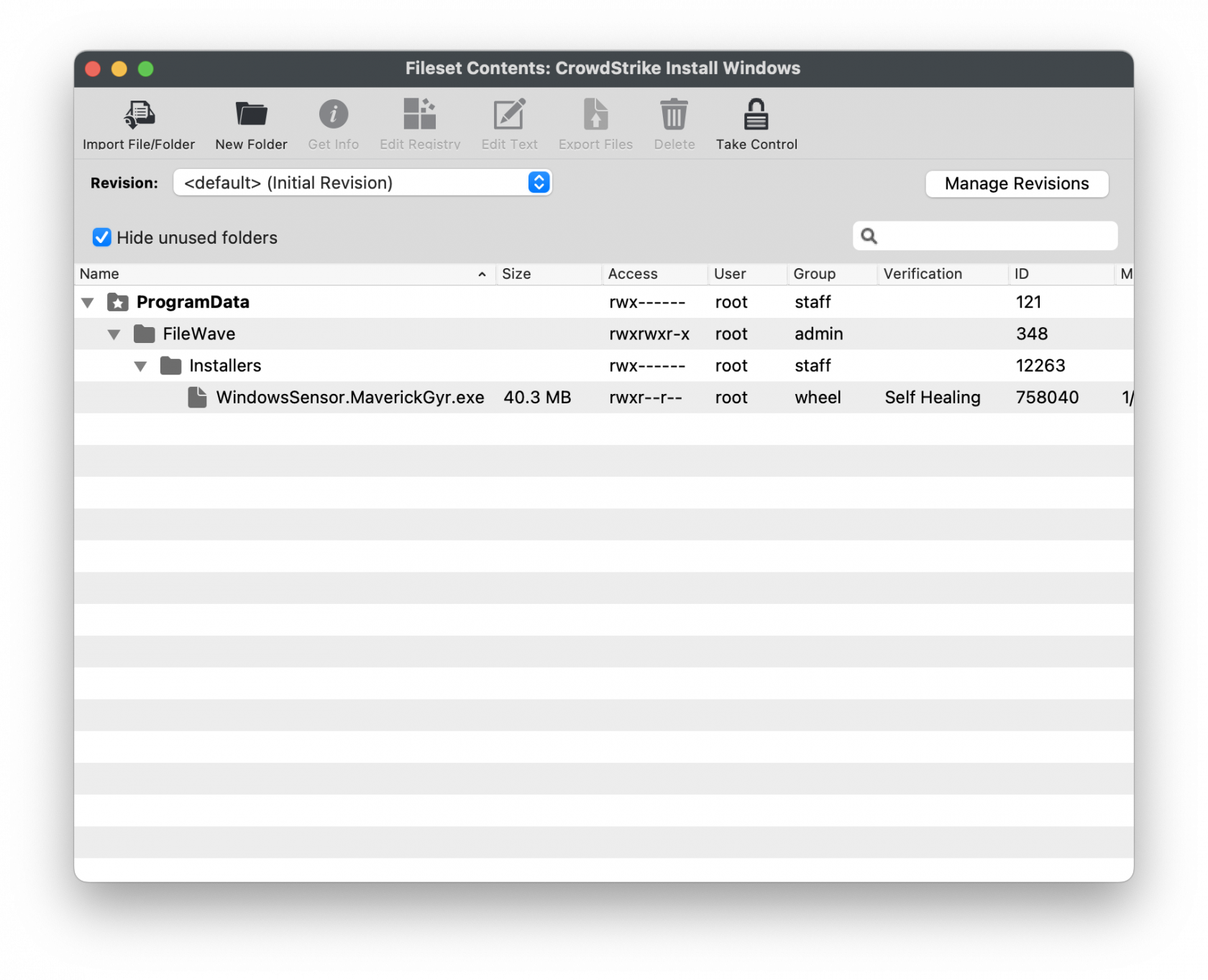](https://kb.filewave.com/uploads/images/gallery/2023-08/K742oqJ1i0m7tD2a-windowscrowdstrike.png) ## Customizing the Installation EXE| Editing the Fileset EXE 1. Highlight the CrowdStrike Windows Installation Fileset 2. Double-Click to open the Fileset Contents 3. Highlight and select the .exe file. 4. Click on 'Get Info' | [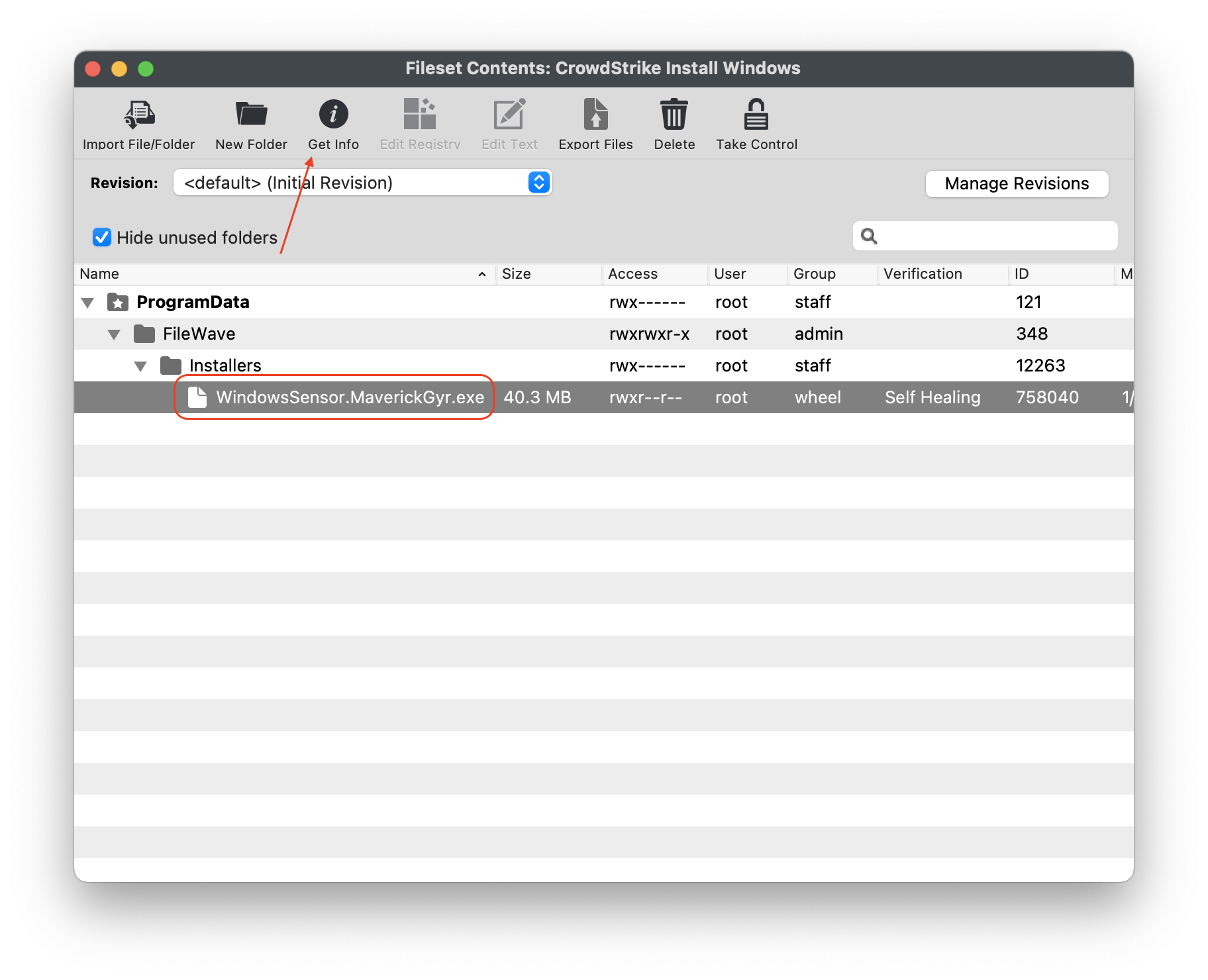](https://kb.filewave.com/uploads/images/gallery/2023-08/kCic7A8M65q0Jixm-windowscrowdstrike1.png) |
| Enter in your CrowdStrike License code 1. Select the tab 'Executable.' 2. Under the tab 'Launch Arguments' highlight CID= 3. Enter in your CrowdStrike License code. 4. Click the Apply to save your changes to the Launch Arguments 5. Close the Get Info Window to save your changes. | [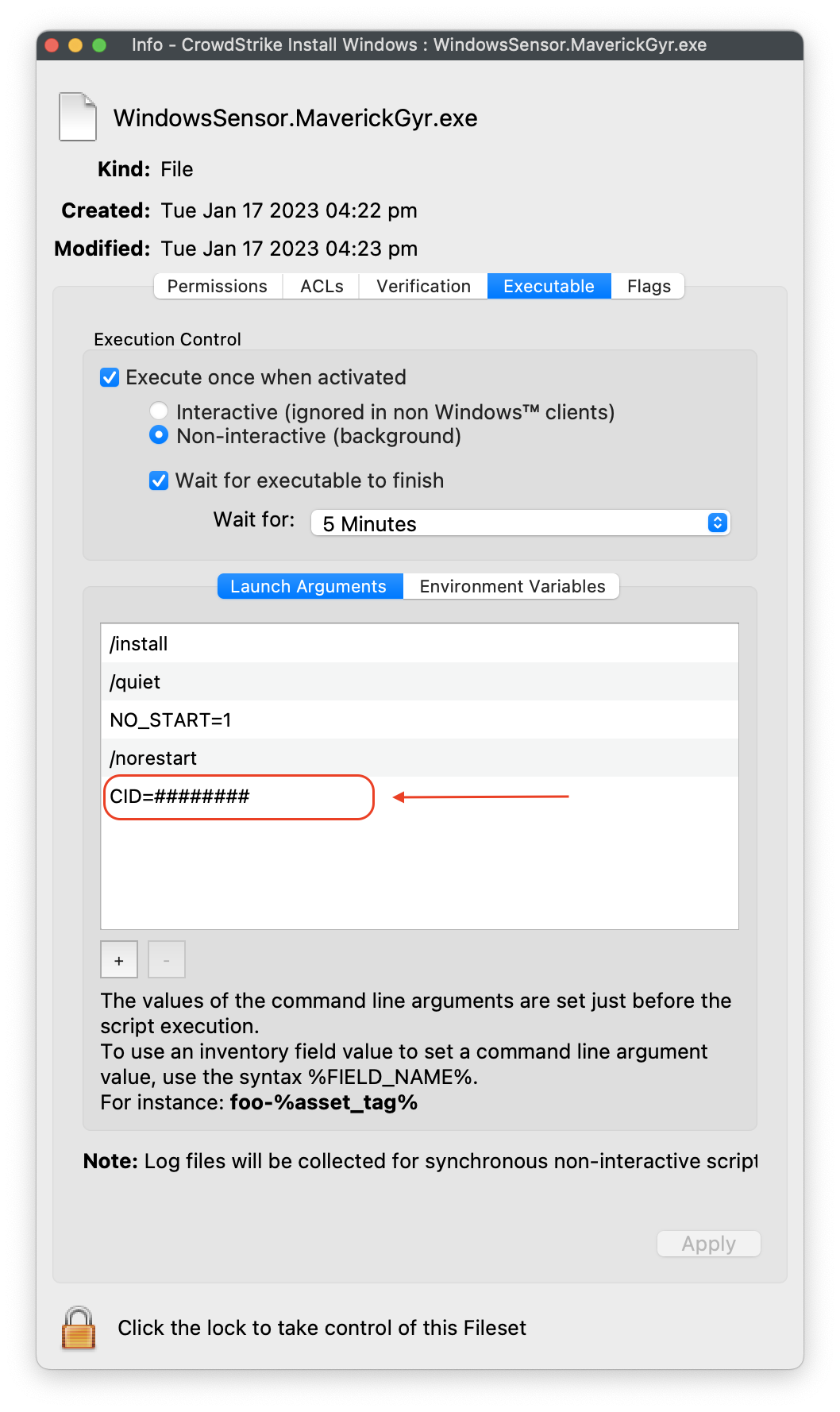](https://kb.filewave.com/uploads/images/gallery/2023-08/I6y2Qa93AdkAg4l1-windowscrowdstrike2.png) |
**Please Note**: Launch Argument **NO\_START=1** is intended if the desired outcome if you want CrowdStrike to start after the first reboot post-install. If not, remove NO\_START=1 from the Launch Argument list.
## Creating a Fileset Group Keeping your Filesets organized is good practice, especially if there are multiple Filesets for software deployment or organziation based on specific platform of deployment. You may create a New Fileset Group, label it CrowdStrike Falcon (Windows 2023), and move the Fileset you created into this Group. Then associate the Fileset Group labeled CrowdStrike Flacon (Windows 2023) to your devices versus individual Filesets. When ready, associate the Fileset Group labeled CrowdStrike Falcon (Windows 2023) to a few devices as a test. This is to verify and confirm that the software is installed properly based on your license code configured. For best practice, always test a few devices before mass deployment. ## Related Content - [CrowdStrike Falcon Protection (macOS)](https://kb.filewave.com/books/software-deployment-recipes-macos/page/crowdstrike-falcon-protection-macos "CrowdStrike Falcon Protection (macOS)") # Firefox Configuration Recipe (Windows) ## Description After installing Firefox, some configuration may be desirable, examples may include: - Block auto updates - Set home page - Disable Mozilla First Run Pages**Firefox Documentation** The details of the Fileset are based upon: [Firefox Configuration](https://support.mozilla.org/en-US/kb/customizing-firefox-using-autoconfig) This is known to work with version 60, upwards. It may work with earlier versions, but testing on placement of files may vary with earlier versions.
## Ingredients - FW Admin - Firefox installer application already as a Fileset - The provided configuration Fileset: [Windows - FirefoxConfig.fileset.zip](https://kb.filewave.com/attachments/123) ## Directions - Download the Fileset zip file, expand and drag into FileWave > Filesets - Two files are present in the Fileset. [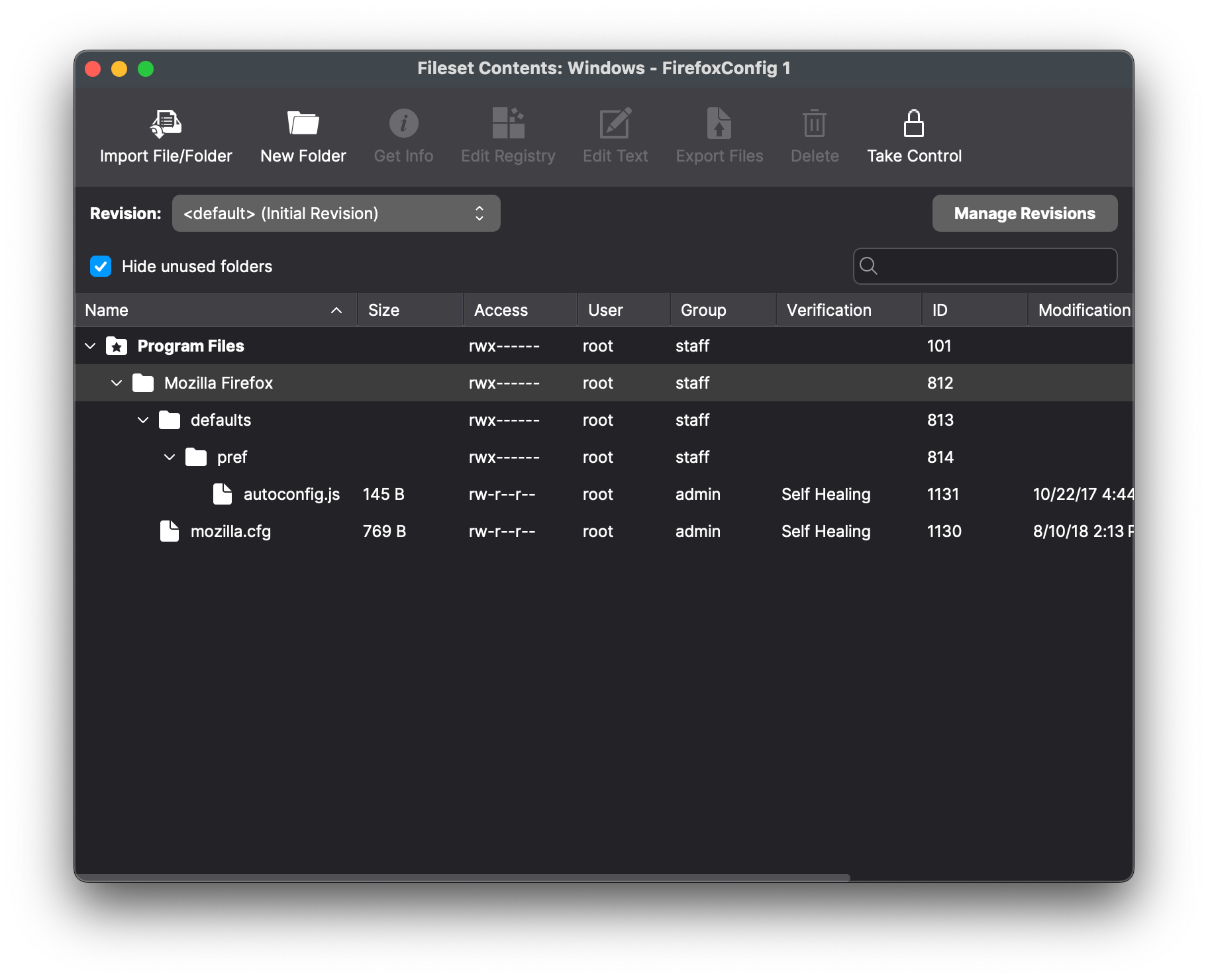](https://kb.filewave.com/uploads/images/gallery/2024-07/2ivx6Oe8CYKZ3ZW2-image.png) - The autoconfig.js file specifies the file to be used for configuration. In this Fileset the name of the file has been set to 'mozilla.cfg': ```javascript // Any comment. You must start the file with a comment! pref("general.config.filename", "mozilla.cfg"); pref("general.config.obscure_value", 0); ``` - To specify any desired settings, edit the mozilla.cfg file. The provided file is designed to prevent Firefox updates, disable privacy telemetry, disable the first run Mozilla home pages and set the user's homepage: ```javascript // Any comment. You must start the file with a comment! // Disable updater lockPref("app.update.enabled", false); lockPref("app.update.auto", false); lockPref("app.update.mode", 0); lockPref("app.update.service.enabled", false); // Set Homepage and stop Mozilla startup pages lockPref("browser.startup.firstrunSkipsHomepage", false); pref("browser.startup.homepage","http://www.filewave.com"); lockPref("browser.startup.homepage_override.mstone", "ignore"); // Disable Privacy telemetry lockPref("datareporting.policy.firstRunURL",); lockPref("datareporting.healthreport.service.enabled", false); lockPref("datareporting.healthreport.uploadEnabled", false); lockPref("datareporting.policy.dataSubmissionEnabled", false); lockPref("toolkit.telemetry.unified", false); ``` ## Preference Overview Preference types can include: pref, defaultPref, lockPref, amongst others. Details can be found at: [https://support.mozilla.org/en-US/kb/customizing-firefox-using-autoconfig](https://support.mozilla.org/en-US/kb/customizing-firefox-using-autoconfig) ### pref This is used to set a preference that can be overridden by the user, but on next launch of the application it will revert back to the setting within the configuration file ### lockPref A lockPref cannot be overridden by the user ### defaultPref This is used to set a preference that can be overridden by the user. The user's setting will persist until the user resets them, at which point the defaultPref will be used on next launch of the application**Preference Names** Navigating to 'about:config' in the Firefox URL bar will list all possible preference names and their values and types.
## Association When associating, to ensure the configuration is installed with the Application, consider creating a Fileset Group: 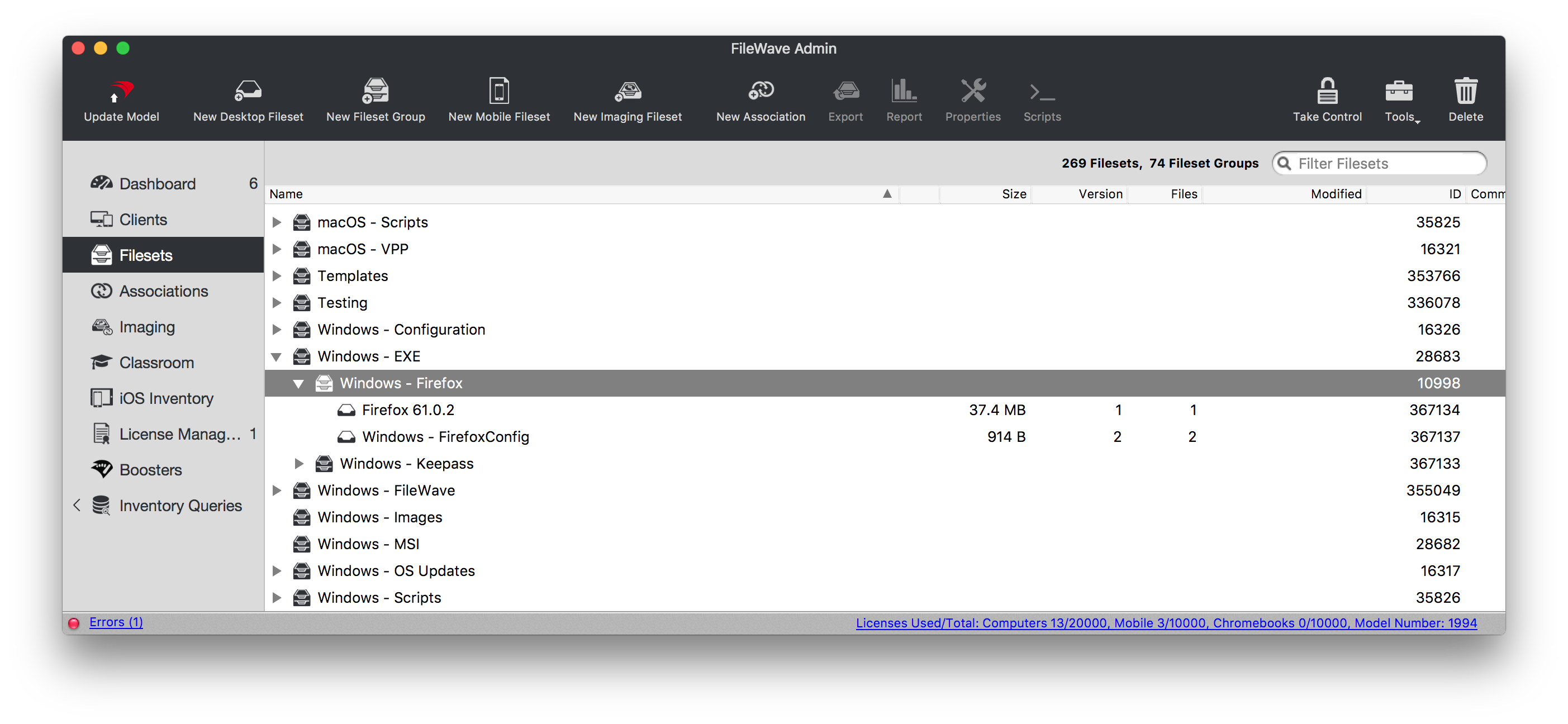 Associating the 'Firefox' Fileset Group will ensure both the Application and Configuration are associated to devices. 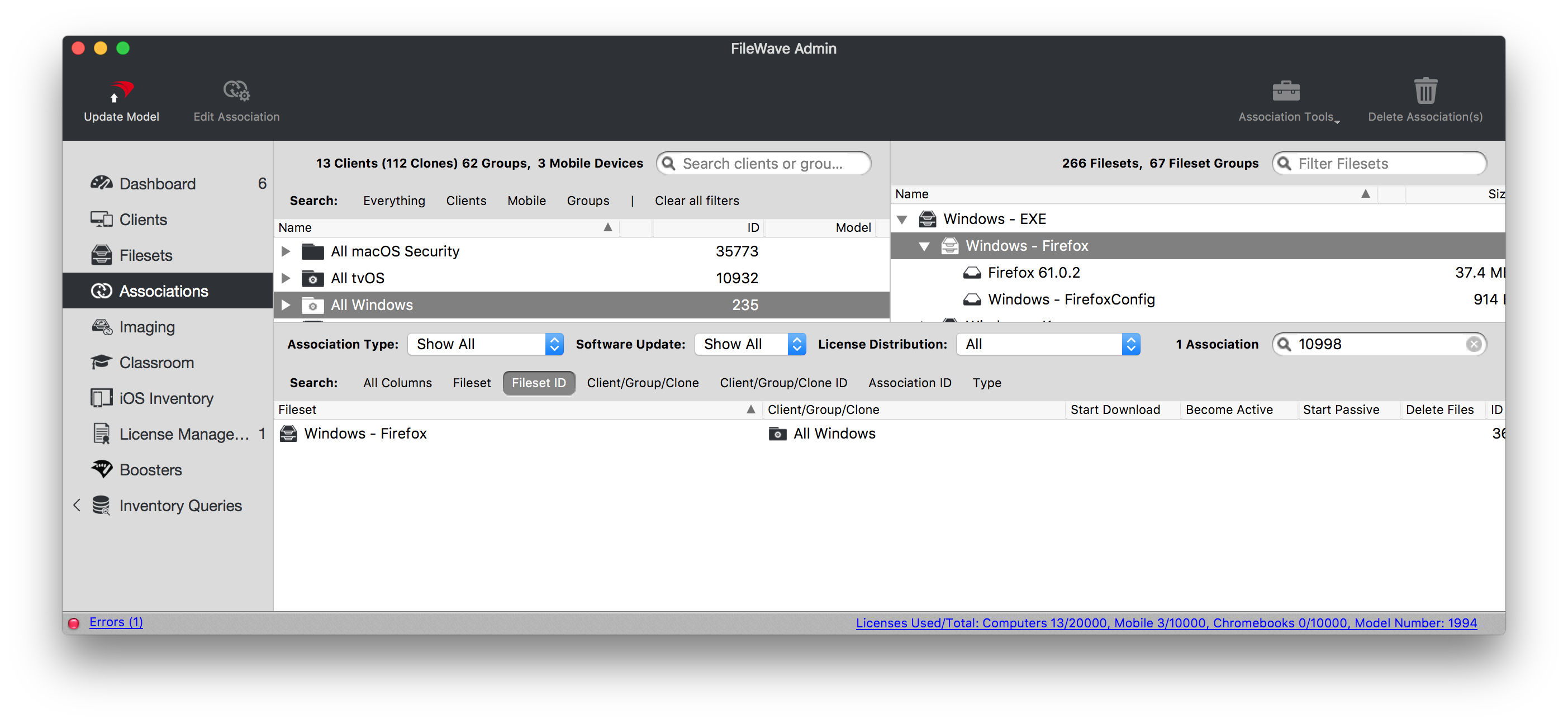 When there is an update to Firefox, replace the version in the Fileset Group with the latest version after testing. 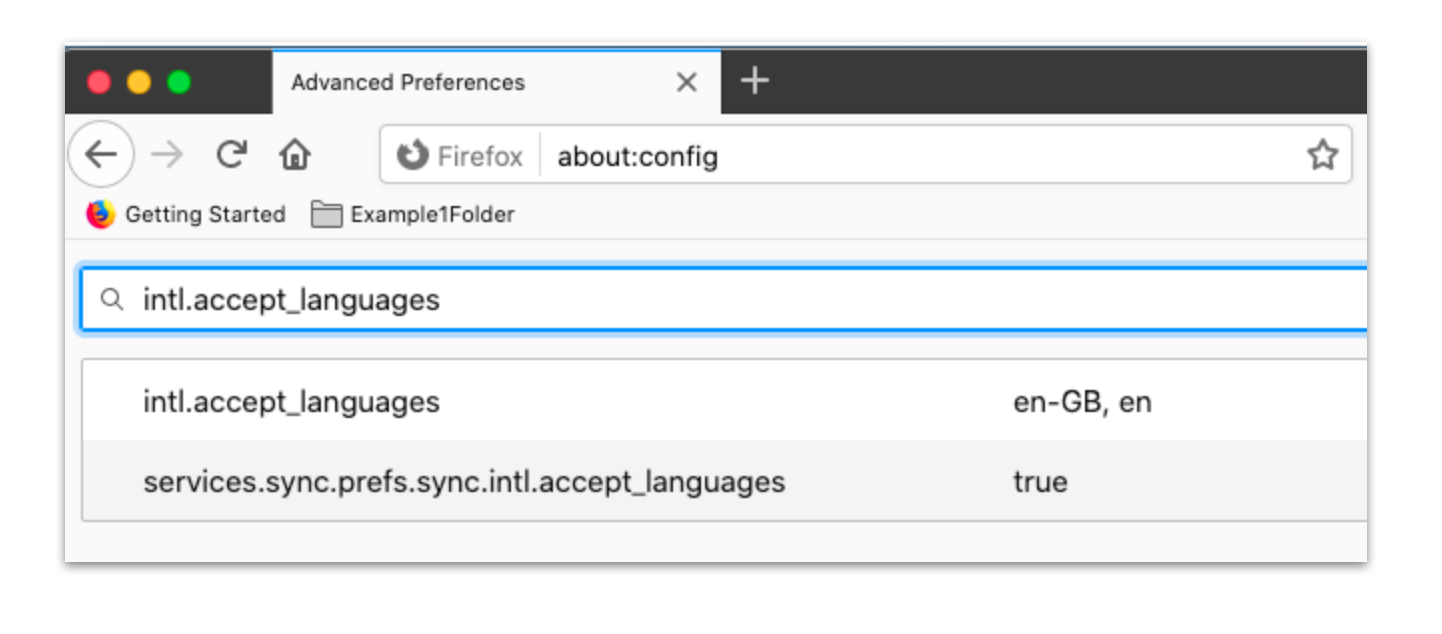 To ensure users may not circumvent management by changing the locale, enable 'BlockAboutConfig' (already set as TRUE in the template file) ## Related Content - [Firefox Configuration Recipe (macOS)](https://kb.filewave.com/books/software-deployment-recipes-macos/page/firefox-configuration-recipe-macos "Firefox Configuration Recipe (macOS)") # Google Chrome Extension Management (Windows) ## Description Chrome Extensions, like [ClassSpaces](https://www.classspaces.org), can be managed via FileWave on multiple device types. If the Chrome browser is already managed using Google Admin Console, then all management may be applied to devices via the Google Admin Console. It is though possible to apply the management of Chrome to macOS and Windows devices via FileWave also. ## Ingredients - Chrome installation - Provided downloads| ↓ Windows |
| [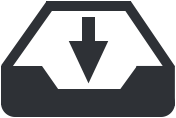](https://kb.filewave.com/attachments/101) |
If there is already other extension management in place, the 'if' block may bypass the installation of the Extensions. If Extensions are already being managed, alter the conditions of the script appropriately.
# NotesAs part of the example, an additional key has been added to block all other extensions. Remove or edit as desired
If Chrome is already open, the settings will not be applied until after the browser has been restarted
## Related Content - [Google Chrome Extension Management (macos)](https://kb.filewave.com/books/software-deployment-recipes-macos/page/google-chrome-extension-management-macos "Google Chrome Extension Management (macos)") # Installing SOLIDWORKS (Windows EXE) #### **What** Need to deploy and install SolidWorks on Windows clients? Not a problem – FileWave has you covered. We need a few components from SolidWorks and some scripting tips to get deployment-ready. Required components: - FileWave Central - SolidWorks Administrative Image Creator #### **When/Why** We will need to download and install the SolidWorks Administrative Image Creator on your Windows machine with FileWave Admin installed. This is to create the SolidWorks image that can be used for deployment and installation. You may review the SolidWorks documentation for further details on setting up and configuring here: [Creating an Administrative Image](https://help.solidworks.com/2021/english/Installation/install_guide/t_creating_administrative_image.htm). This “image” you created will be downloaded and placed onto the Windows machine under the default file path: `C:\SOLIDWORKS Admin\SOLIDWORKS 2022 SP2.0` Once completed, it will be ready to be uploaded into FIleWave Admin. #### **How** The SolidWorks image containing the contents of the installation will need to be uploaded into a Fileset. Below is a Fileset template with an included Powershell script to install SolidWorks and remove the shortcut links from the Users Desktop. More information on [Script Best Practices](https://kb.filewave.com/books/filewave-general-info/page/script-best-practices "Script Best Practices") and [Windows Software](https://kb.filewave.com/books/evaluation-guide/page/windows-software "Windows Software").| SolidWorks Template Fileset |
| [](https://kb.filewave.com/attachments/35) |
**JREs above the security baseline will not be uninstalled.** Details of baseline may be observed from Oracle's release notes: [https://www.oracle.com/technetwork/java/javase/8all-relnotes-2226344.html](https://www.oracle.com/technetwork/java/javase/8all-relnotes-2226344.html)
Legacy Installers Although recommendation is to always use the latest version, legacy versions are available from [Oracle's archive](http://www.oracle.com/technetwork/java/archive-139210.html)
# Microsoft Defender Recipe (Win) ## Description Example recipe for deploying Microsoft Defender. ## Ingredients On Windows devices this is relatively straight forward. Just a couple of items required: - Deployment Script: WindowsDefenderATPLocalOnboardingScript.bat - Below provided Fileset ##### Downloads: - [Microsoft Defender Installer/Uninstaller Filesets](https://kb.filewave.com/attachments/255)See below directions for deployment before associating with devices.
Microsoft Defender deployment script is available through the M365 Defender portal; [details in the Microsoft Deployment KB](https://learn.microsoft.com/en-us/microsoft-365/security/defender-endpoint/configure-machines-onboarding?view=o365-worldwide): [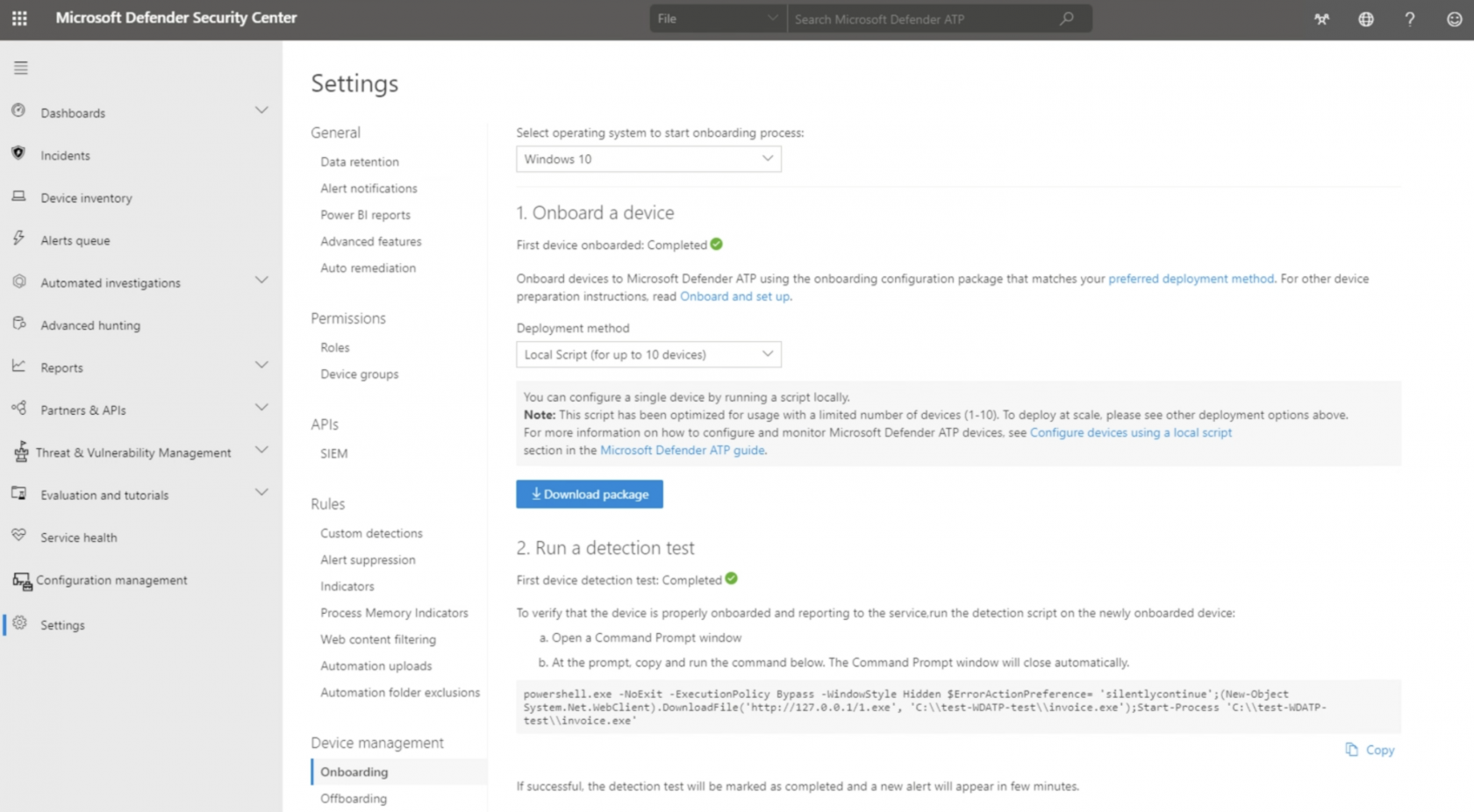](https://kb.filewave.com/uploads/images/gallery/2023-09/NwiTfImjvlnYyyIb-image.png)The 'WindowsDefenderATPLocalOnboardingScript.bat' is built by Microsoft with the appropriate licence code embedded into the script, such that the download is personal to the logged in account, when downloading.
It can be seen in the script from the line commencing as below: ``` REG add "HKLM\SOFTWARE\Policies\Microsoft\Windows Advanced Threat Protection" /v OnboardingInfo /t REG_SZ /f /d "{\"body\":\"{\\\"previousOrgIds\\\":[],\\\"orgId\\\":\\\" ``` ## Directions Download the example Fileset and import into FileWave ### Script: WindowsDefenderATPLocalOnboardingScript.bat Edit the text of the provided 'WindowsDefenderATPLocalOnboardingScript.bat' file within the Fileset and paste in a copy of the script contents downloaded from Microsoft: [](https://kb.filewave.com/uploads/images/gallery/2023-09/TPpuf58pZuyXWVO5-image.png) [](https://kb.filewave.com/uploads/images/gallery/2023-09/y2zmbv6KdScYaZg8-image.png) ### Assign to Devices By way of either a 'Deployment' or 'Association' within FileWave, assign the Fileset to one or more test devices and once happy expand this to more devices. # Office 2019 / Office 365 (Windows) ## Description Need to deploy Microsoft Office 2019 or Office 365 onto your Windows machines? We've got you covered!Note the Fileset below is based from the Microsoft Article listed here: [https://docs.microsoft.com/en-us/deployoffice/office2019/deploy](https://docs.microsoft.com/en-us/deployoffice/office2019/deploy)
## Ingredients - FileWave Central - [Office Deployment Tool](https://www.microsoft.com/en-us/download/details.aspx?id=49117) - [Office Config XML](https://config.office.com/) - [Office 2019 Fileset Template](file:////wiki/download/attachments/4327336/Office2019-Template.fileset.zip%3fversion=2&modificationDate=1553277589516&cacheVersion=1&api=v2)This Fileset utilizes scripts to install and uninstall Office. After the Fileset is deployed and activated it can take a few minutes for the Office installation to be completed. When the Office Fileset is removed from the device (by removing the association in FileWave) a script will start that will uninstall Office from the clients.
For Office 365 just substitute Office 365 in place of Office 2019 where it's mentioned below
## Directions These directions assume you are creating an Office2019 folder on your local C:\\ drive and you name the XML NewConfiguration. If you change the folder location, folder name, or XML name make sure you modify the steps below with your modifications. - Download the Office Deployment Tool from the site below: [https://www.microsoft.com/en-us/download/details.aspx?id=49117 ](https://www.microsoft.com/en-us/download/details.aspx?id=49117)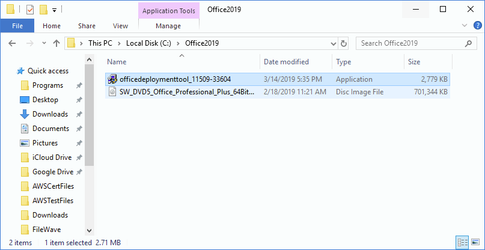 - Run the Office Deployment Tool to get the setup.exe and example configuration files 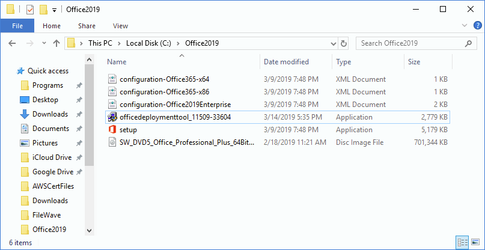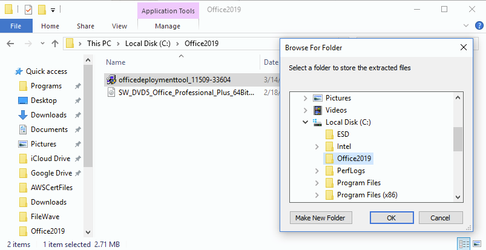 - Create a Configuration XML with information specific to your Office install. Make sure the source is not the CDN use local location C:\\Office2019 and name the XML "NewConfiguration" [https://config.office.com/](https://config.office.com/) 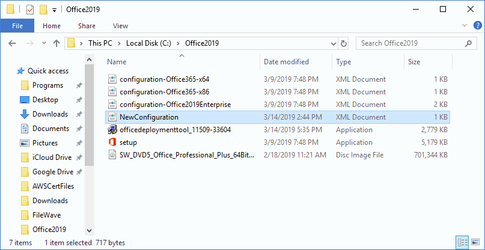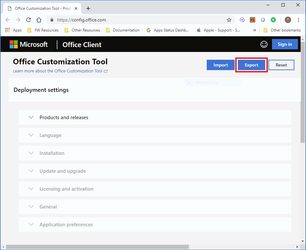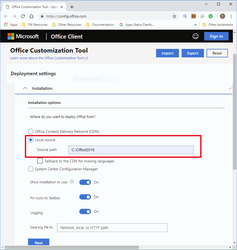 - Open command prompt and run the following command: ``` C:\Office2019\setup.exe /download C:\Office2019\NewConfiguration.xml ``` This is assuming you ran the deployment tool to a folder in the C:\\ drive called Office2019 and you also added the xml to the same folder from earlier steps. This command will download from Microsoft a folder called "Office" with configuration files that you will need to install Office on your clients 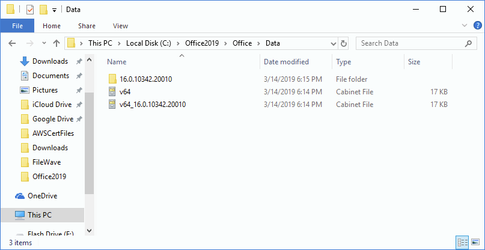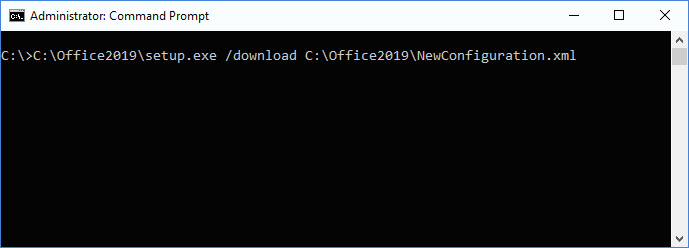 - Download the [Office2019-Template.fileset.zip](https://kb.filewave.com/attachments/225) from this KB and upload to FileWave - Replace the placeholder files in the template with the Office folder and setup.exe you get from running the deployment tool in step 2. Also upload the XML you created in step 3 (if you did not name the xml NewConfiguration then you need to update the installoffice2019 script in the Fileset with that new name) 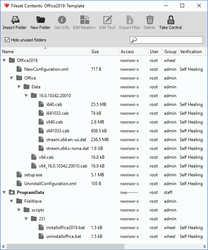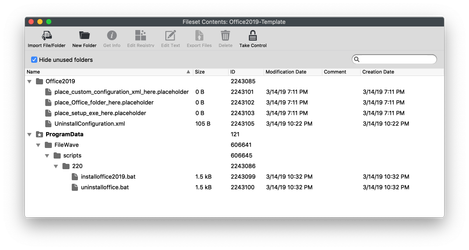 - Deploy the Office Fileset to your Windows devices and Office will be finished installing a few minutes after the Fileset activates - If you delete the association for the Office2019 Fileset then the pre-uninstallation script will run and uninstall Office2019 # SentinelOne (Windows EXE) ## Description SentinelOne is a cybersecurity company that specializes in endpoint security and threat intelligence. They provide a platform for autonomous endpoint protection that uses AI and machine learning to prevent, detect, and respond to a wide range of security threats, including malware, ransomware, and other cyberattacks. This recipe will guide you on configuring and deploying to your Windows devices. ## Ingredients - FW Admin - SentinelOne registration token - SentinelOne EXE installer ## Directions 1. Download the EXE installer from SentinelOne 2. Upload the EXE installer into FileWave Central to a Fileset you will use to deploy it 3. Highlight the Fileset and double click to open Fileset Contents 4. Highlight the EXE file 5. Click on Get Info [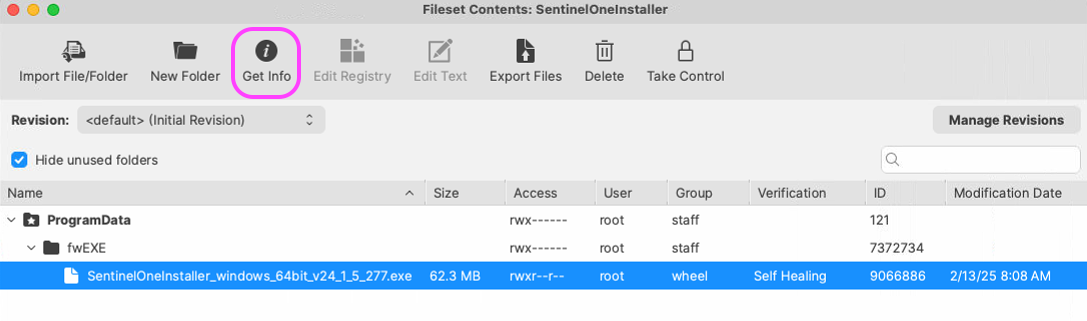](https://kb.filewave.com/uploads/images/gallery/2025-02/fSUQCGRGXjclgPrL-newscreenshot-2025-02-13-at-11-28-07-am.png) 6. Select the Executable tab 7. Check 'Execute once when activated' 8. Choose radio button 'Non-interactive (background)' 9. Check 'Wait for executable to finish' select 15 Minutes 10. Under the Launch Arguments tab click on the + icon 11. Enter in and replace "your\_token\_registration" with your actual token ``` -t your_token_registration ``` 12. Click on the + icon to create new Argument. 13. Enter in ``` -q ``` 14. Click 'Apply' to save the fileset [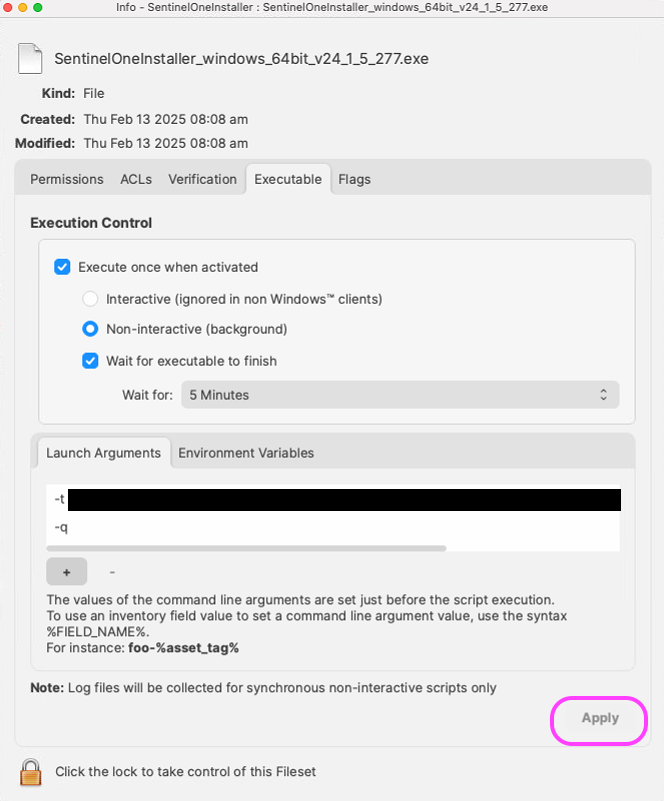](https://kb.filewave.com/uploads/images/gallery/2025-02/dEdwpE0mKtjbnU4I-newscreenshot-2025-02-13-at-11-28-35-am.png) ## NotesNote: You need to use the -q parameter so that the install will be silent and, you must also use the -t parameter and enter your token because SentinelOne needs a token and as a silent install there will be no way to enter the token at install time.
## Related Content - [SentinelOne Support](https://www.sentinelone.com/global-services/get-support-now/) - [How to Enter Launch Arguments for Executable Filesets](https://kb.filewave.com/books/filesets-payloads/page/how-to-enter-launch-arguments-for-windows-setupexe-installers) # Upgrading or Repairing the Visual C++ Redistributable on Windows (Windows script) ## Description This article describes how to use the attached FileWave Fileset to install or update the Microsoft Visual C++ Redistributable (VC++). The provided Fileset ensures that the appropriate version of VC++ is installed based on the processor architecture (AMD64, ARM64, or x86) of the device. The script included in the Fileset automatically downloads the correct VC++ installer from Microsoft, installs it, and then performs cleanup. ## Ingredients - **FileWave Admin**: Required to import and deploy the Fileset to Windows devices. - **VC++ Fileset**: Download the Fileset using the link below.| **Windows VC++ v17** |
| [](https://kb.filewave.com/attachments/394) |