The Fileset included with the EXE installer is the latest version of CrowdStrike. If you have an EXE installer provided by CrowdStrike, you may replace with your own EXE installer version.
[CrowdStrike Windows Installation.fileset.zip](https://kb.filewave.com/attachments/223) [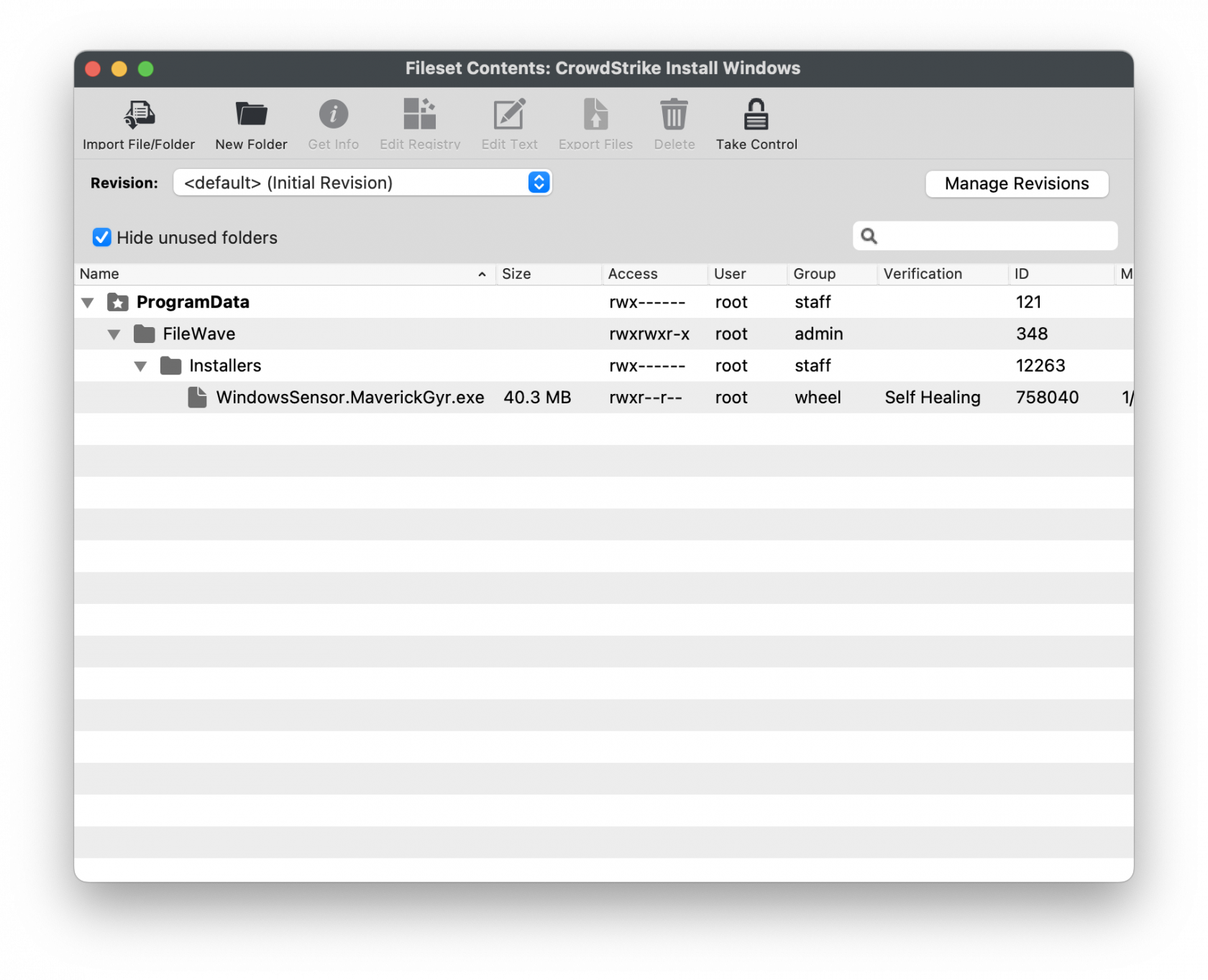](https://kb.filewave.com/uploads/images/gallery/2023-08/K742oqJ1i0m7tD2a-windowscrowdstrike.png) ## Customizing the Installation EXE| Editing the Fileset EXE 1. Highlight the CrowdStrike Windows Installation Fileset 2. Double-Click to open the Fileset Contents 3. Highlight and select the .exe file. 4. Click on 'Get Info' | [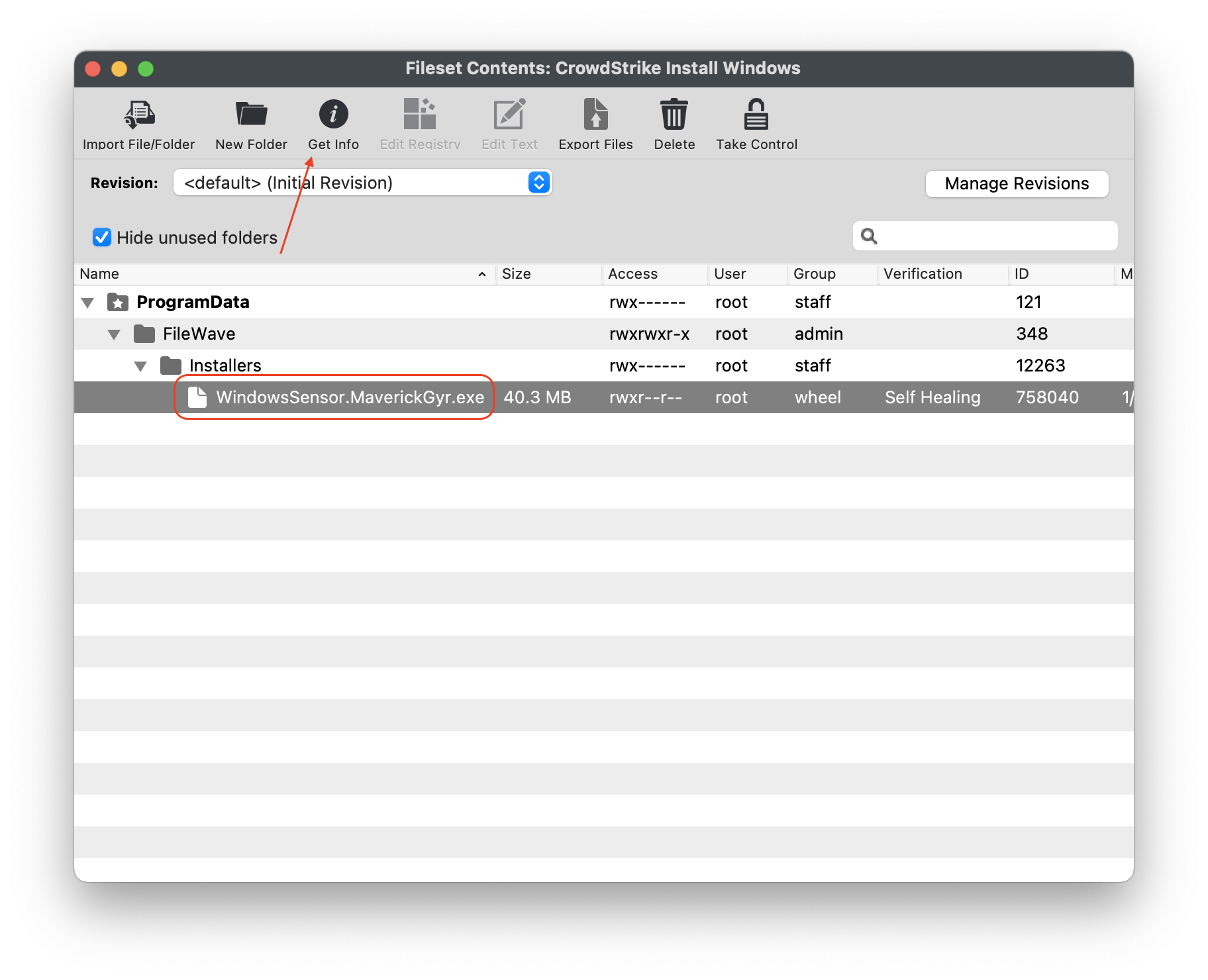](https://kb.filewave.com/uploads/images/gallery/2023-08/kCic7A8M65q0Jixm-windowscrowdstrike1.png) |
| Enter in your CrowdStrike License code 1. Select the tab 'Executable.' 2. Under the tab 'Launch Arguments' highlight CID= 3. Enter in your CrowdStrike License code. 4. Click the Apply to save your changes to the Launch Arguments 5. Close the Get Info Window to save your changes. | [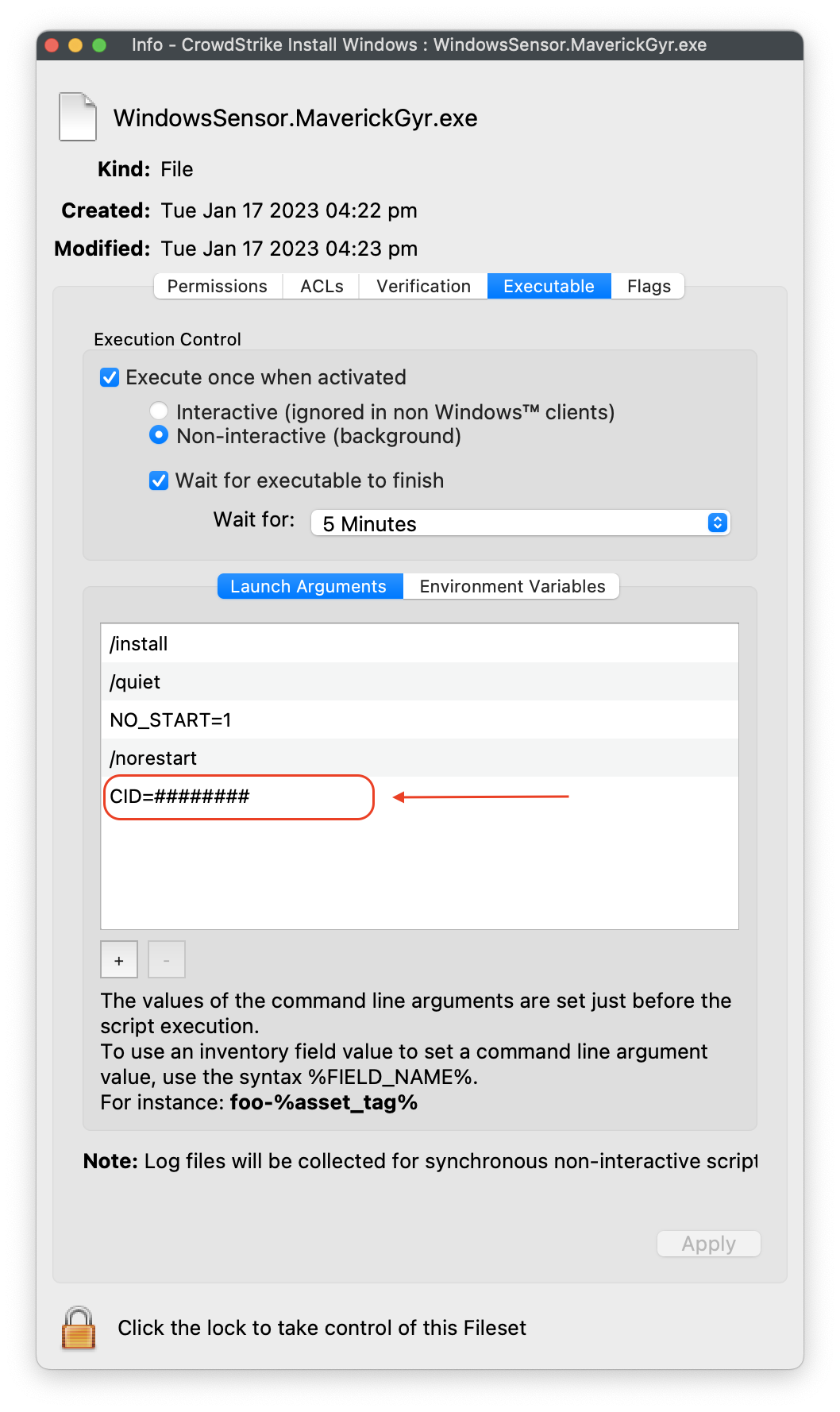](https://kb.filewave.com/uploads/images/gallery/2023-08/I6y2Qa93AdkAg4l1-windowscrowdstrike2.png) |
**Please Note**: Launch Argument **NO\_START=1** is intended if the desired outcome if you want CrowdStrike to start after the first reboot post-install. If not, remove NO\_START=1 from the Launch Argument list.
## Creating a Fileset Group Keeping your Filesets organized is good practice, especially if there are multiple Filesets for software deployment or organziation based on specific platform of deployment. You may create a New Fileset Group, label it CrowdStrike Falcon (Windows 2023), and move the Fileset you created into this Group. Then associate the Fileset Group labeled CrowdStrike Flacon (Windows 2023) to your devices versus individual Filesets. When ready, associate the Fileset Group labeled CrowdStrike Falcon (Windows 2023) to a few devices as a test. This is to verify and confirm that the software is installed properly based on your license code configured. For best practice, always test a few devices before mass deployment. ## Related Content - [CrowdStrike Falcon Protection (macOS)](https://kb.filewave.com/books/software-deployment-recipes-macos/page/crowdstrike-falcon-protection-macos "CrowdStrike Falcon Protection (macOS)")