| Platform | FW Server | FW Client | Companion App/Kiosk/Extension | Supporting Apps |
| Windows/macOS | Version 14.7+ | Version 14.7+ | n/a | TeamViewer App pre-deployed |
| iOS/iPadOS | Version 14.7+ | n/a | FileWave Kiosk IPA v 14.6+ | TeamViewer QuickSupport App (Licensed through VPP and deployed) |
| Android | Version 14.7+ | n/a | Companion App v 14.6+ (auto-deployed) | TeamViewer QuickSupport App required, TeamViewer device-specific add-on also needed for device control |
| Chrome OS | Version 14.7+ | n/a | Extension v 2021.10.07 (auto-deployed) | TeamViewer QuickSupport App required, QS add-on eventually for device control |
Although TeamViewer does not support remote control of Chrome OS devices, it has been seen to work (but without consistency) in some instances by applying the QS Universal Add-on. As such, the add-on could also be considered. \* The Google Play Store TeamViewer QS Universal Add-On \* The add-on allows device control
## **How** TeamViewer’s full application for Windows can be found here: [https://www.teamviewer.com/en-us/download/windows/](https://www.teamviewer.com/en-us/download/windows/) For macOS here: [https://www.teamviewer.com/en-us/download/mac-os/](https://www.teamviewer.com/en-us/download/mac-os/). You will need to run that on the device that runs the FileWave Administrator console or WebAdmin. For your clients, the below steps discuss the deployment of TeamViewer Host. If you aren't currently distributing the FileWave Chromebook Inventory Extension, you'll want to do that, and detailed instructions can be found [here](https://kb.filewave.com/books/evaluation-guide/page/chromebook-client-pre-requisites "Quick Start Guide for Chromebooks").Details about what the Inventory Extension enables, and frequently asked questions can be found [here](https://kb.filewave.com/books/chromeos/page/chrome-os-filewave-inventory-extension-capabilities "Chrome OS: FileWave Inventory Extension Capabilities") and [here](https://kb.filewave.com/books/chromeos/page/chrome-os-filewave-inventory-extension-behavior-faq "Chrome OS: FileWave Inventory Extension Behavior (FAQ)") respectively.
Additionally, it will be very helpful to pre-deploy the QuickSupport App and the Universal Add-On through your Google Admin Console. In our environment, we chose to push both: 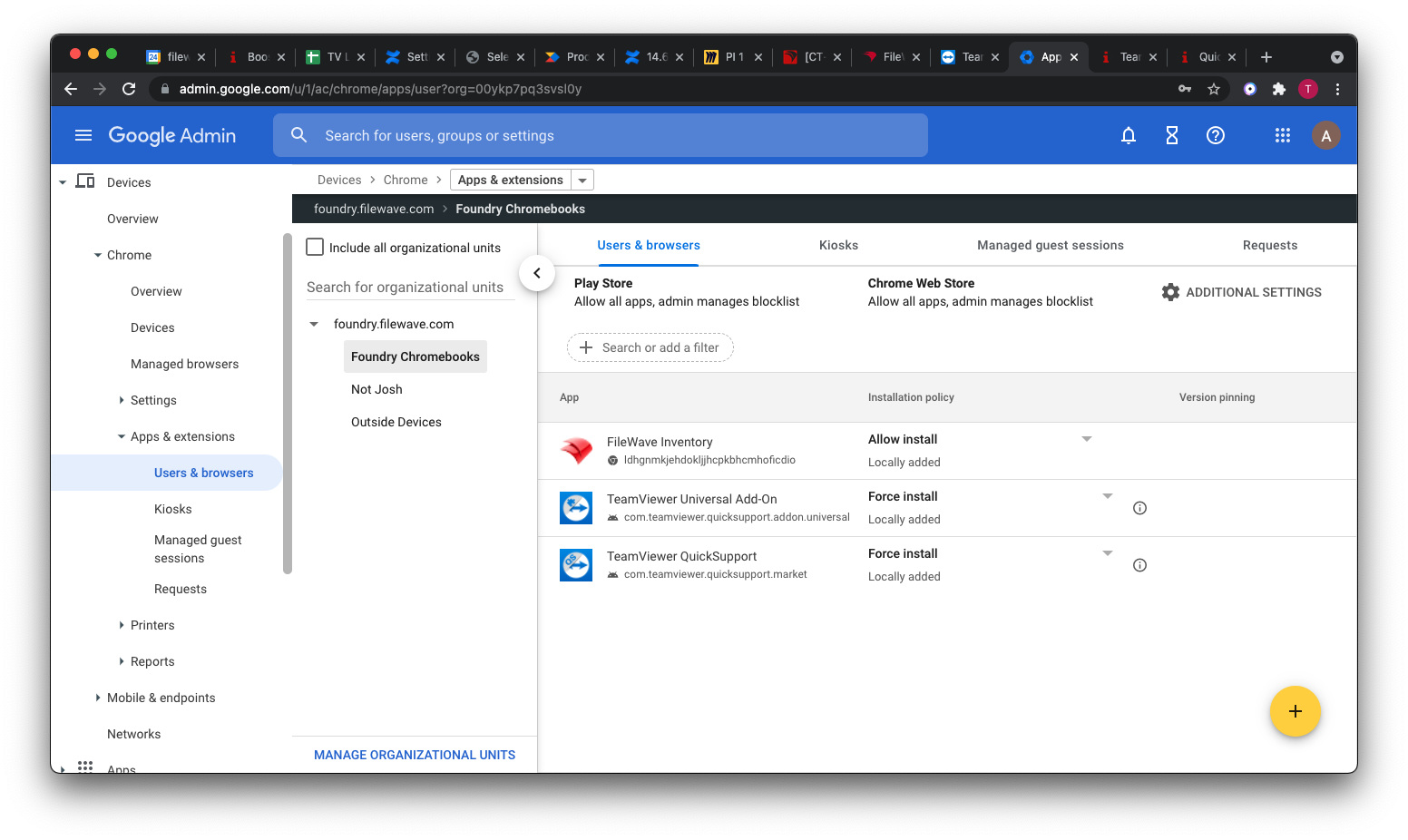 Note that both apps are from the Google Play Store, not from the Chrome store: 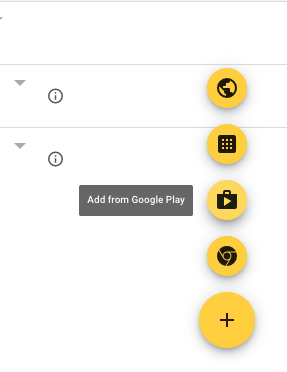 # TeamViewer: iOS/iPadOS Client Setup ## What FileWave's TeamViewer integration requires endpoint prerequisites on each supported platform. i(Pad)OS is relatively simplistic though. ## When/Why ### Requirements: - FileWave Kiosk App (as of Kiosk V2, this is installed automatically). - TeamViewer QuickSupport App (available through App Store and deployable through MDM with VPP) - FileWave 14.7 for full, allowed control (Amount of options will vary per OS Vendor and OS type) - Permissions. (Apple devices require user approval for Screen Control).User Approval is an Apple requirement for user privacy protection
i(Pad)OS with older versions of FileWave, required the FileWave Kiosk App IPA be deployed to devices, which may be downloaded from the relevant Download Pages and deployed through FileWave.
## **How** #### TeamViewer Full Application The computer used to view/control devices will require the full version of TeamViewer and may be downloaded from the TeamViewer site: - Windows: [https://www.teamviewer.com/en-us/download/windows/](https://www.teamviewer.com/en-us/download/windows/) - macOS: [https://www.teamviewer.com/en-us/download/mac-os/](https://www.teamviewer.com/en-us/download/mac-os/) #### TeamViewer QuickSupport Devices require the QuickSupport version, available from the App Store: - [TeamViewer QuickSupport App Store Link](https://apps.apple.com/us/app/teamviewer-quicksupport/id661649585) - If searching for the App, e.g in Apple Business or School Manager, the App ID is: 661649585 TeamViewer QuickSupport is a free App. Any of the above may be deployed to devices as Filesets.Always consider testing on a smaller subset of devices, prior to mass deployment.
Use of TeamViewer through FileWave requires an assigned TeamViewer licence to a FileWave Administrator through the Manage Administrator Preferences. Only assigned FileWave Administrators will have the option to control devices.
# TeamViewer: macOS Client Setup ## What FileWave version 14.7 introduced a TeamViewer integration that requires endpoint prerequisites on each supported platform. The majority of these have been left untouched, but may be altered, allowing slightly more work (if desired) but much greater control. ## When/Why TeamViewer is used to remotely control your clients, providing access to a device for troubleshooting or assisting a user. TeamViewer for macOS differs from other OSs since it requires a few privacy permissions before allowing TeamViewer to be installed. ## How Prerequisites for macOS client devices must be met for TeamViewer to work seamlessly: - [General TeamViewer Prerequisites](https://kb.filewave.com/books/teamviewer/page/teamviewer-general-pre-requisites) are met, ensuring that clients are set to allow remote control - [Profile for TeamViewer Host - Notifications, Accessibility, and Full Admin Access](#bkmrk-tcc-profile-for-team) - [TeamViewer Host Fileset](#bkmrk-teamviewer-host-file) - \*TeamViewer Full Client Application is installed on the device initiating the session. \*The TeamViewer Full Client application is only necessary for computers that need to remotely connect to other computers. You can download the TeamViewer Full Client here: [https://www.teamviewer.com/en-us/download/portal/](https://www.teamviewer.com/en-us/download/portal/) The below describes the process for deploying and configuring the TeamViewer Host application. The Host application is only allowed to accept connections and not initiate them, and is highly recommended for client deployment. ### TCC Profile for TeamViewer Host - Accessibility, Notifications, Screen Recording, and Full Admin AccessScreen Recording is a privacy setting that can not be allowed by anyone other than a local user. Standard Users do not have permissions to allow Screen Recording by default. In the current Profile, the option to allow a non-Admin to accept Screen Sharing is enabled. This option is available starting in macOS Big Sur (11). If you have clients running older versions, please deploy the Legacy profile.
#### Privacy Settings Profiles Permissions to allow TeamViewer access rights. **TCC Profile for TeamViewer Host (current):** **[Profile - TeamViewerHost15.fileset](https://kb.filewave.com/attachments/469)** **TCC Profile for TeamViewer Host (Legacy, before macOS Big Sur):** **[Profile - TeamViewerHost15 < macOS Big Sur.fileset](https://kb.filewave.com/attachments/468)** [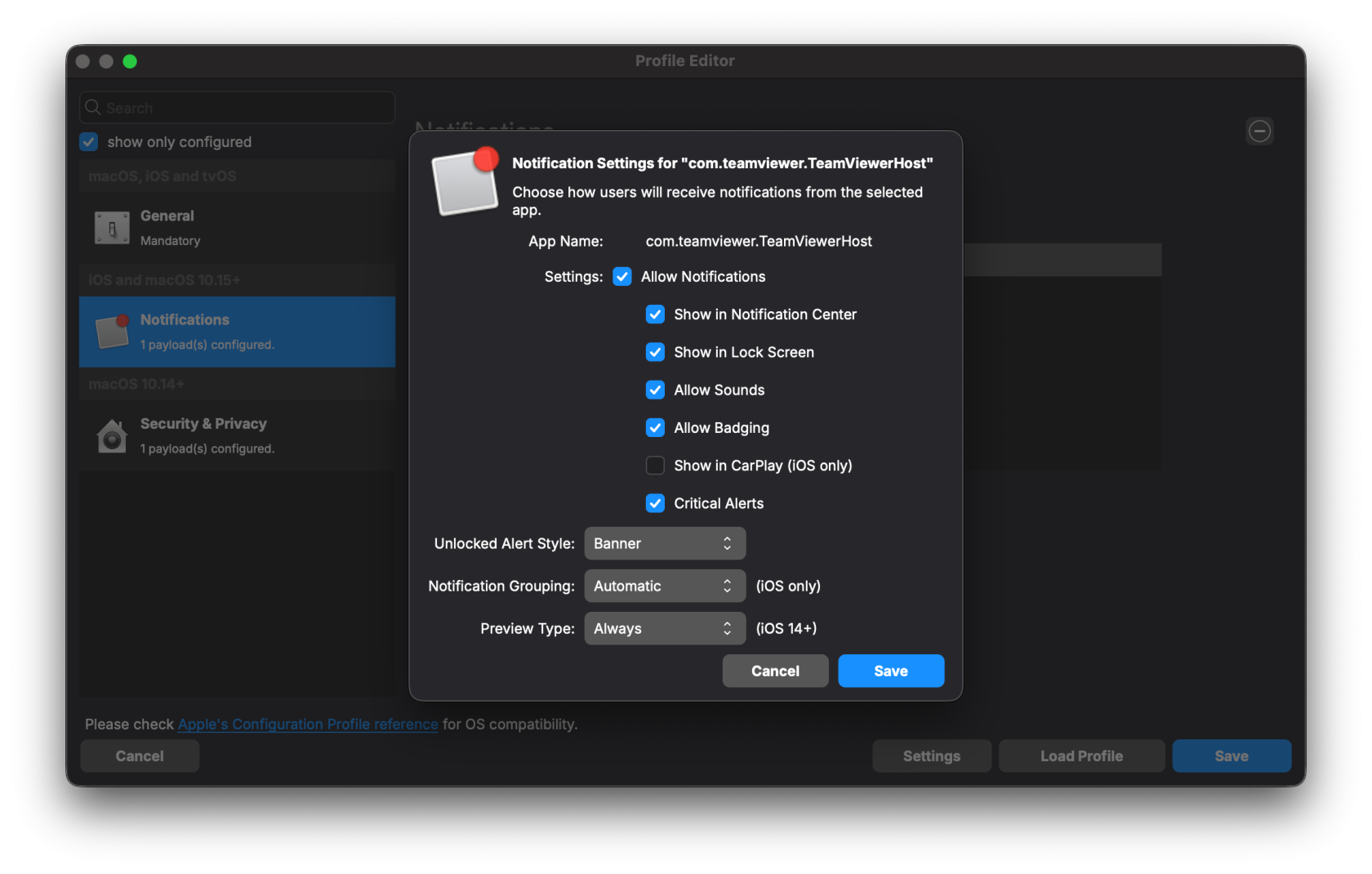](https://kb.filewave.com/uploads/images/gallery/2025-10/qr2ycjEpFMRGcz6o-screenshot-2025-10-07-at-4-57-41-pm.png) [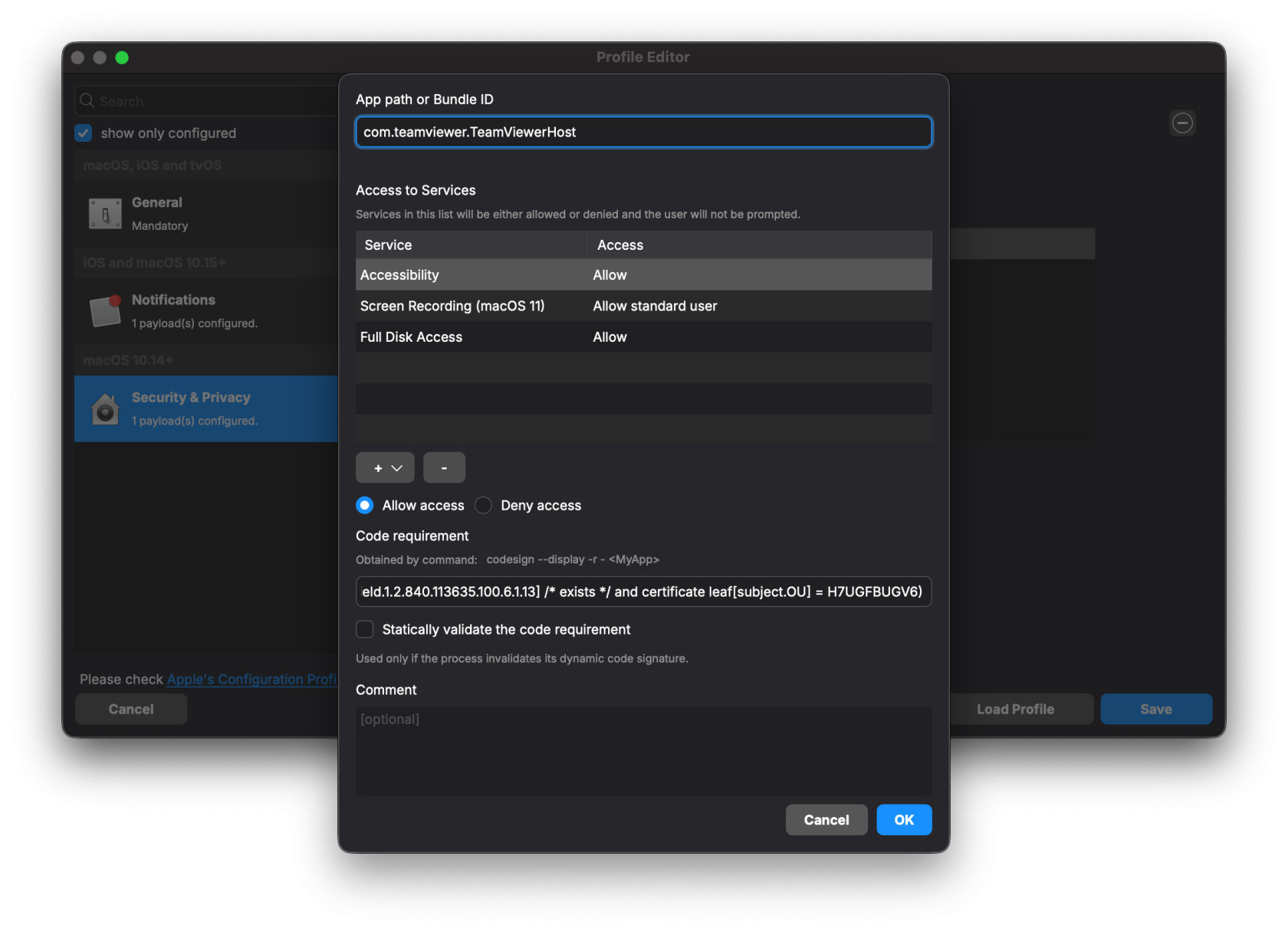](https://kb.filewave.com/uploads/images/gallery/2025-10/IDPSbew6hinKT4Gl-screenshot-2025-10-07-at-4-57-48-pm.png) ### TeamViewer Host Fileset The included Fileset utilizes a settings file, set to install the software silently. This Fileset is current at the time of this article's publishing date. [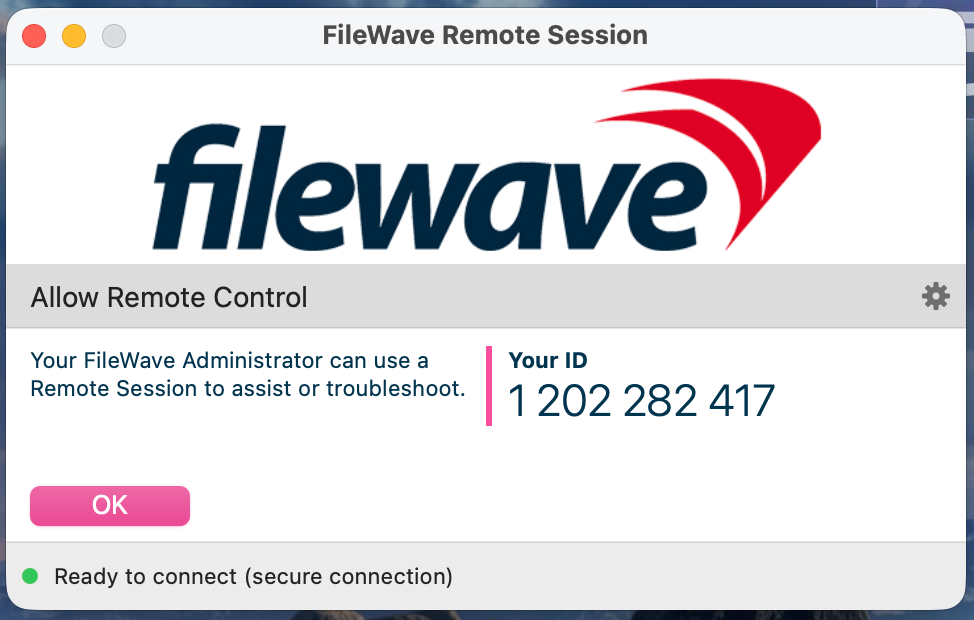](https://kb.filewave.com/uploads/images/gallery/2025-10/q9XIkeDcYL64DsHx-image.png) Current TeamViewer Fileset: **[macOS TeamViewer Host Install 15.70.4.fileset.zip](https://kb.filewave.com/attachments/470)** #### Fileset Contents: [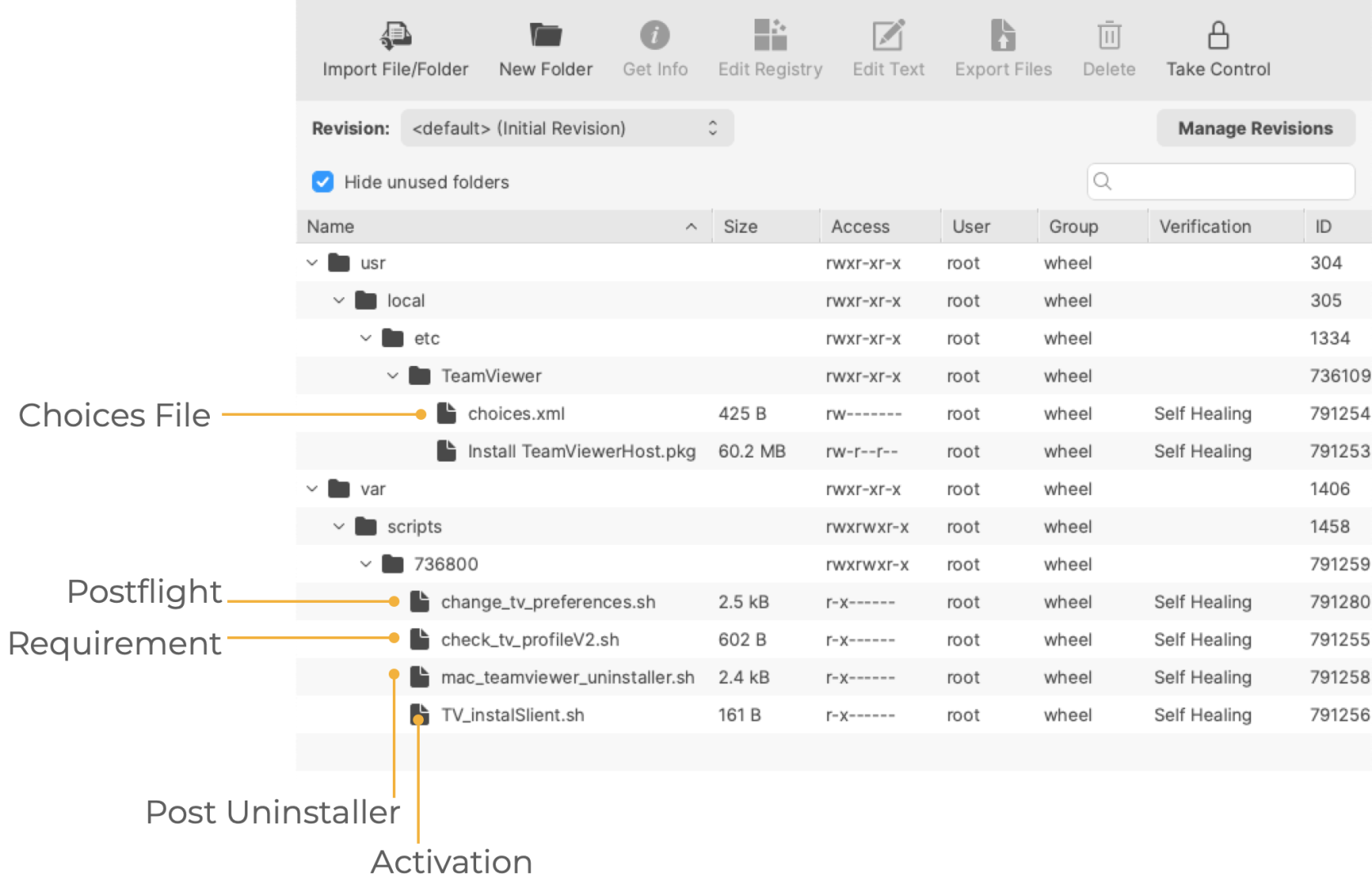](https://kb.filewave.com/uploads/images/gallery/2025-03/2XlZBYLDFNuyrzw2-image.png) The choices.xml file is configured to install the .pkg silently. ##### Requirement Script: Where the software is already installed and services are active, privacy settings payloads subsequently require the service of that software to be restarted after installation. The attached Fileset includes a Requirement Script that checks for profile installation before activating TeamViewer, preventing the need to restart the TeamViewer Host service. The 'check\_tv\_profile.sh' script is designed to recognise one of the two provided Profiles and, once installed, allow activation of the Fileset. If Profiles with a different Profile ID are used instead of those supplied, the script settings will require alteration. - Double-click the Fileset - Select the 'check\_tv\_profile.sh' (located in a numbered subfolder in /var/scripts/) - Choose Get Info > Executable view The Launch Arguments show the two possible Payload IDs, one for the current Profile and one for the legacy profile. No changes are needed if you're only using one Profile. Add in the correct Fileset Profile ID if not using the provided ones. [](https://kb.filewave.com/uploads/images/gallery/2024-04/Zg9Ly21aSi8Abtnz-image.png) ##### Activation Script: The script in this case is installing the PKG. Note that the script allows the specification of the 'choices.xml' file when executed. ``` #!/bin/zsh installer -applyChoiceChangesXML /usr/local/etc/TeamViewer/choices.xml -pkg "/usr/local/etc/TeamViewer/Install TeamViewerHost.pkg" -target / exit 0 ``` ##### Postflight This script provides examples of configuring the TeamViewer Host. Three settings are configured, which may be removed/not changed by selecting the Postflight Script and deleting the file from the Fileset: [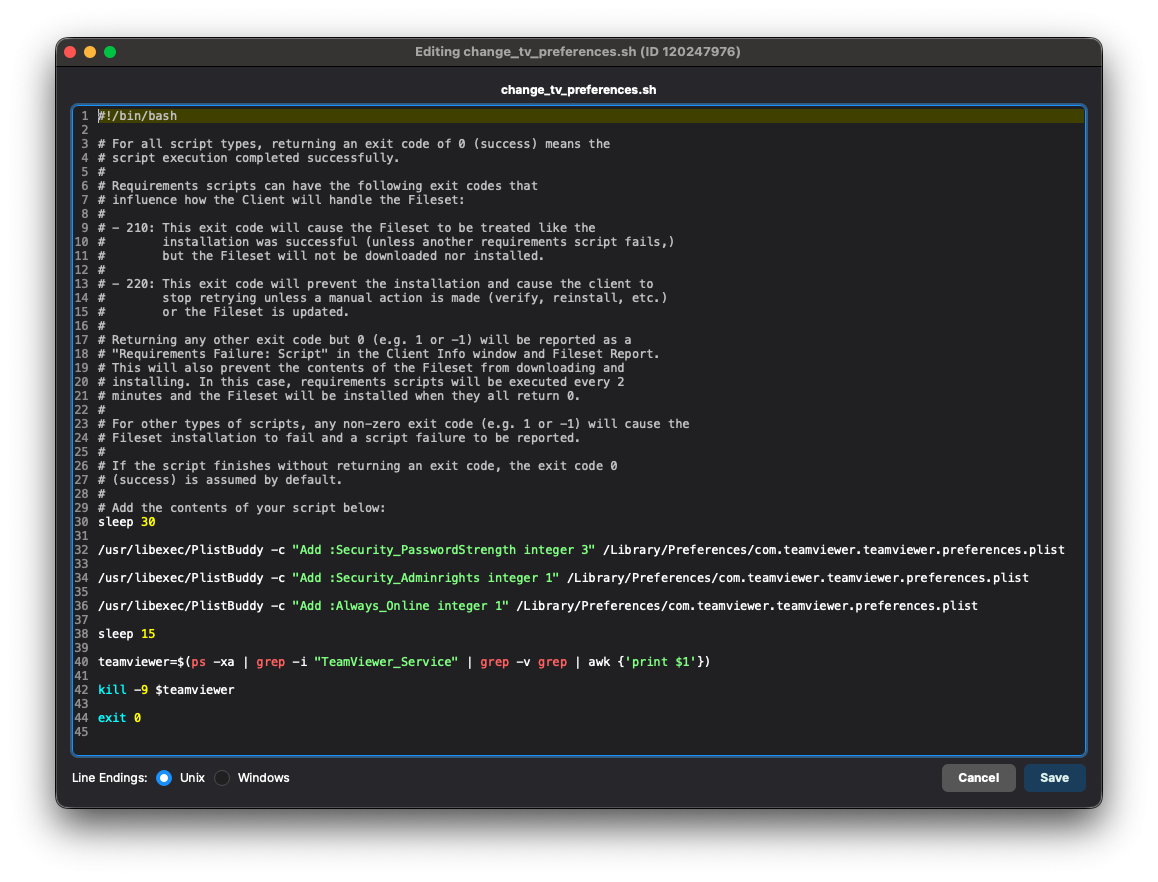](https://kb.filewave.com/uploads/images/gallery/2025-10/r7lCZ0WqZox07ofB-preferences-script.png) Possible Values:| Setting | Value | Outcome |
| Security\_Adminrights | 0 | Any user may change settings |
| 1 (Recommended) | Only administrators may change settings | |
| Security\_PasswordStrength | 3 (Recommended) | No password - Will not allow other devices outside of the FileWave API to connect |
| 2 | 10 Character Password | |
| 1 | 6 Character Password | |
| 0 | 8 Character Password | |
| Always\_Online | 0 | False: TeamViewer will not start again if it's forced to close |
| 1 (Recommended) | True: TeamViewer will start again if it's forced to close |
Setting No Password for password strength prevents anything other than FileWave from connecting to devices through TeamViewer Host.
##### Post-Uninstallation Script: The 'mac\_teamviewer\_uninstaller.sh' script uninstalls TeamViewer if an association or deployment no longer exists. ### Updates The software should auto-update to the latest version. If you would like the latest installer, you can download it from [https://go.filewave.com/tvhost](https://go.filewave.com/tvhost). If you're on a macOS system, the PKG will download. If you're on Windows, the EXE will download.Don't forget to upgrade the full TeamViewer version on the Admin device.
## Related Content - [TeamViewer macOS Mass Deployment Guide](https://community.teamviewer.com/English/kb/articles/50739-mass-deployment-on-macos) - [Latest TV Host (Download from macOS or Windows to get that platform's installer)](https://go.filewave.com/tvhost) # TeamViewer: Windows Client Setup ## What FileWave's TeamViewer integration requires endpoint prerequisites on each supported platform. In future versions, we may embed some of these prerequisites, but at this time, we err on the side of letting you control the elements. So, slightly more work but much greater control. ## When/Why We'll need to meet the prerequisites for Windows client devices for TeamViewer to work seamlessly. We'll need the following: - [TeamViewer Pre-Requisites](https://kb.filewave.com/books/teamviewer/chapter/teamviewer-pre-requisites "TeamViewer Pre-Requisites") are met, ensuring that clients are set to allow remote control - **TeamViewer Full Application** installed on computers running FileWave Central (Native) or Anywhere (Web) - **TeamViewer Host Application** is installed on devices to be controlled.The required TeamViewer Host installer is bundled in the below-provided Fileset and pre-configuration by way of a 'tvopt' file
The host version of TeamViewer does not provide the ability for users to control other devices.
## How ### TeamViewer Full Application The computer used to view/control devices will require the full version of TeamViewer and may be downloaded from the TeamViewer site: [https://www.teamviewer.com/en-us/download/](https://www.teamviewer.com/en-us/download/windows/) ### TeamViewer Client The installer is actioned with scripts inside the provided Fileset, configured to ensure the installation is silent, including: - Disabling the prompt to configure Unattended Access - Removing the desktop icon - Requires an Admin account to change settings **Current TeamViewer Fileset: [Windows TeamViewer Host v15.70.3.fileset.zip](https://kb.filewave.com/attachments/471)**TeamViewer Host MSI download requires an account with TeamViewer. FileWave includes the MSI within the Fileset, but this should not be exported and redistributed. FileWave will aim to update the Fileset periodically to include newer versions of TeamViewer.
If there is a need to update before FileWave has provided a newer version, the download of the latest version of TeamViewer Host is only available publicly as an EXE: - [Windows TeamViewer Host 64-bit](https://download.teamviewer.com/download/TeamViewer_Host_Setup_x64.exe) - [FileWave Branded TV Host (Click on a Windows system)](https://go.filewave.com/tvhost) If downloading the EXE, a new Fileset should be created using the EXE to upgrade.Disassociation of the Fileset will uninstall TeamViewer Host with a pre-uninstallation script.
#### Customization The Fileset provided has an example 'tvopt' file, which will customize the installation if left as is. If no customization is desired, this file may be removed. Alternatively, it is possible to upload an alternate 'tvpopt; file, preset as desired. Example file 'example.custom.tvopt' highlighted in the image. Add a built file into the same directory called 'custom.tvopt' to override this; the 'example.custom.tvopt' may be left behind or removed. 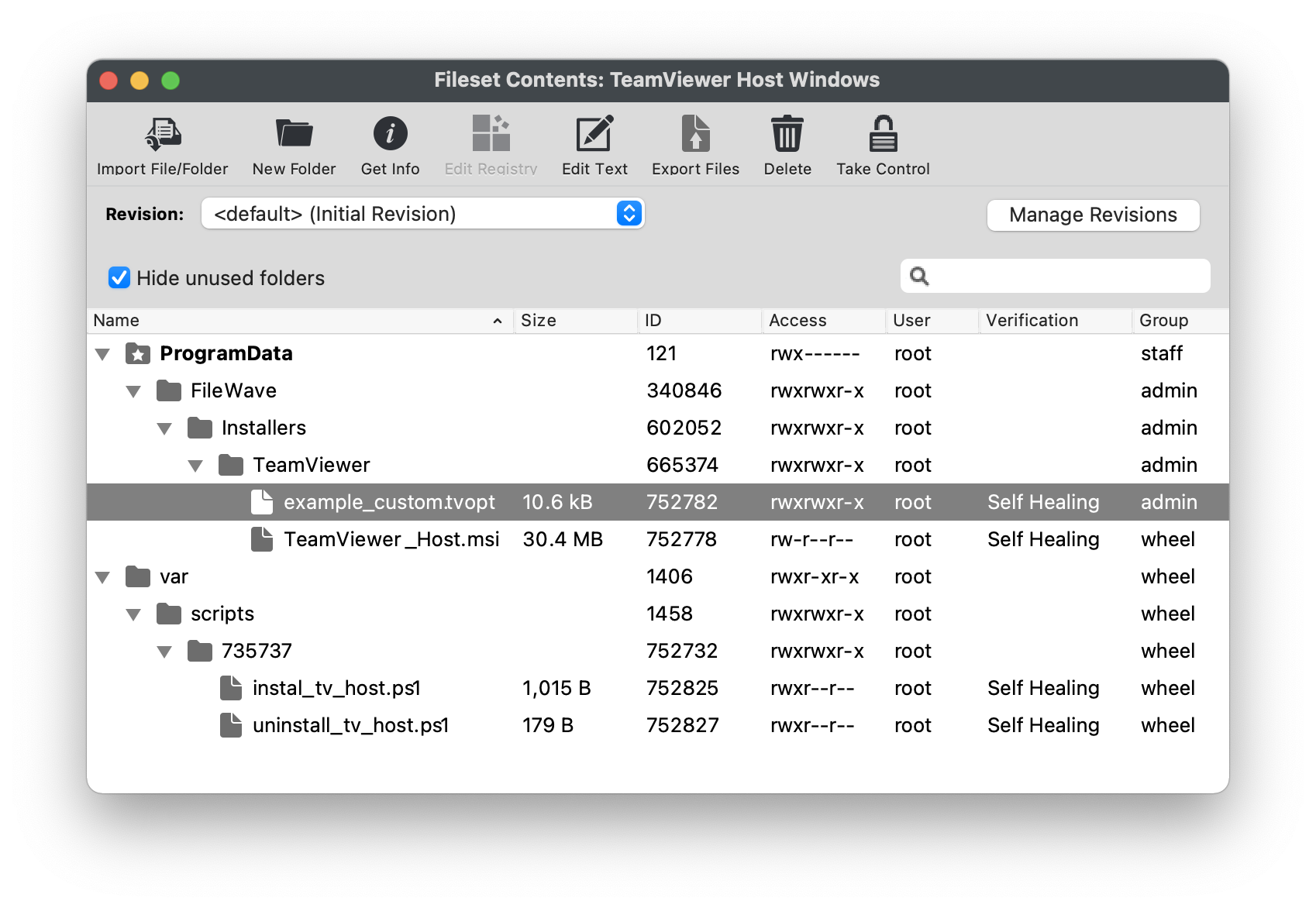 #### Create Custom 'tvopt' Follow the example instructions below to create a TeamViewer Host custom settings file for enforcement at the time of installation.The TeamViewer Host app can be customized and secured to: \* Prevent users from connecting to their own devices remotely. Connections will only be possible via FileWave \* Blocking users from editing the settings by protecting them with a password.
For example, to secure the TeamViewer Host app and export its settings: 1. Install the TeamViewer Host component on a test device. 2. Launch it from the TeamViewer icon in the system tray, edit the settings and set the following options: - Security > Random password (for spontaneous access) > Password strength=Disabled (no random password) - Advanced > TeamViewer options > Changes require administrative rights on this computer - Set Options/Confirm password fields 3. Click the Export button at the bottom of the Advanced options sections on the right. Save it as 'custom.tvopt'. - Check Export user-specific settings as default for all users 4. Drag the 'custom.tvopt' file into the Fileset within the same directory as the current example file and installer MSI 5. Test before deploying en masse TeamViewer also provides guidance here on mass deployment that may be helpful: [https://community.teamviewer.com/English/kb/articles/39639-mass-deployment-on-windows](https://community.teamviewer.com/English/kb/articles/39639-mass-deployment-on-windows) # TeamViewer: Android EMM Client Setup ## What FileWave's TeamViewer integration requires endpoint prerequisites on each supported platform. In future versions, we may embed some of these prerequisites, but at this time, we erred on the side of letting you control the elements. So, slightly more work but much greater control. ## When/Why TeamViewer’s full application for Windows can be found here: [https://www.teamviewer.com/en-us/download/windows/](https://www.teamviewer.com/en-us/download/windows/). For macOS, here: [https://www.teamviewer.com/en-us/download/mac-os/](https://www.teamviewer.com/en-us/download/mac-os/). You will need to run that on the device that runs the FileWave Administrator console or WebAdmin. For your clients, the below steps discuss the deployment. We'll need to meet prerequisites for Android client devices for TeamViewer to work seamlessly. We'll need the FileWave companion app to be upgraded to at least 14.7, and we'll want to deploy the TeamViewer QuickSupport and add-on applications as well.| Component | Install? | Notes |
| Android EMM Companion App (FW Client App) | \* Yes | Auto-deployed |
| TeamViewer QuickSupport App (Google Play Store) | \* Yes | [Details](https://play.google.com/store/apps/details?id=com.teamviewer.quicksupport.market), which can be deployed as a FileWave Fileset: [Play Store App - TeamViewer QuickSupport.fileset.zip](https://kb.filewave.com/attachments/190) |
| TeamViewer Add-On (Google Play Store) | \* Yes | The add-on is required for device control (typing, screen clicks, etc)...and is specific to each type of Android device, reference the article linked to from the How section below for specifics about best practices for deployment |
FW Client App must be able to both resolve the server DNS name and reach the server since communication from this App is direct to the server, not via Google. Without this communication, the version of FW Client will not be updated on the server and the option to 'Open Remote Session' will be greyed out.
## How There are two elements we need to deploy to support TeamViewer on Android EMM devices: - The TeamViewer QuickSupport App, which provides basic TeamViewer viewing capabilities, and - The TeamViewer QuickSupport Add-On tool, which provides the ability to control the endpoint's cursor and keyboard To keep the distribution simple and elegant, we'll probably want to build a structure that looks something this: [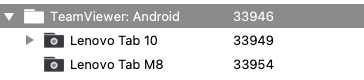](https://kb.filewave.com/uploads/images/gallery/2023-07/eA5qEmA2n3V5Isz4-image.png)Note that you could also publish all of the apps needed to the Play Store Kiosk on the devices as well, but we feel that would be pretty cluttered for the users of the devices, albeit simpler for the FileWave admin.
In our structure, the top-level group is just a manual group, and we will assign the Fileset (Payload) for the TeamViewer QuickSupport app here. Below that top-level group we'll create groups for ***each*** type of Android device we have. The add-on is device-specific, therefore we will create a smart group for each device type based on the ***Device Product Name*** field. [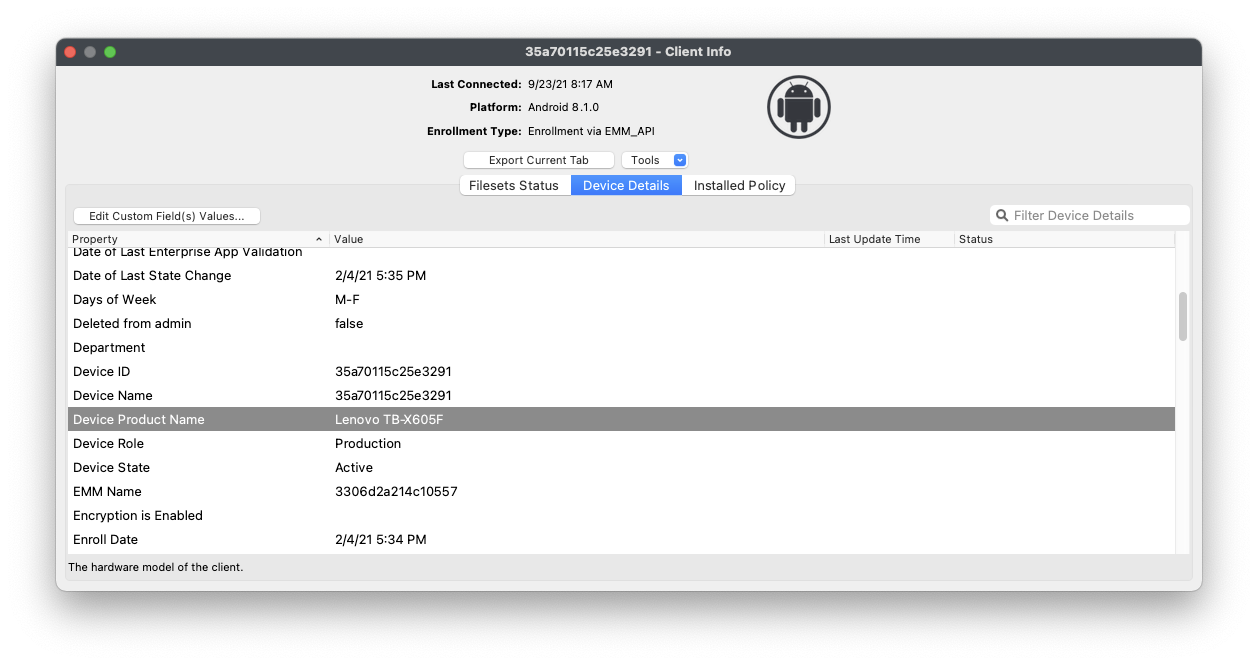](https://kb.filewave.com/uploads/images/gallery/2023-07/xXouthust1xPtx9D-image.png) In the case of the Lenovo M10 tablet, the product name is "Lenovo TB-X605F", so we created a Smart Group based on Device Product Name matching that exact name. Because this group is a smart group all M10 tablets will automatically be included and, therefore will have the QuickSupport app assigned from the group above, which addresses our first pre-requisite.Remember, you can duplicate a smart group by right-clicking and choosing "Duplicate"...this makes it much simpler to add multiple similar smart groups.
Now, for the Add-On installation...it is a bit more complicated because we don't know which add-on fits our device best. In this case, it is best just to cheat and let the TeamViewer QuickSupport app recommend the add-on to install on a sample device. In our case, it recommends an add-on for the x705F, found here: [https://play.google.com/store/apps/details?id=com.teamviewer.quicksupport.addon.lenovo\_tb\_x705f](https://play.google.com/store/apps/details?id=com.teamviewer.quicksupport.addon.lenovo_tb_x705f) So, we'll now create a Fileset for that app. and assign it to the appropriate smart group. Then, rinse and repeat for each device type, which hopefully won't be too many.There is also a Universal Add-On available, but at least in our testing, the device-specific add-ons worked best.
On initial setup, the option for starting a remote control session for an Android can be delayed to allow synchronization between FileWave/Google. This is only at the setup of the device though and should complete within 15-30 minutes maximum.