Screen Recording is a privacy setting that can not be allowed by anyone other than a local user. Standard Users do not have permissions to allow Screen Recording by default. In the current Profile, the option to allow a non-Admin to accept Screen Sharing is enabled. This option is available starting in macOS Big Sur (11). If you have clients running older versions, please deploy the Legacy profile.
#### Privacy Settings Profiles Permissions to allow TeamViewer access rights. **TCC Profile for TeamViewer Host (current):** **[Profile - TeamViewerHost15.fileset](https://kb.filewave.com/attachments/469)** **TCC Profile for TeamViewer Host (Legacy, before macOS Big Sur):** **[Profile - TeamViewerHost15 < macOS Big Sur.fileset](https://kb.filewave.com/attachments/468)** [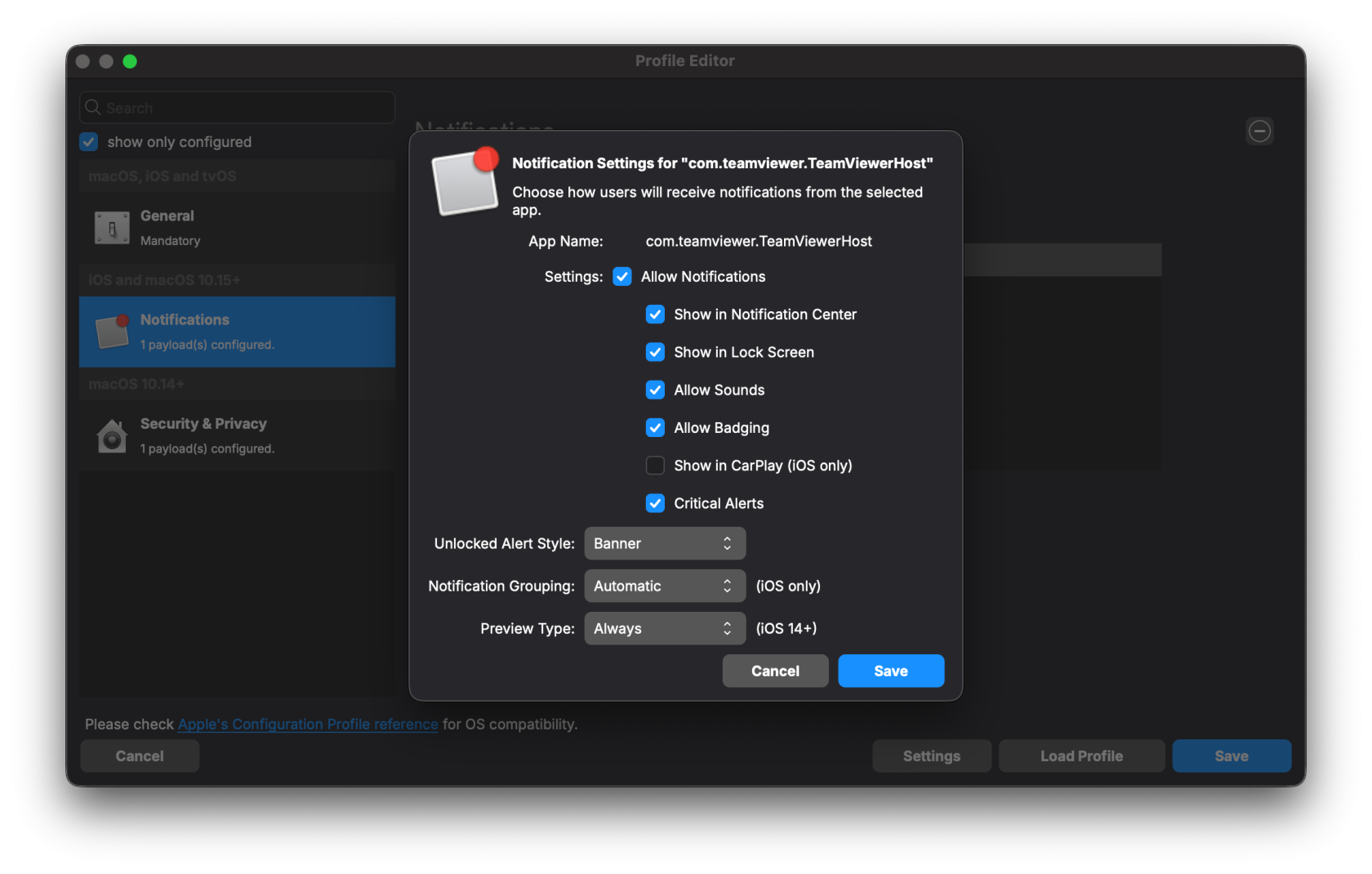](https://kb.filewave.com/uploads/images/gallery/2025-10/qr2ycjEpFMRGcz6o-screenshot-2025-10-07-at-4-57-41-pm.png) [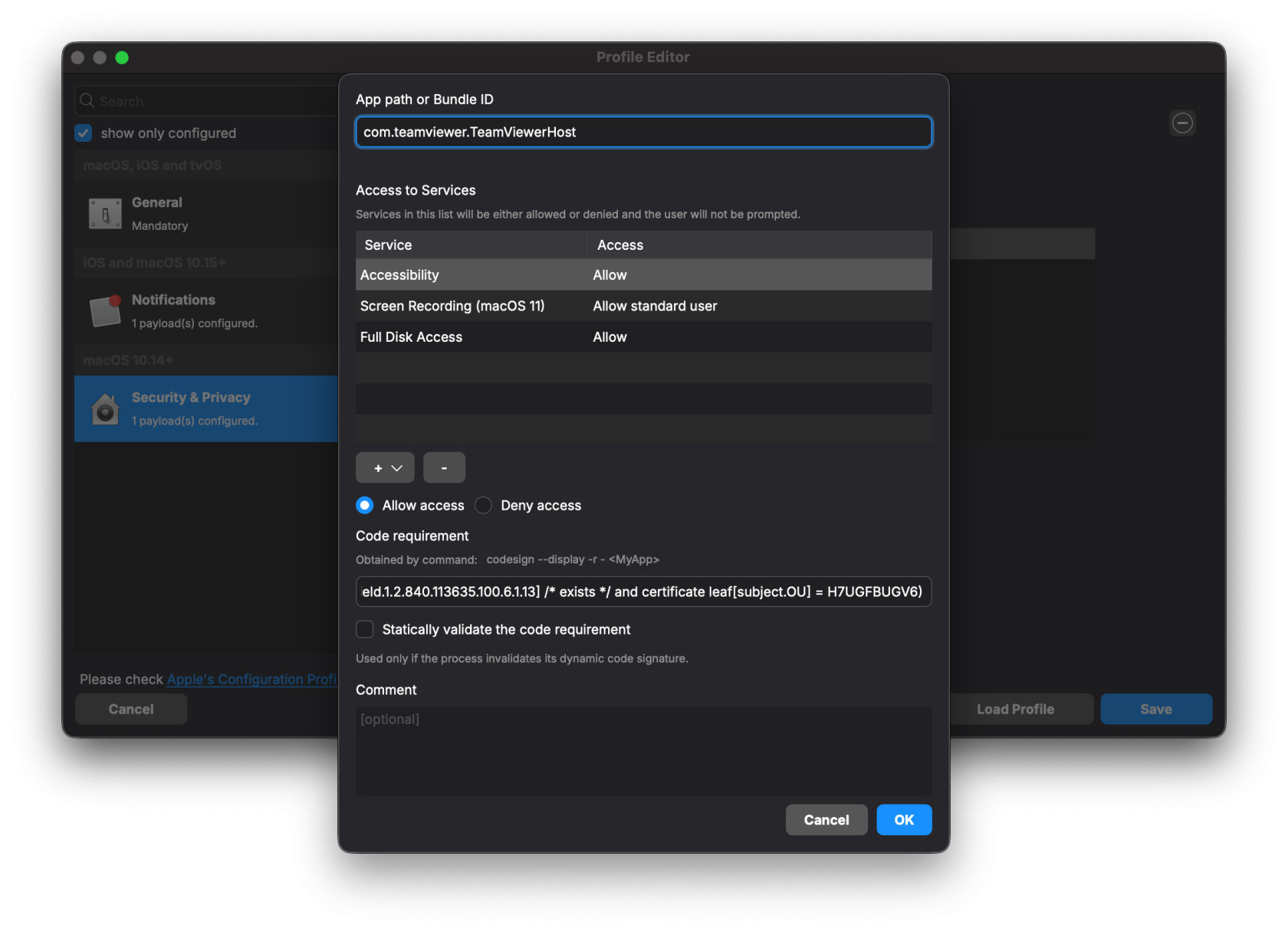](https://kb.filewave.com/uploads/images/gallery/2025-10/IDPSbew6hinKT4Gl-screenshot-2025-10-07-at-4-57-48-pm.png) ### TeamViewer Host Fileset The included Fileset utilizes a settings file, set to install the software silently. This Fileset is current at the time of this article's publishing date. [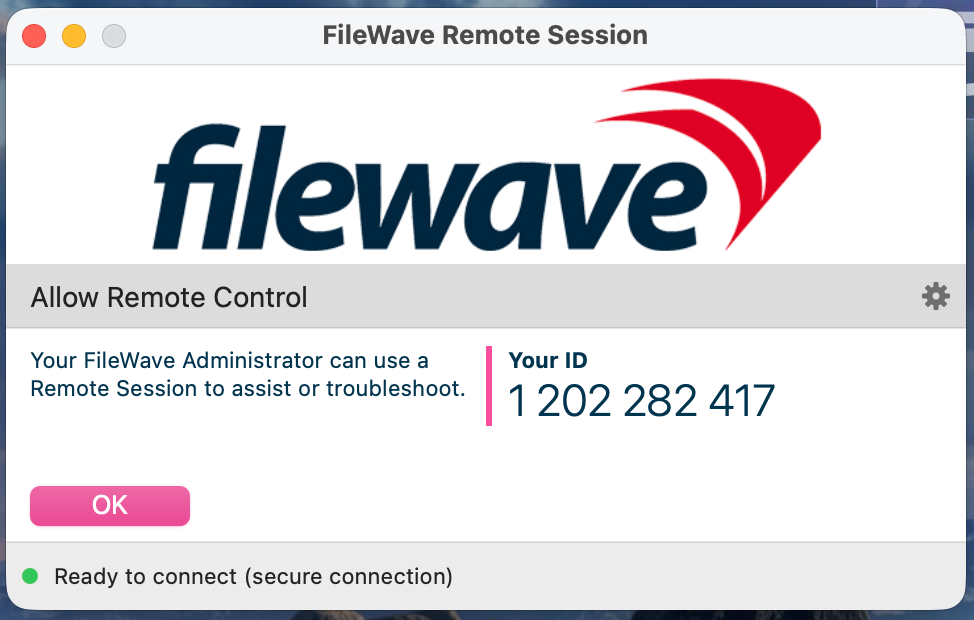](https://kb.filewave.com/uploads/images/gallery/2025-10/q9XIkeDcYL64DsHx-image.png) Current TeamViewer Fileset: **[macOS TeamViewer Host Install 15.70.4.fileset.zip](https://kb.filewave.com/attachments/470)** #### Fileset Contents: [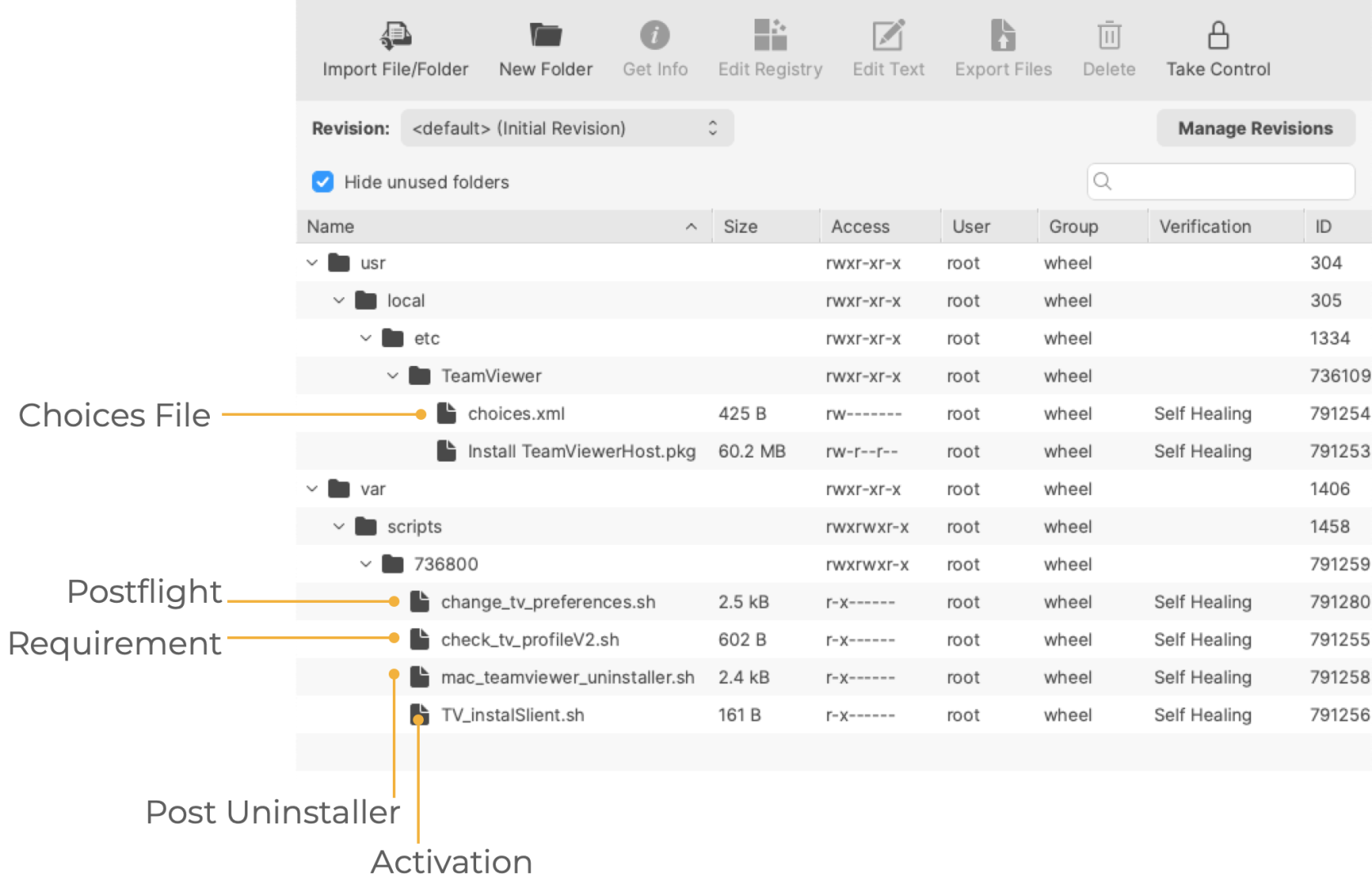](https://kb.filewave.com/uploads/images/gallery/2025-03/2XlZBYLDFNuyrzw2-image.png) The choices.xml file is configured to install the .pkg silently. ##### Requirement Script: Where the software is already installed and services are active, privacy settings payloads subsequently require the service of that software to be restarted after installation. The attached Fileset includes a Requirement Script that checks for profile installation before activating TeamViewer, preventing the need to restart the TeamViewer Host service. The 'check\_tv\_profile.sh' script is designed to recognise one of the two provided Profiles and, once installed, allow activation of the Fileset. If Profiles with a different Profile ID are used instead of those supplied, the script settings will require alteration. - Double-click the Fileset - Select the 'check\_tv\_profile.sh' (located in a numbered subfolder in /var/scripts/) - Choose Get Info > Executable view The Launch Arguments show the two possible Payload IDs, one for the current Profile and one for the legacy profile. No changes are needed if you're only using one Profile. Add in the correct Fileset Profile ID if not using the provided ones. [](https://kb.filewave.com/uploads/images/gallery/2024-04/Zg9Ly21aSi8Abtnz-image.png) ##### Activation Script: The script in this case is installing the PKG. Note that the script allows the specification of the 'choices.xml' file when executed. ``` #!/bin/zsh installer -applyChoiceChangesXML /usr/local/etc/TeamViewer/choices.xml -pkg "/usr/local/etc/TeamViewer/Install TeamViewerHost.pkg" -target / exit 0 ``` ##### Postflight This script provides examples of configuring the TeamViewer Host. Three settings are configured, which may be removed/not changed by selecting the Postflight Script and deleting the file from the Fileset: [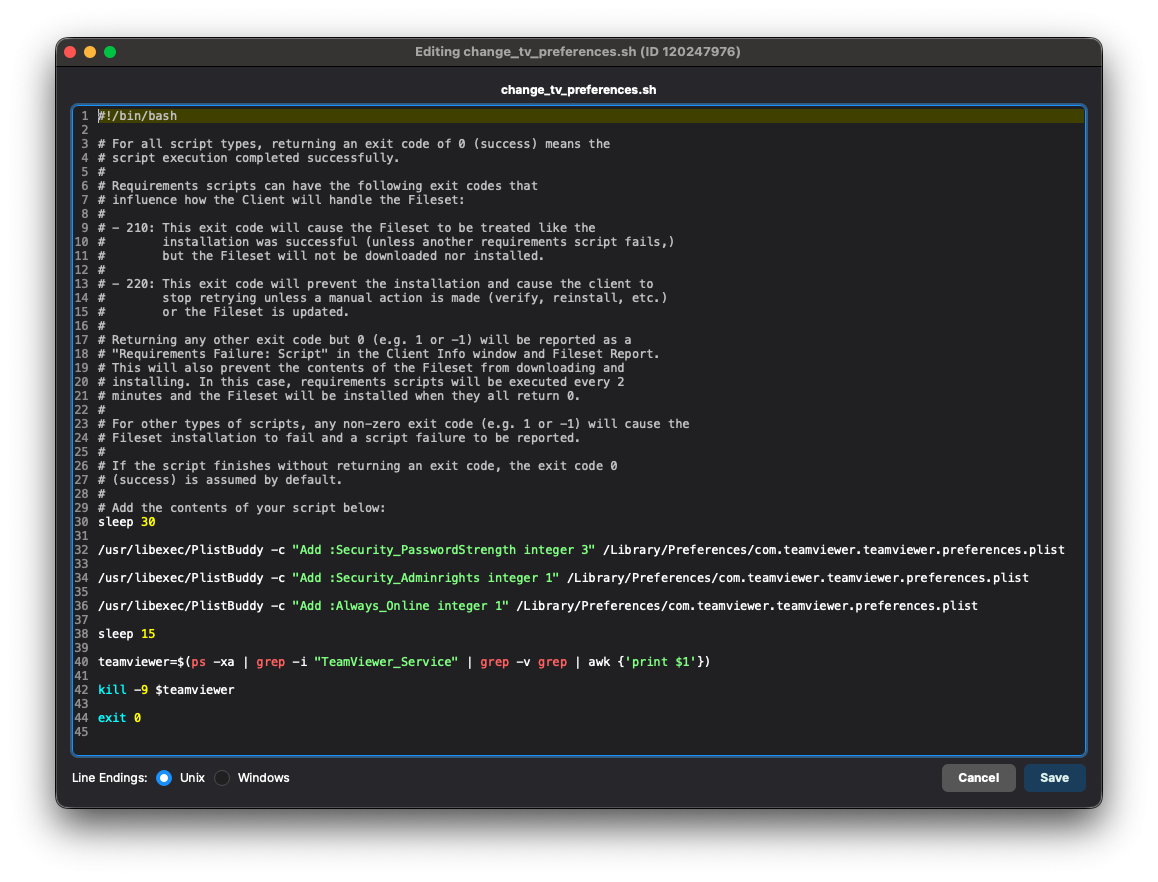](https://kb.filewave.com/uploads/images/gallery/2025-10/r7lCZ0WqZox07ofB-preferences-script.png) Possible Values:| Setting | Value | Outcome |
| Security\_Adminrights | 0 | Any user may change settings |
| 1 (Recommended) | Only administrators may change settings | |
| Security\_PasswordStrength | 3 (Recommended) | No password - Will not allow other devices outside of the FileWave API to connect |
| 2 | 10 Character Password | |
| 1 | 6 Character Password | |
| 0 | 8 Character Password | |
| Always\_Online | 0 | False: TeamViewer will not start again if it's forced to close |
| 1 (Recommended) | True: TeamViewer will start again if it's forced to close |
Setting No Password for password strength prevents anything other than FileWave from connecting to devices through TeamViewer Host.
##### Post-Uninstallation Script: The 'mac\_teamviewer\_uninstaller.sh' script uninstalls TeamViewer if an association or deployment no longer exists. ### Updates The software should auto-update to the latest version. If you would like the latest installer, you can download it from [https://go.filewave.com/tvhost](https://go.filewave.com/tvhost). If you're on a macOS system, the PKG will download. If you're on Windows, the EXE will download.Don't forget to upgrade the full TeamViewer version on the Admin device.
## Related Content - [TeamViewer macOS Mass Deployment Guide](https://community.teamviewer.com/English/kb/articles/50739-mass-deployment-on-macos) - [Latest TV Host (Download from macOS or Windows to get that platform's installer)](https://go.filewave.com/tvhost)