Address Stalled MDM Commands
Description
It is possible that device MDM communication can become stalled for macOS, iOS, and Apple TV due to an issue that Apple is working on that impacts all MDM vendors.vendors as recently as anything pre-iOS/iPadOS 17 and pre-macOS Sonoma 14.0. This can impact all MDM communication, including Reported Issues with macOS Software Updates.
When this occurs, the Command History will appear similar to the below image. Commands sent to the ‘User’ channel (in this example the user is sholden) are acknowledged, however commands sent to the System channel (those that have no user name shown) remain ‘not sent’. The reason behind this is related to the MDM Software Update processes stalling on the device.
For example the ‘DeviceInformation’ command has been acknowledged for the User, but not for the System. In the example, the commands for the System channel were acknowledged over 2 days prior than the acknowledged User channel commands.

The following recipe provides a method to built out a setup for monitoring devices that are in stalled state and addressing this with a given Fileset.
Devices experiencing this state occurs at unknown times. A device that is addressed is likely to experience the same issue after being addresses at an unknown duration of time after. The below process is designed to automatically identify devices when this occurs and as such devices experiencing the issue more than once should still be addressed, on each subsequent experience.
Ingredients
- FW Central
- Two Custom Fields
- Script provided for running on the server
- API authorisation token
- zsh on the server
- Fileset to restart the stalled service on the device
Custom Fields:
Server script:
Fileset:
FWPS - Kickstart Software Update.fileset.zip
Directions
Creation of Custom Fields
- Open the Admin console and use the drop down menu ‘Assistants' to select: Custom Fields > Edit Custom Fields
- Use the Import button to import the two provided Custom Fields
The Custom Fields should already be configured as:
- Administrator
- Date/Time
- Associated to all devices
Server Side Script
- Copy the provided Script to the FileWave Server
- Edit the top of the script, providing the FileWave Administrator Authorisation Token and Server URL values
#!/bin/zsh
# Source file providing API token and server address
auth=""
server_dns=""
# DO NOT EDIT BELOW THIS LINEExample values:


File edited with above values:
#!/bin/zsh
# Source file providing API token and server address
auth="e2NlZDVhNGI1LWZmY2UtNDhmOC1hOTFkLTFkN2NhNzYyNmI0NH0="
server_dns="demo.filewave.com"
# DO NOT EDIT BELOW THIS LINESince this script was written using ZSH, then if not already installed, the ZSH shell will require installing. For macOS servers, ZSH is default, however on CentOS servers it is likely not yet installed. To instal ZSH use the following command:
yum install zshTesting the Script
Run the script from the chosen location. On success, each device should now show two dates for the two given Custom Fields. e.g.
Two images, Command History showing the response dates of a machine successfully communicating in the first image:
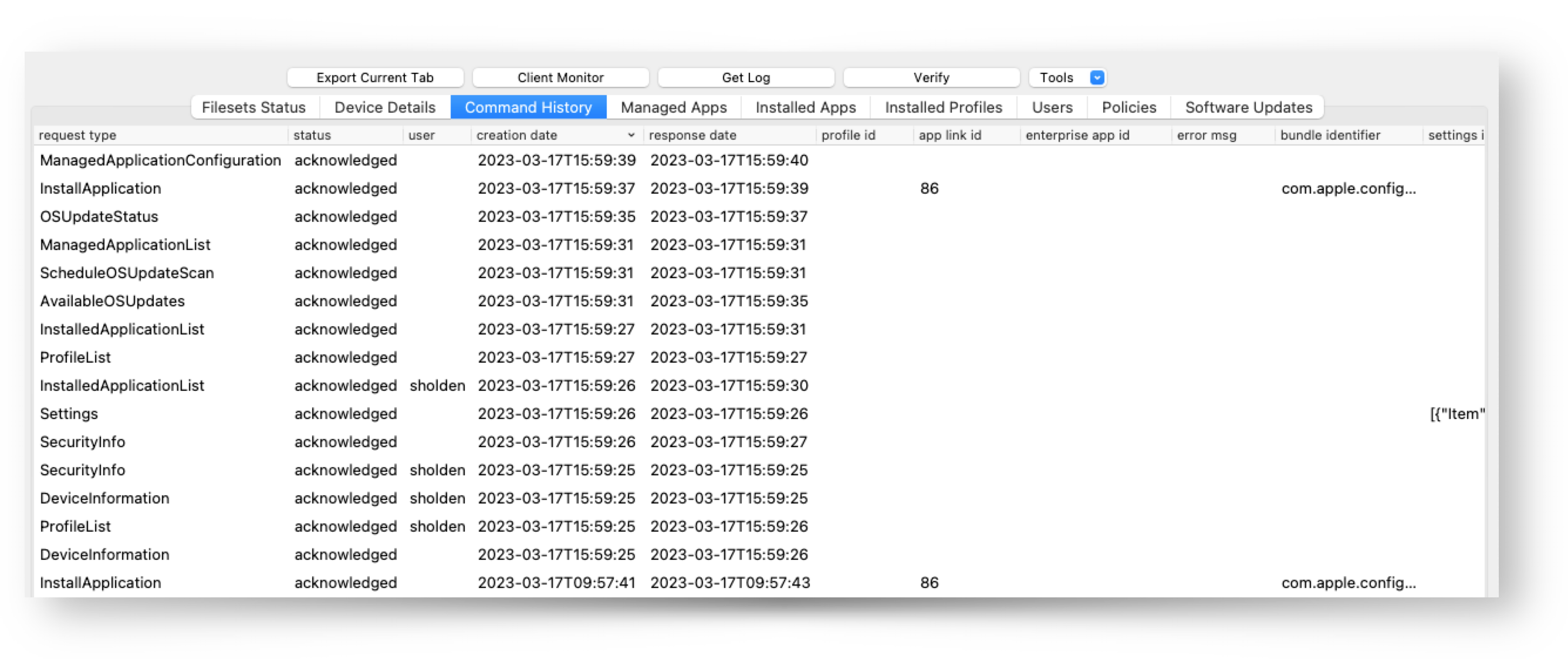
The second image shows the Custom Fields populated with those values, note both date values match:

The following image is an example of a device where the device was communicating, but is no longer acknowledging MDM System Channel commands, note the System date value
is more than 2 days older:

It is possible that devices may not even have responded yet to a command. If that is the case, then they won’t even be any acknowledged commands for either User or System. Where a date is not yet acknowledged, an old date is reported instead. This date may then be used to target these devices also. E.g. note the old date from 24th Jan 1984

Cronjob
Once confirmed all is well, a cronjob may be created to action the server script periodically, such that Custom Fields are updated.
- Where devices have been addressed and now working, the script re-run should cause those devices to leave the Smart Group
- Where devices are now having an issue, the script re-run should cause those devices to enter the Smart Group and subsequently receive the Fileset
Do not run the cronjob too often. However, in the same right, if a device were addressed and subsequently MDM stalled again between the two cronjob actions, since the device would not have left and re-entered the Smart Group, the Fileset will not reinstall, unless manually re-triggered.
The following links explain how to add a cronjob:
Fileset
- The provided Fileset download should be unzipped and the containing Fileset dragged into the FileWave Admin
- A Smart Group should be created to associate this Fileset. Example criteria:

On receiving the Fileset, devices should start updating the Command History for both System and User channel.
Remember, devices will not leave the Smart Group until addressed and then a subsequent run of the server side script is actioned.
Logging
The script will log to the home directory of the user running the script. We would recommend using the root account. The script will keep the logs of 9 prior attempts.
Example entry for a single device:
2023-03-17 16:12:41.***|main|CUSTOM|CLIENT|fix_mdm_system_channel ---------------------------
2023-03-17 16:12:41.***|main|CUSTOM|CLIENT|fix_mdm_system_channel Processing Client ID: 152:2e81e79502a54d93823fad08de699eb6c17d47b7
2023-03-17 16:12:41.***|main|CUSTOM|CLIENT|fix_mdm_system_channel Processing User commands
2023-03-17 16:12:41.***|main|CUSTOM|CLIENT|fix_mdm_system_channel System date:
2023-03-17 16:12:41.***|main|CUSTOM|CLIENT|fix_mdm_system_channel Response array: 2023-03-17 15:59:25
2023-03-17 16:12:41.***|main|CUSTOM|CLIENT|fix_mdm_system_channel Processing System channel commands
2023-03-17 16:12:41.***|main|CUSTOM|CLIENT|fix_mdm_system_channel System date: 2023-03-17 15:59:26
2023-03-17 16:12:41.***|main|CUSTOM|CLIENT|fix_mdm_system_channel Response array: 2023-03-17 15:59:25
2023-03-17 16:12:41.***|main|CUSTOM|CLIENT|fix_mdm_system_channel Sending API Patch command with the following...
2023-03-17 16:12:41.***|main|CUSTOM|CLIENT|fix_mdm_system_channel System_date 2023-03-17T15:59:26Z
2023-03-17 16:12:41.***|main|CUSTOM|CLIENT|fix_mdm_system_channel User date 2023-03-17T15:59:25Z