Apple TV Automatic Advance (DEP)
Description
This recipe will walk you through the steps of enrolling an Apple TV HD 4th gen into FileWave with DEP utilizing the Automatic Advance setting.
This setting is only available if you are using an Apple TV HD 4th gen and FileWave v12. Recommended to use wired connection for Automatic enrollment.
In the steps below please remember do not set up the Apple TV manually in anyway or the Automatic Advance feature will not work.
This includes pairing the remote.
Touching anything stops the process.
Ingredients
- DEP setup
- Ethernet Cable
- USB 3 Cable
Direction
- Go to the Assistants menu -> DEP Association Management
This opens the DEP Associations window
- Fill out as much of the profile as you need in the Options, Setup Assistant, and the Device Naming tabs.
At the very least you will need to have the Automatic Advance option set.
Please Note: If you do not setup the Device Naming tab it will default as the serial number.

- Save the profile and assign it to your devices.
All you have to do is find your Apple TV(s) on the left pane, find your profile on the right, then click, drag, and drop.
You will see the association(s) in the bottom pane.
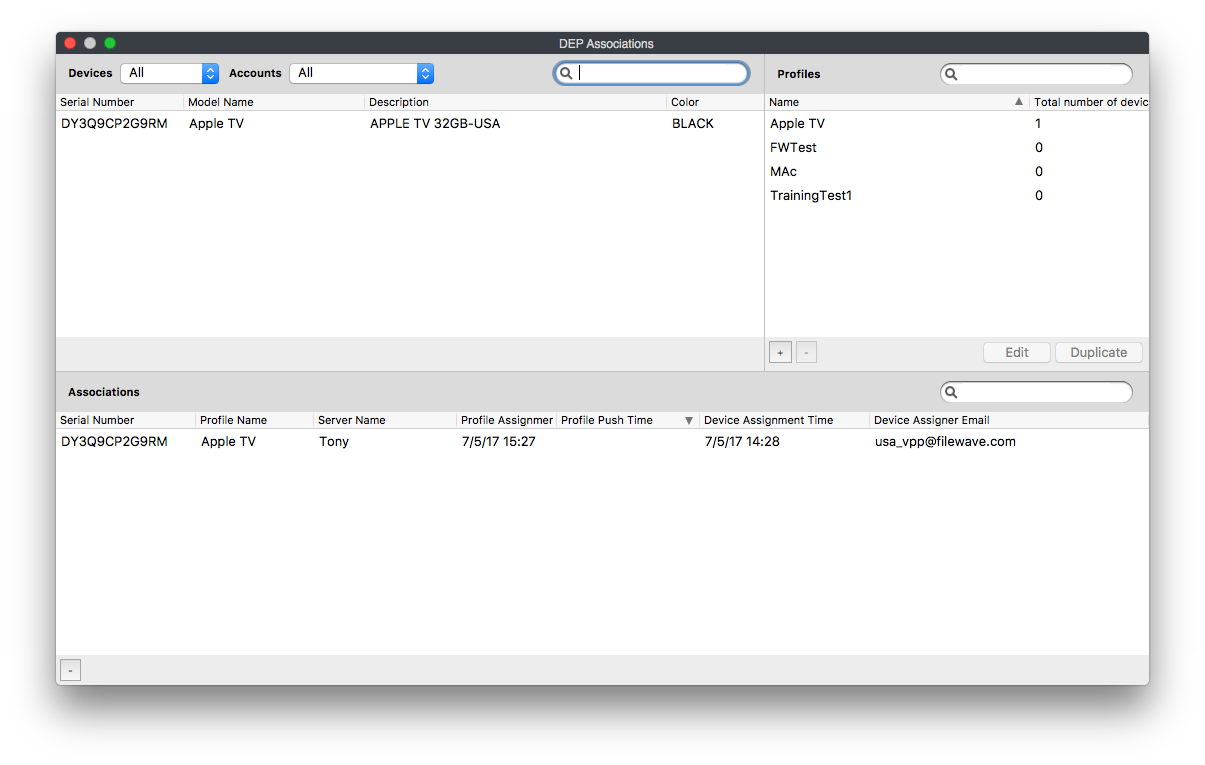
- Now you will need to plug your Apple TV(s) into power and ethernet. If you are going to attach it to a TV/Monitor at this point remember do no pair the remote or go through any of the prompts. The settings you setup will automatically advance through all those for you but will not if you do any setup at this point.
When the Apple TV(s) is at the Pair your Remote prompt if will wait 19 secs or so then the device will auto advance through all prompts.
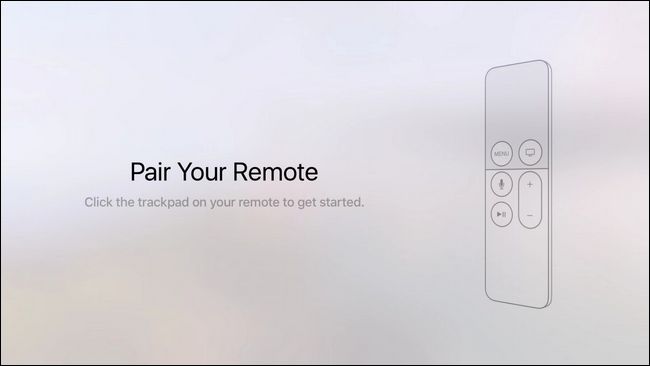
- After the Apple TV(s) completed the setup you can now bring it into FileWave as you would any other Mobile device through the Admin.