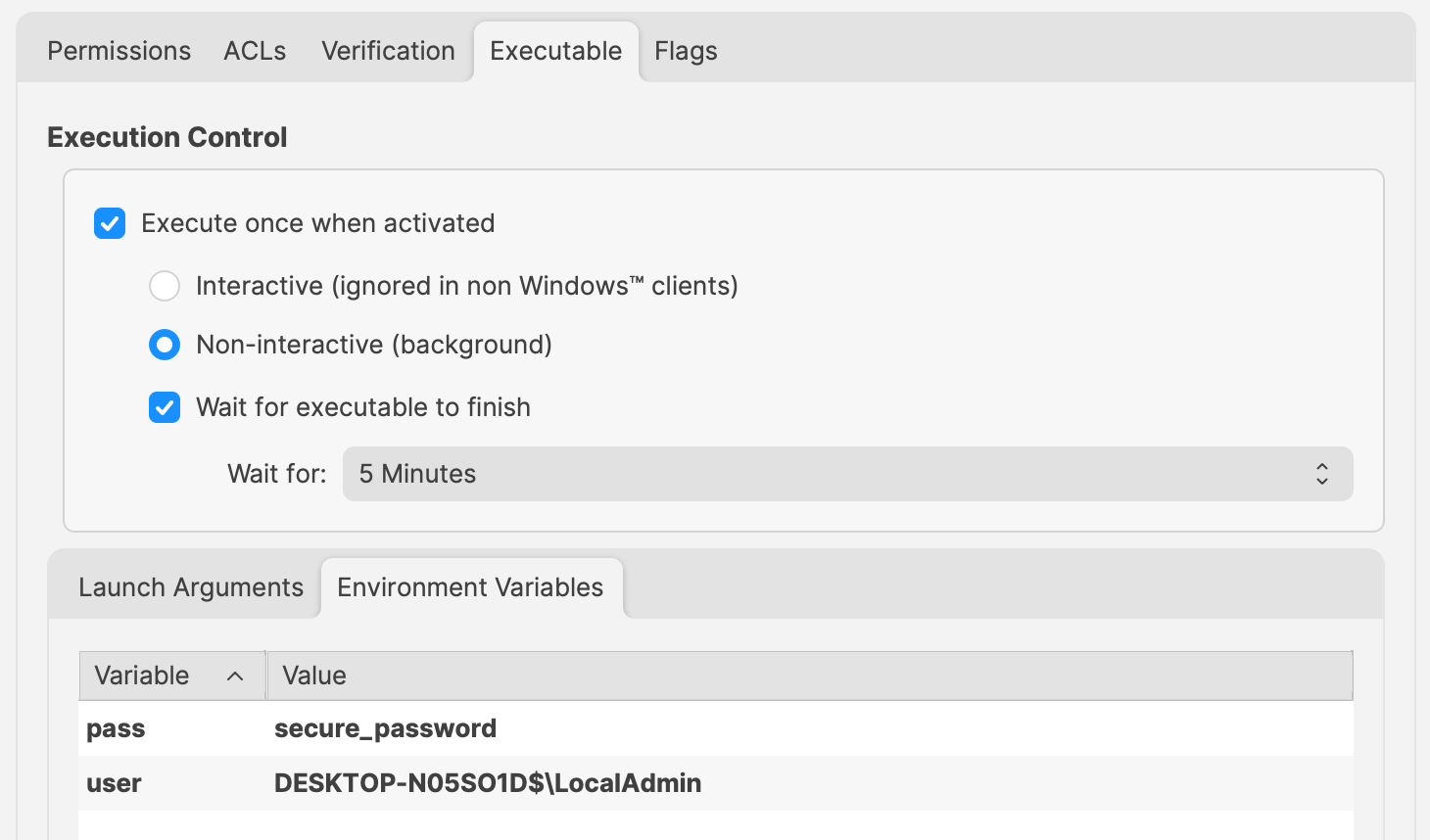Execute Powershell Scripts as Defined User
Description
By default, the FileWave Client executes scripts and tasks with elevated permissions (System on Windows). The below shows a method to launch a command as an alternate user.
Ingredients
- Text editor
- FileWave Central
Directions
This method requires the username and password of the user to run the command. Do not add usernames and passwords directly in scripts.
Credentials of a user may be passed to Invoke-Command.
Due to the above warning, add the username and password as Environment Variables to the Script in the Fileset.
For example:example, with a device named DESKTOP-N05SO1D:
Change 'secure_password' and 'user' values to required entries.
These will be referenced in the Powershell Script as:
- $Env:pass
- $Env:user
For example:
$securePassword = ConvertTo-SecureString $Env:pass -AsPlainText -Force
$credential = New-Object System.Management.Automation.PSCredential ($Env:user, $securePassword)
echo "$Env:UserName"
Invoke-Command -ComputerName localhost -Credential $credential -ScriptBlock {
# Code to action by the defined user should be added here
echo "$Env:UserName"
}The output of the above will show that the username has altered, by first echoing the System name and then the name of the user within the script block:
DESKTOP-N05SO1D$
LocalAdminThe above relies upon 'winrm'. If there are any issues when running the command, winrm can be checked with the following command: winrm quickconfig
This method will not work if the defined network is 'Public', as winrm will not allow this.