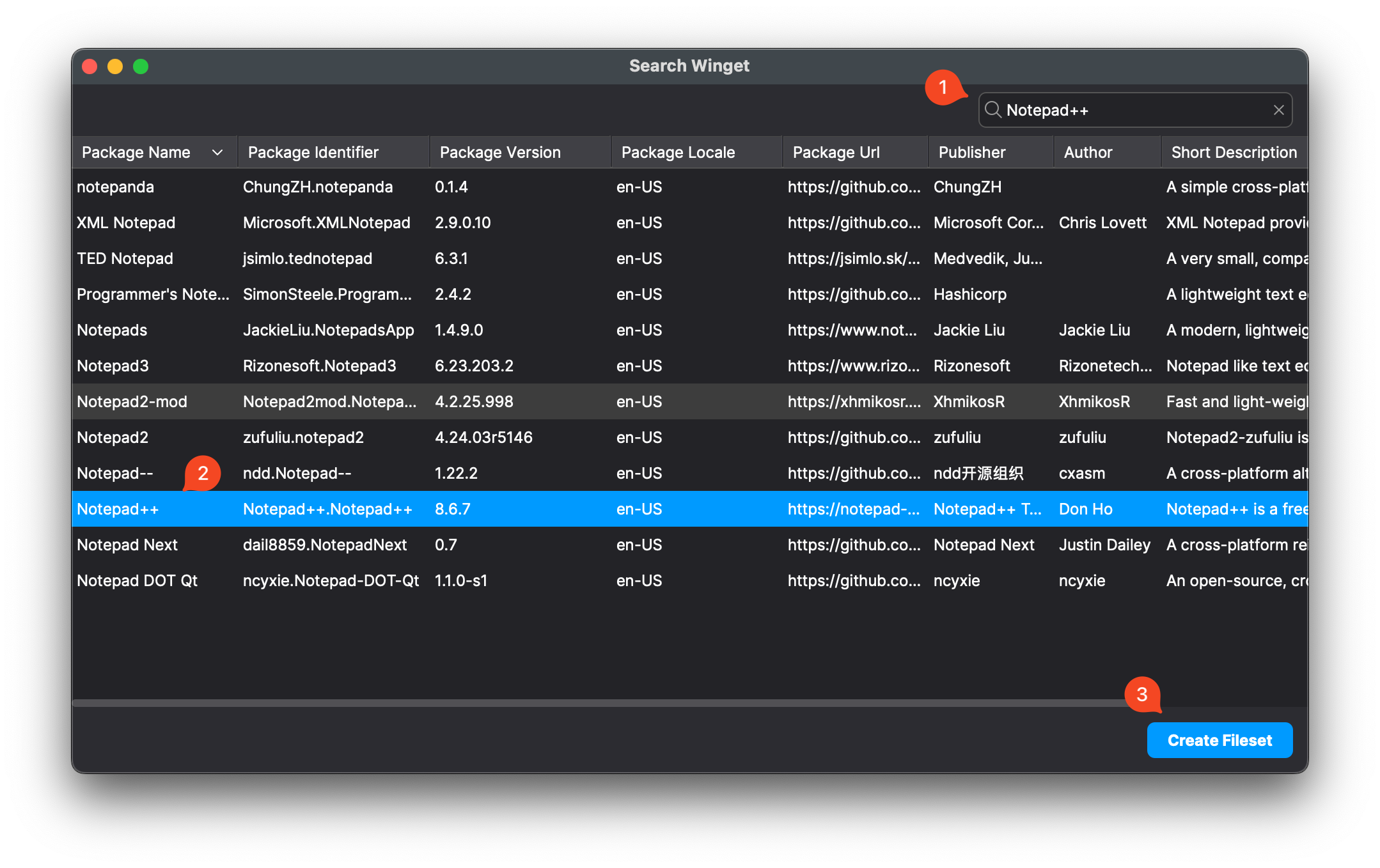Finding packages in the WinGet repository
What
wingetWinGet is a command line tool to manage applications on the Windows 10 and 11 platform.
When/Why
OneWinGet of the things we can use winget to do is towill install software. But, to do so, we'll need to see if the package we are looking for is in the repository.
How
ItIn isFileWave unlikelyCentral thatclick we'llon need"New toDesktop doFileset" thiswhen searchin withinthe FileWave,Filesets window and then pick "Winget" as itthe is easiest on a device in fronttype of you, but the answer you find will feed into FileWave, so it is very pertinent.Fileset.
You can do search for a package using the simple search command below: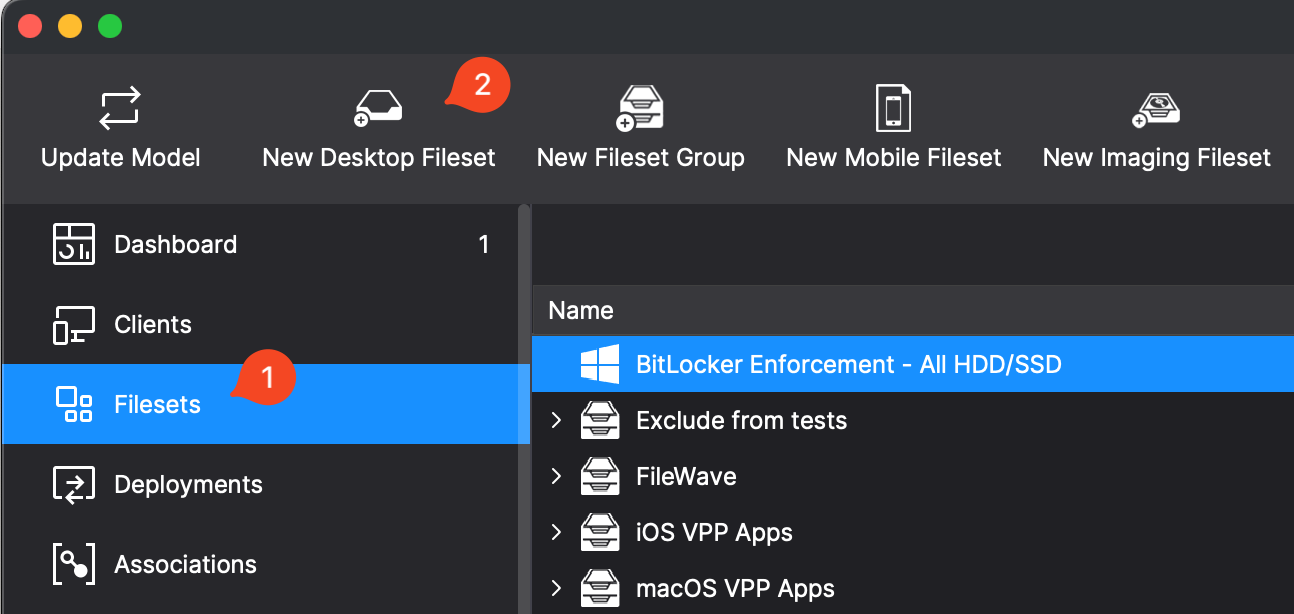
# Get the path to winget.exe
$winget = (Get-ChildItem -Path "C:\Program Files\WindowsApps\" -Filter "winget.exe" -Recurse | Sort-Object -Property LastWriteTime | Select-Object -Last 1).FullName
# Get the directory that winget.exe is inside of
$wingetdir = Split-Path -Path $winget -Parent
# we change directory to this locale so we can run the winget command without the full path
cd $wingetdir
#search for a package, like firefox
.\winget.exe search firefoxThe results will show as below, and what we are most interested in is the unique identifier (Id):
In our case, since we want a stable release for production, the Mozilla.FirefoxNotepad++ packageto isdeploy. oneClicking thatCreate we'll use later in our installation example. This is actually an example of one thatFileset will notmake silently uninstall because the author has made it so that it will not run silent. You should test from the command line to see if something will or will not uninstall silently.it.
The repository is quite extensive even now, but will surely grow over time. You can look at the entire repo with a "winget search" without specifying a keyword.