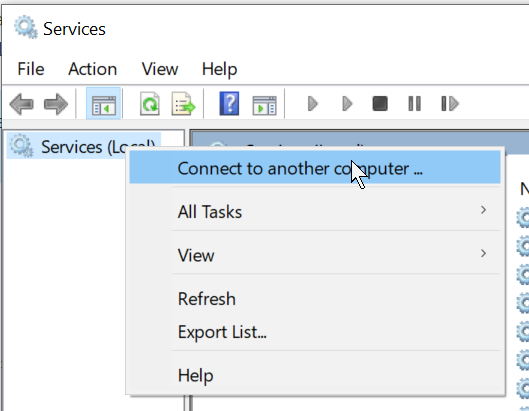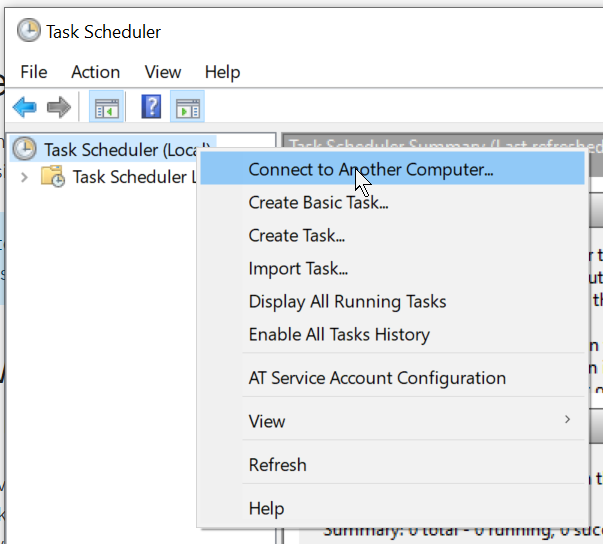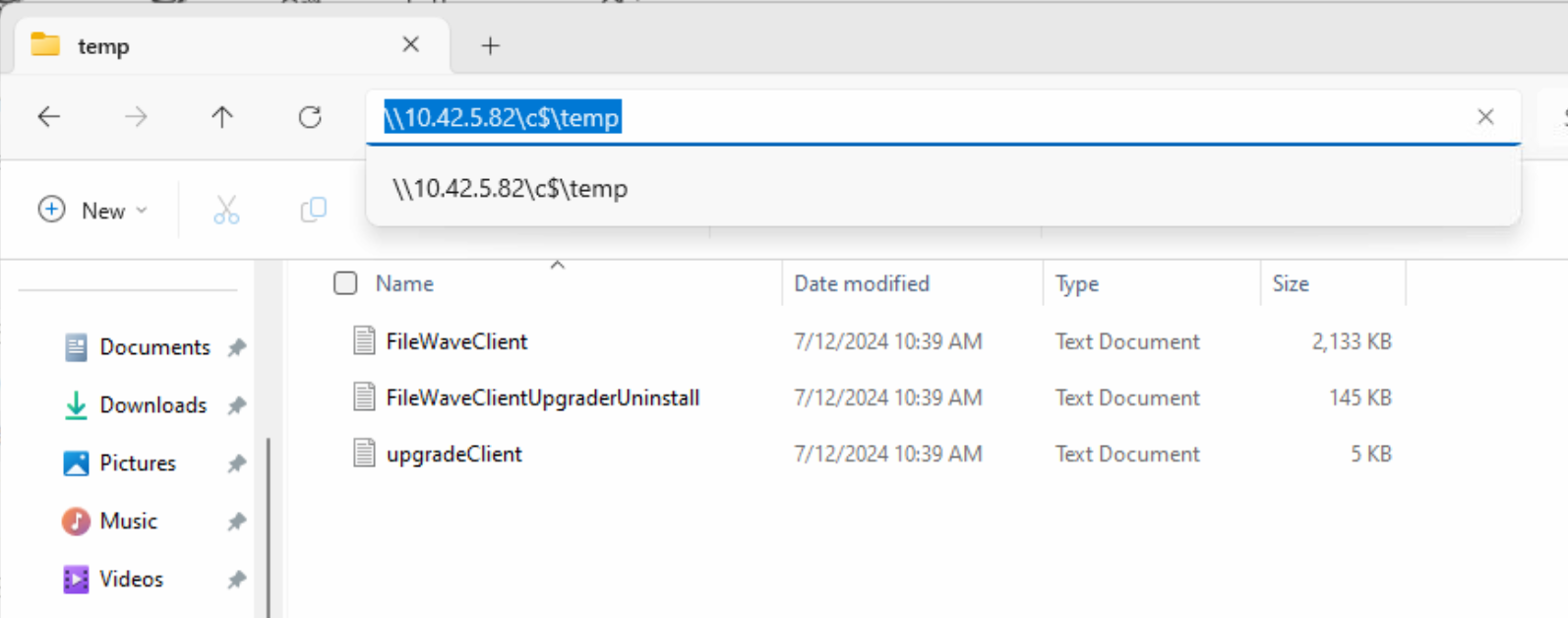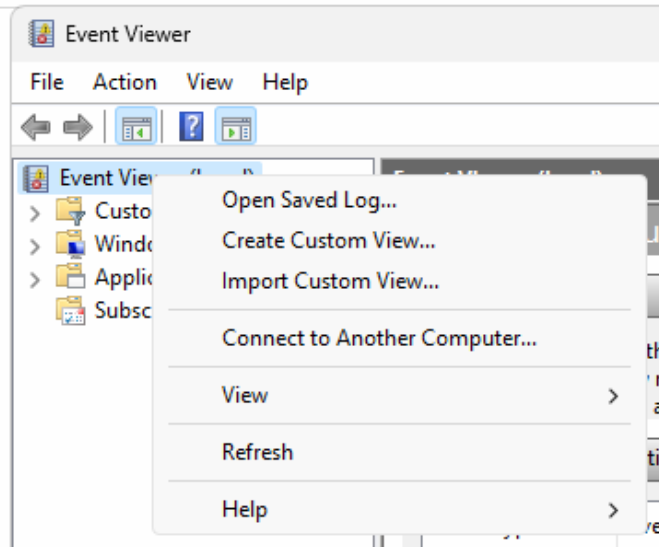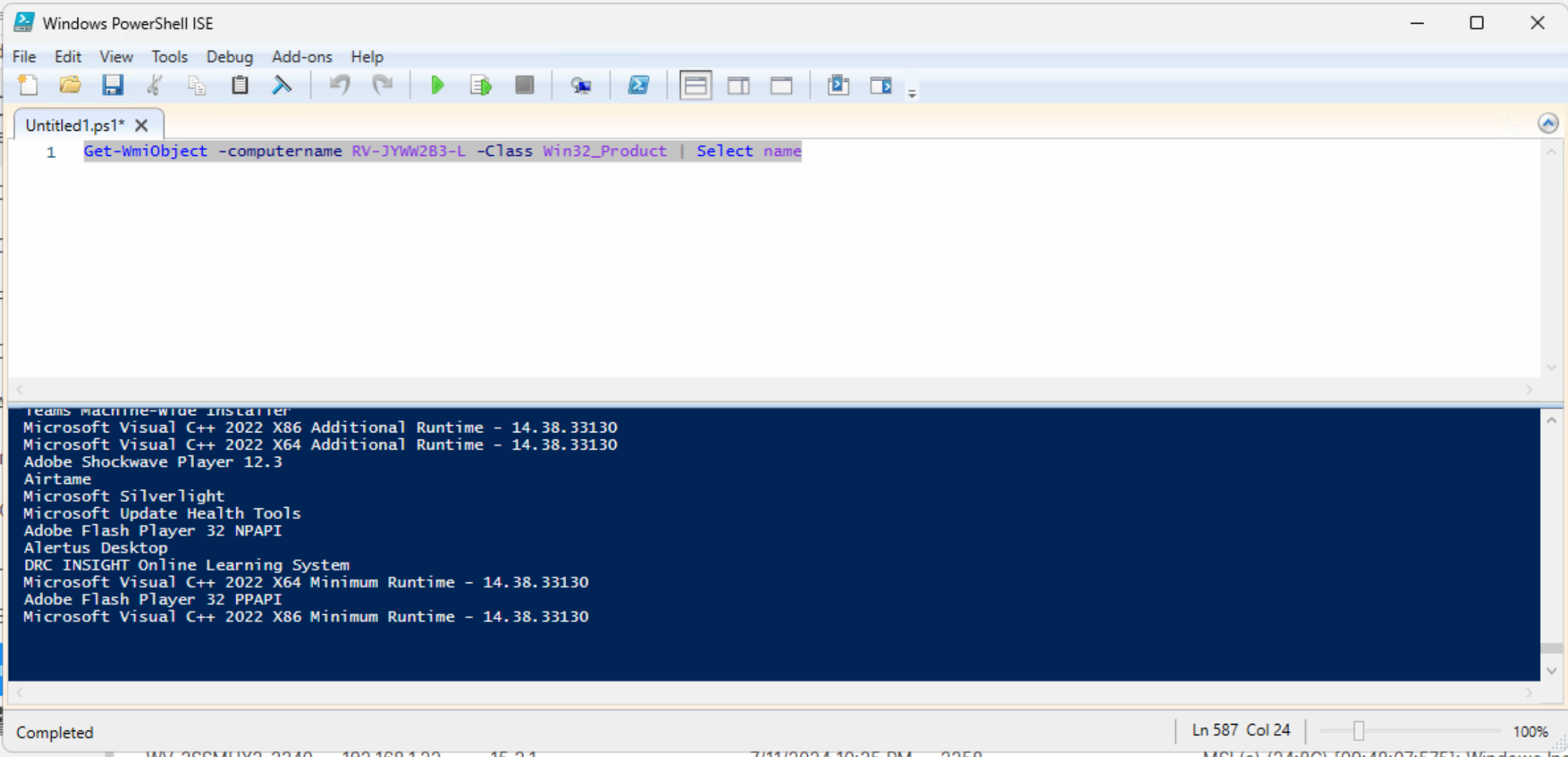Using Native Windows Tools to Troubleshoot
What
Things break, thank goodness! If they didn't all IT engineers would be out of work. But what do you do when things break? Specifically, if a FileWave client on a Windows device isn't working right, what tools are available to help? Turns out there are tons of options!
When/Why
We'll turn to other tools whenever we need an alternate method of confirming things with remote machines. This list isn't meant to be all-inclusive, but is a great "starter pack" of tools you can use!
Note that access to remote Windows tools is always reliant on being logged in with a MSFT account that has rights to perform those actions.
How
Here is a list of super-helpful tools:
- Services App: Everyone knows the services app, but did you know you can use it against remote machines too? Just right-click on Services and choose to connect to another computer (by name or IP). Great for checking, starting and stopping services.
- Task Scheduler: Task scheduler is also available for remote connection:
- The remote file system: Yep, you read that right, you can actually browse the remote machine's files. In explorer, just navigate to \\ip(or name)\c$. Great for looking at log files and generally just checking file status.
- Event Viewer: You can also remotely connect to Event Viewer, which is an excellent tool for MSI troubleshooting in particular:
- PowerShell: PowerShell is a fantastically helpful tool, and you can do almost anything with it. For instance, you can't use the Add/Remove Programs tool to remotely access another machine, but you can use PowerShell to remotely connection and see what is installed:
-
PSTools: PSTools aren't native to Windows, but they are an excellent source for a wide range of utilities, PSEXEC in particular. (Link below about using PS Tools)