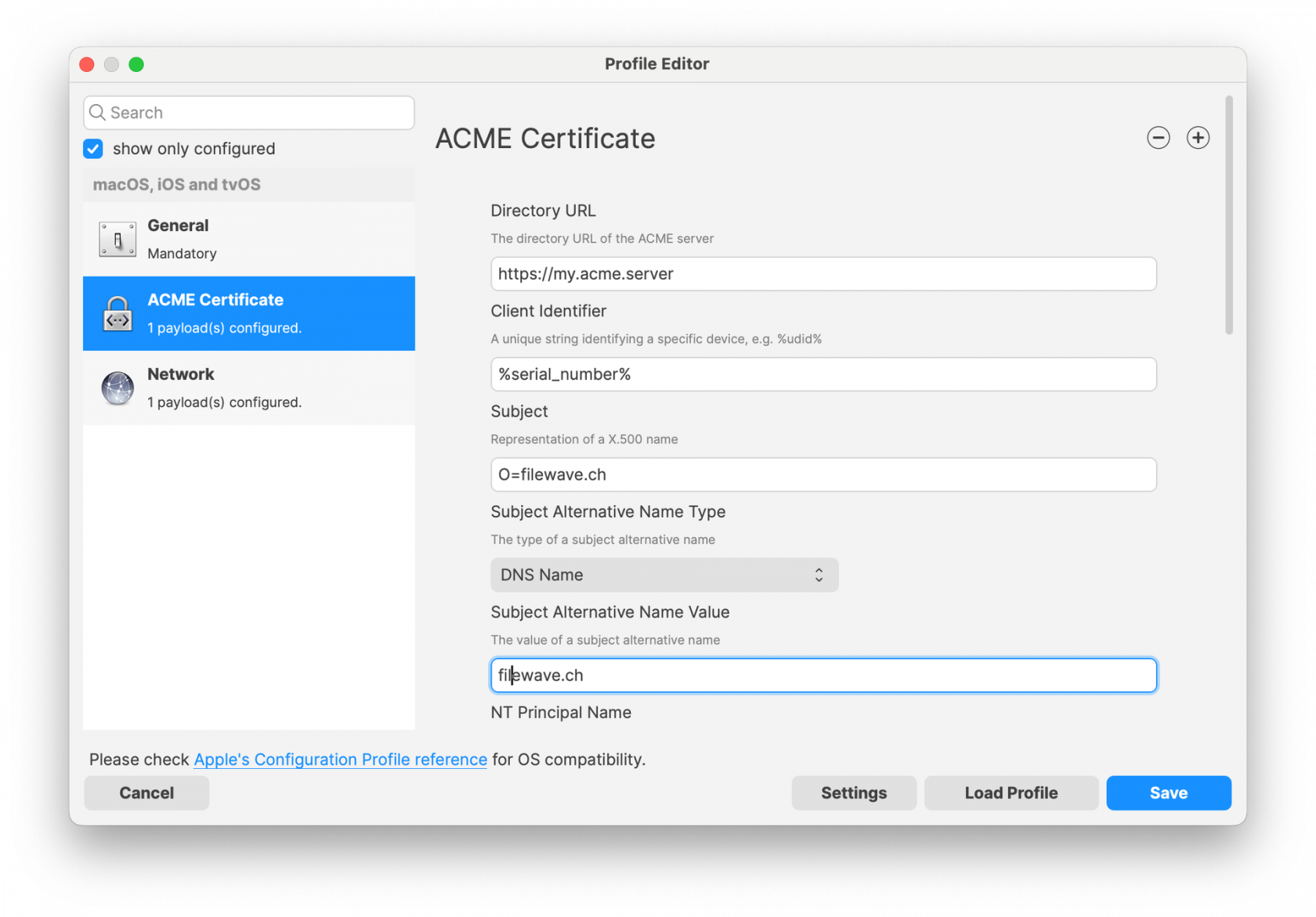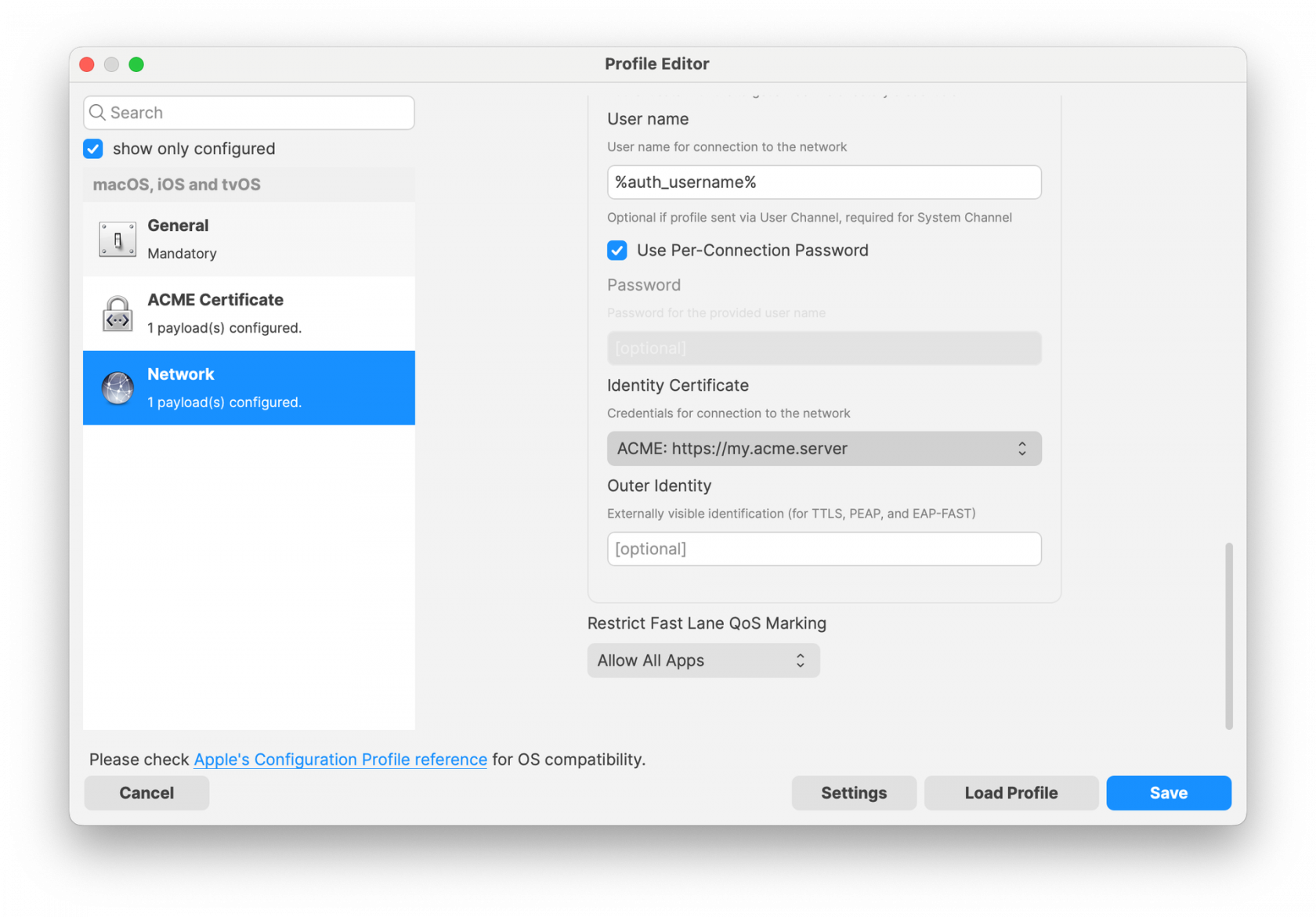Apple Profile: ACME Certificate
What
The ACME Certificate profile is a new Apple Profile component introduced in FileWave 15.5.0 and above. This feature allows administrators to configure and manage ACME (Automatic Certificate Management Environment) certificates on Apple devices directly through FileWave. With this profile, devices can automatically obtain and renew digital certificates from an ACME server, streamlining certificate management and enhancing security across your organization’s Apple devices.
When/Why
Use the ACME Certificate profile when you want to automate the deployment and renewal of digital certificates on managed Apple devices using FileWave 15.5.0 or later. This is particularly useful for securing communications for services like HTTPS, Wi-Fi authentication, VPN connections, and email encryption. By leveraging ACME certificates through FileWave, you reduce administrative overhead, minimize the risk of service disruptions due to expired certificates, and ensure consistent security practices across all devices.
How
To configure the ACME certificateCertificate profile in FileWave 15.5.0 and above:
- Access the Profile Editor:
- Open the Profile Editor within the FileWave Central or Anywhere interface.
- Create a New Profile:
- Select the option to add a new profile.
- Choose the ACME Certificate payload from the list of available Apple Profile components.
- Configure ACME Settings:
- Directory URL: Enter the URL of your ACME server (e.g., Let’s Encrypt).
- Client Identifier: A unique string identifying a specific device (e.g., %udid%).
- Subject: Specify the desired subject name for the certificate. (e.g., O=Company Name/CN=Foo).
- Additional Options: Configure settings like key usage, extended key usage, and subject alternative names as required.
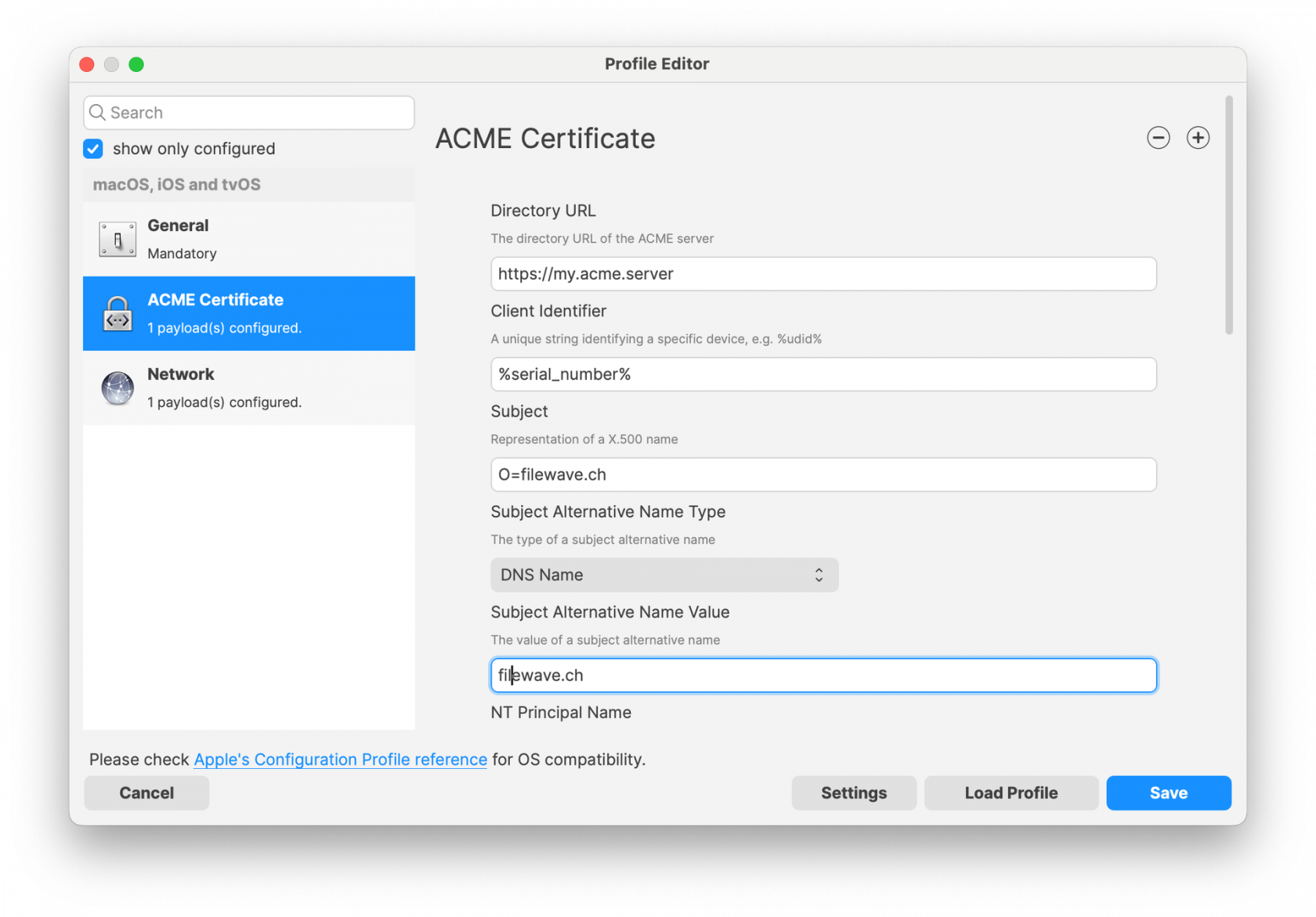
- Reference ACME Payload in Other Profiles:
- Save and Deploy:
- Ensure all required fields are completed correctly.
- Save the profile and deploy it to the target Apple devices managed by FileWave 15.5.0 or later.
Note: The ACME Certificate profile is supported on devices running macOS 10.15 and later, iOS 14 and later, and iPadOS 14 and later. All profiles are signed according to the latest Apple requirements to ensure integrity and authenticity.
Related Content
Digging Deeper
With the introduction of the ACME Certificate profile in FileWave 15.5.0 and above, administrators can now integrate automated certificate management into their Apple device management workflows more efficiently. The ACME protocol automates interactions with certificate authorities (CAs), such as Let’s Encrypt, to provision certificates without manual intervention.
A significant advantage of the ACME Certificate profile is its ability to be configuredused ;alongside the Network payload within an Apple Profile. This means you can configure Wi-Fi or Ethernet settings in the Network payload and reference the ACME Certificate for authentication purposes. By doing so, devices can automatically obtain the necessary certificates for secure network access, streamlining the onboarding process for network services.
By allowing other payloadsconfiguration canprofiles to reference ACME payloads thesimilarly same way asto SCEP payloads.payloads within FileWave, you create a cohesive and efficient system for managing certificates across various services. This approach ensures that all network services relying on digital certificates have access to valid, up-to-date certificates, enhancing both security and user experience.