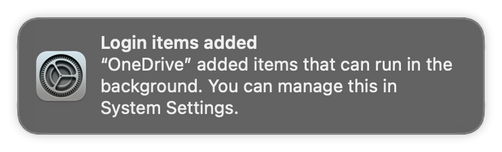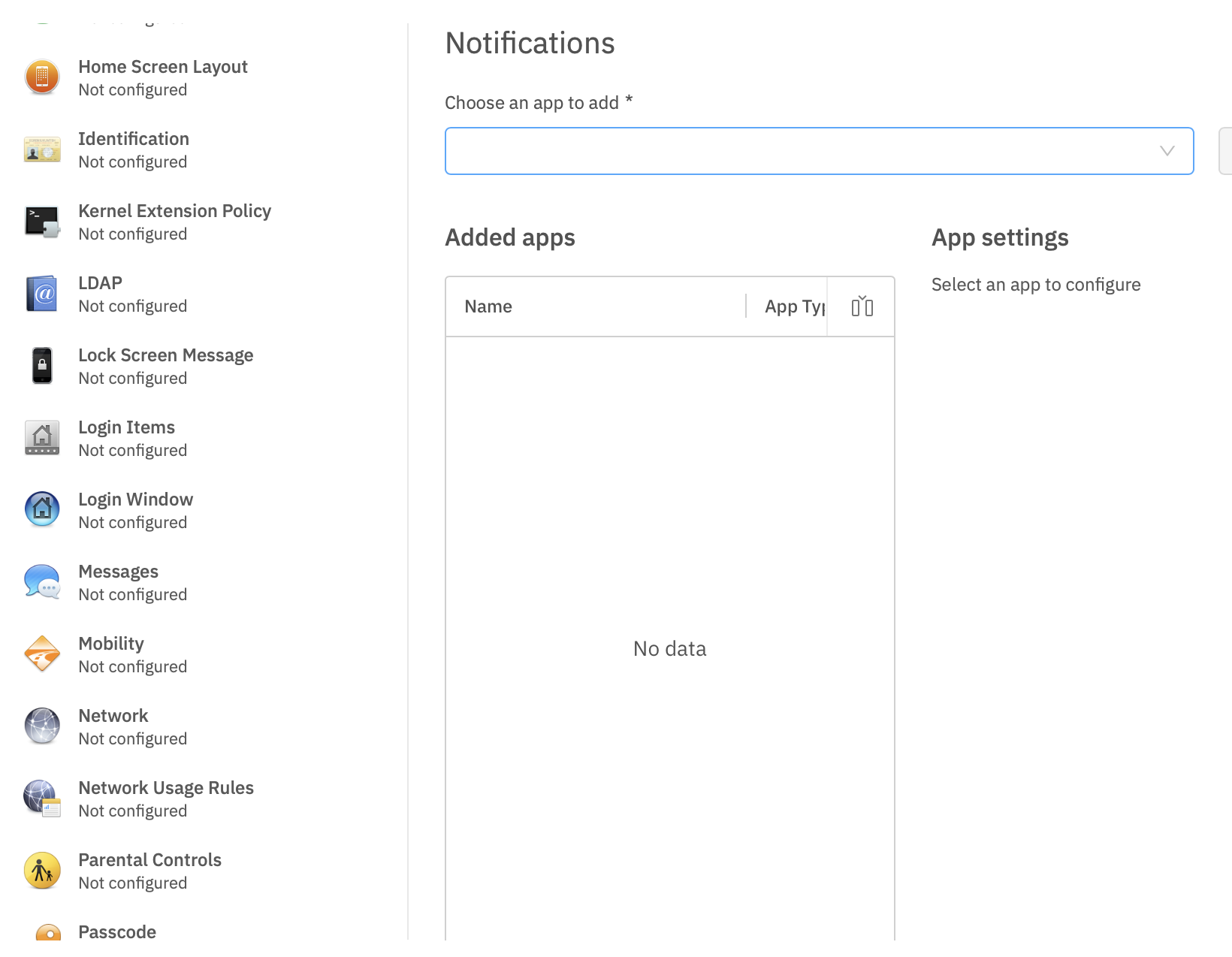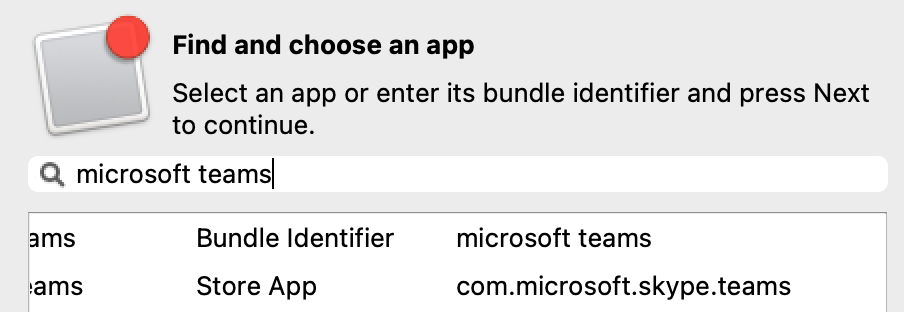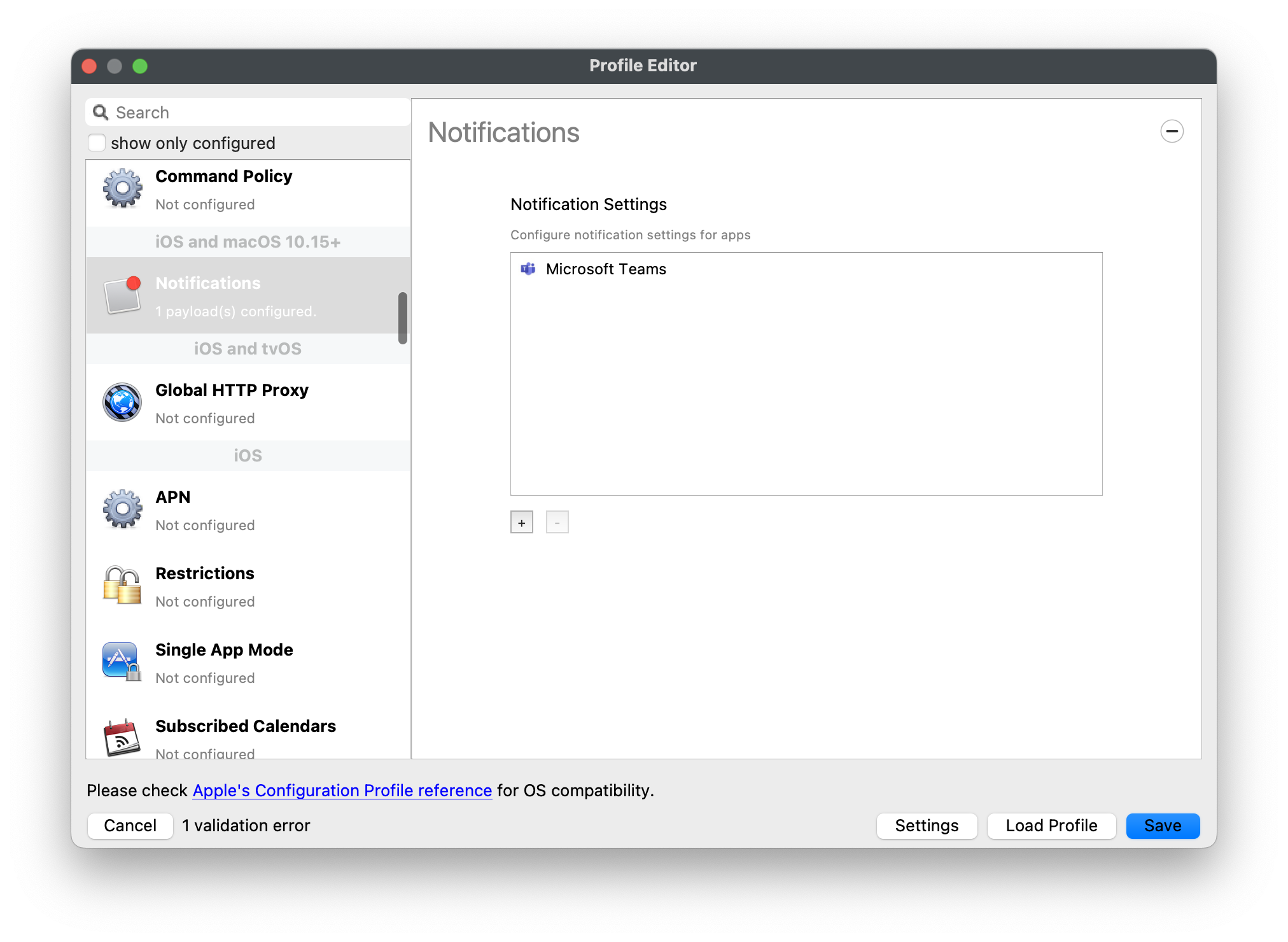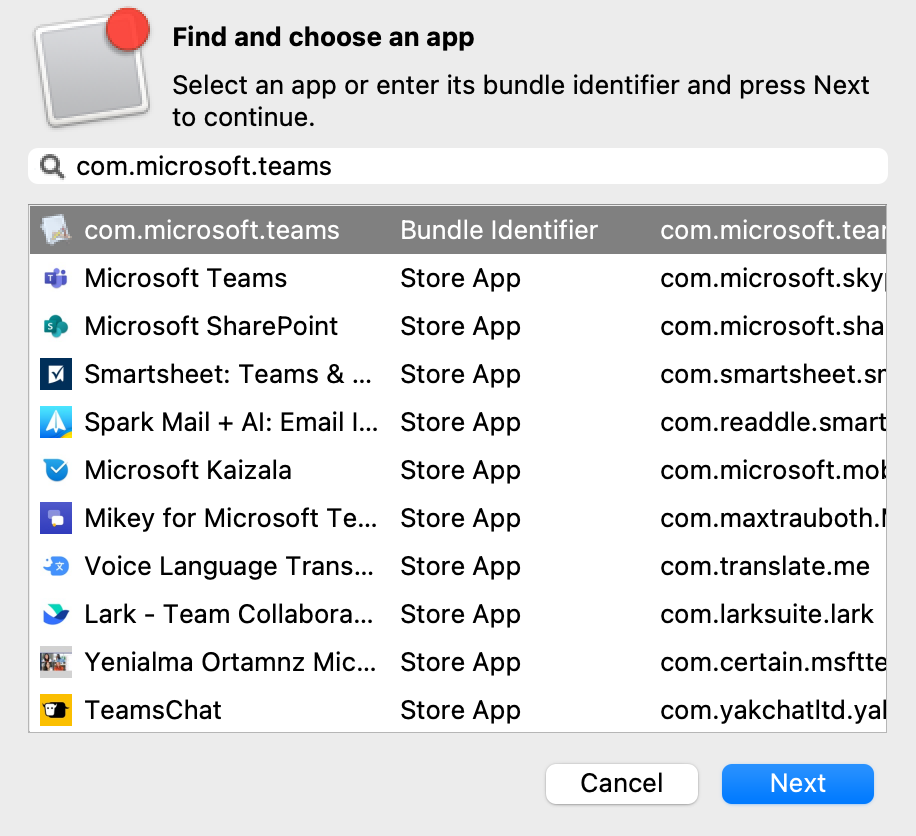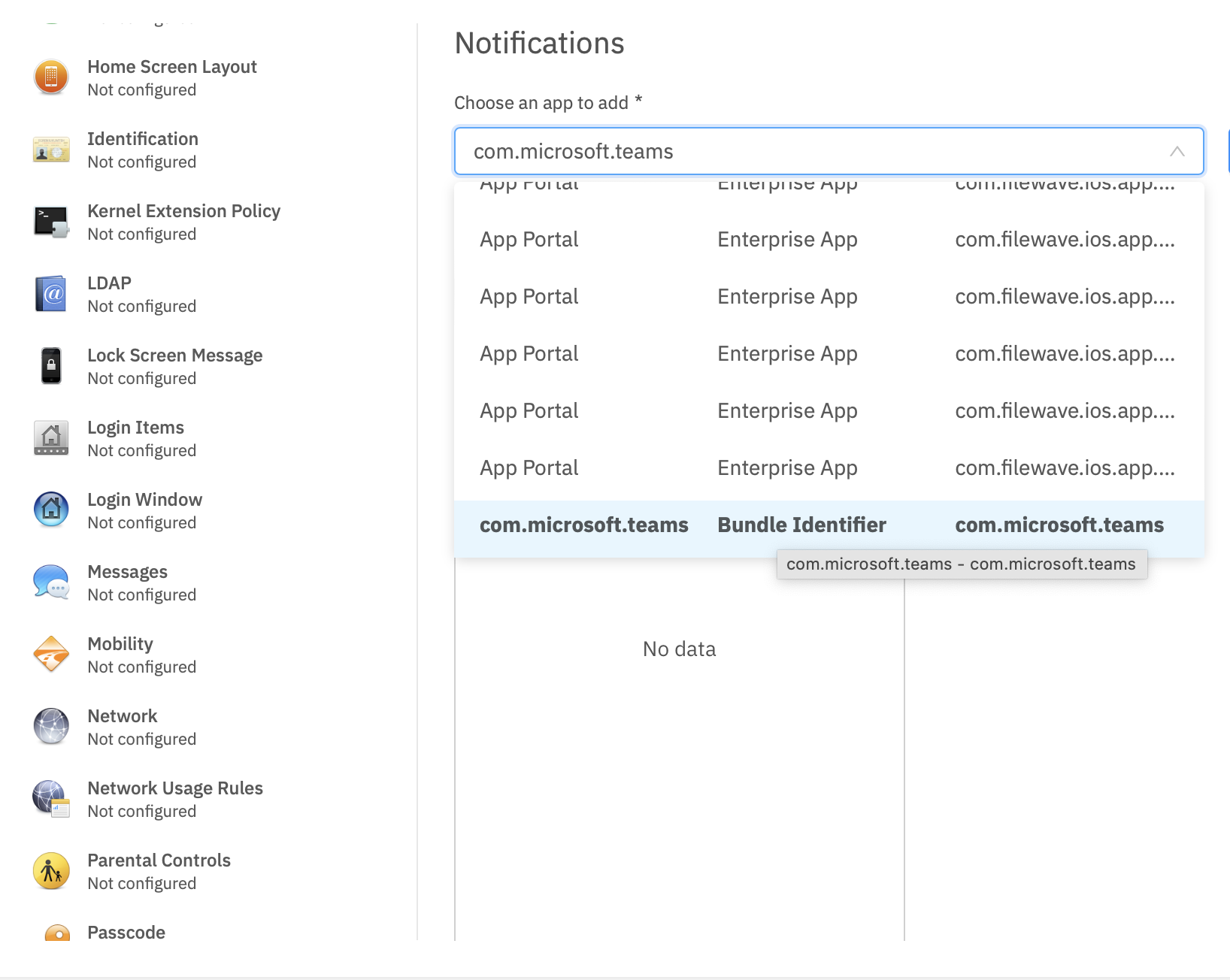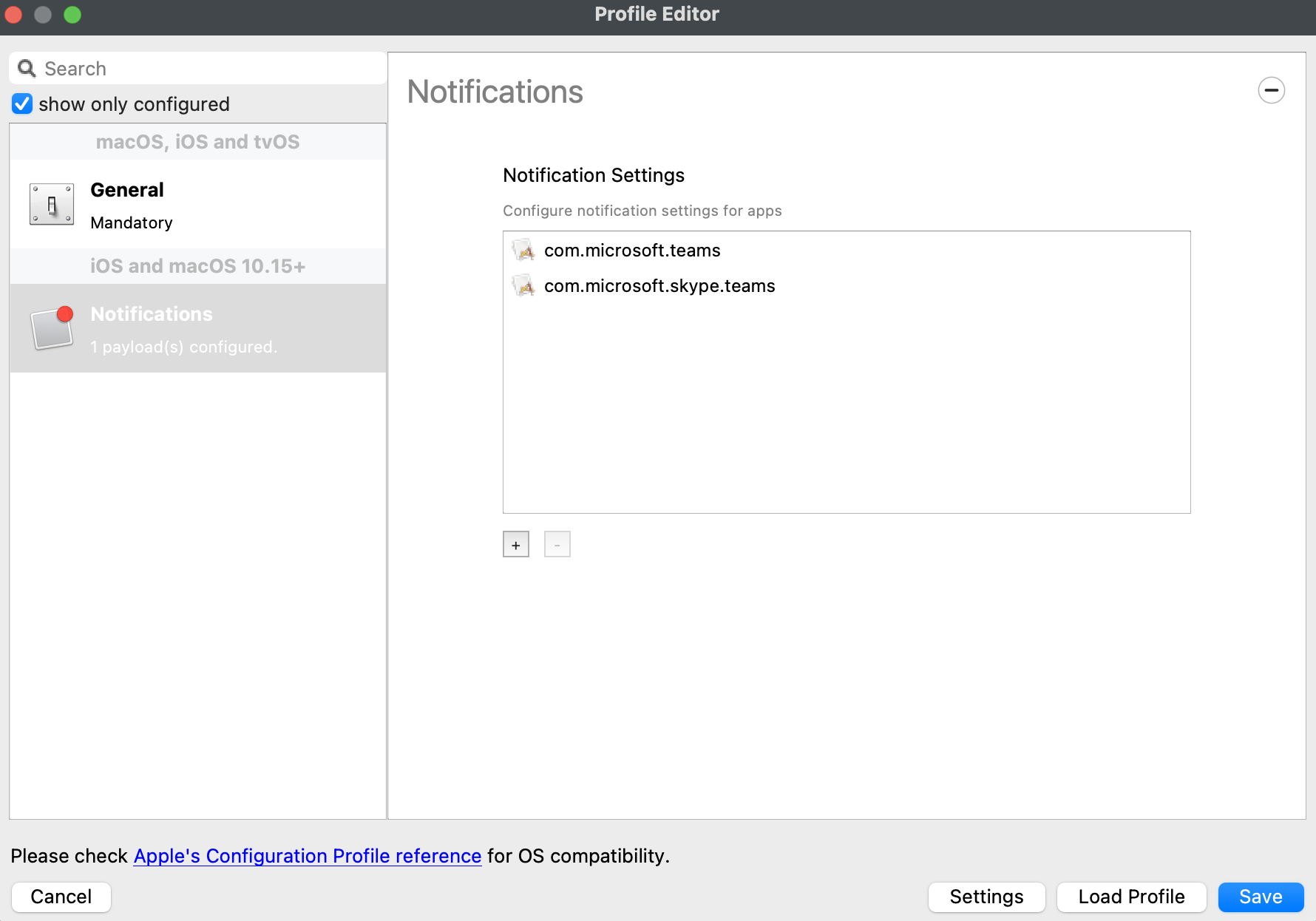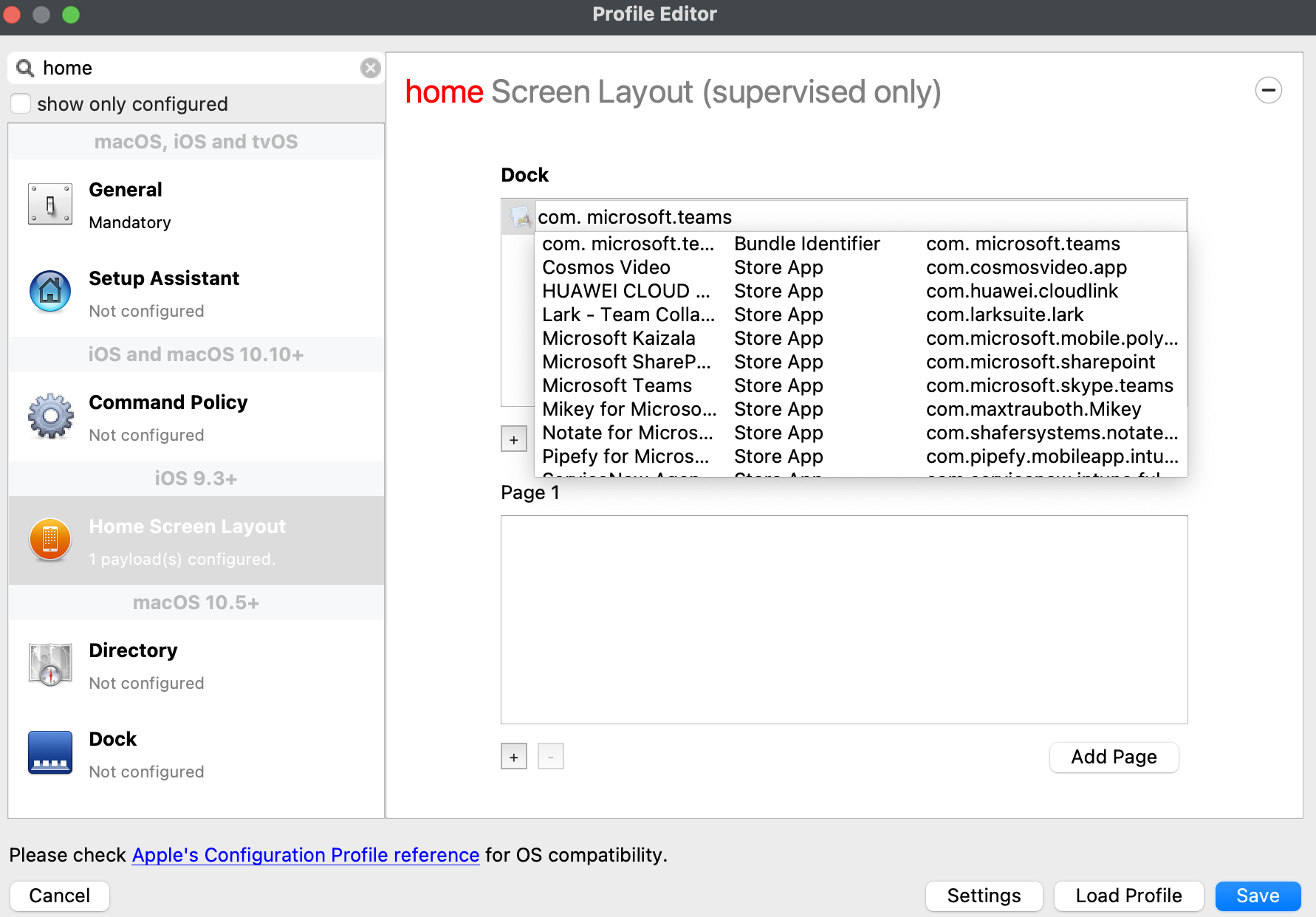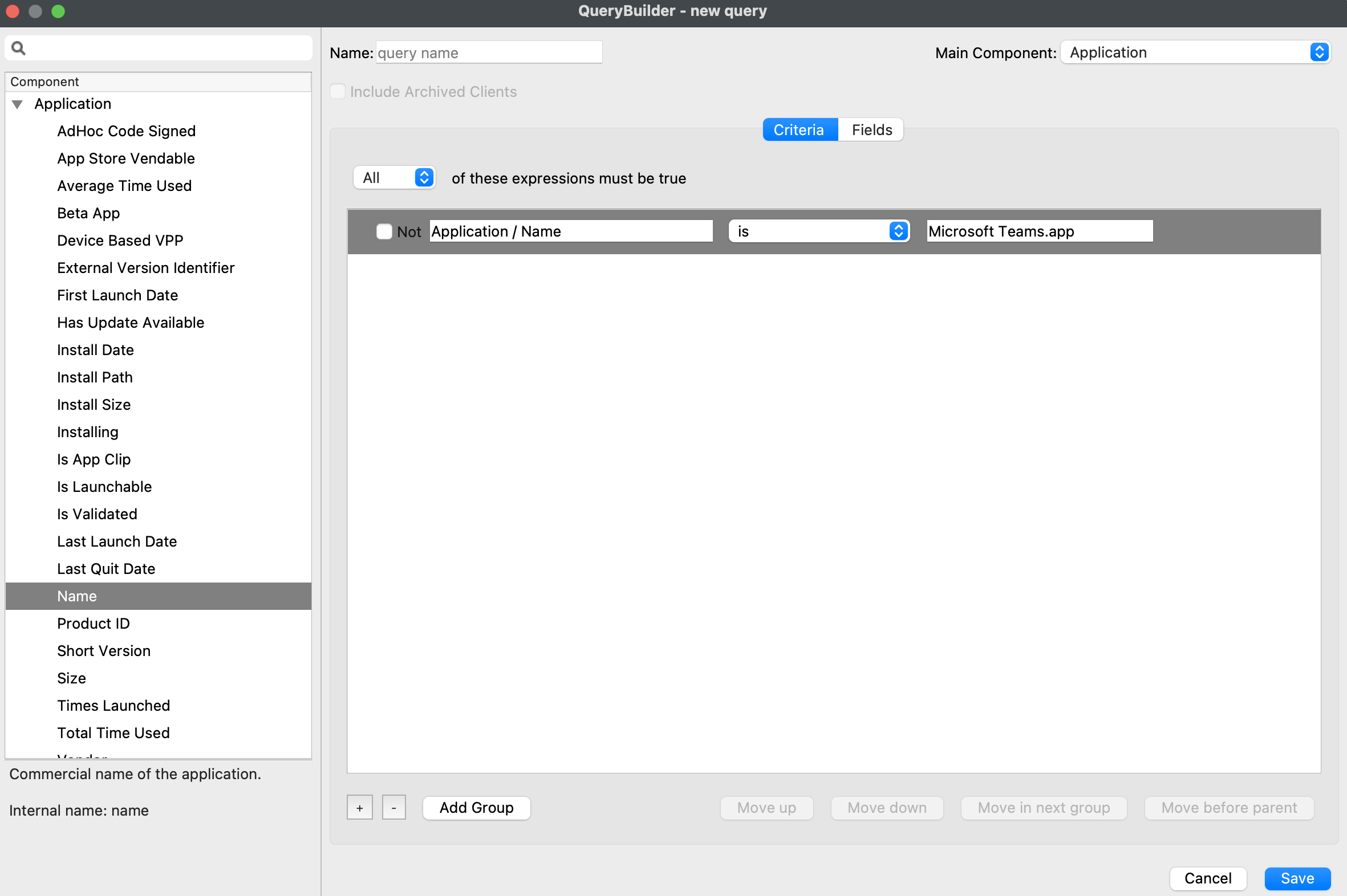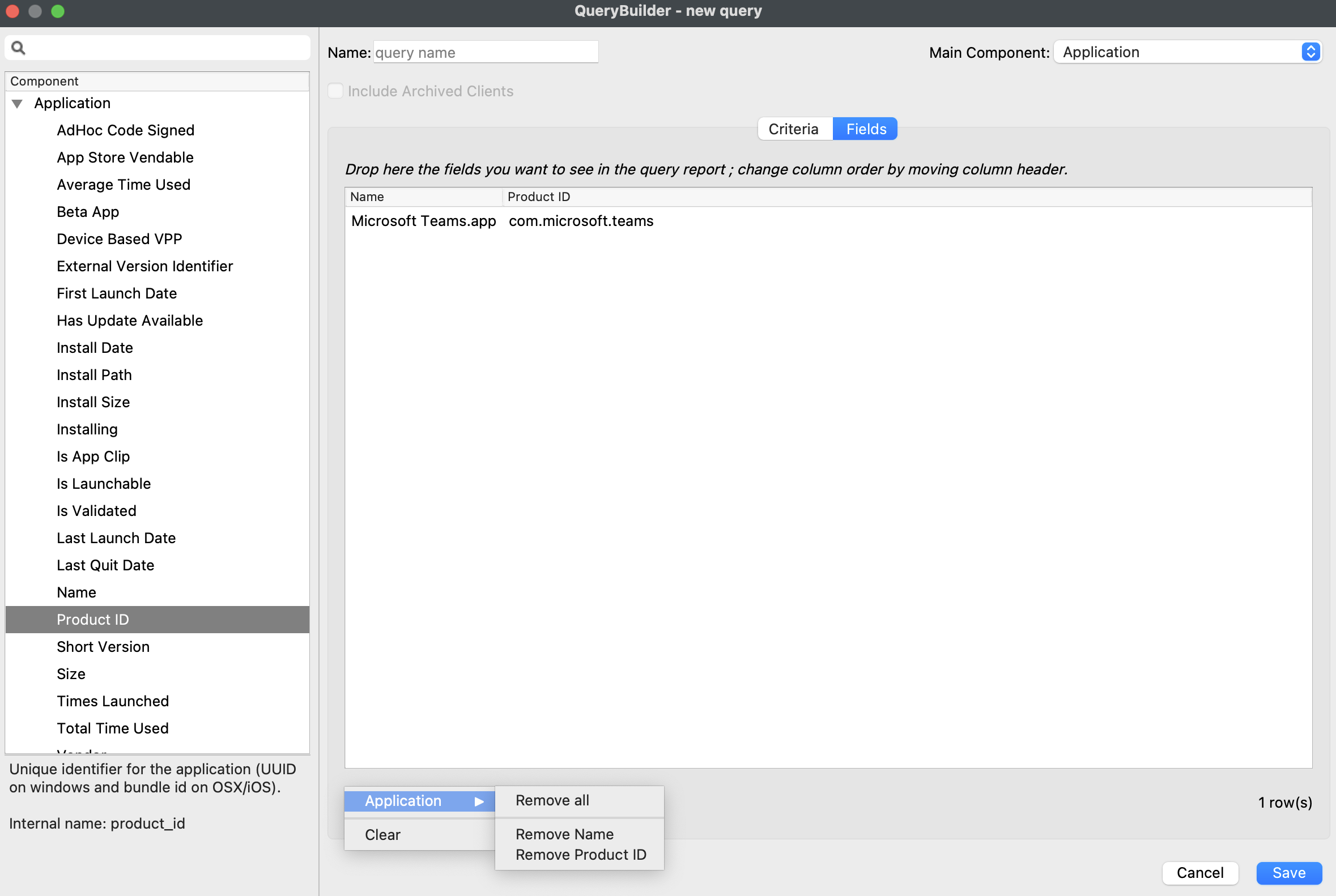Application Bundle IDs in Apple Profiles
What
macOSSome 13profile Venturatypes includesrequire newan functionalityApplication inBundle the new System Settings appIdentifier to controlbe services like LaunchAgents and LaunchDaemons — Apple is (confusingly) calling this Login Items (found in Settings->General). By default, Apple has chosen to display notificationssupplied to the userProfile. whenIn thesesome itemsinstances arethis installed.may be added automatically. Examples of Profiles that require Application Bundle IDs are:
- Notifications
- Home Screen Layout
When/Why
AsPerhaps it would be desirable to create a systemProfile administrator,to youpreset Notification options for Teams or maybe choose where in the Home Screen Teams is located.
HOW
Search & Create Payload
Taking Notifications as an example, choosing to create a Notifications Payload, a Search box pops up:
| FileWave Central | FileWave Anywhere |
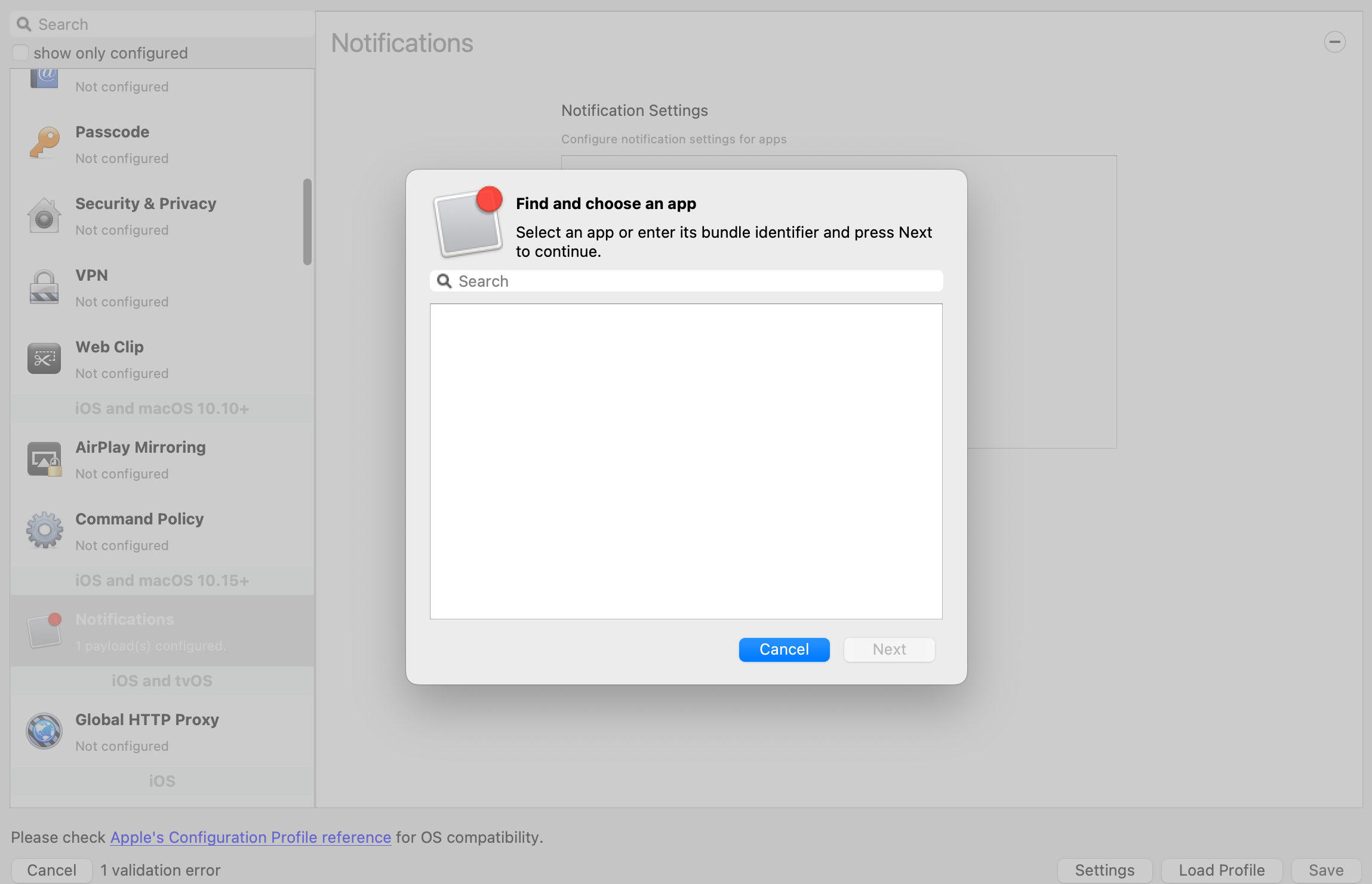 |
Using Microsoft Teams as an example, the search may notprovide wantthe following output:
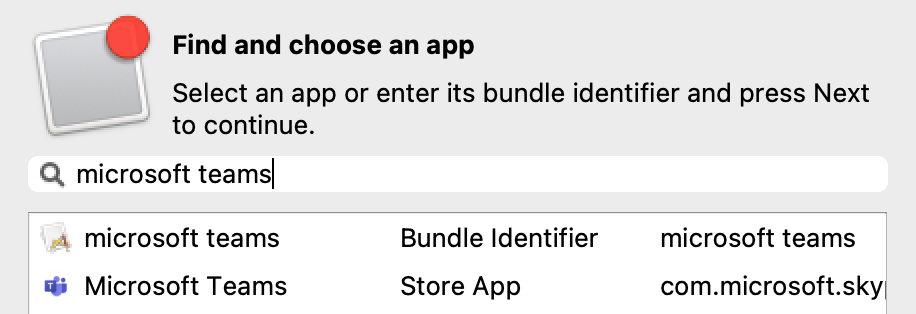 |
On selecting Teams from the list, the following is shown:
However, in the background FileWave has lifted the Bundle ID from the App Store query and inserted this into the underlying profile:
NotificationSettings = Array {
Dict {
BadgesEnabled = false
ShowInCarPlay = false
ShowInLockScreen = true
AlertType = 1
GroupingType = 0
CriticalAlertEnabled = false
SoundsEnabled = true
BundleIdentifier = com.microsoft.skype.teams
PreviewType = 0
NotificationsEnabled = true
ShowInNotificationCenter = true
}
}Note, this is the Bundle ID of the iOS Application for Microsoft Teams; the macOS Bundle ID is: com.microsoft.teams
Therefore, to manage Teams for macOS in one of these Payloads would require manually entering the Bundle ID into the Search box, since there is no App Store version to displaybe forfound.
| FileWave |
FileWave |
|
|
Upon entering the Bundle ID into the search box, select the one listed as the Bundle Identifier and accept this.
How
DownloadRe-opening the attachedPayload Filesetin andthe assignfuture itmay toshow yourthe MDM-enrolledBundle macOSID Venturainstead devices.of the App name, where App Store items were previously accepted.
Home ![]()
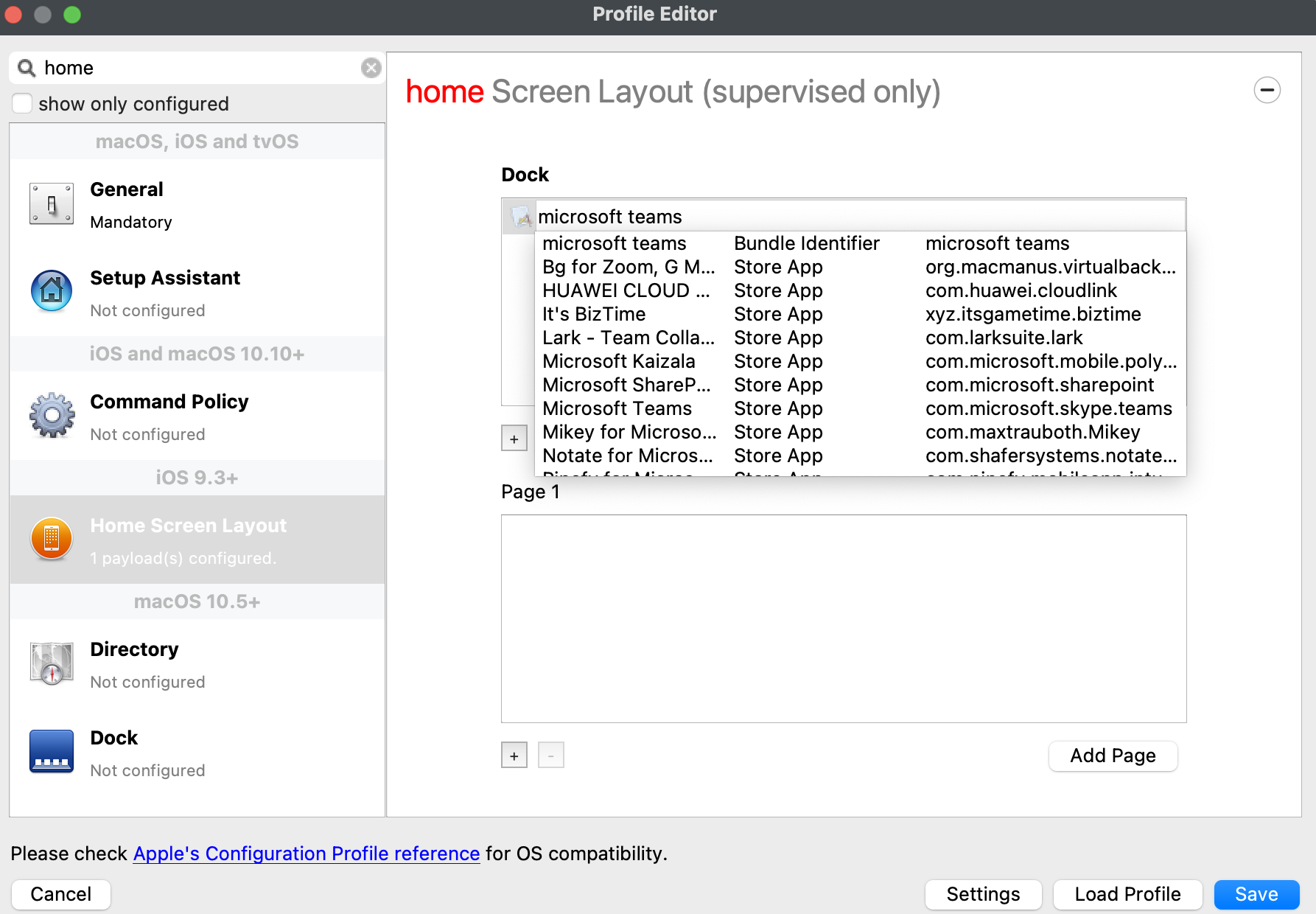 |
|
Obtaining the Bundle Identifier.
Since the Bundle Identifier is required, it must be discovered. If the Application exists on a managed device, then an Inventory Query may be built to obtain the Application Bundle ID:
Related Content
ManagingProfile"LoginEditorItems"Details formacOS VenturaApple- Credit to Rober Hammen for documenting this.