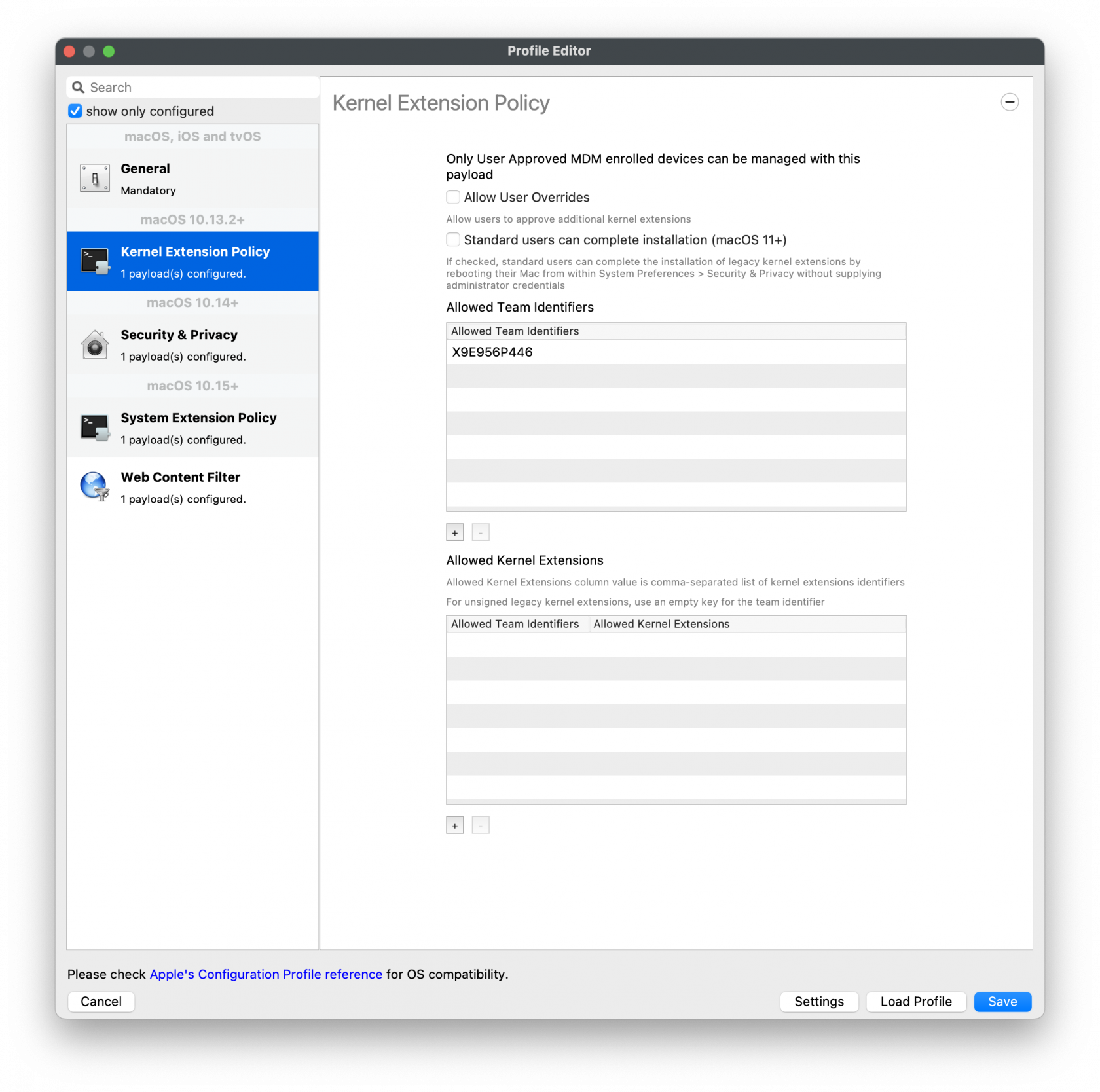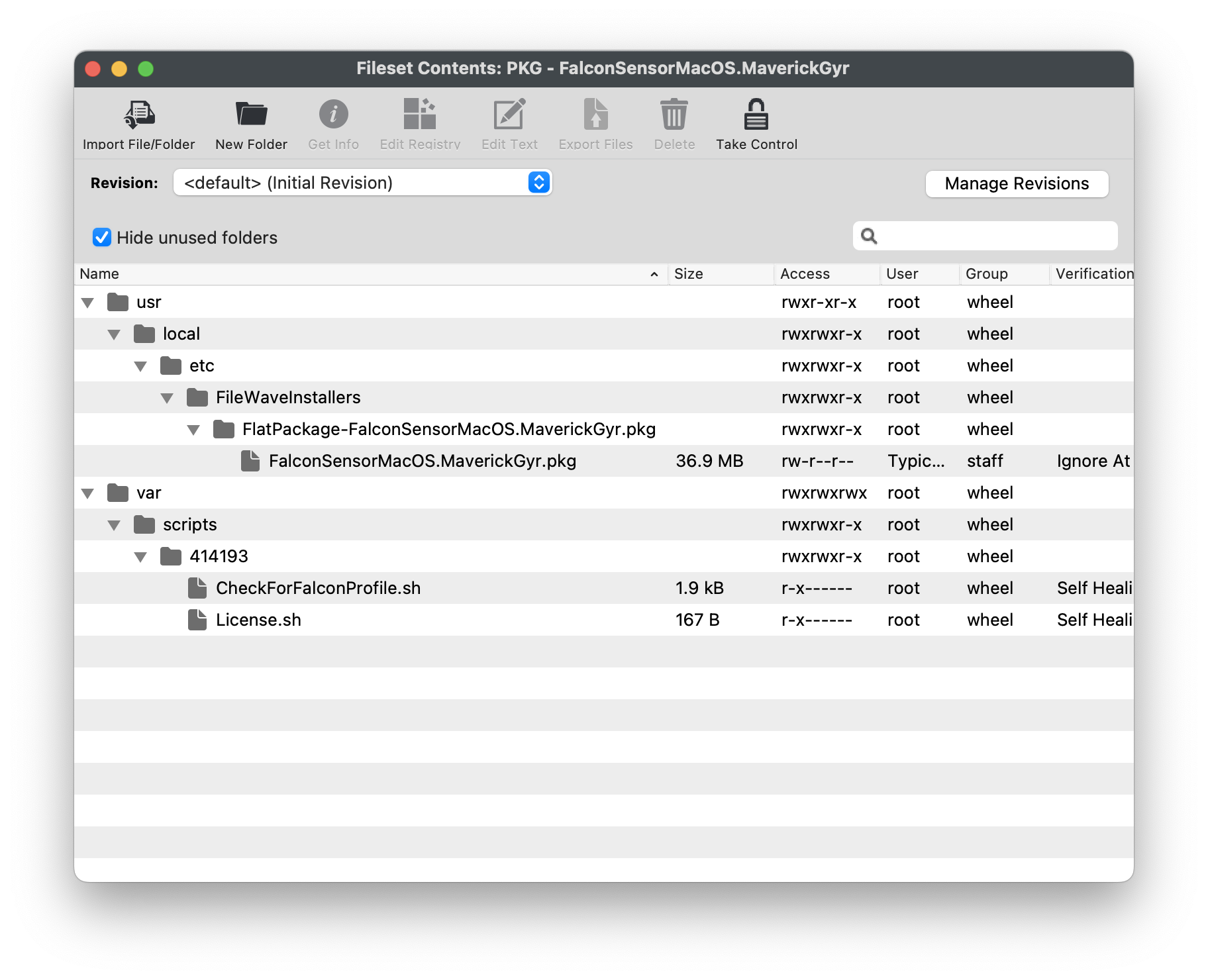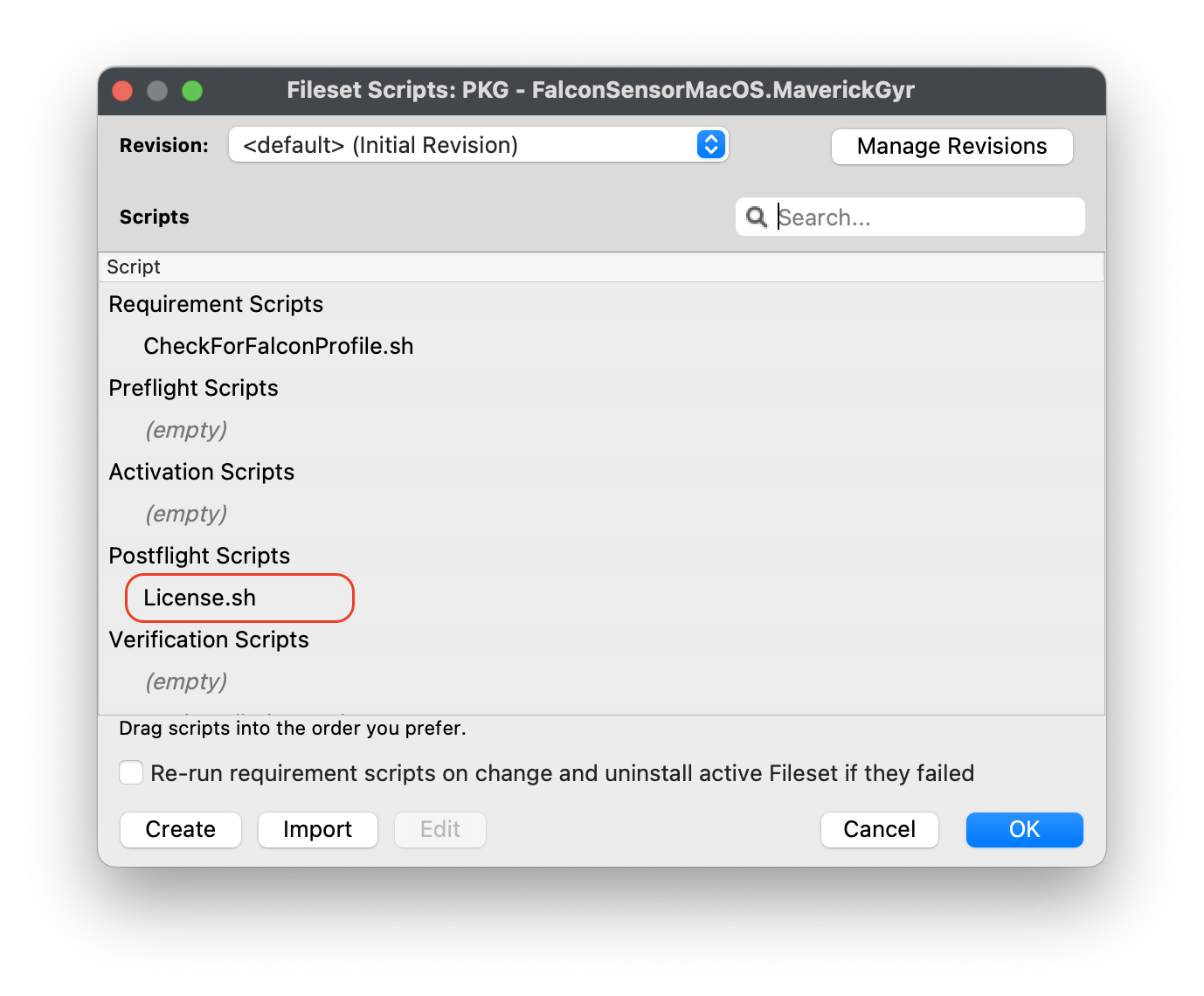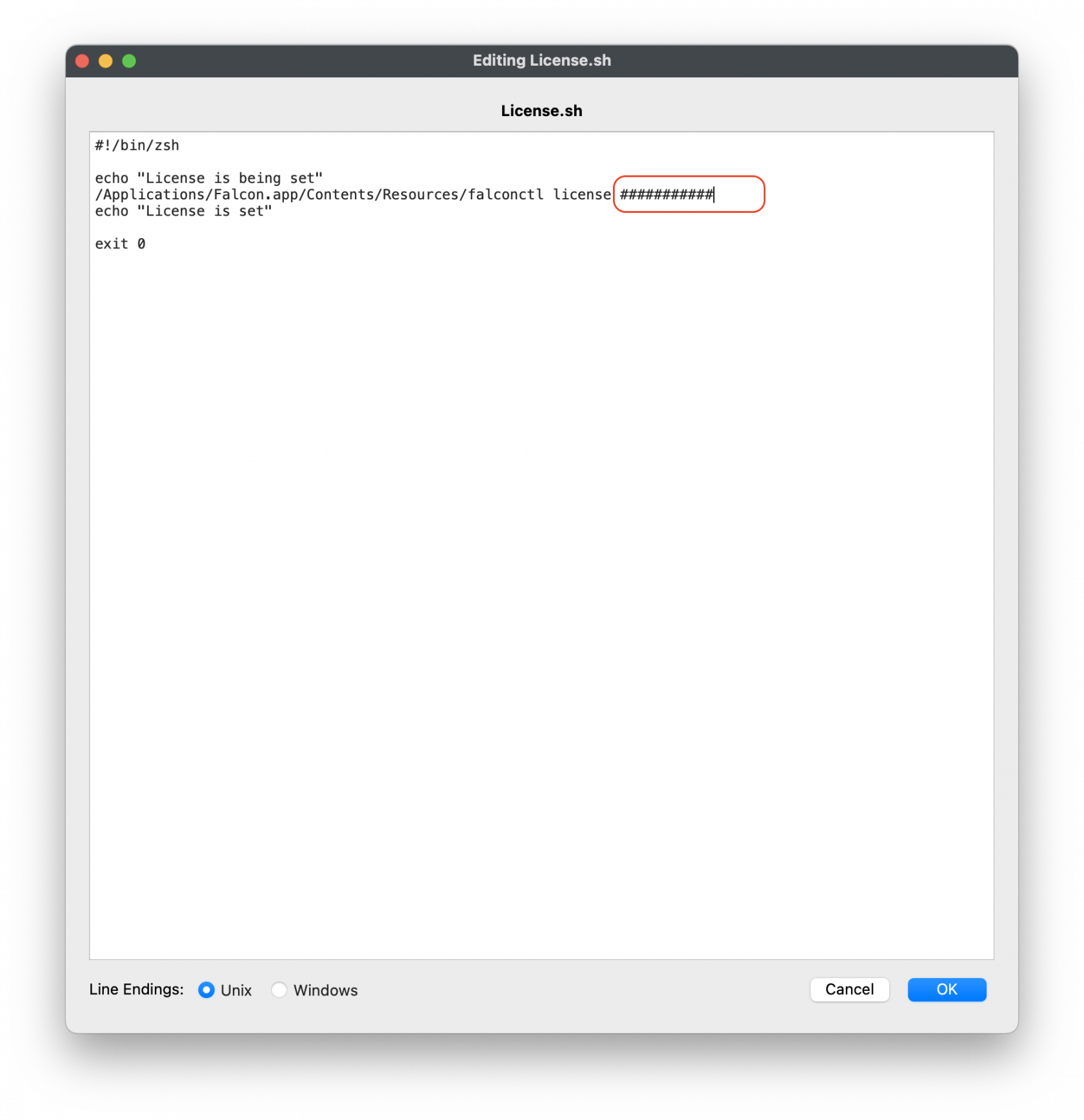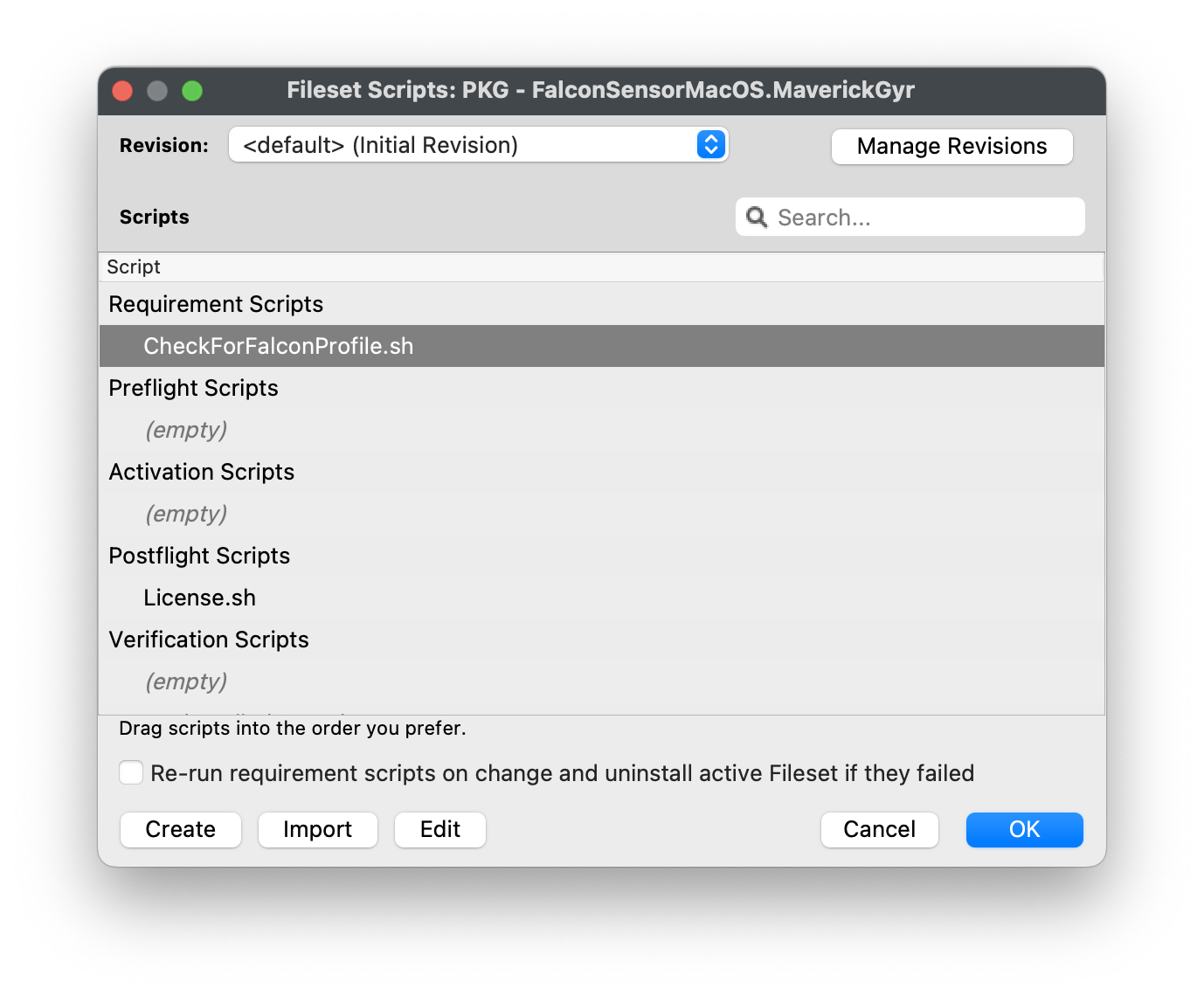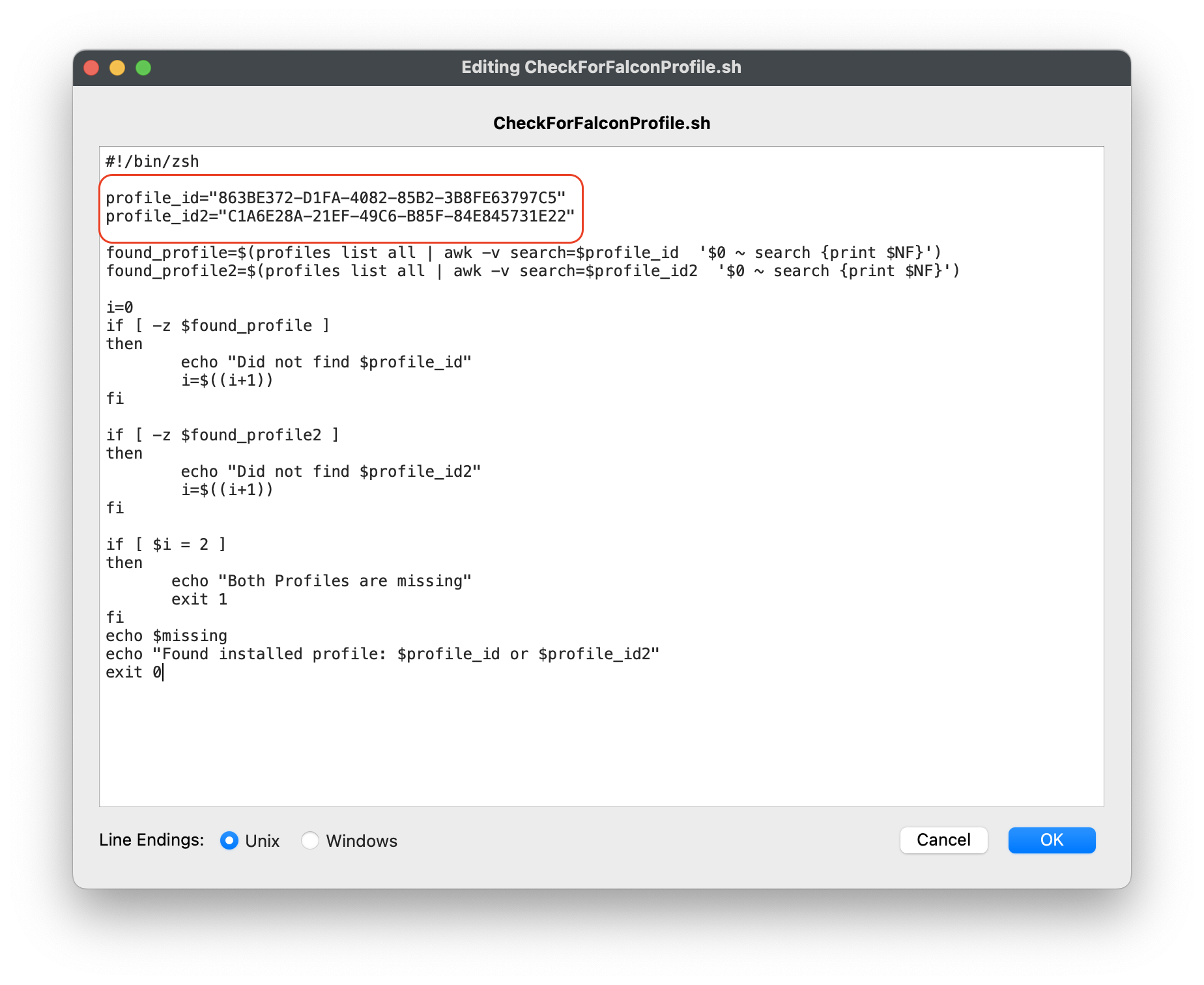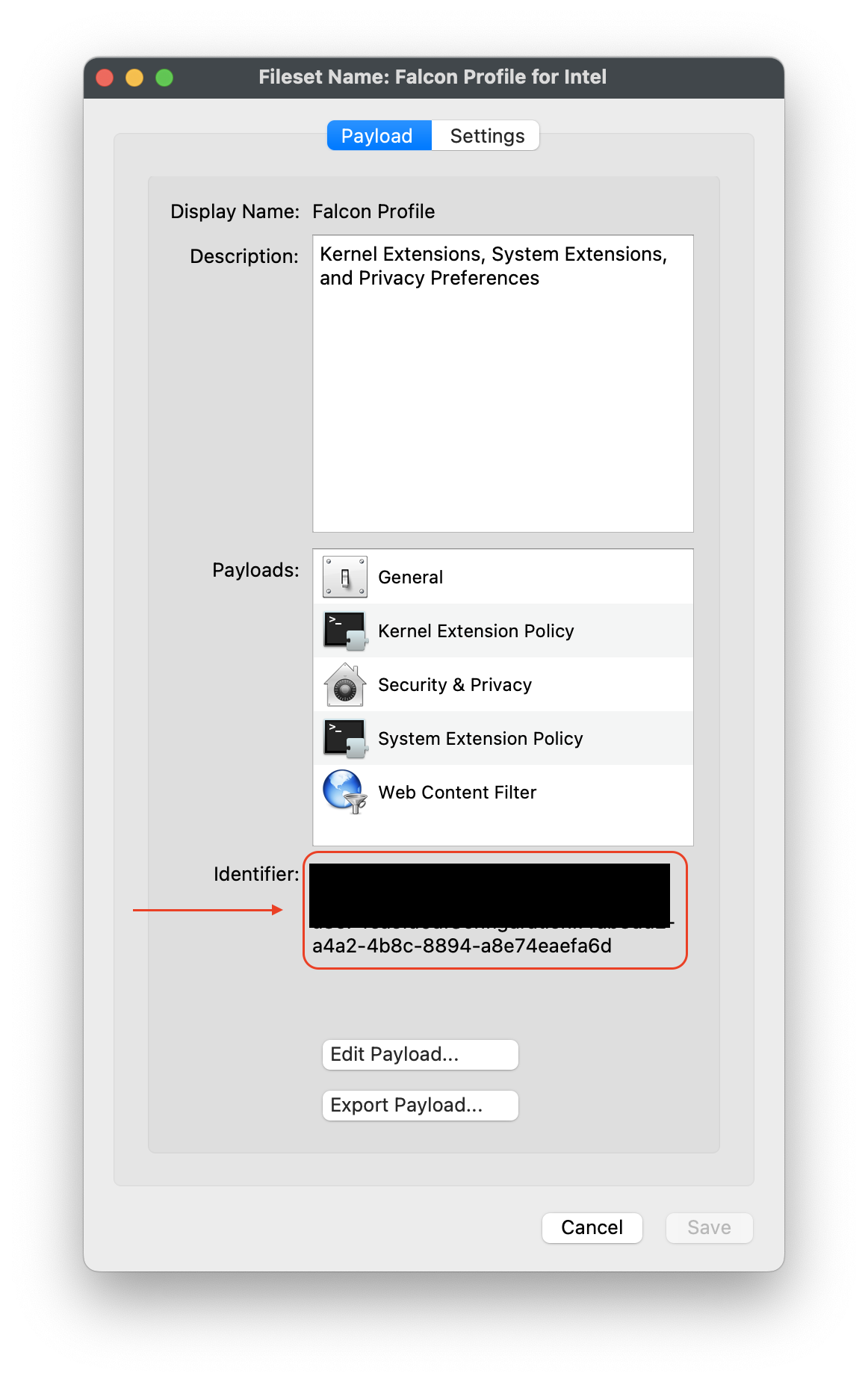CrowdStrike Falcon Protection (macOS)
Description
Needing to deploy to CrowdStrike Falcon antivirus to your macOS fleet? FileWave has you covered.
CrowdStrike's flagship product is called Falcon, which is a cloud-native platform that combines next-generation antivirus, endpoint detection and response (EDR), threat intelligence, and proactive threat hunting. Falcon aims to provide real-time visibility into endpoint activity, rapid threat detection, and automated response to security incidents.
Ingredients
- FileWave Admin Central
- CrowdStrike Falcon Profile (Intel or Apple Silicon)
- CrowdStrike PKG installer
- CrowdStrike License code
Directions
Deploying the CrowdStrike Falcon to your devices
CrowdStrike deployment for macOS requires two Filesets: one TCC profile and the PKG installer. The TCC profile is dependent on which architecture your macOS fleet is, both are provided in this article for download. The PKG installer has two activation scripts that will execute with your CrowdStrike Falcon license and check for the TCC profile to be installed before CrowdStrike application.
Download the TCC profile
Note: Please download and verify the TCC profile for your macOS architecture. Below are screen shots of both Intel and Apple Silicon
Intel based macOS devices:
Falcon Profile for intel.fileset.zip
Apple Silicon based macOS devices:
Falcon profile for M1.fileset.zip
Download the PKG installer
The PKG installer will have three components in the Fileset. Note the PKG installer, along with the two activation scripts.
The Fileset included with the PKG installer is the latest version. If you have a PKG installer provided by Crowdstrike, you may replace with your own PKG installer version.
PKG - FalconSensorMacOS.MaverickGyr.fileset.zip
CrowdStrike License
Customizing the Fileset with your CrowdStrike license is required. The Fileset has a License.sh script to edit and enter in your license code.
Check for Falcon Profile
Note: The Requirement script verifies that the CrowdStrike Falcon Profile is installed successfully BEFORE running the installation of CrowdStrike.
There are two entries for your profile identifiers: you may enter both the Intel and Apple Silicon as the script will check for either profile is installed successfully BEFORE running installation of CrowdStrike.
Creating a Fileset Group
Keeping your Filesets organized is good practice, especially if there are multiple Filesets for software deployment. You may create a New Fileset Group, label it CrowdStrike Falcon (macOS 2023), and move all the Filesets you created into that Fileset Group. Then associate the Fileset Group labeled CrowdStrike Flacon (macOS 2023) to your devices versus individual Filesets.
Once all the Fileset and Profile have been created, you may associate the Fileset Group labeled CrowdStrike Falcon (macOS 2023) to a few devices as a test. This is to verify and confirm that the software is installed properly based on your license code configured.