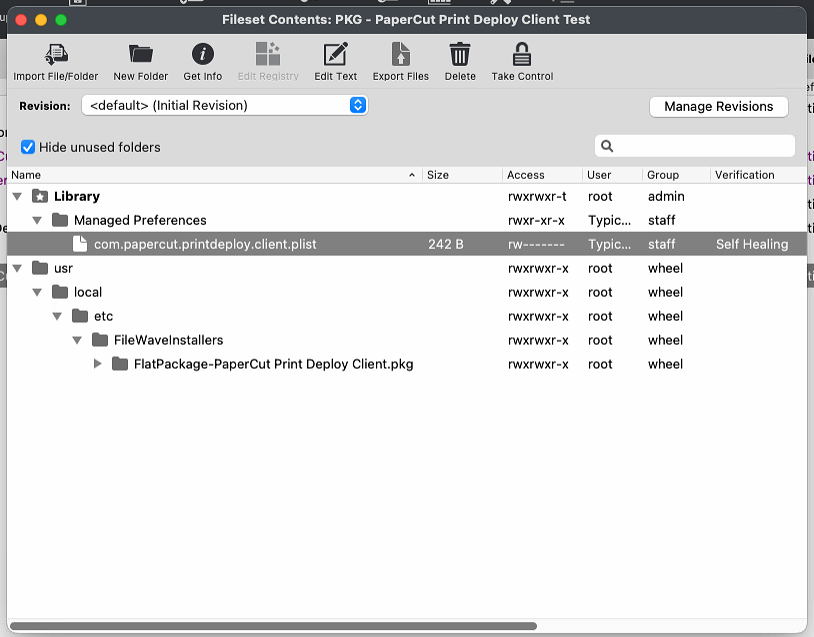PaperCut recipe (macOS)
Description
DescribeNeeding to deploy the situationPaperCut andPrint solutionDeploy client to a macOS client managed by FileWave. We have you covered!
Ingredients
-
FW
AdminCentral -
(OtherPaperCuttools,PKGfeatures,installerand - MDM
thatmanagedwillmacOSbe needed)clients
Directions
your Documents folder.
pc-print-deploy-client[print-server.company.lan].dmg.Creating .plist file to configure your MDM macOS clients
The PaperCut Print Deploy Client can use a .plist file to set its server address. You can share and deploy these files in many different ways, such as with a .mobileconfig file, a file-copy command, or a scripted file creation on the client.
Note: The .plist file needs to be in proper format. If this is not saved in the correct formate, PaperCut client will not function with your desired configurations.
To create the .plist file:
-
StepsOpen a terminal and issue the following command:defaults write ~/Documents/com.papercut.printdeploy.client server_host hostname -
Replace the word ‘hostname’ with the FQDN from the ‘.dmg’, for example,
print-server.company.lan -
Convert the .plist file with the following command:
/usr/bin/plutil -convert xml1 ~/Documents/com.papercut.printdeploy.client.plist
This will ensure that the file can be read correctly. -
Verify the contents of the new
.plistwith the following command:defaults read ~/Documents/com.papercut.printdeploy.client.plist
The output should be:macOS:Documents localadmin$ defaults read ~/Documents/com.papercut.printdeploy.client.plist { "server\_host" = "print-server.company.lan"; } macOS:Documents localadmin$
Notes
Creating
Otherthe commentsFileset
- Open FileWave Central
- Upload the PKG installer
- Select the PKG installer Fileset
- Open Fileset Contents and
detailsuncheck 'Hide unused folders' - Navigate to Library > Preferences
- Upload the .plist file for your configurations
- Close to save the Fileset
Note: if no directory for /Library/Preferences/ is found, you may create the directory and upload the .plist file as shown above.
Be sure the .plist file has the proper formatting. In addition, the .plist file is in the correct directory, if the .plist file is found, the PaperCut Print Deploy client will honor the settings the file provides.
Always, test deployment to a few test machines. This ensures your configurations for PaperCut are correct and ready for your macOS production fleet.