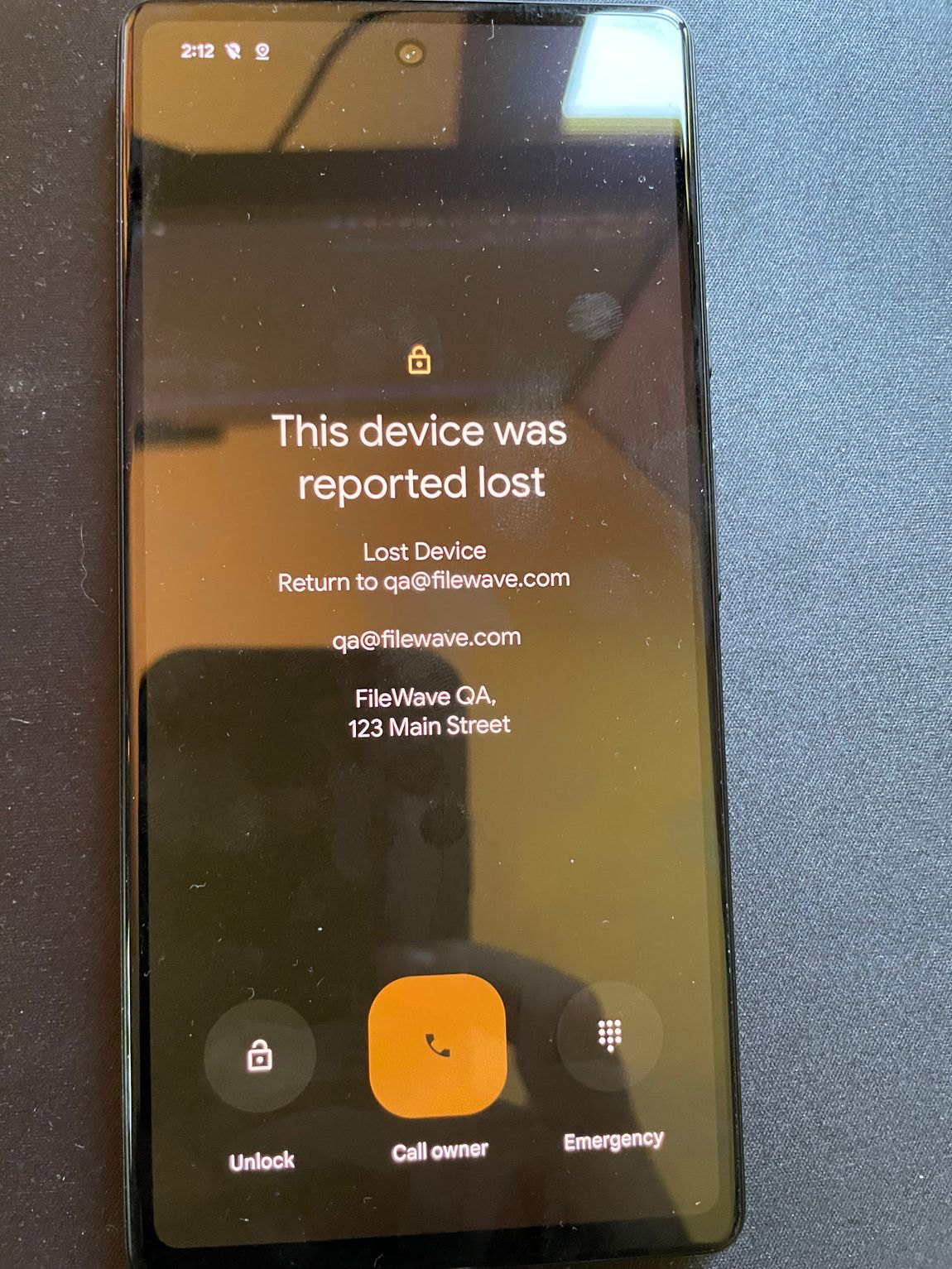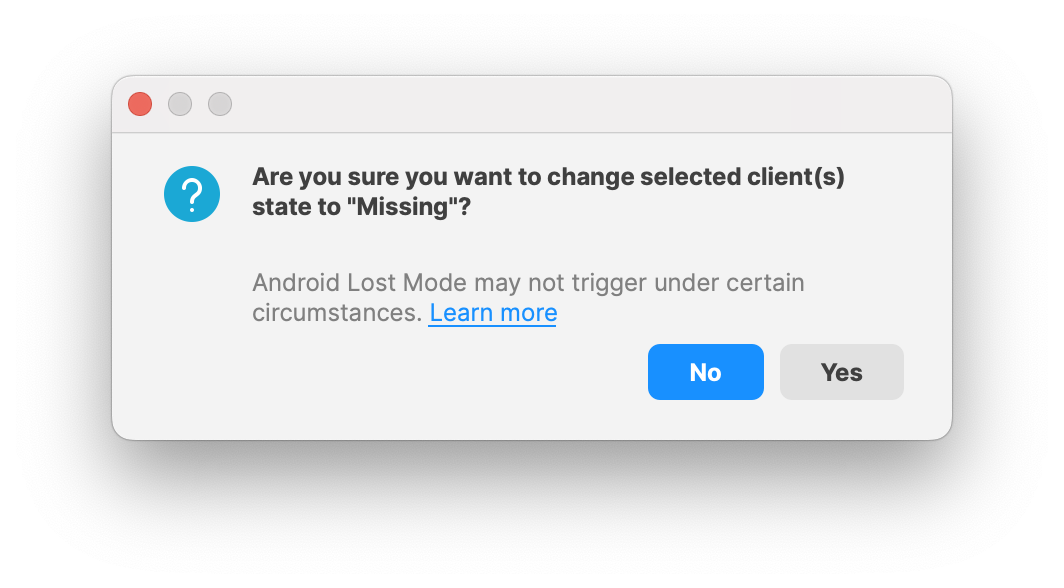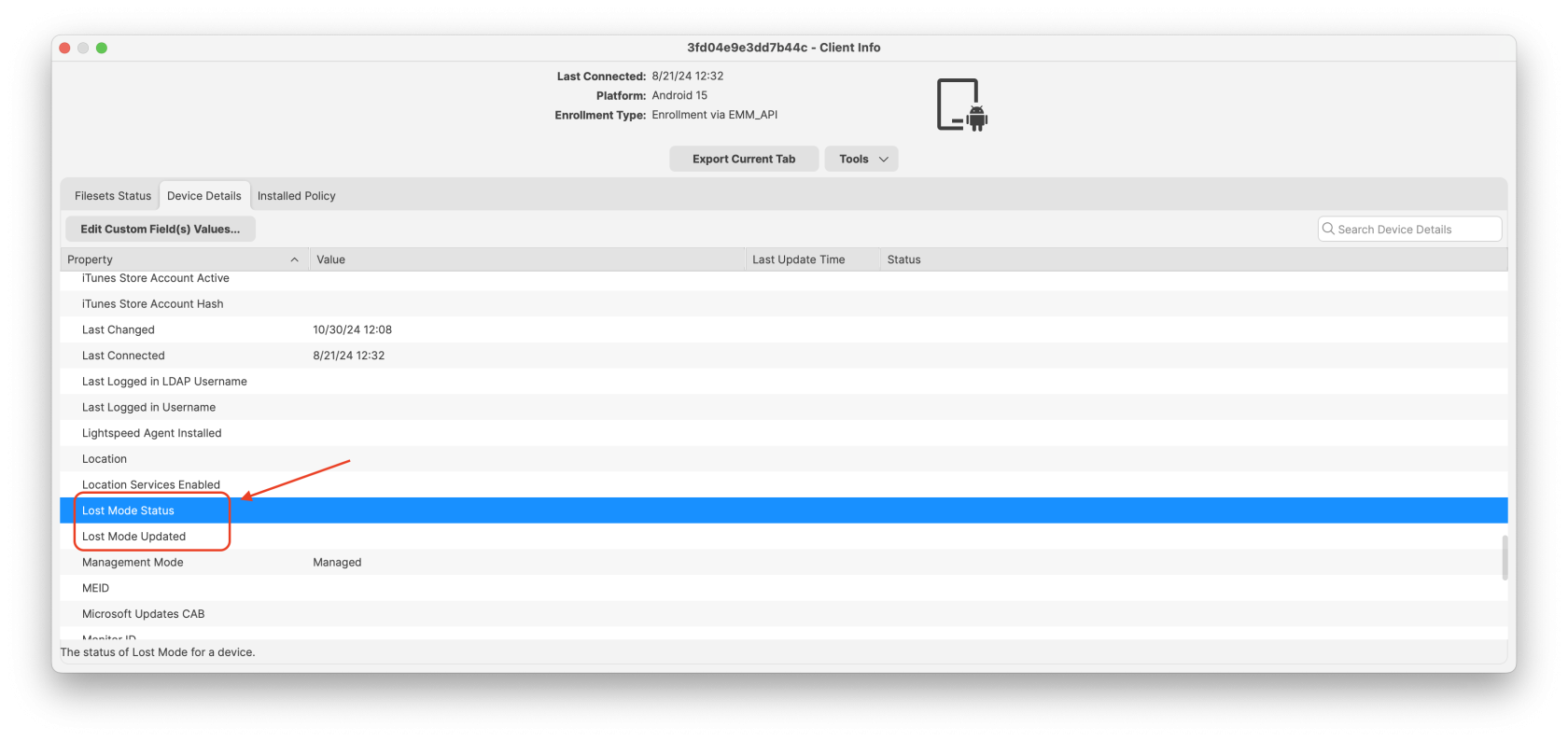Android Lost Mode
What
Android Lost Mode is a security feature in FileWave’s Enterprise Mobility Management (EMM) system as of FileWave 15.5.0. It allows administrators to remotely lock an enrolled Android device when it’s reported as missing. When activated, the device displays a custom message and becomes inaccessible without the correct passcode, safeguarding sensitive data stored on the device.
When/Why
You should use Android Lost Mode in the following situations:
- Lost Devices: If an Android device is misplaced, enabling Lost Mode prevents unauthorized access to the device’s data.
- Stolen Devices: In case of theft, activating Lost Mode secures the device and can aid in its recovery by displaying contact information or a custom message.
- Data Protection Compliance: To adhere to organizational security policies and data protection regulations by ensuring sensitive information remains secure until the device is recovered or wiped.
Activating Lost Mode helps maintain data security and reduces the risk of data breaches from lost or stolen devices.
How
Device Eligibility
Before activating Lost Mode, ensure that the device meets the following criteria:
- Non-BYOD Device on Android 11 or Higher: The device must be a corporate-owned device (not Bring Your Own Device) running Android 11 or later.
- Not Already in Lost Mode: The device should not currently be in Lost Mode.
- No Recent Password Reset: The device must not have had a password reset in the last 12 hours.
- No Recent Manual Exit from Lost Mode: The device must not have been manually exited from Lost Mode in the last 12 hours.
Activating Android Lost Mode via FileWave
EMM devices which are in “Missing” device Client State will now use Android Lost Mode mechanism. In Central you can right click the device and pick Client State -> Missing.
As Android Lost mode allows the end user to exit lost mode by entering device passcode, FileWave will then report in inventory the current state and the expected state. It is also possible to “Play Lost Mode Alert” on lost devices by right clicking the device once it is in Lost Mode.
Status report found in Device Details.
Disabled Devices and Lost Mode
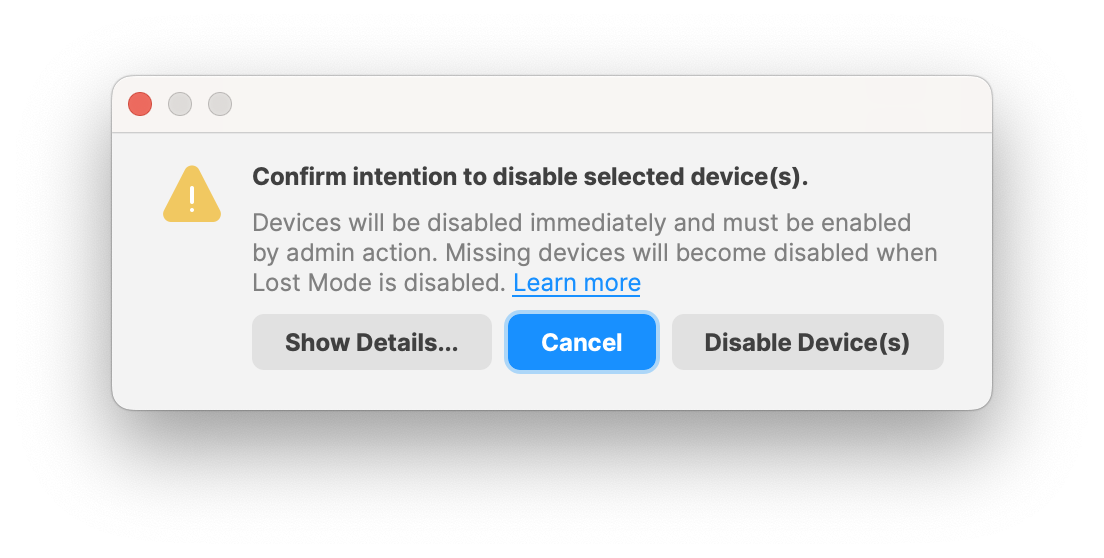 |
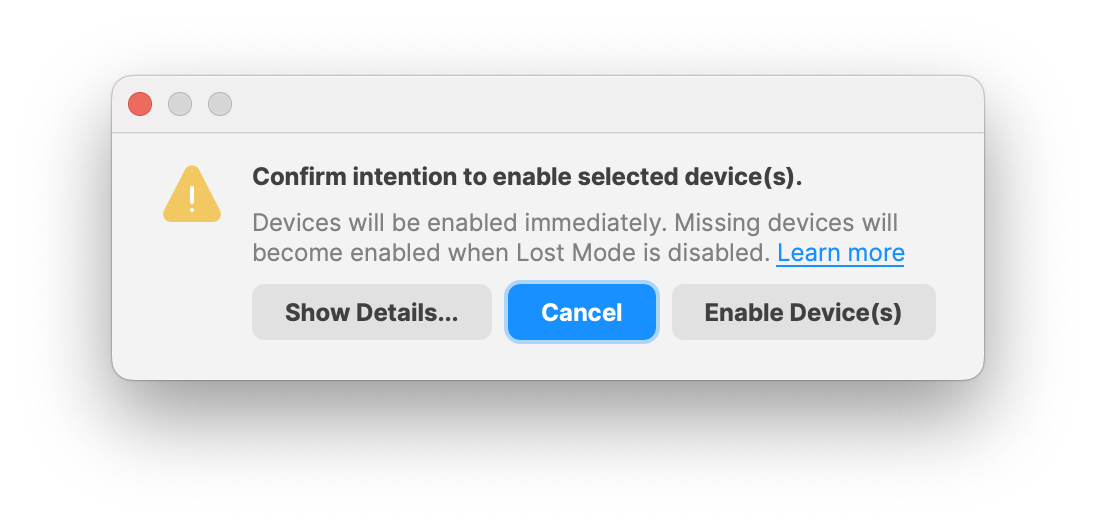 |
When selecting an Android device there is an option to Enable / Disable selected device(s). When an Android device is set to "Disabled" only applications and features under Google services on the device will be usable. Main applications such as the "Phone", "Google Play Store" and "Settings" apps.
When "Enabled", Google Play services resume and all apps are usable again. If the device was in Lost Mode while disabled, it will resume being disabled even once Lost Mode ends.
Important Considerations
- Passcode Requirement: Ensure that devices are configured to require a passcode for maximum security effectiveness.
- User Communication: Inform users about the Lost Mode feature and how they can exit it by entering their passcode.
- Policy Compliance: Activating Lost Mode aligns with security policies and helps protect organizational data.