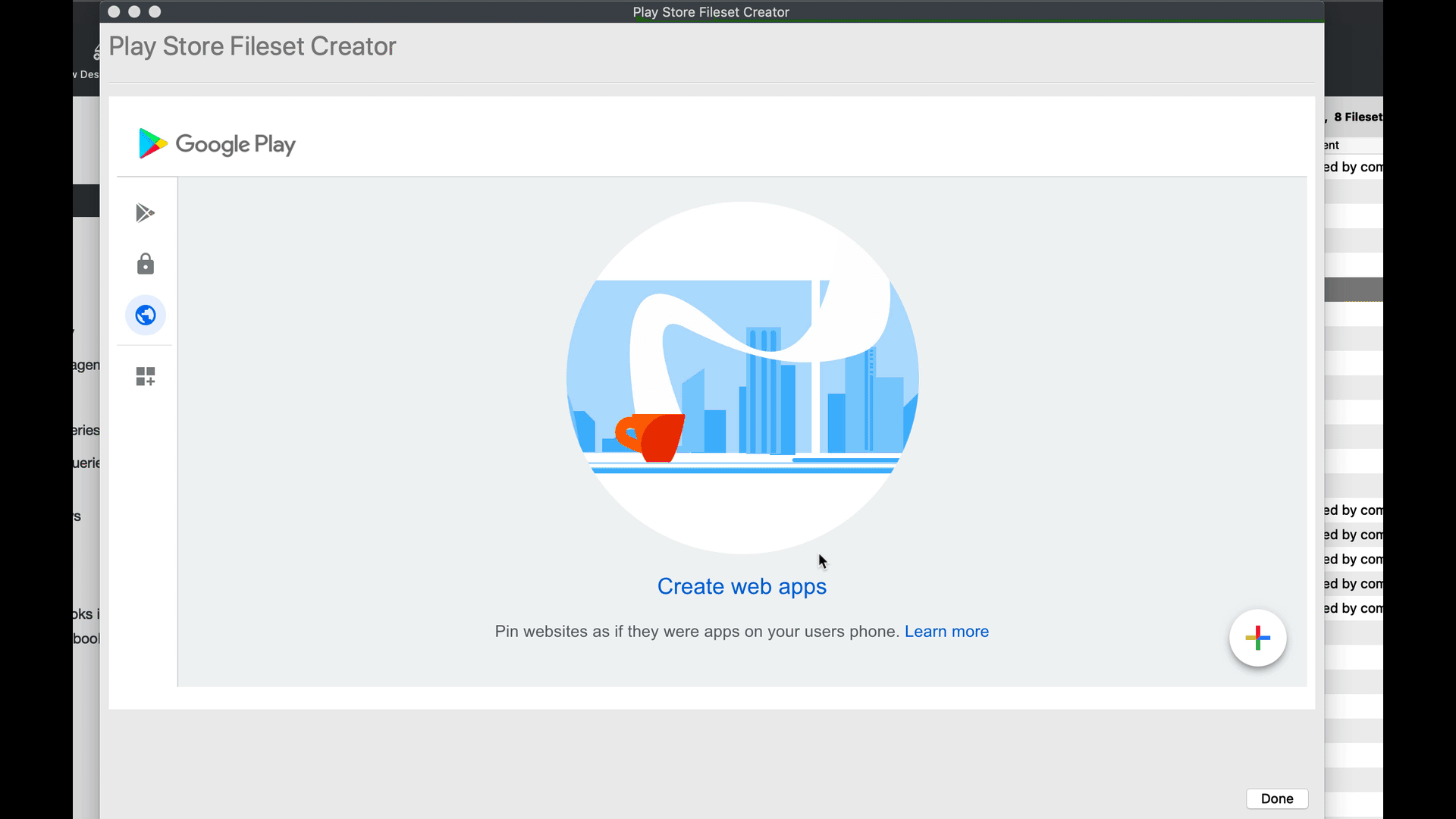Deploying Google Play Web Apps
Sometimes called a web clips, these are items that look like apps, but open to webpages.
Creating the Fileset
You need to have the Google Chrome app installed or allowed for web apps to work.
-
From the Filesets view
-
Select "New Mobile Fileset"
-
Select "Play Store"
-
On the left, select the globe (Web app)
and
 |
|---|
5. .Hiton the plus icon in the bottom right
- Enter
NameName/Label - Enter URL
- Choose Display (Full Screen, Standalone, or Minimal UI)
(option)
7.
will appear
FileWave will makecreate the filesetFileset in the background and leave the window openopen. soYou youare canwelcome keepto searchingcreate another Web app, search for additional apps to create or close.
10.
| Create |
Enter and Customize your Web app | Select newly Web app to |
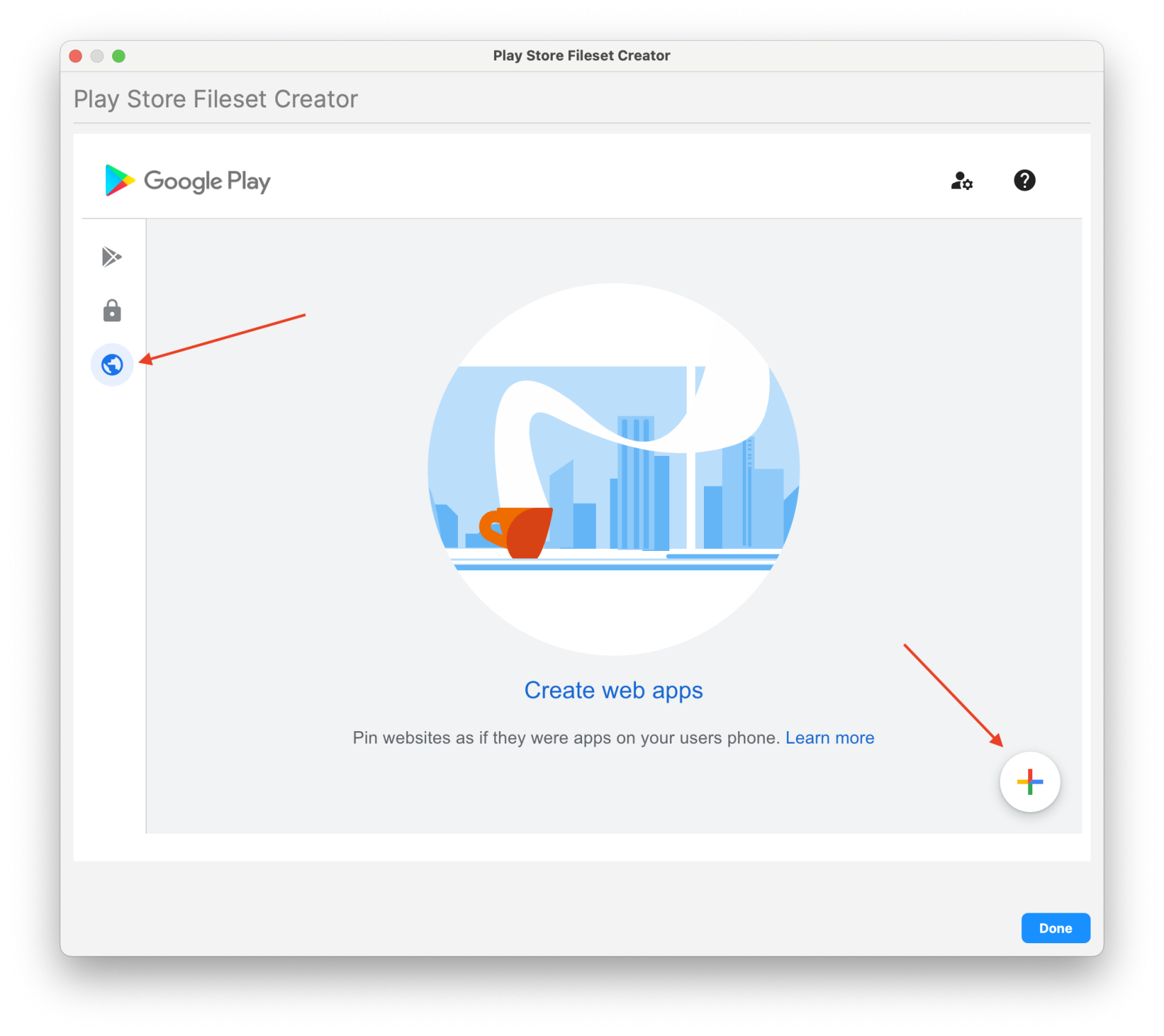 |
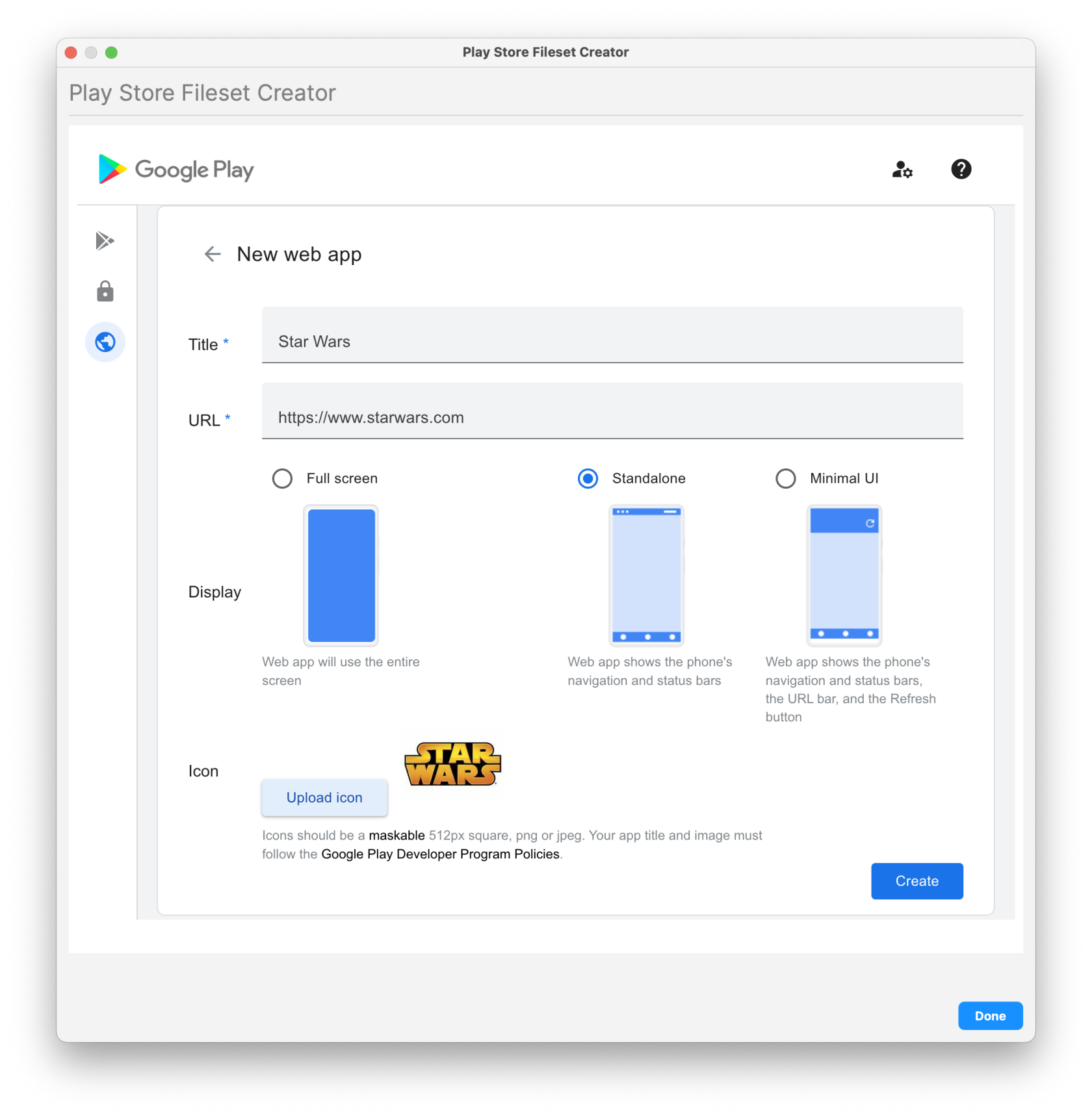 |
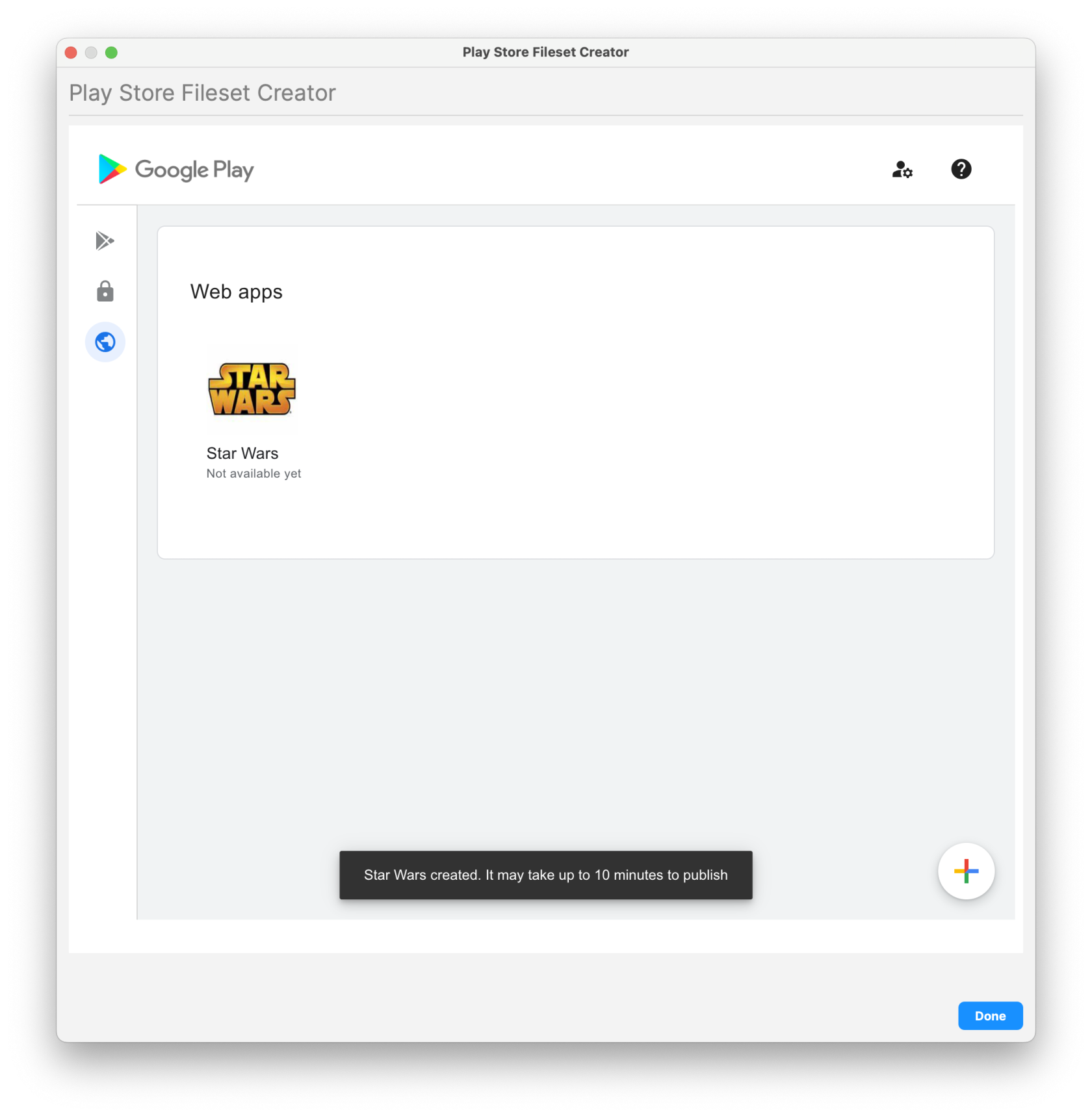 |
Related Content
See: Using Associations with Filesets for steps on creating associations