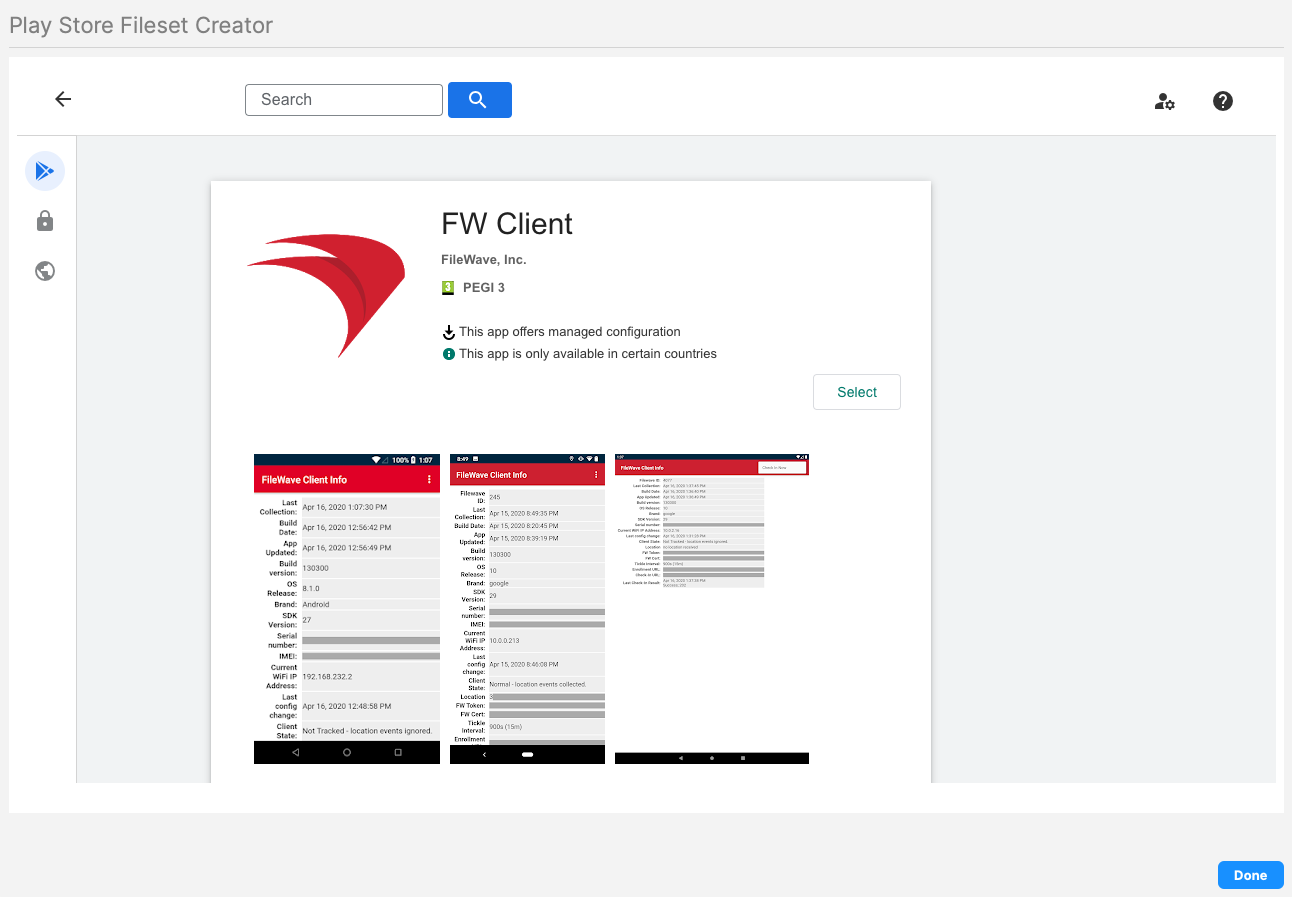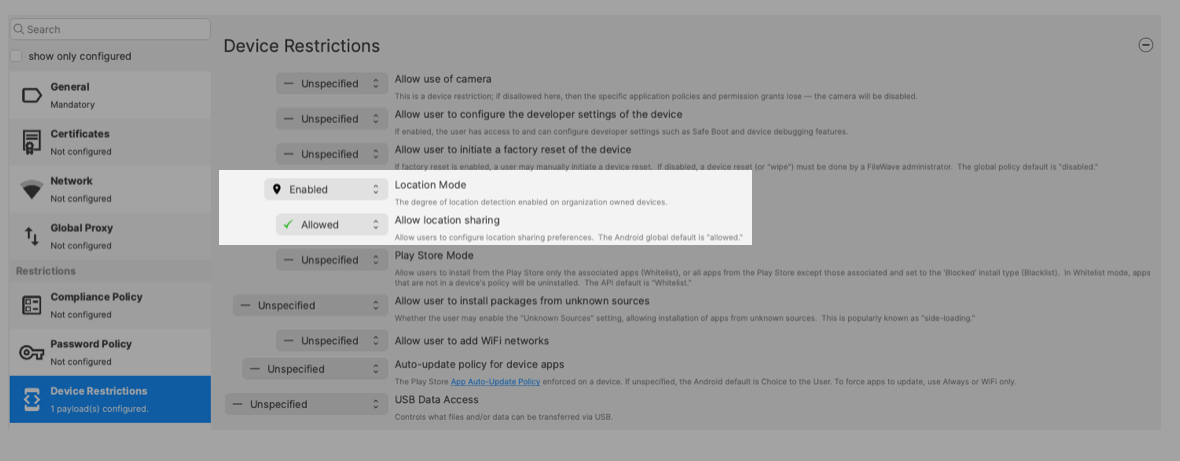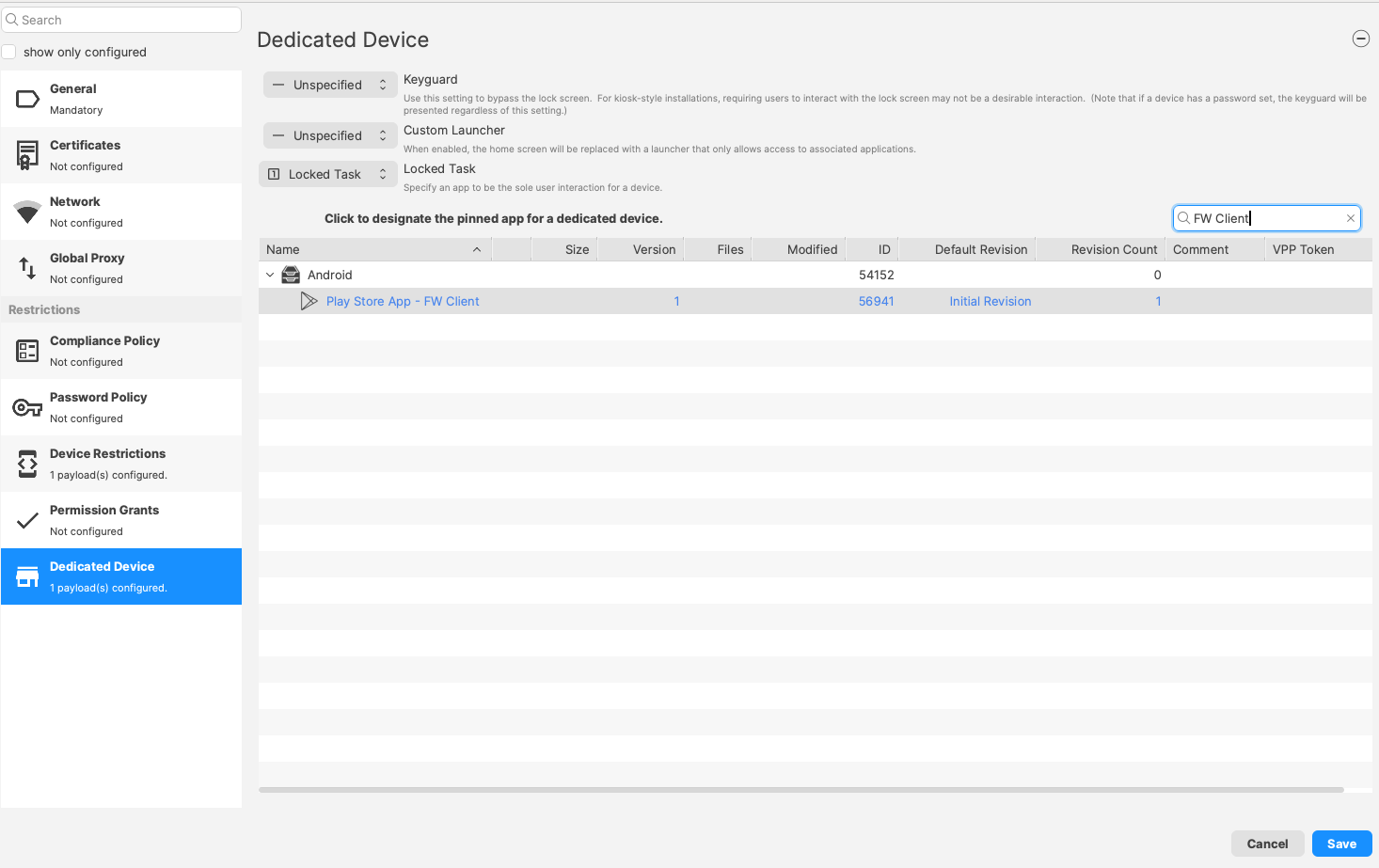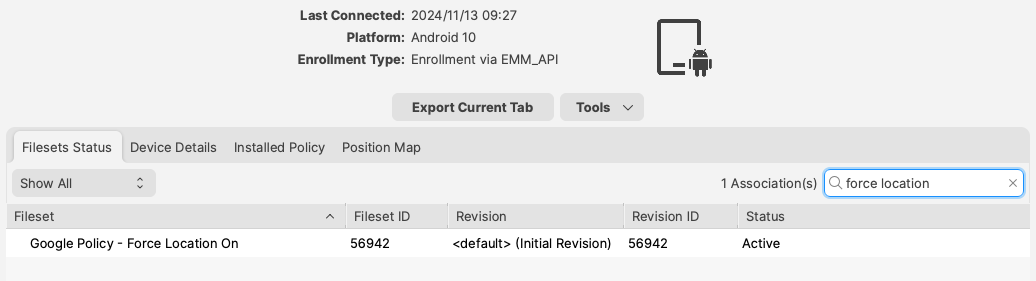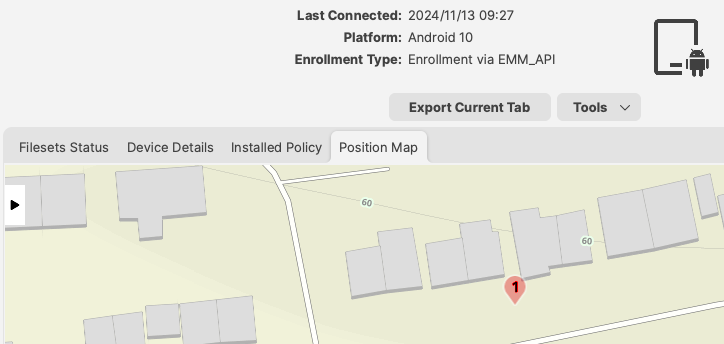Force Location for EMM Android Devices
Description
This article will help you enable location services and opendescribes the FileWaveprocess appof enabling Location Services on devicesAndroid to start the reporting process.Devices.
The EMM FileWave client will send location every 15min but needs to be launched one time to start this process and location services need to be on to support the app.
Note that for any location services through the Android companion app tosends function,coordinates thereevery is15min, aonce configured.
A server side setting foris Androidrequired thatsince must be enabled (for versionFW 13.3.x).x. SeeDetails relatedhighlighted article here:in: Location Tracking
Users may disable Location Services, preventing positional data being returned. However, each time the policy is redelivered to a device (for example policy changes), the policy should re-enable the feature.
Ingredients
FWFileWave Central Admin App- EMM enrolled Android Device
Directions
- Store App
CreateA policy to manage the location will be created, but this policy must reference the FileWave Client App. To do this, there must be a Fileset for the FileWaveGoogleClientPlayAndroidStore appApp. - is
FromnoFileWaveneedAdmin,to createaannewAssociationmobileorfilesetDeployment for this below created Fileset.-
SelectFrom the FileWave Central Admin App, create a New Fileset-
Select: Google > Android > Play Store
-
SearchSearch,foropen and select the "FileWave"and click on it (Figure 1.1) Press the "Select" button on the rightClose that windowappYoudoNOT need to associate the app out to devices. FileWave does this automatically. You are only adding this application from the play store so you can select it in the policy
-
Android Policy
The
policy created willonce 
Figure 1.1 - FW Clientactive onPlaydevices.StoreCreate a Fileset ForFrom theAndroid Policy
forFromFileWaveAdmin,Central Admin App, create anewNewmobileFileset,filesetGoogle - >
SelectAndroid > PolicyunderandAndroid Inname thedescription,policy,give it a name (likee.g. "Force Location On"). Two payloads to be considered.SelectHighlight "Device Restrictions"on the leftandpressselect "Configure..."- Alter Location Mode and Sharing to Enabled and Allowed respectively, as per the screenshot:
Device Restrictions (Required)
Dedicated Device (Optional)
ChangeFileWave"LocationAndroidaccuracy"App must have background running services to"HighreportAccuracy"location,(Figurenotifications,1.2)etc. The Dedicated Device Policy is included to ensure the App is launched at least once; a requirement for the background services to be enabled.If
itThisissettingknowntothatturntheonApplocationhasservicesalready been launched prior, this payload is notmandated...a customer can turn their location services back off. There is no policy available to prevent this.However, if you make any other policy changes to that device and update the model, this same policy will turn it back on again. (Every time the policy is changed it applies wholly again to the device)required.
-
Assignment
AssociateOn saving the Policy, choose to assign the Policy to devices either as an Association or Deployment and Update Model.From assignment, opening the Device Info for a relevant device should now show an additional tab called "Position Map". However, until the Policy is active and the device has subsequently returned the initial coordinates, no map will yet be shown.
If Device Info is already open, Position Map may remain this way until the Device Info window is closed and re-opened.
The Status of the Policy may be observed from the Fileset
outStatusto EMM enrolled Android Devicesview:-
UpdateThe map will then display theModeldevice location once reported.
Play
There
 |
 |