Force Location for EMM Android Devices
Description
This article describes the process of enabling Location Services on Android Devices.
The EMM FileWave client companion app sends coordinates every 15min, once configured.
A server side setting is required since FW 13.3.x. Details highlighted in: Location Tracking
Ingredients
- FileWave Central Admin App
- EMM enrolled Android Device (fully managed)
- Background Permissions enabled for the FileWave Client in Location Settings.
- On Android 14+, the FileWave Client App must be version 15.5.3 or higher
It may be necessary for users to self update the FileWave Client App.
Directions
Android Policy
The policy created will enable location reporting once active on devices. From the FileWave Central Admin App, create a New Fileset, for Google > Android > Policy and name the policy, e.g. "Force Location On".
Device Restrictions
- Highlight "Device Restrictions" and select "Configure..."
- Alter Location Mode and Sharing to Enabled and Allowed respectively, as per the screenshot:
Assignment
On saving the Policy, choose to assign the Policy to devices either as an Association or Deployment and Update Model.
From assignment, opening the Device Info for a relevant device should now show an additional tab called "Position Map". However, until the Policy is active and the device has subsequently returned the initial coordinates, no map will yet be shown.
If Device Info is already open, Position Map may remain this way until the Device Info window is closed and re-opened.
The Status of the Policy may be observed from the Fileset Status view:
Background Permissions for the FileWave Client to provide Location, may be observed locally on the device through:
- Settings > Location > App Permissions
The FileWave Client should show under the list 'ALLOWED ALL THE TIME'.
The map should then display the device location once reported.
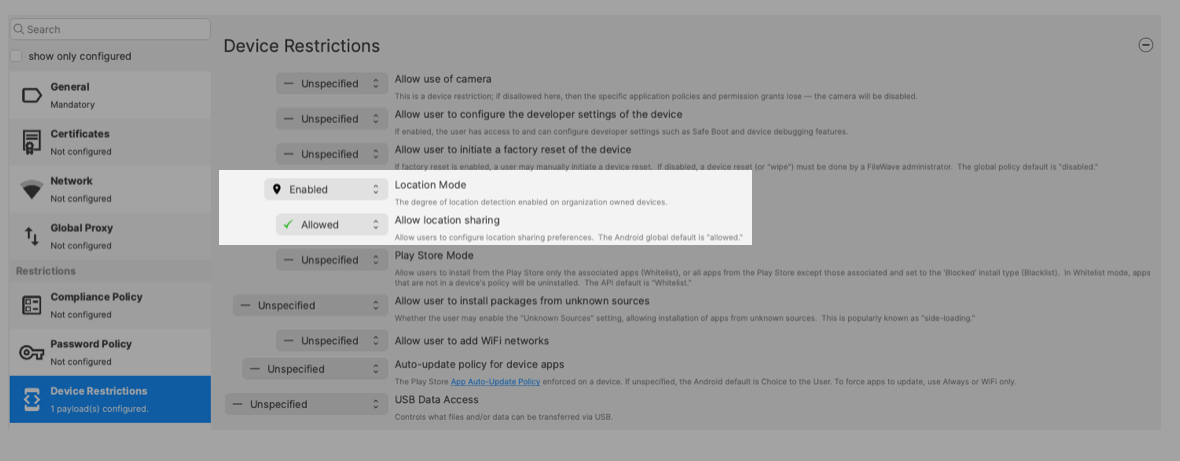
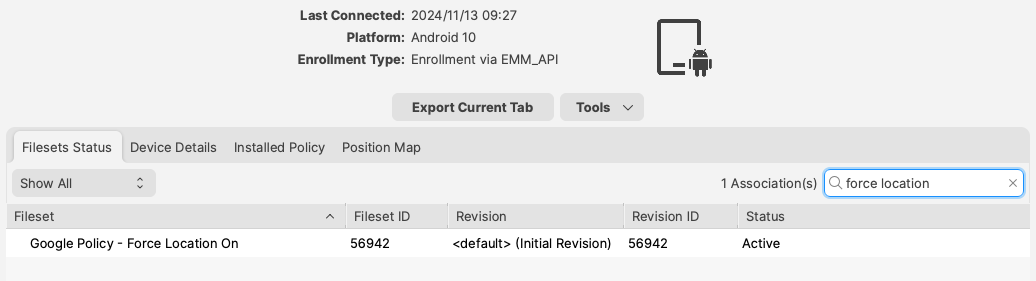
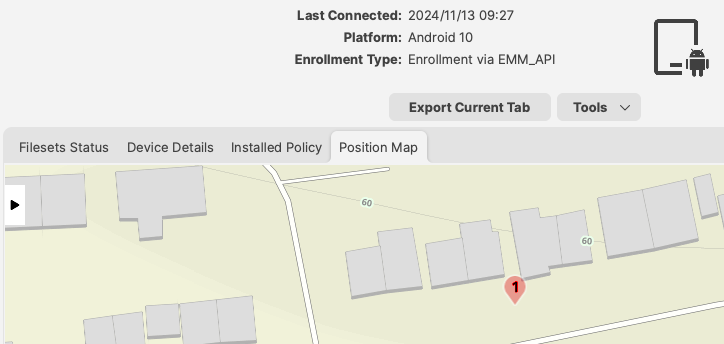
No comments to display
No comments to display