Booster Installation
macOS and Windows Booster install
Basic Booster installers are included with the FileWave downloads. You run the installer from PKG/MSI within the installer set.
The macOS and Windows versions look about the same at install, but the Windows installer allows more features
You can repair a Booster's settings and delete the Booster from within the Windows installer.
- Download the newest version from
thethe Downloads - Scroll down to macOS or Windows and select the installers
- Once downloaded and uncompressed, run the booster installer, select yes, and agree to the license
For both platforms, once you have installed the Booster, you will use the the Booster Monitor to set and edit the preferences for that Booster. On your machine that has FileWave Central you should find Booster Monitor is installed intoin /Applications/FileWave/ .on macOS and it will show up in the Start Menu on Windows with the other FileWave applications.
The FileWave Booster executable resides in one of these platform-dependent locations:
Booster Install Locations:
Windows: C:\Program Files\FileWave\fwBooster.exe
macOS, Linux: /usr/local/sbin/fwBooster
Linux Booster install
Download the latest FileWave binaries for Linux on the following Website:
Downloads
- after
- you
Todecidedownloadif you want thenewestappliancebinaries,orclickto install on a clean Linux system. We recommend using the appliances since everything is there for you. Just get the Debian system setup with a static IP and then use Booster Monitor to configure it. If you'd like to install the Booster on an existing Linux system then follow the upgrade directions on thelatestDownloadsversionpage,ofandFileWave,thatthenwillscroll down until you see Linux installers. Downloadinstall theLinuxsoftware.Installers.Copy the Zip file directly to your Linux Server inside the root folder/root/Login with SSH to your Linux Server (on Windows you will need ansshapplication, on macOS useTerminal), and log in asrootUnzip the file with the following commands and answer the install question with yes:cd /root/ unzip yum install y --nopgcheck fwBooster*.rpmYour Booster is now installed
Approving Boosters
If your FileWave is version 13.1.0 or greater there are extra certificates and security in place and Booster may need to be approved

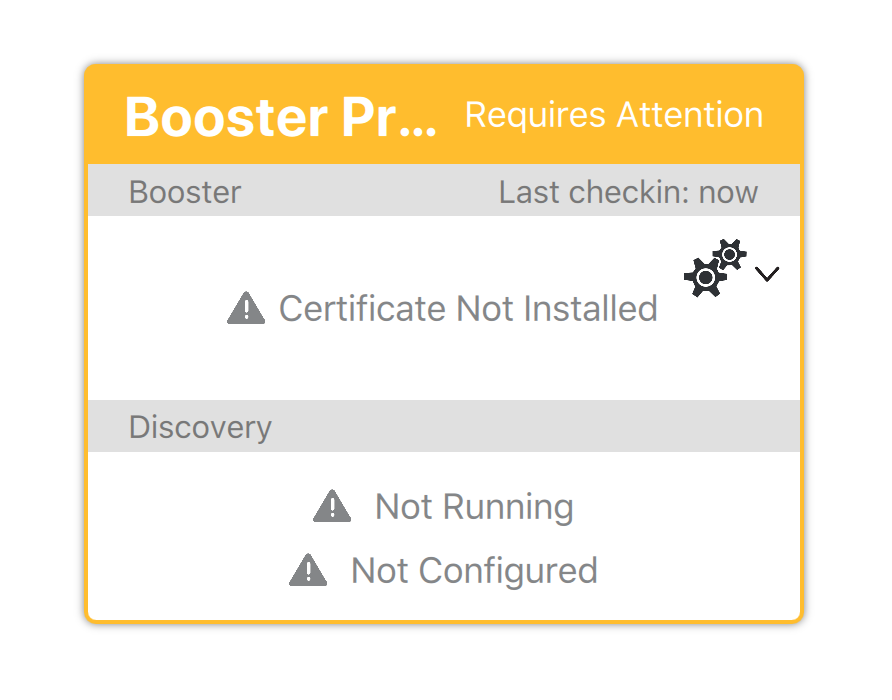
See: What is Compatibility Mode? for more information
There are four ways to generate a certificate for a booster.
- Select booster(s) in the Booster view →
clickclick → Create Certificate/Enroll Booster - Select booster(s) in the Booster
viewview → Create Certificate/Enroll Booster (in the button bar) - Select booster(s) in the Booster
DetailsDetails → right-clickclick → Create Certificate/Enroll Booster - Select booster(s) in the Booster
DetailsDetails → Create Certificate/Enroll Booster (in the button bar)

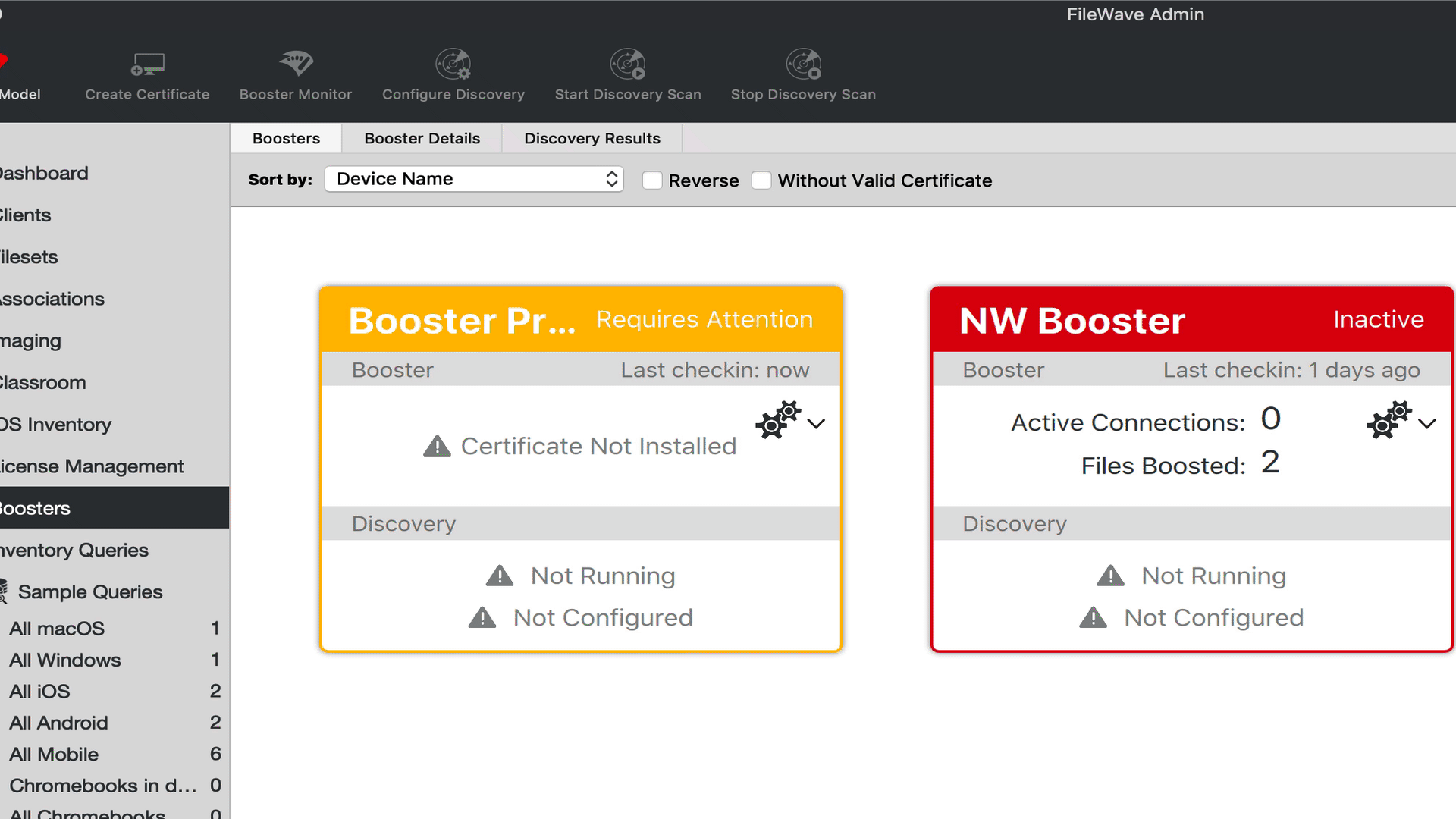
When you delete a booster the server revokes that boosters certificate. Meaning it may show up again but require the certificate approved again.