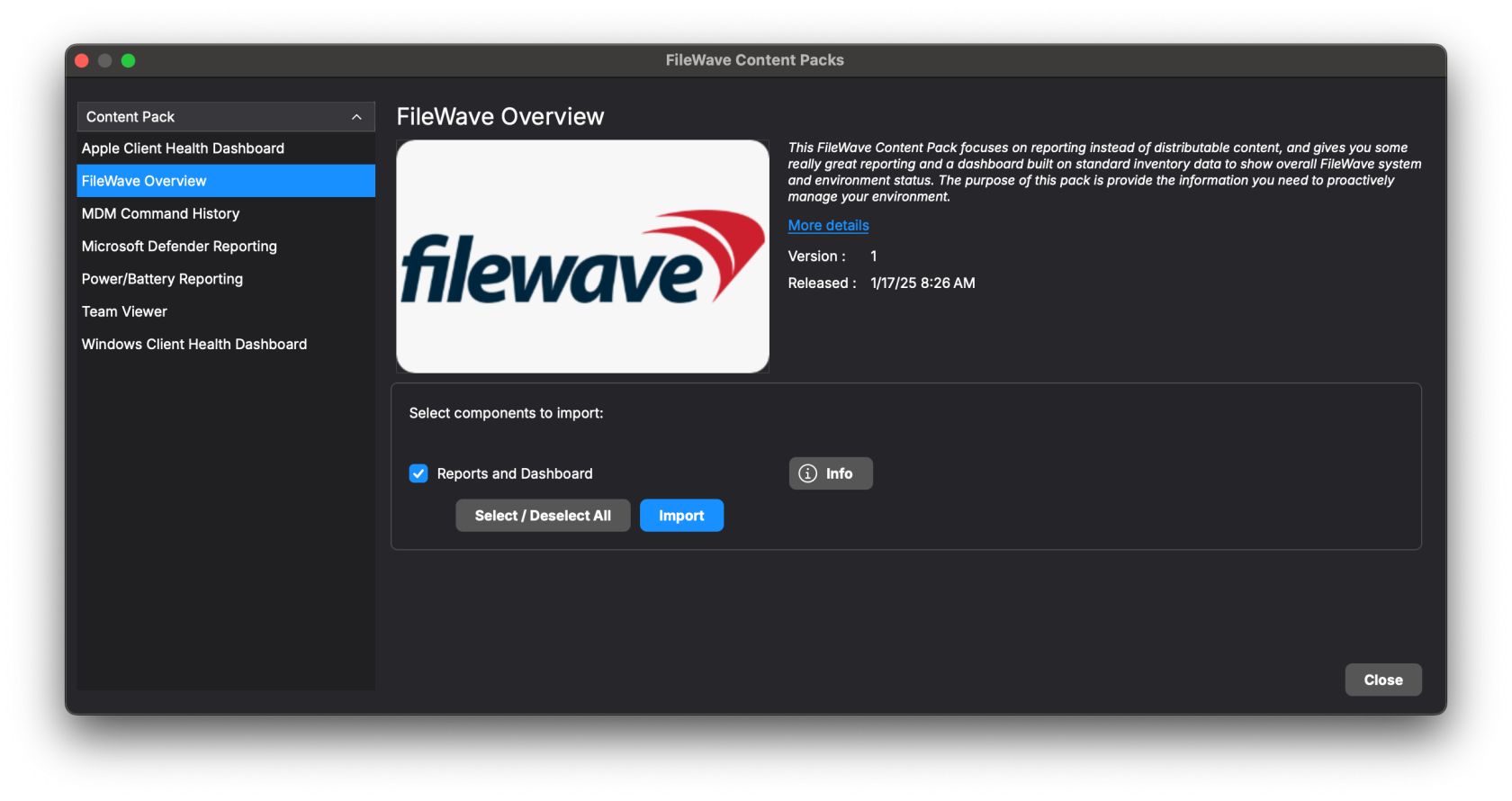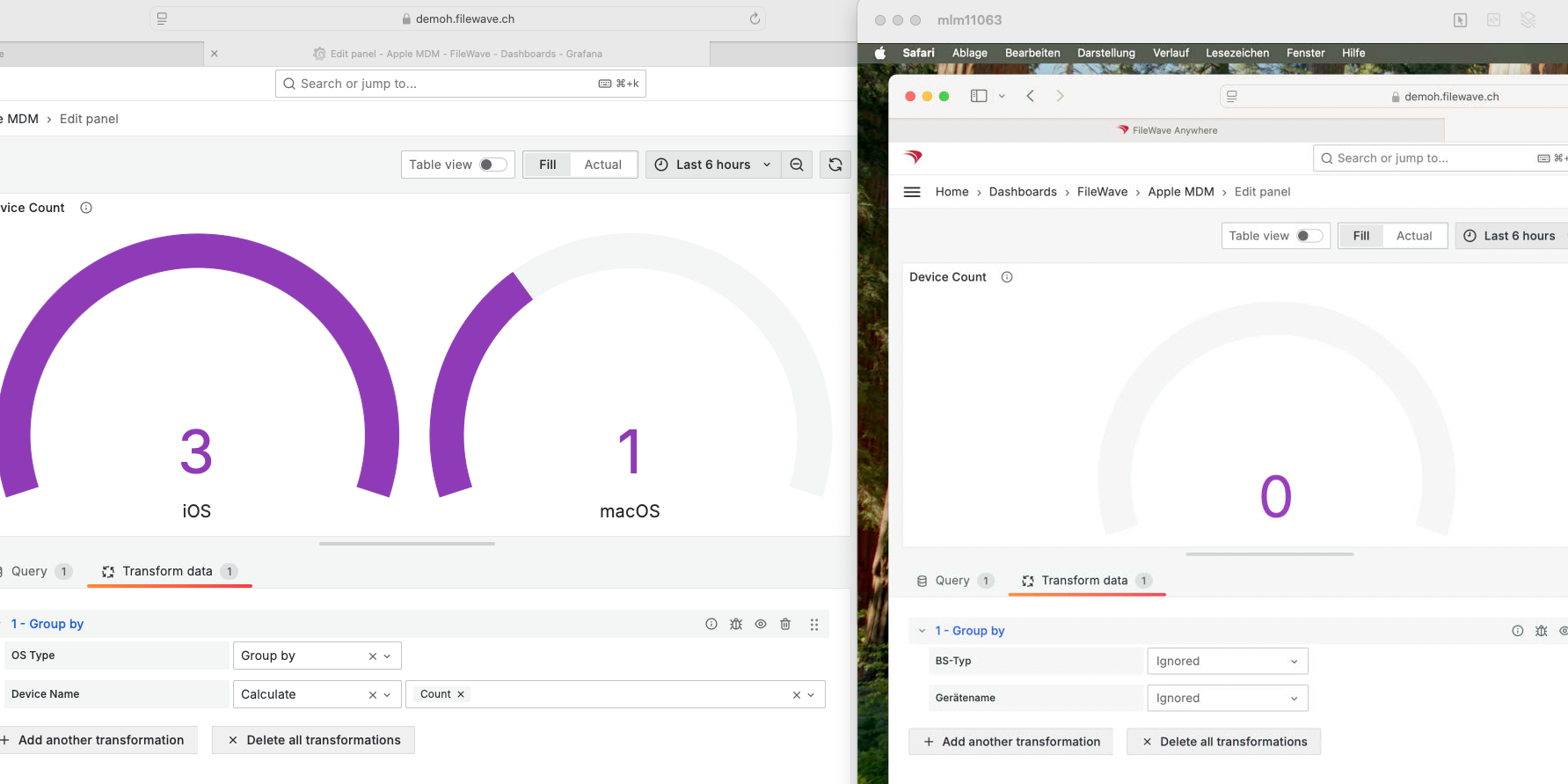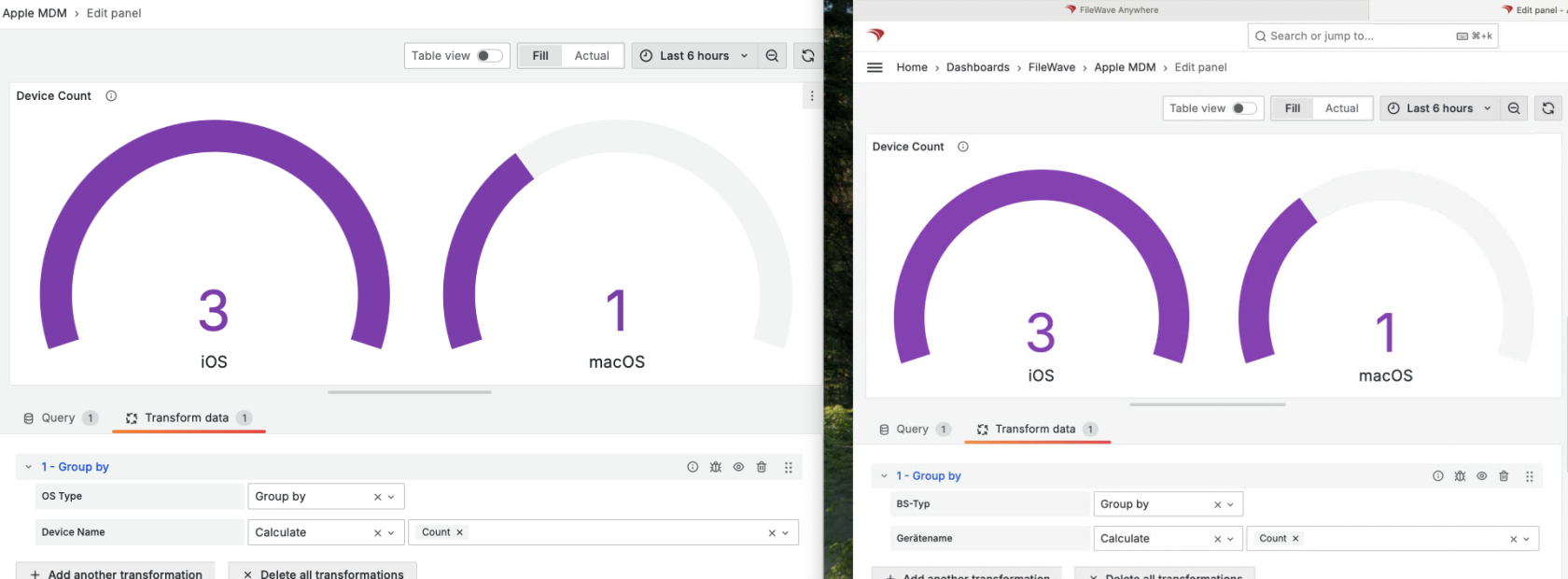How to Import a Content Pack
What
Content Packs are a great add-on for FileWave to give you fully pre-built solutions that you can use right out of the box.
When/Why
Whenever we want to make use of a content pack to give us a helping hand, we'll need to import the content into our FileWave system.
How
WeFrom FileWave 16.1.0 onward you can import Content Packs by opening FileWave Central and go to Assistants -> Content Packs and then pick to import one so it is much easier for the Content Packs.
As you can see below you can pick a Content Pack on the left and then select what components of the pack should be imported. Some Content Packs will have components for Apple or Windows so you may not want to bring in Windows reporting when you have no Windows devices.
When you have clicked "Import" and it completes there will be some details to show if any errors occurred. Content Packs have a version and Release Date that you can see in the dialog to know if any updates were done to them. These are not automatically applied to an already imported Content Pack, and re-importing can lead to duplicated Custom Fields and Dashboard so you may want to remove the fields and dashboard and queries from the first import if you later want to re-import.
Running a lower version than FileWave 16.1.0?
Prior to FileWave 16.1.0 we have an import tool we have developed specially just to make this process simple for you. Check out the short video below that walks you through the import process:
NoteImportant
that Well,Starter importantPacks ifwill browsersstill ofuse alternate languages are used.
Some content packs include a Dashboard JSON file. This has to be supplied as a template, altered during the running of thethis tool to match items created atfor the time thebeing. tool is ran and then uploaded. However, this JSON file only includes one language.
When attempting to view any Dashboard graph that uses Transformations to display data, if the browser is running in a different language, these Dashboards will fail to display the necessary data, since there are no definitions for transformation to match the differing names for differing languages. This is not related to the upload of the JSON, but any Dashboard using transformations.
Manually editing all of the provided Panels (after uploading the Content Pack Dashboard JSON), such that the Transformation Data configuration matches that of those shown in English, will add those languages to the defined JSON. By doing so, anyone viewing in either English or any manually updated configuration for a given language, should all now be greeted with the correct view for each panel
Before Manual Edit:
Example of viewing Device Count from the Apple MDM Health Pack, in both English and German after upload:
After Manual Edit
Same panels viewed after manually the panel when viewed in a German language set device:
Viewing the settings for the Dashboard, will demonstrate the the additional transformations have been appended to the Panel: