How to Import a Content Pack
What
Content Packs are a great add-on for FileWave to give you fully pre-built solutions that you can use right out of the box.
When/Why
Whenever we want to make use of a content pack to give us a helping hand, we'll need to import the content into our FileWave system.
How
From FileWave 16.1.0 onward you can import Content Packs by opening FileWave Central and go to Assistants -> Content Packs and then pick to import one so it is much easier for the Content Packs.
As you can see below you can pick a Content Pack on the left and then select what components of the pack should be imported. Some Content Packs will have components for Apple or Windows so you may not want to bring in Windows reporting when you have no Windows devices.
When you have clicked "Import" and it completes there will be some details to show if any errors occurred. Content Packs have a version and Release Date that you can see in the dialog to know if any updates were done to them. These are not automatically applied to an already imported Content Pack, and re-importing can lead to duplicated Custom Fields and Dashboard so you may want to remove the fields and dashboard and queries from the first import if you later want to re-import.
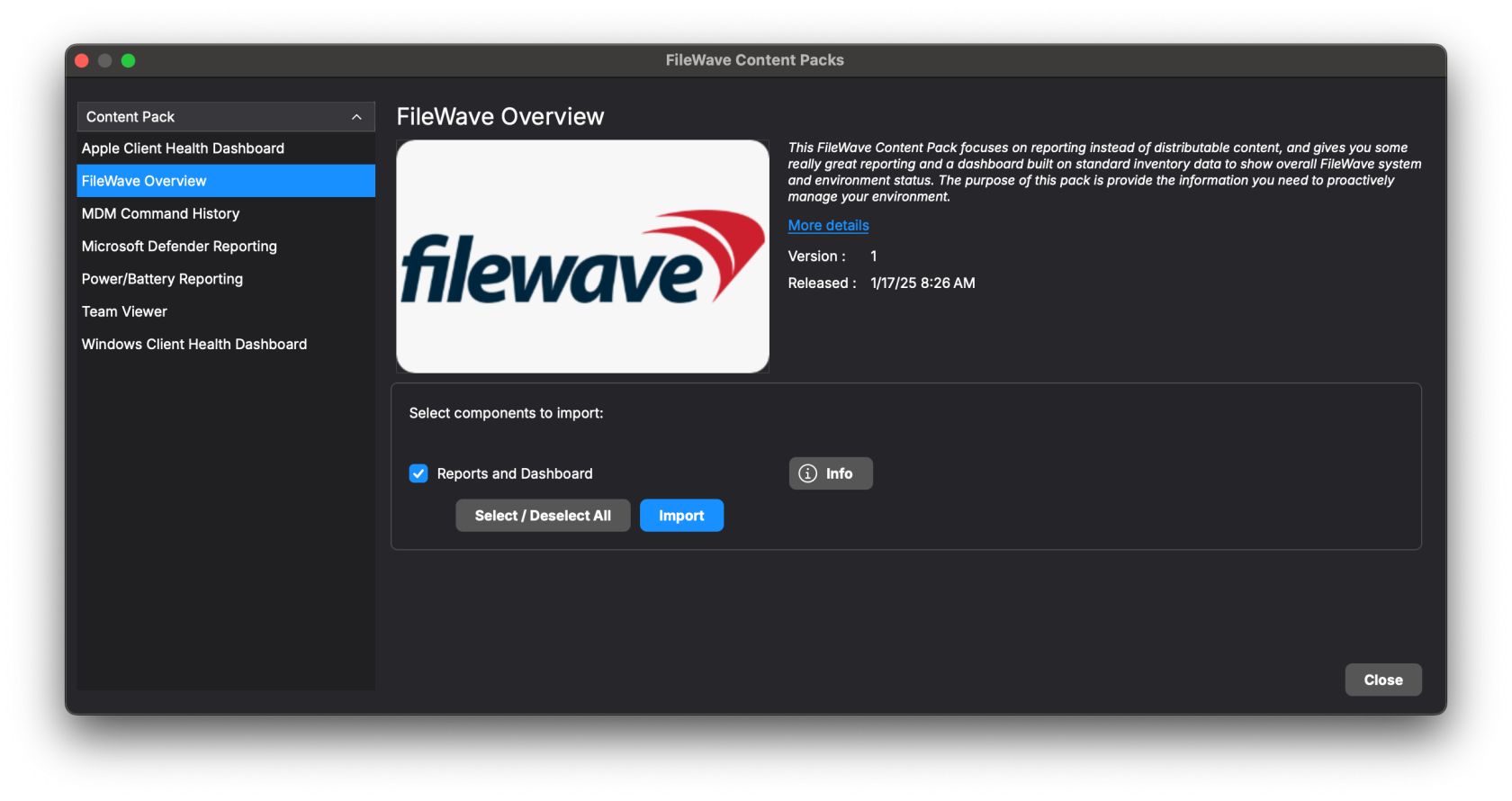
No comments to display
No comments to display