Apple Device Management - DDM Assets
What
In FileWave 15.5, a new feature called Assets has been introduced to enhance Apple’s Device Declarative Management (DDM). Assets are reusable components that can be shared among different configurations. They allow administrators to create common settings—such as user credentials, server information, or certificates—that can be referenced across multiple DDM configurations without duplication. This streamlines device management by centralizing shared elements, reducing redundancy, and simplifying updates.
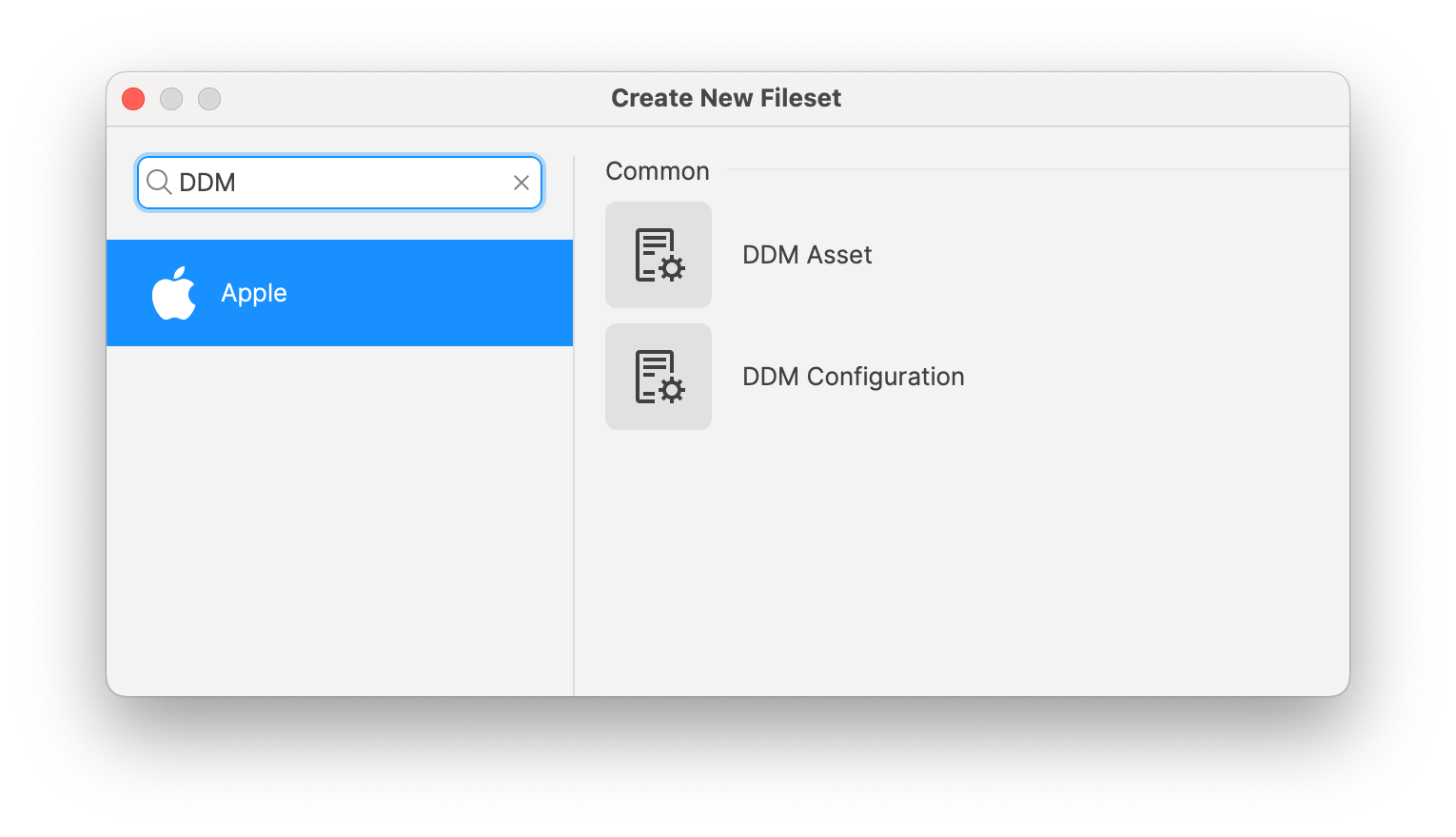
When/Why
Use Assets when you need to:
This approach is particularly beneficial for organizations managing large numbers of devices that require consistent settings, such as educational institutions or enterprises with standardized environments.
Note: Assets and DDM configurations are supported on devices running: iOS 15 and later, iPadOS 15 and later, macOS 12 Monterey and later
How
To create and use Assets in FileWave 15.5:
- Create an Asset:
- Create a new Fileset and pick DDM Asset from the Apple section.
- Configure the Asset:
- Define the settings you wish to reuse, such as user credentials, server addresses, or certificates. In FileWave 15.5.0 we started with Authentication credentials and User identity as the first 2 options.
- Reference the Asset in DDM Configurations:
- Create or Edit a DDM Configuration: Create a new Fileset and pick DDM Configuration from the Apple section.
- In the configuration settings, add a reference to the Asset you created if the DDM Configuration supports it. An example is the CalDAV configuration which can include Authentication credentials from a DDM Asset.
- Automatic Dependency Handling:
- When a configuration references an Asset, FileWave automatically manages the Asset as a dependency.
- Deploying the configuration will also deploy the associated Asset to the target devices.
- Deploy to Devices:
- Assign the configurations that reference the Assets to your devices or device groups.
- Monitor the deployment to ensure that devices receive both the configuration and the associated Assets.
Related Content
Digging Deeper
Assets in FileWave 15.5 represent a significant step forward in device management efficiency. By centralizing common configuration elements:
- Consistency is Ensured: All devices referencing an Asset receive the exact same settings, reducing discrepancies.
- Simplified Maintenance: Changes need only be made once within the Asset, and all dependent configurations inherit the update.
- Organizational Control: Permissions and Fileset organization allow for structured management of Assets, aligning with administrative roles and responsibilities.
Example Use Case:
An organization requires all managed devices to connect to the same corporate Wi-Fi network using specific credentials:
- Create a Wi-Fi Asset with the network SSID, security type, and credentials.
- Reference the Wi-Fi Asset in all relevant DDM configurations.
- Deploy the configurations to devices.
- If the Wi-Fi password changes, update the Asset once, and all devices will automatically receive the new credentials.
By leveraging Assets, administrators can reduce the complexity of managing multiple configurations, ensure uniformity across devices, and respond quickly to changes in shared settings.