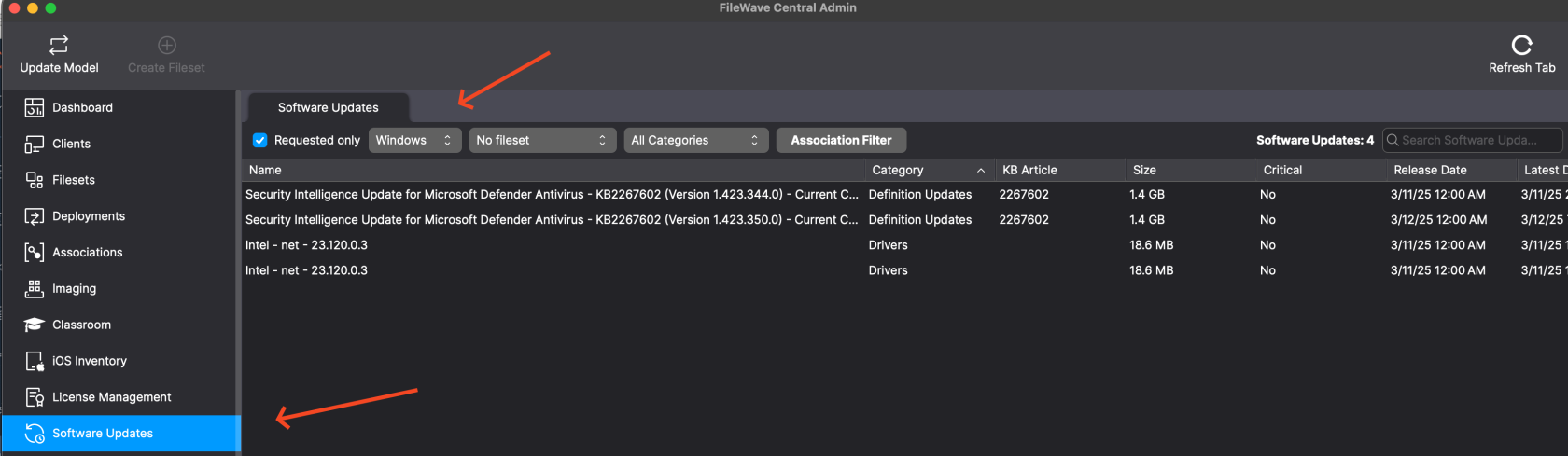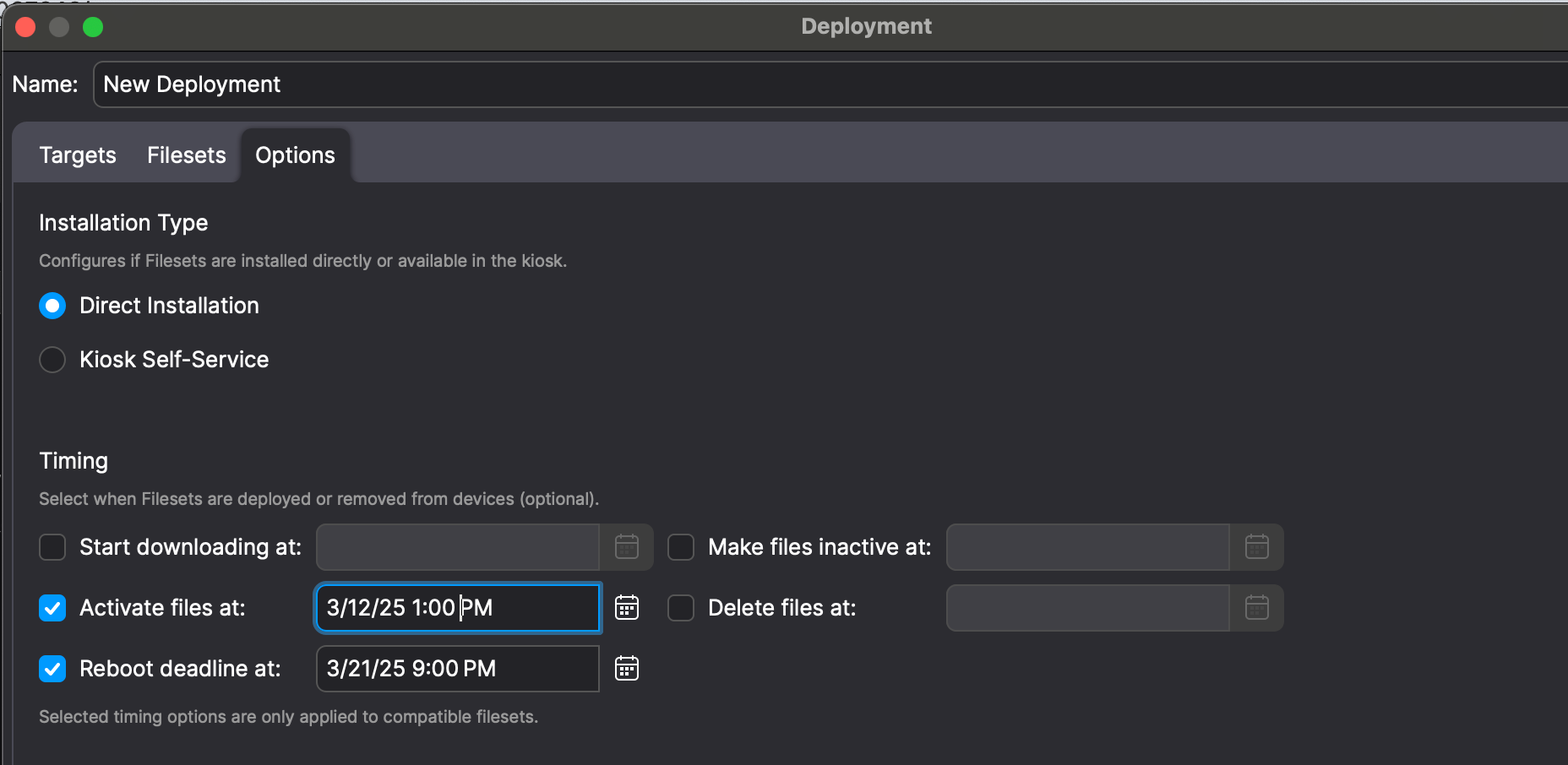OS Software Updates
Stay Patched with FileWave
Keeping your Windows, macOS, iOS, and tvOS device's operating systems updated is one of the most important steps to ensuring device security. FileWave sync with the default Microsoft and Apple Software Update catalogs allowing you to bring in all updates, test them, and then automatically deploy the requested Software Updates to machines.
Automatic Software Update deployment
Using FileWave to automatically deploy Software Updates to requesting machines is the easiest and recommended method of deploying updates to your various devices. After "Approving" a Software Update, FileWave will determine if the update is eligible for your devices and automatically deploy it on your behalf.
- Open FileWave
AdminCentral and navigate to "Assistants > FindSoftware Updates" on the left. - Select the desired Operating System from the drop-down menu. As you can see in the below image, Windows is selected. Also notice that Requested Only is checked so as to limit the view to only updates devices believe that they need. Note also that No fileset is selected which further limits what is being shown so that my list of actionable updates is very short.
VerifyNowthatyou can select one or all of hte updates and right-click to pick Create Filesets... and then pick where you want these updates to appear as far as what Fileset Group they are stored in. It makes a lot of sense to have a Fileset Group in the"RequestedFilesetsonly"areacheckboxspecificallyisforchecked.Windows- and
ThisthenwillanotheronlyforshowAppleyou Software Updates actively being requested from device's enrolled in FileWave.
SelectIf you would like the updates to automatically deploy when created then just create aSoftwareDeploymentUpdatethatand click"Create Fileset".This will downloadassigns theSoftwareFilesetUpdateGroupdirectlytofromaMicrosoftSmart Group like All macOS orAppleAll Windows so that as soon as you create them they are assigned. If you would like toyourdoFileWavetestingServer.first
you Selectcouldat least one device fromcreate theright-handpatchesbottominpaneaandFileset"Associate"Grouptothatmanually deploy the update.Please manually Associate to at least one deviceis for testingpurposes.and
After tested, check the"Approved"check box.Check the"Automatically deploy to requesting clients"box.Close the Software Updates window and"Update Model" to save the changes.
Manually deploy Software Updates with Scheduling
FileWave can also deploy Software Updates just like any other Fileset and allow you to schedule the deployment of the Software Update Fileset.
- Open FileWave
AdminCentral and navigate to"AssistantsDeployments>onFindtheSoftwareleftUpdates".hand side of the window. SelectCreatetheadesirednewOperating System from the drop-down menu.VerifyDeployment thatthecontains"Requestedyouronly"checkbox is checked.This will only show you Software Updates actively being requested from device's enrolled in FileWave.
Select a Software Update and click"Create Fileset".This will download the Software Update directly from MicrosoftWindows or Appletopatches and for the target use a Smart Group that is yourFileWaveWindowsServer.or
CloseIn theSoftwarePropertiesUpdatesforwindow.the NavigateDeployment you will see on the Options tab that you can decide when to"Associations"Activateand locate your newly imported Software Updated Fileset.Drag-n-drop(Install) theSoftwarepatches.UpdateYouFilesetcan also set a Reboot deadline. If you re-use this Deployment for monthly patches then know that you'll need toyourkeepdesiredchangingClientthese dates orClient Group.Optionally, double-click theelse newAssociationpatchesinwilltheimmediatelybottombepanepasttotheirScheduledeadlinetheafterdeployment.enough time passes.- "Update Model" to save the changes.