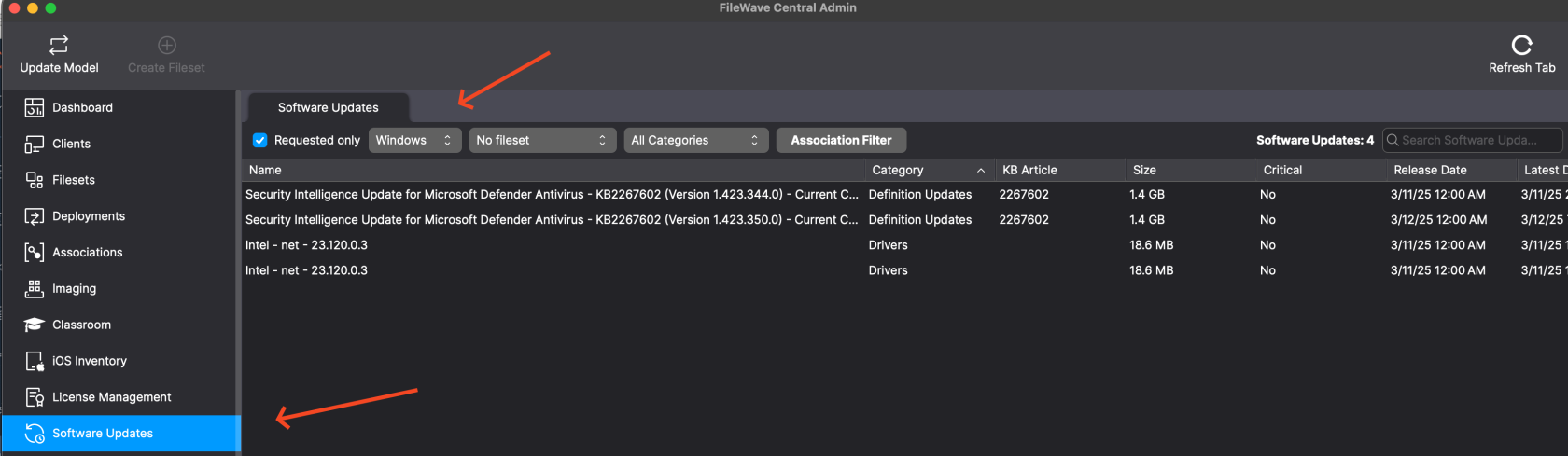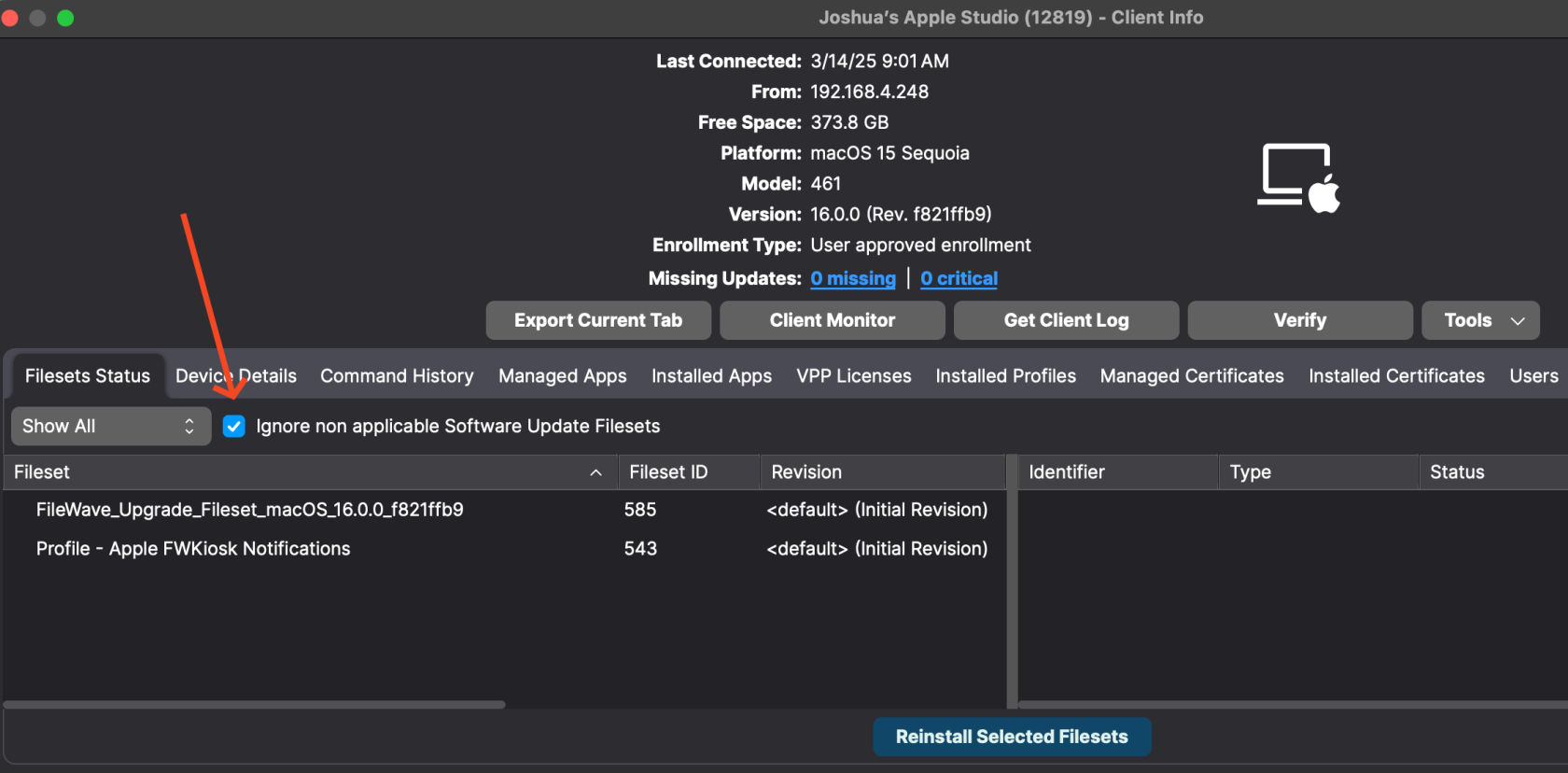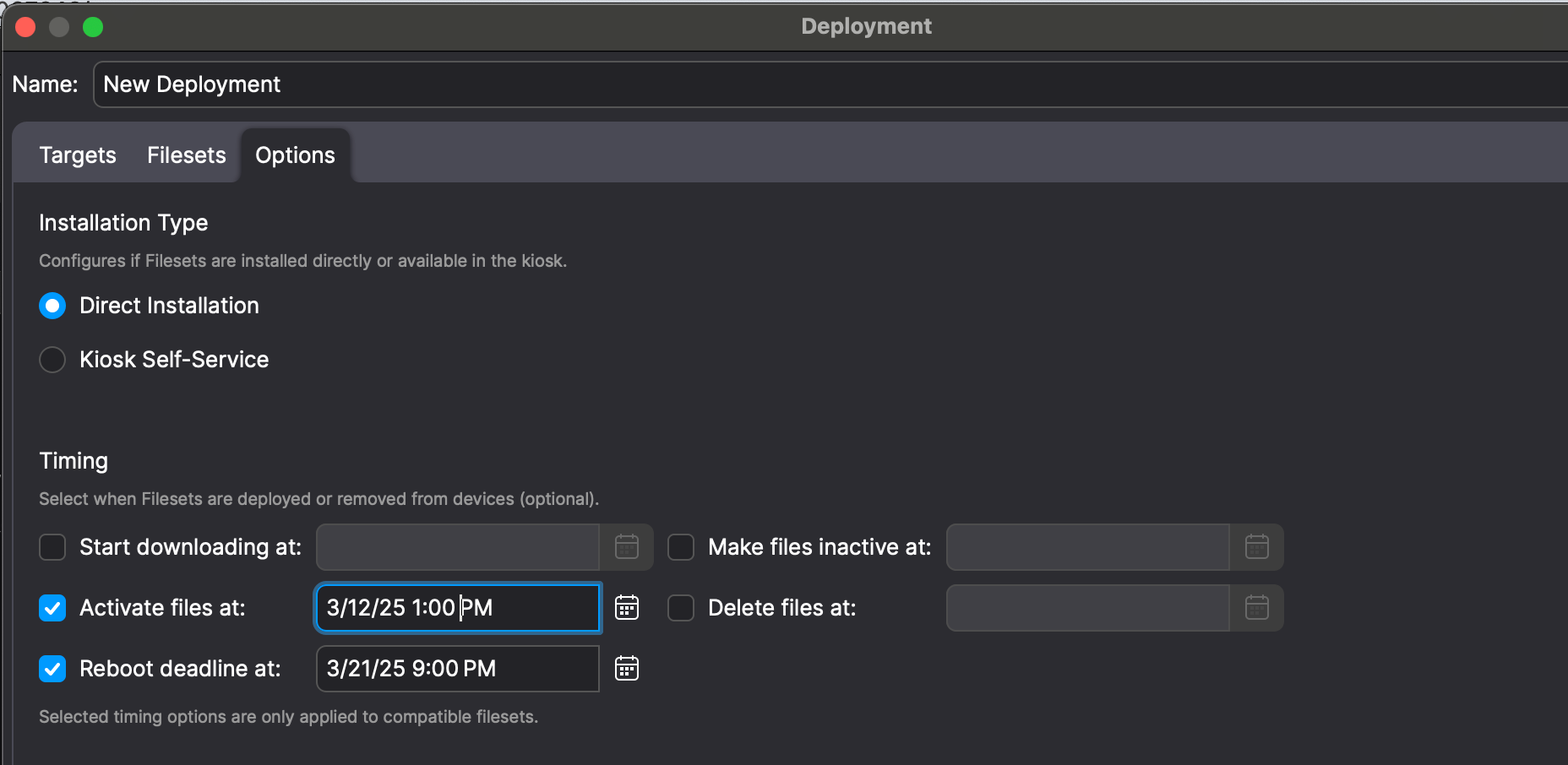OS Software Updates
Stay Patched with FileWave
Keeping your Windows, macOS, iOS, and tvOS device's operating systems updated is one of the most important steps to ensuring device security. FileWave sync with the default Microsoft and Apple Software Update catalogs allowing you to bring in all updates, test them, and then automatically deploy the requested Software Updates to machines.
Automatic Software Update deployment
Using FileWave to automatically deploy Software Updates to requesting machines is the easiest and recommended method of deploying updates to your various devices. After "Approving" a Software Update, FileWave will determine if the update is eligible for your devices and automatically deploy it on your behalf.
- Open FileWave Central and navigate to "Software Updates" on the left.
- Select the desired Operating System from the drop-down menu. As you can see in the below image, Windows is selected. Also notice that Requested Only is checked so as to limit the view to only updates devices believe that they need. Note also that No fileset is selected which further limits what is being shown so that my list of actionable updates is very short.
- Now you can select one or all of hte updates and right-click to pick Create Filesets... and then pick where you want these updates to appear as far as what Fileset Group they are stored in. It makes a lot of sense to have a Fileset Group in the Filesets area specifically for Windows and then another for Apple updates.
- If you would like the updates to automatically deploy when created then just create a Deployment that assigns the Fileset Group to a Smart Group like All macOS or All iOS or All Windows so that as soon as you create them they are assigned. If you would like to do testing first then you could create the patches in a Fileset Group that is for testing and then later move them to the production Fileset Group.
- "Update Model" to save the changes.
It should be noted that you don't have to make everything so clean as to seperate out the patches by platform. There was another enhancement in FileWave 16.0 where even if a patch was assigned to a device it would be skipped if it didn't apply. You can see this below as the "Ignore non applicable Software Update Filesets" checkbox. When checked you will only see the updates that were applicable. Deselecting it will show the patches that didn't apply but have a Deployment that assigned them.
Manually deploy Software Updates with Scheduling
FileWave can also deploy Software Updates just like any other Fileset and allow you to schedule the deployment of the Software Update Fileset.
- Open FileWave Central and navigate to Deployments on the left hand side of the window.
- Create a new Deployment that contains your Windows or Apple patches and for the target use a Smart Group that is your Windows or Apple devices. You may have already done this earlier, and if you have this already then you can just edit that Deployment.
- In the Properties for the Deployment you will see on the Options tab that you can decide when to Activate (Install) the patches. You can also set a Reboot deadline. If you re-use this Deployment for monthly patches then know that you'll need to keep changing these dates or else new patches will immediately be past their deadline after enough time passes.
- "Update Model" to save the changes.