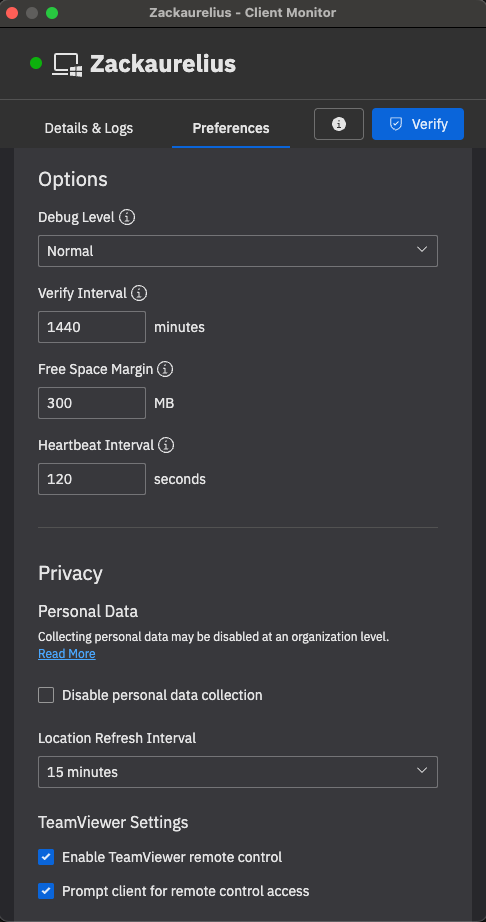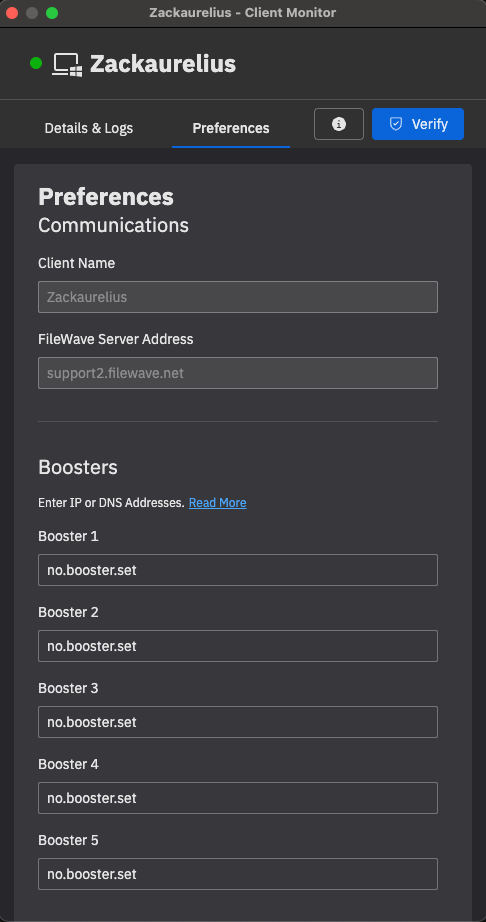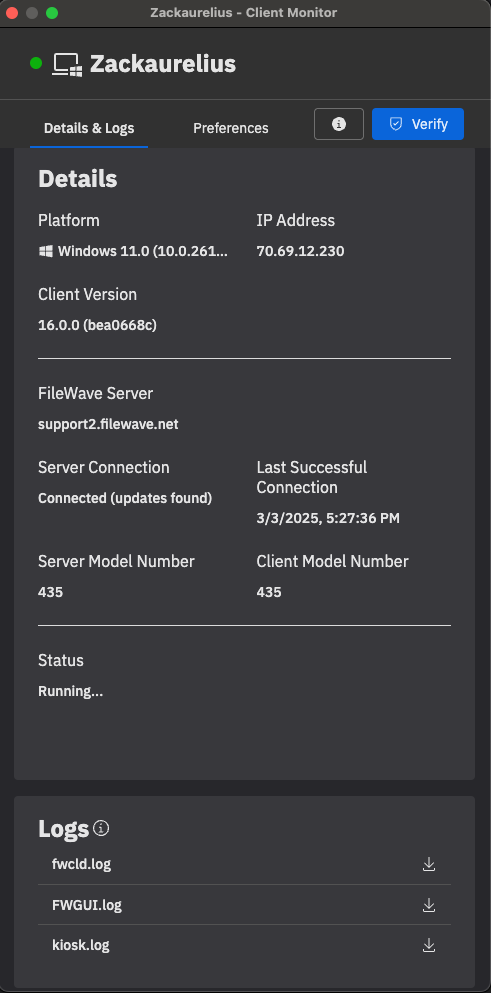Client Monitor in FileWave 16.0+
Introducing the Redisigned Client Monitor in FileWave 16.0+
FileWave 16.0 introduces a major upgrade to the Client Monitor, enhancing visibility, control, and troubleshooting capabilities for administrators. This redesigned tool brings a streamlined interface, improved Network Address Translation compatibility, and enhanced security features, empowering IT teams with deeper insights into their managed devices.
A More Powerful and Intuitive Monitoring Experience
The new Client Monitor is designed to provide real-time insights into device connectivity and status, making it easier than ever to diagnose and resolve issues. Whether managing devices on local networks or remote environments, administrators can quickly assess the health of endpoints and ensure seamless communication between clients and the FileWave server.
Key Enhancements:
-
Improved NAT Compatibility – Gain visibility into devices across remote networks without additional configuration.
-
Enhanced Security Features – Strengthened authentication and encryption ensure safer device management.
-
Streamlined User Interface – A modernized layout simplifies navigation, improving usability and efficiency.
-
Expanded Troubleshooting Tools – Quickly diagnose and resolve connectivity issues with detailed logs and insights.
How to Access and Use the New Client Monitor
Using the updated Client Monitor is simple and intuitive:
-
Launch the Client Monitor from your FileWave installation.
-
View Device Status – Instantly check client connectivity, server communication status, and error logs.
-
Diagnose Issues – Utilize built-in troubleshooting tools to identify and resolve common issues.
-
Customize Settings – Tailor the Client Monitor to your needs with configurable options for monitoring and reporting.
When/Why
Now that we know what this function is used for, when/why would we use it?
How
And now, since we know everything else, how do we use this function to do something special?
| macOS |
 |
Related Content
- Insert here links to any articles that relate to this content.
Digging Deeper
Want to provide more detail or other examples? Want to wax poetic? Do that here, and keep the top of these documents crisp and clean.
**Client Monitor in FileWave 16.0+**
## What
The Client Monitor in FileWave 16.0+ is a completely redesigned tool that provides administrators with a real-time view of their managed devices. With an enhanced interface and improved NAT compatibility, the new Client Monitor allows IT teams to track, diagnose, and manage endpoints more efficiently than ever before. Whether devices are on local or remote networks, administrators now have a clear, consolidated view of device status, communication, and activity.
## When/Why
Managing endpoints across distributed environments can be challenging. The Client Monitor provides an intuitive way to:
- **Troubleshoot connectivity issues** with real-time diagnostics.
- **Monitor client-server communication** to ensure devices are properly syncing.
- **Validate security and compliance** by confirming device status.
- **Optimize device performance** by identifying issues before they escalate.
With the improved NAT compatibility, even remote devices behind firewalls are more easily managed, giving IT teams unparalleled visibility into their fleet.
## How
Using the new Client Monitor is straightforward:
1. **Open FileWave Admin** and navigate to the Client Monitor section.
2. **Select a Device** to view its detailed status.
3. **Monitor in Real-Time**, including:
- Last check-in status
- Network connectivity details
- Active FileWave processes
- Device performance metrics
4. **Take Action** as needed—initiate remote commands, enforce policies, or trigger updates directly from the monitor.
With an improved UI and deeper insights, the new Client Monitor transforms endpoint management into a seamless experience.
## macOS

## Digging Deeper
https://kb.filewave.com/link/1034#bkmrk-want-to-provide-more
For those looking for an in-depth dive, the 16.0 release brings even more customization to the FileWave ecosystem. Alongside the Client Monitor enhancements, administrators now have greater control over the Kiosk Policy, with customizable primary colors, logos, and app names—allowing for a tailored user experience. Plus, Software Update enhancements ensure streamlined patch management, reducing downtime and improving security.
The new Client Monitor isn’t just a facelift—it’s a complete upgrade that puts IT teams back in control. Welcome to the future of device management with FileWave 16.0+!