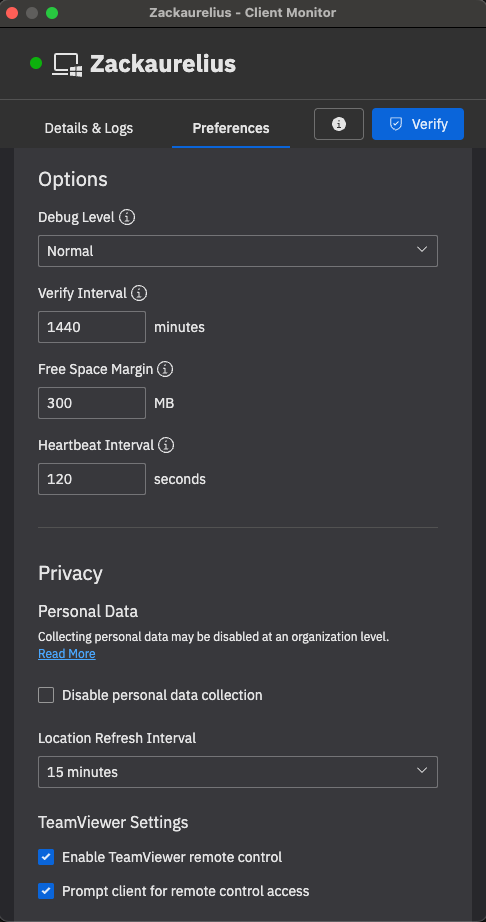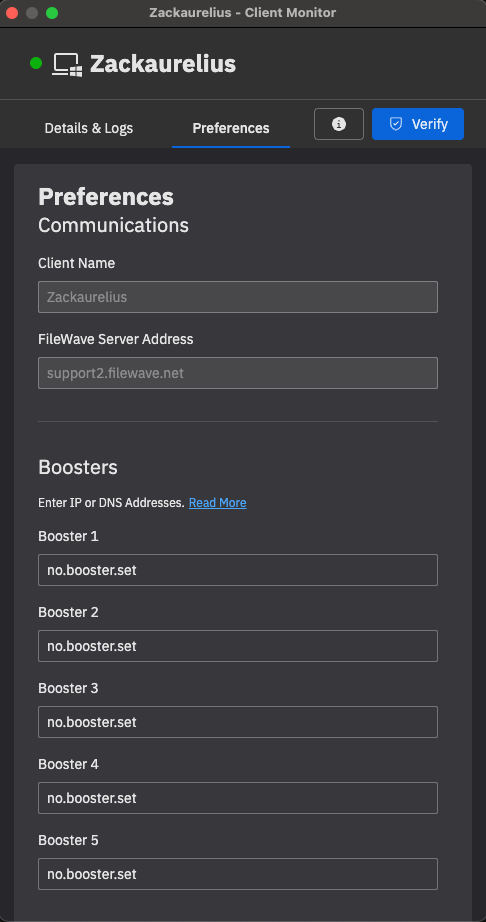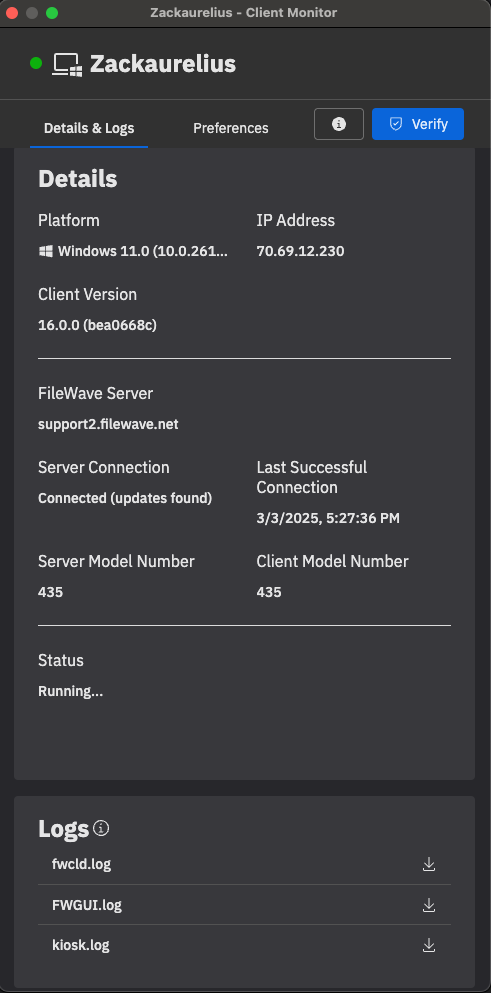Client Monitor (16.0+)
FileWave 16.0 introduces a major upgrade to the Client Monitor, enhancing visibility, control, and troubleshooting capabilities for administrators. This redesigned tool brings a streamlined interface, improved Network Address Translation compatibility, and enhanced security features, empowering IT teams with deeper insights into their managed devices.
A More Powerful and Intuitive Monitoring Experience
What
The newFileWave Client Monitor is designeda totool providethat provides administrators with real-time insights into device connectivity and status,status. makingIt it easier than ever tohelps diagnose and resolve issues.issues Whetherefficiently, managing devices on local networks or remote environments, administrators can quickly assess the health of endpoints and ensureensuring seamless communication between clients and the FileWave server. FileWave 16.0 introduces a major upgrade with a streamlined interface, improved Network Address Translation (NAT) compatibility, and enhanced security features.
KeyWhen/Why
Enhancements:
Use the Client Monitor to monitor and troubleshoot device connectivity, whether on local networks or remote environments. The enhancements in FileWave 16.0 improve:
-
ImprovedNAT Compatibility –Gain visibilityVisibility into devices across remote networks without additional configuration. -
EnhancedSecurityFeatures– Strengthened authentication and encryptionensurefor safer device management. -
StreamlinedUser Interface – A modernized layoutsimplifiesfornavigation,easierimproving usabilitynavigation andefficiency.usability. -
ExpandedTroubleshootingTools–Quickly diagnose and resolve connectivity issues with detailedDetailed logs andinsights.insights for faster issue resolution.
How to Access and Use the New Client Monitor
Using the updated Client Monitor is simple and intuitive:
Launch the Client Monitorfrom your FileWave installation.View Device Status– Instantly check client connectivity, server communication status, and error logs.Diagnose Issues– Utilize built-in troubleshooting tools to identify and resolve common issues.Customize Settings– Tailor the Client Monitor to your needs with configurable options for monitoring and reporting.
When/Why
Now that we know what this function is used for, when/why would we use it?
How
And now, since we know everything else, how do we use this function to do something special?
Related Content
Insert here links to any articles that relate to this content.