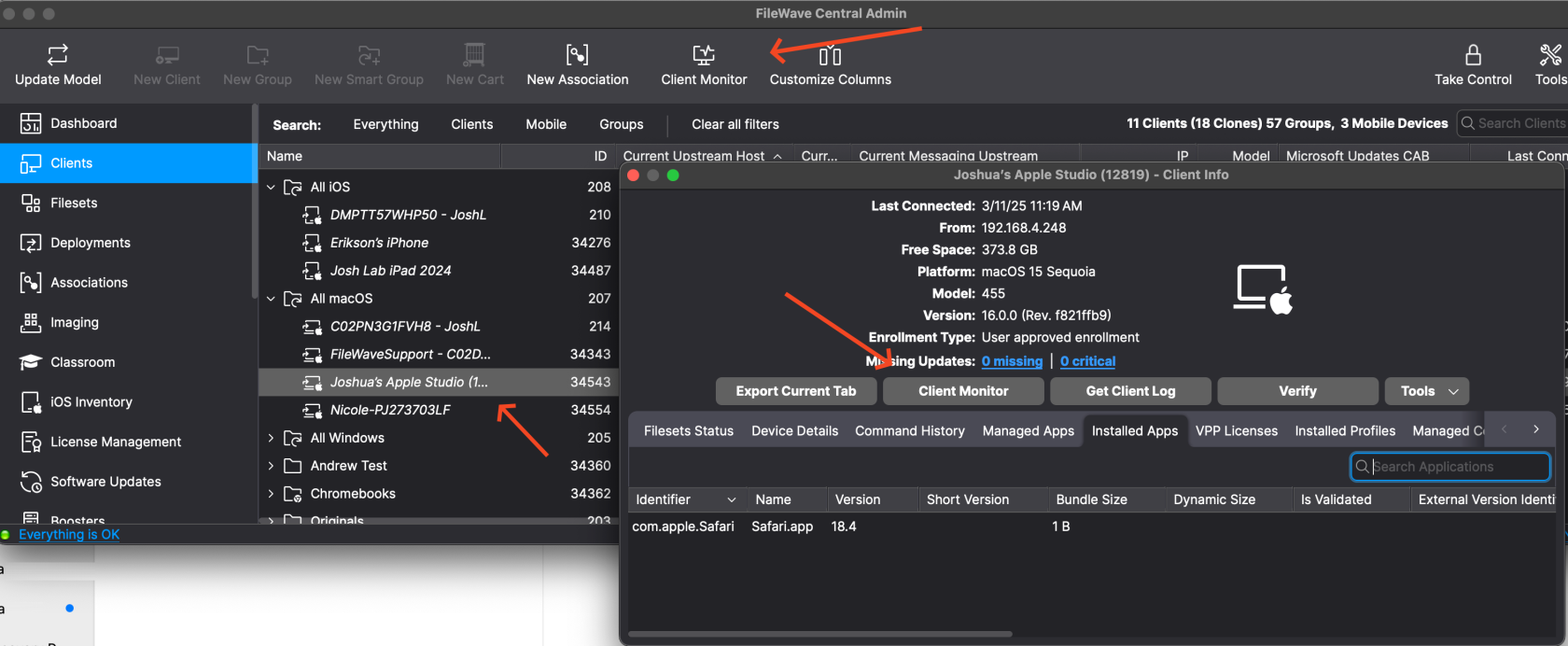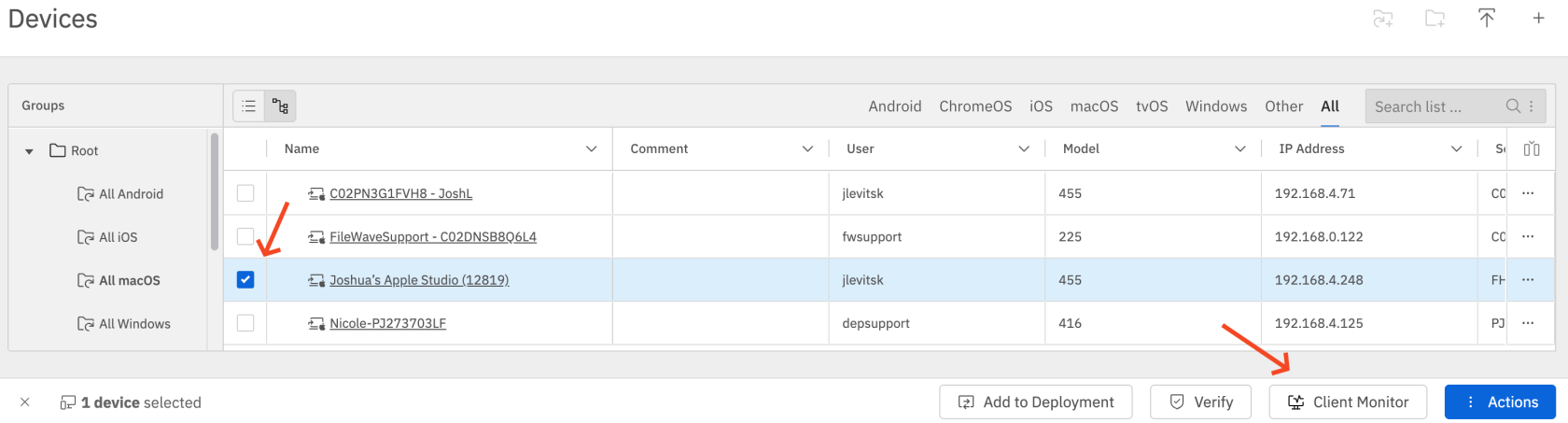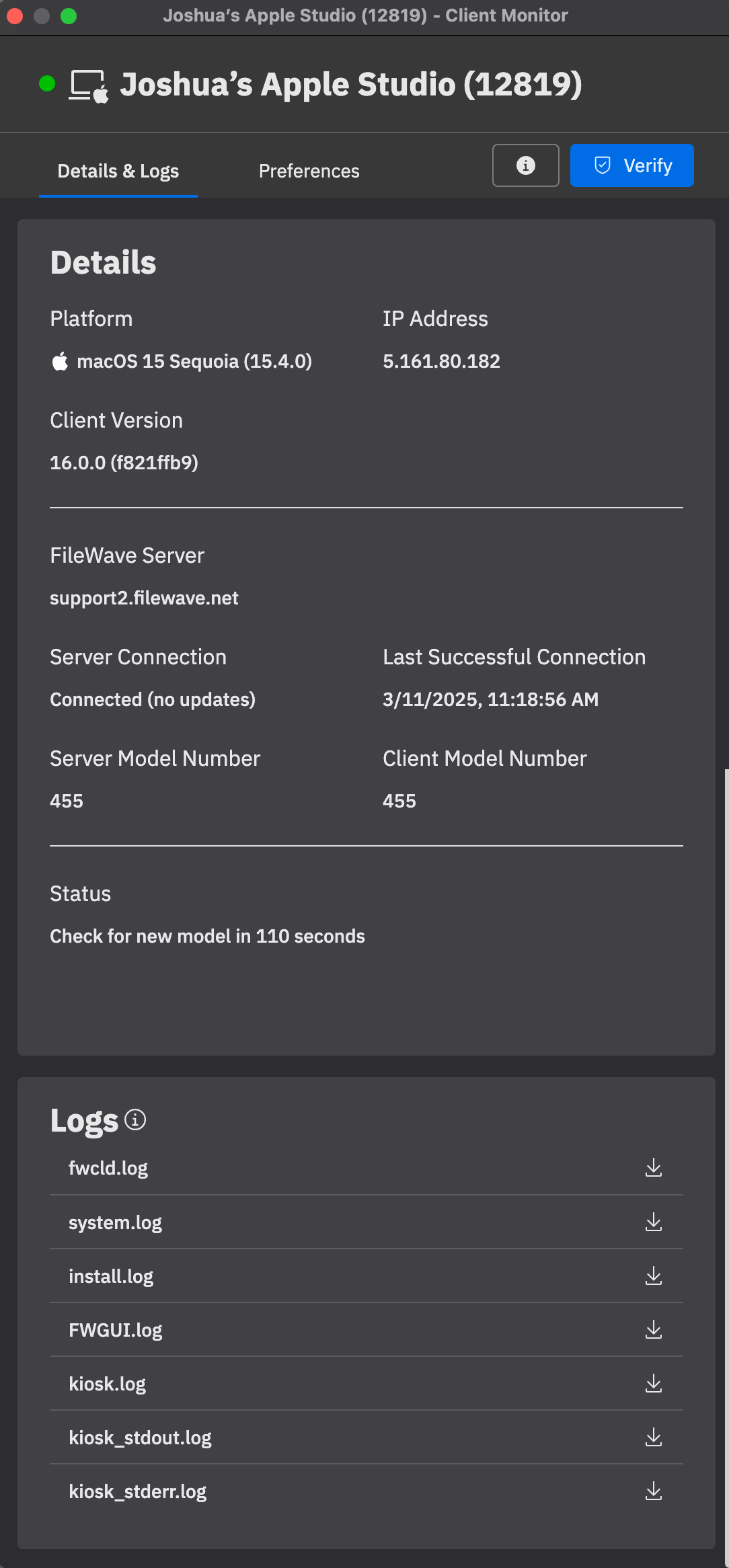Client Monitor (16.0+)
This is a draft and is almost complete.
What
The FileWave Client Monitor is a tool that provides administrators with real-time insights into device connectivity and status. It helps diagnose and resolve issues efficiently, ensuring seamless communication between clients and the FileWave server. FileWave 16.0 introduces a major upgrade with a streamlined interface, improved Network Address Translation (NAT) compatibility, and enhanced security features.
When/Why
Use the Client Monitor to monitor and troubleshoot device connectivity, whether on local networks or remote environments. The enhancements in FileWave 16.0 improve:
-
NAT Compatibility – Visibility into devices across remote networks without additional configuration.
-
Security – Strengthened authentication and encryption for safer device management.
-
User Interface – A modernized layout for easier navigation and usability.
-
Troubleshooting – Detailed logs and insights for faster issue resolution.
How
You can access Client Monitor from both FileWave Central as well as FileWave Anywhere. In FileWave Central you can either use the "Client Monitor" button in the toolbar or the button when looking at Client Info.
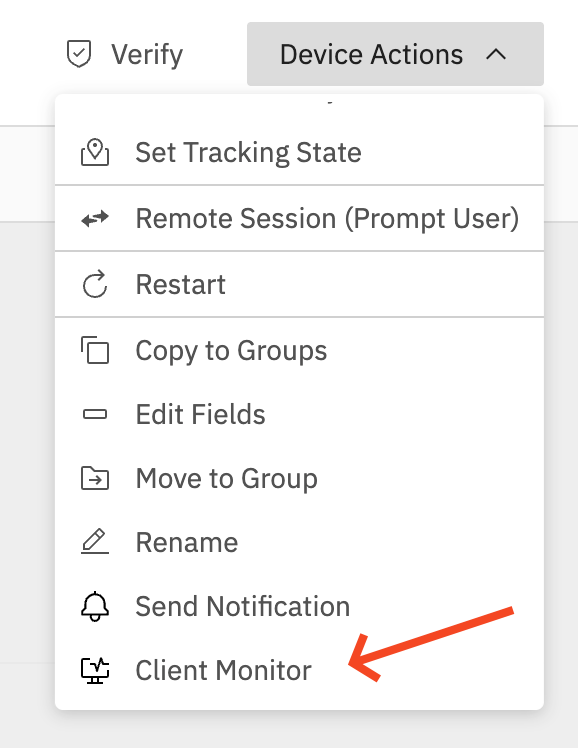 In FileWave Anywhere you can select a client and then pick the "Client Monitor" button. In FileWave Anywhere you can also use the Device Actions menu when viewing a device to launch it. Either way you can open the Client Monitor.
In FileWave Anywhere you can select a client and then pick the "Client Monitor" button. In FileWave Anywhere you can also use the Device Actions menu when viewing a device to launch it. Either way you can open the Client Monitor.
Now that you have Client Monitor open you'll wonder about how many computers you can monitor at the same time? You should be able to monitor up to 50 at the same time so we think this will be more than enough, but let us know if you concurrently monitor more than 50 computers at a time.
|
Client Monitor has 2 tabs to talk about. The first is "Details & Logs" which contains the real-time information about how the FileWave Client is doing on the macOS or Windows device.
The most important thing to know about the new Client Monitor is that it uses a NATS connection to be able to monitor the device even if it is on a different network than you so no longer will you need to enter an IP address for a client and no longer will you be limited to monitor only clients you can directly connect to.
Last Successful Connection can be helpful to know when your monitored client was in communication last, but the green dot seen on the top left also tells you that right now the device is in contact with the server. It will be red and this dialog will show that the device is offline if it was not currently connected.
Server Model Number vs. Client Model Number is also important to be able to know that your client is receiving updated manifests.
Status will update live as the FileWave Client is working through items that are assigned to it. |
|