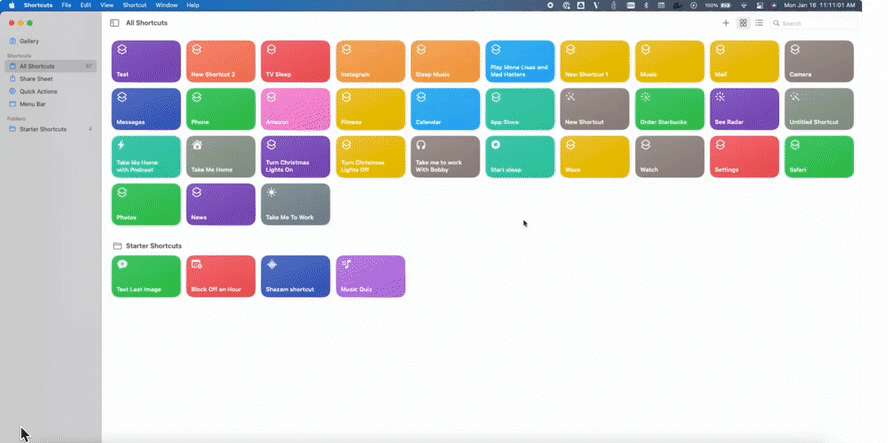Opening FileWave Central (Admin) in a Specific Language (macOS)
What
When you install FileWave Admin, itAdmin will automatically use the languagelanguage, youif havesupported, set on yourthe workstation at installation (if not available, it will default to English). IfIt youis wanthowever to change FileWavepossible to run in another language, you have to launch Central/Admin with an argument that specifies the desired language. In this article, we will show you how to make a Shortcut on macOS that will launch theFileWave Admin in youra preferreddifferent languagelanguage, automatically.as shown below, through an Apple Shortcut Menu Bar item.
When/Why
FileWave Central (Admin) doesn’t currently have the option to change Language preference in the application itself. TheOnly currentsome language optionslanguages are English,supported German,with Korean,this Japanese, and Chinese (Traditional & Simplified).method.
How
If you want to open the FileWave Central/Admin Application in a different Language, you would use theThe following command tomay launch.be In this article, we’re goingused to automateboth theopen processand sospecify ita opens with your preferredchosen language everyat timeruntime. usingApple Shortcuts (formerlyapp Workflow).allows running scripts via a Menu Bar item.
/Applications/FileWave/FileWave\ Admin.app/Contents/MacOS/FileWave\ Admin --lang us_ENen_GB &In FileWave 15.4.0, the above line will fail to launch the chosen language as is. See below shortcut example for alternate script.
Available Language Options:
-
Language Option English –en_GB or en_US German –de_DE de_DEKorean Koreanko_KR –ko_KRJapanese ja_JP Japanese–ja_JPChinese (Traditional and Simplified) –zh_TW or zh_CN
Requirements:
-
macOS Monterey or newer
-
Shortcuts Application (System Application)
-
FileWave Central Admin Application
Creating the Shortcut
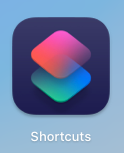
Open the Shortcuts Application on a macOS machine running Monterey or newer (macOS 12).
-
In the Menu, under File, select New Shortcut.
-
Name the Shortcut.
InForthis example, we’re usingexample: “FW Admin (EN)”. -
Select Run Shell Script as the action.
-
Insert the command
belowbelow,withsettingyourthe preferred language.We’reBelowusingexample showing USEnglish in this example.English./Applications/FileWave/FileWave\ Admin.app/Contents/MacOS/FileWave\ Admin --langus_ENen_US & exit 0In, 15.4.0 try the following script instead. Example using German, but alter the temp_locale parameter as required:
#!/bin/zsh temp_locale="de_DE" current_user=$(stat -f%Su /dev/console) current_locale=$(defaults read /Users/${current_user}/Library/Preferences/.GlobalPreferences.plist AppleLocale) /usr/libexec/PlistBuddy -c 'Set AppleLocale '$temp_locale'' /Users/${current_user}/Library/Preferences/.GlobalPreferences.plist /Applications/FileWave/FileWave\ Admin.app/Contents/MacOS/FileWave\ Admin & /usr/libexec/PlistBuddy -c 'Set AppleLocale '$current_locale'' /Users/${current_user}/Library/Preferences/.GlobalPreferences.plist exit 0 -
Under theShortcut Details tab (ℹ️),you haveoffers optionsonforhow to runlaunching the Shortcut.I’veAspinnedanitexample: pin totheMenu Bar andcreatedcreate a keyboard shortcuttofor quick access to the FileWaveCentral/AdminCentralquickly.App.
You’reAll all set!done!