Opening FileWave Central (Admin) in a Specific Language (Windows)
What
When you install FileWave Admin, it will automatically use the language you have set on your workstation (if not available, it will default to English). If you want to change FileWave to run in another language, you have to launch Central/Admin with an argument that specifies the desired language. In this article, we will show you how to make a Shortcut on Windows that will launch the Admin in your preferred language automatically.
When/Why
FileWave Central (Admin) doesn’t currently have the option to change Language preference in the application itself. The current language options are English, German, Korean, Japanese, and Chinese (Traditional & Simplified).
How
If you want to open the FileWave Central/Admin Application in a different Language, you would use the following command to launch. In this article, we’re going to automate the process so it opens with your preferred language every time using a Desktop Shortcut.
Windows (FW 15.4.2 and lower)
"C:\Program Files (x86)\FileWave\FileWaveAdmin.exe" --lang us_ENWindows (FW v15.5.0 or higher)
"C:\Program Files\FileWave\admin\FileWaveAdmin.exe" --lang us_ENAvailable Language Options:
-
Language
Locale Code
Notes
English
–(US)en_GBoren_US
Use for American English.
German
–de_DE
Standard locale for German in Germany.
French
fr_FR
Standard locale for French in France.
Korean
ko_KR
Korean
–forko_KRSouth Korea.Japanese
ja_JP
Japanese
–forja_JPJapan.Chinese (
TraditionalSimplified)andSimplified)– zh_TW orzh_CN
For Mainland China.
Chinese (Traditional)
zh_TW
For Taiwan.
Dutch
nl_NL
New in FileWave 16.1+ — Dutch for Netherlands.
Turkish
tr_TR
New in FileWave 16.1+ — Turkish for Turkey.
Swedish
sv_SE
New in FileWave 16.1+ — Swedish for Sweden.
Spanish (International)
es_ES
New in FileWave 16.1+ — Spanish for Spain (Castilian).
-
Windows Workstation (examples were made on Windows 11)
-
Command Prompt
-
FileWave Admin
-
On your Desktop, right-click and select New > Shortcut
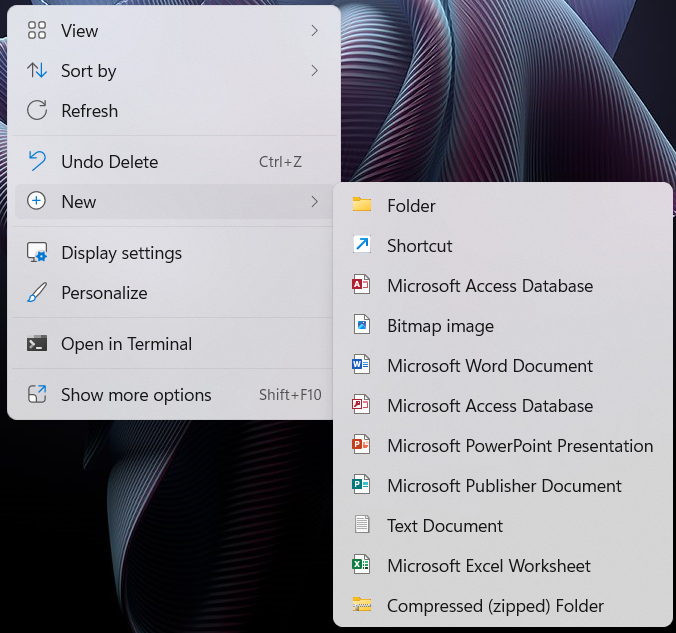
-
In the next window, type the path to the Command Prompt and click Next.
C:\Windows\System32\cmd.exe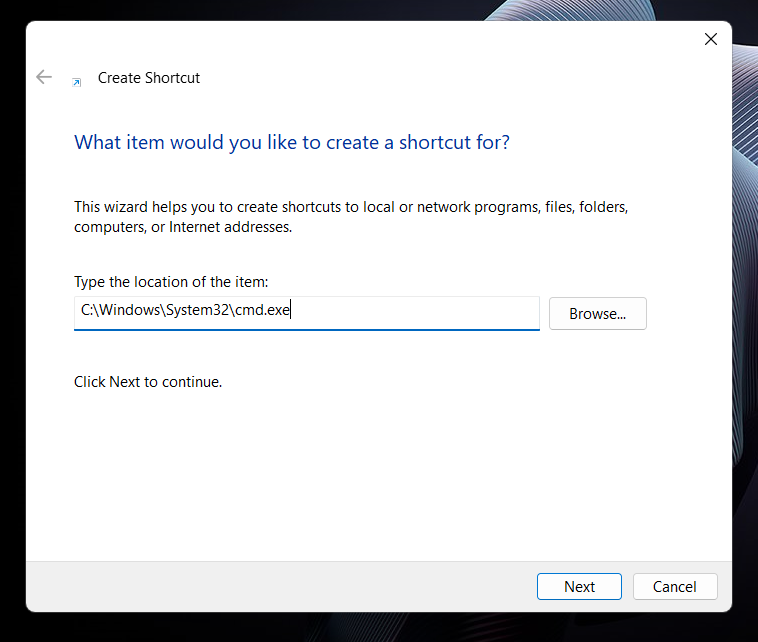
-
Give the Shortcut a Name and select Finish. I’ve gone with “FileWave Admin (EN)”
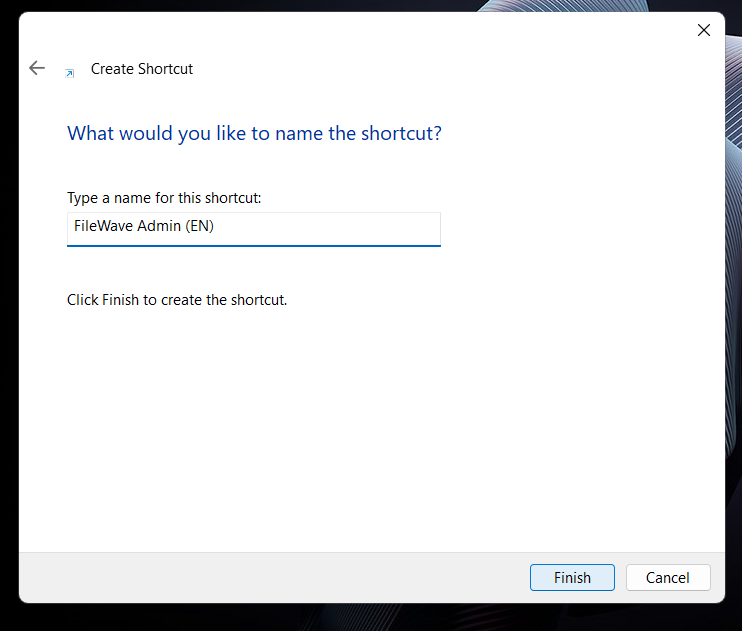
-
Once the Shortcut is created, right-click and select Properties.
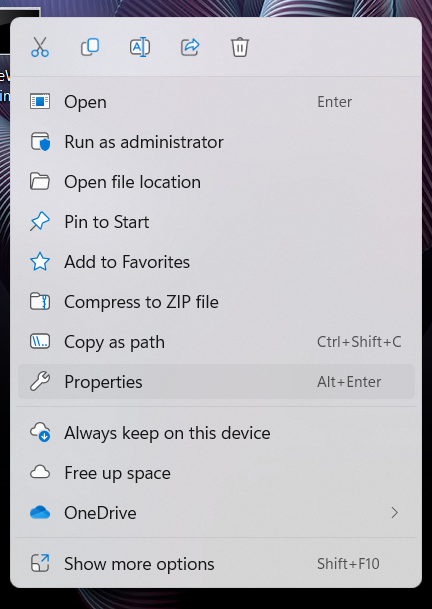
-
In the Target field, paste the following. Change “en_US” to whatever language you’re wanting to use noting the example below is for FileWave 15.5.0 or higher.
C:\Windows\System32\cmd.exe /c "C:\Program Files\FileWave\admin\FileWaveAdmin.exe" --lang en_US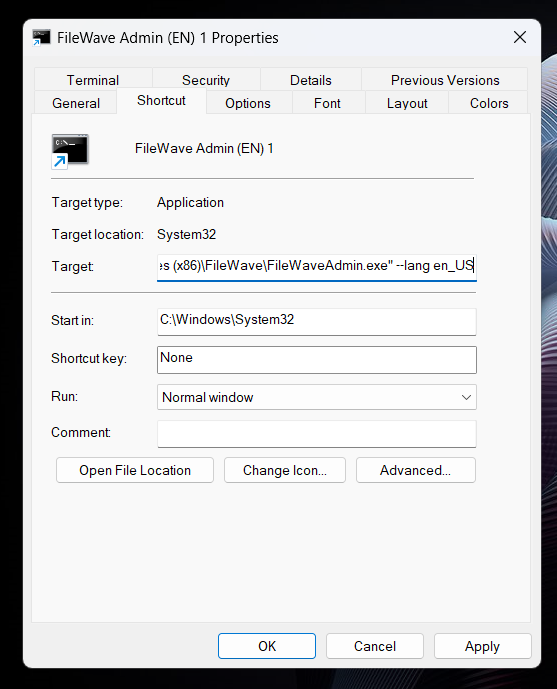
-
If you want to change the Shortcut Icon to the FileWave icon, select Change Icon. In Browse, select the FileWaveAdmin.exe in “C:\Program Files\FileWave\admin\” and click Open.
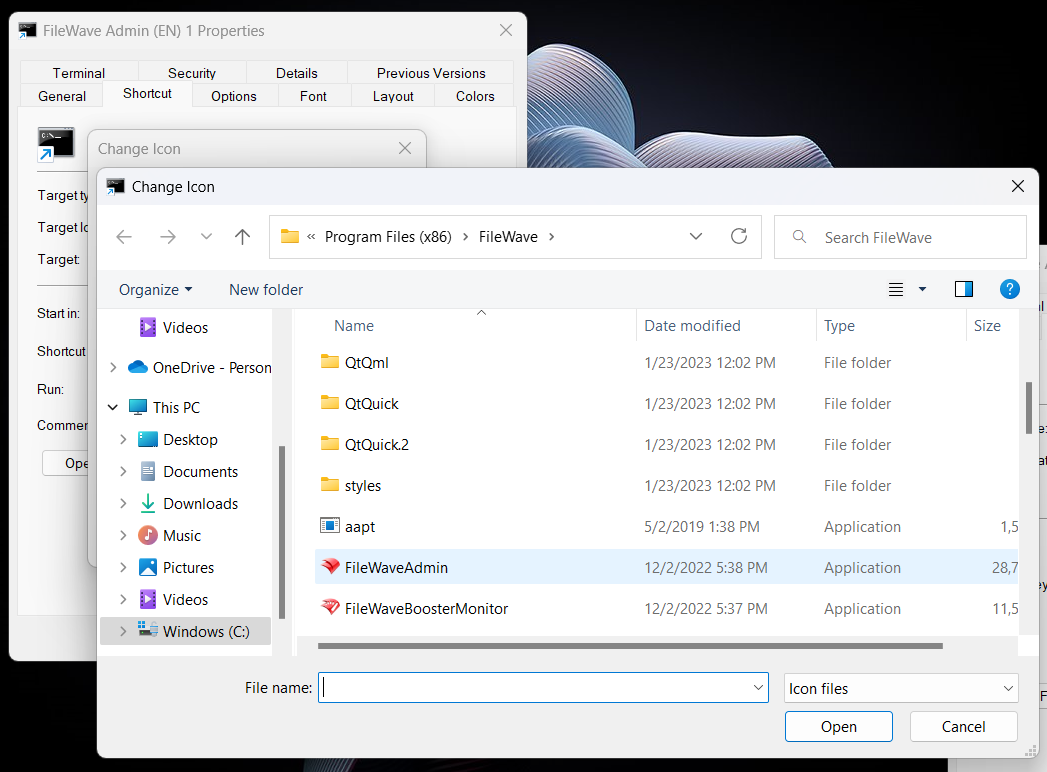

-
Select OK or Apply to Save your changes.

Requirements:
Creating the Shortcut
Now when you click on the Shortcut on your Desktop, the Admin should open in your preferred language!
You’re all set!