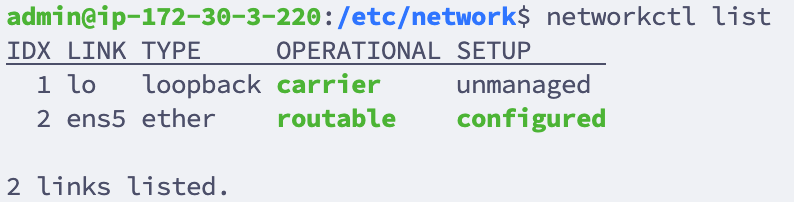Networking - Assign static IP Address for a FileWave Appliance
For the Linux based FileWave Server, Booster, or IVS if you cannot use the port https://server:10000 to change network setting please follow the instructions below:
Debian Linux
Changing the IP address in Debian 12, which uses systemd-networkd for network management,12 involves different steps compared to how it was done in the past.CentOS. The following guide is tailored for Debian 12 servers using systemd-networkd
For Webmin know that you will need to go to Webmin -> Webmin Configuration -> Operating System and Environment and make sure it's set to Debian 12.4 (Or whatever version we are at when you set up your system. You can see this with cat /etc/debian_version on the server.
-
Locate Network Interface:
First, identify the network interface you wish to configure. You can list all network interfaces using:
networkctl list ConfigureEditNetworktheSettings:systemd-networkduses individual.networkfiles for each network interface, located in/etc/systemd/network/.
interfacesCreatefile:orUsing 'nano', edit thenetwork configurationinterfaces filefortoyoursetinterface,thenamednetwork configurations.
nano /etc/network/interfacesYour default interfaces file should look something like
10-eth0.networkreplaceeth0withyour interfacename).name may be different):sudo#nanoThe/etc/systemd/network/10-eth0.networkConfigure IP Address:In the.networkfile, add or modify the following sections:[Match] Name=eth0 [Network] Address=192.168.1.100/24 Gateway=192.168.1.1 DNS=8.8.8.8 DNS=8.8.4.4 LinkLocalAddressing=no IPv6AcceptRA=noReplaceeth0with your actualloopback network interfacename.ModifyautotheloAddresswithifaceyourlonewinetIPloopbackand subnet mask (e.g.,/24for a 255.255.255.0 netmask).Set theGatewayandDNSentries as per your network configuration.You'll also want to edit/etc/network/interfacesbecause ens192 is configured there for DHCP. That's how you might have gotten to it via Webmin for instance. Edit the file to put a # before the 2 lines that have ens192 on them. Those 2 lines in the file will look like this after editing:# The primary network interface#allow-hotplugifaceens192 #iface ens192eth0 inet dhcpReload and Restart systemd-networkd:After making changes, enableChange theNetworkdfileservicetosolookinterfaceslikecomethis,upusingatyourbootnetworktime,preferencesand(notereload'dhcp'thehasdaemonbeenandchangedrestarttothe'static'network:in line 6)sudo#systemctlTheenableloopbacksystemd-networkdnetworksudointerfacesystemctlautodaemon-reloadlosudoeth0systemctlifacerestartlosystemd-networkdinet loopback # The primary network interface iface eth0 inet static address 192.168.10.33 netmask 255.255.255.0 broadcast 192.168.10.255 dns-nameservers 192.168.10.254 192.168.10.255VerificationVerify Resolv.conf, hosts and hostname files::
server.CheckVerifythethatstatustheseoffiles in /etc/ are configured correctly for your networkinterfaceand server.
/etc/resolv.conf: This file should list your DNS servers
/etc/hosts: This file should point your FQDN toensurelocalhost (127.0.0.1)
/etc/hostname: Specifies thenewhostnamesettingsforareyouractive:This isfilewave by default.- Disable IPv6 (For IVS): Edit the sysctl.config file by adding the following lines to the end of the file
networkctlnano /etc/sysctl.confignet.ipv6.conf.all.disable_ipv6 = 1 net.ipv6.conf.default.disable_ipv6 = 1 net.ipv6.conf.lo.disable_ipv6 = 1 net.ipv6.conf.tun0.disable_ipv6 = 1 - Restart/Check Network Status:
systemctl restart networking.service systemctl statuseth0networking.serviceIP:- Verify
You can also useipaddrashow eth0to view the IP configuration.