Customizing iOS Device Wallpaper with Dynamic Text
What
FileWave v14.10.0 has introduced a new feature that allows you to customize the wallpaper of iOS devices. This feature enables you to add text to the device wallpaper, including the device's Serial Number, Department, or Assigned User. You can also insert variables into the text to personalize the wallpaper to your requirements.
When/Why
Customizing the wallpaper of iOS devices with FileWave v14.10.0 can be helpful in many ways. Some of the reasons why you might want to customize the wallpaper include:
- Personalizing the device for an organization, department, or individual
- Identifying a device with its unique Serial Number, which can be helpful in tracking and asset management
- Displaying the device's department or assigned user for easy identification and accountability
- Providing additional information that may be useful for the end-user or technical support team.
How
To customize the wallpaper of an iOS device with FileWave v14.10.0, follow the steps below:
- Log in to your FileWave console.
- Create a new iOS Profile.
- Select the Command Policy item from the left list of profile types.
- In the Command Policy, you can add the text that you want to display on the device wallpaper, such as the device's Serial Number, Department, or Assigned User.
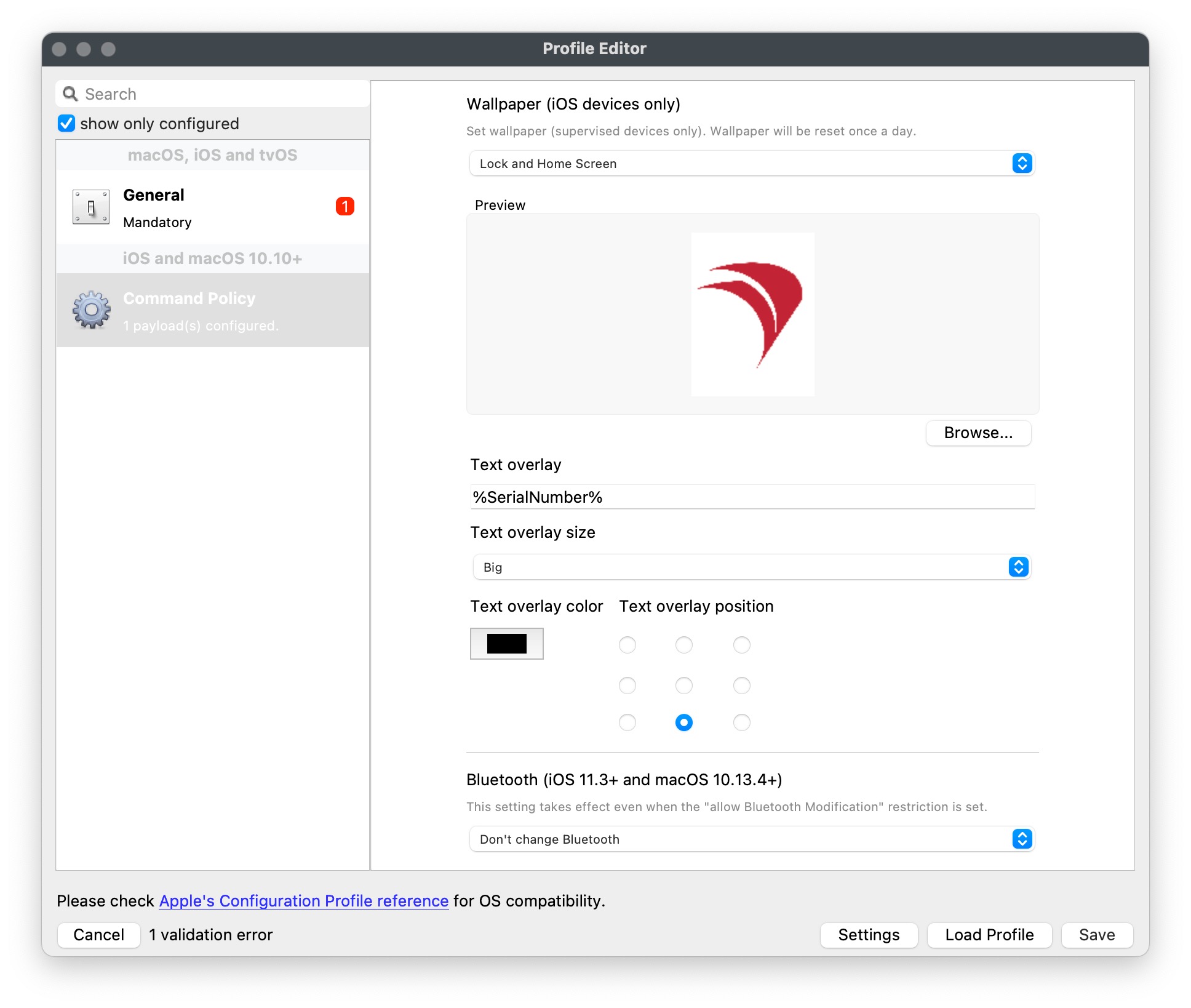
- Use variables to personalize the text. For example, you can use %SerialNumber% to display the device's Serial Number.
- Save the configuration and apply it to the iOS devices where you want to customize the wallpaper.
It's that simple! Now your iOS devices will have a customized wallpaper that displays the information you want.
Text overlays are added to images without altering their size. If the image's aspect ratio doesn't match the device screen, iOS or iPadOS will adjust the image by cropping or resizing it, potentially affecting the text overlay.
Since the text is added before sending the image to the device, it could be partially visible or cut off if it's placed near the edge and the image is cropped by the device's operating system. Testing out your text overlay with images designed for both Portrait and Landscape, as it potentially affects the text in each mode.
To avoid these issues, use wallpaper images that match the device's resolution. For example, an iPad 9th generation has a resolution of 2160 x 1620 in Portrait mode and a resolution of 1620 x 2160 in Landscape mode (iPad (9th generation) - Technical Specifications), so using images with a 4:3 aspect ratio along with resolutions for both Portrait and Landscape modes will ensure the text overlay displays properly without adjustments.
Digging Deeper
For more technical details on what variables, you can use with iOS device wallpaper with FileWave v14.10.0, visit the FileWave Knowledge Base article here: Using variables in iOS/macOS Profiles. In this article, you'll find a list of variables you can use to personalize the text on the wallpaper.
iOS Resolutions and Display Properties - iOS Resolution // Display properties