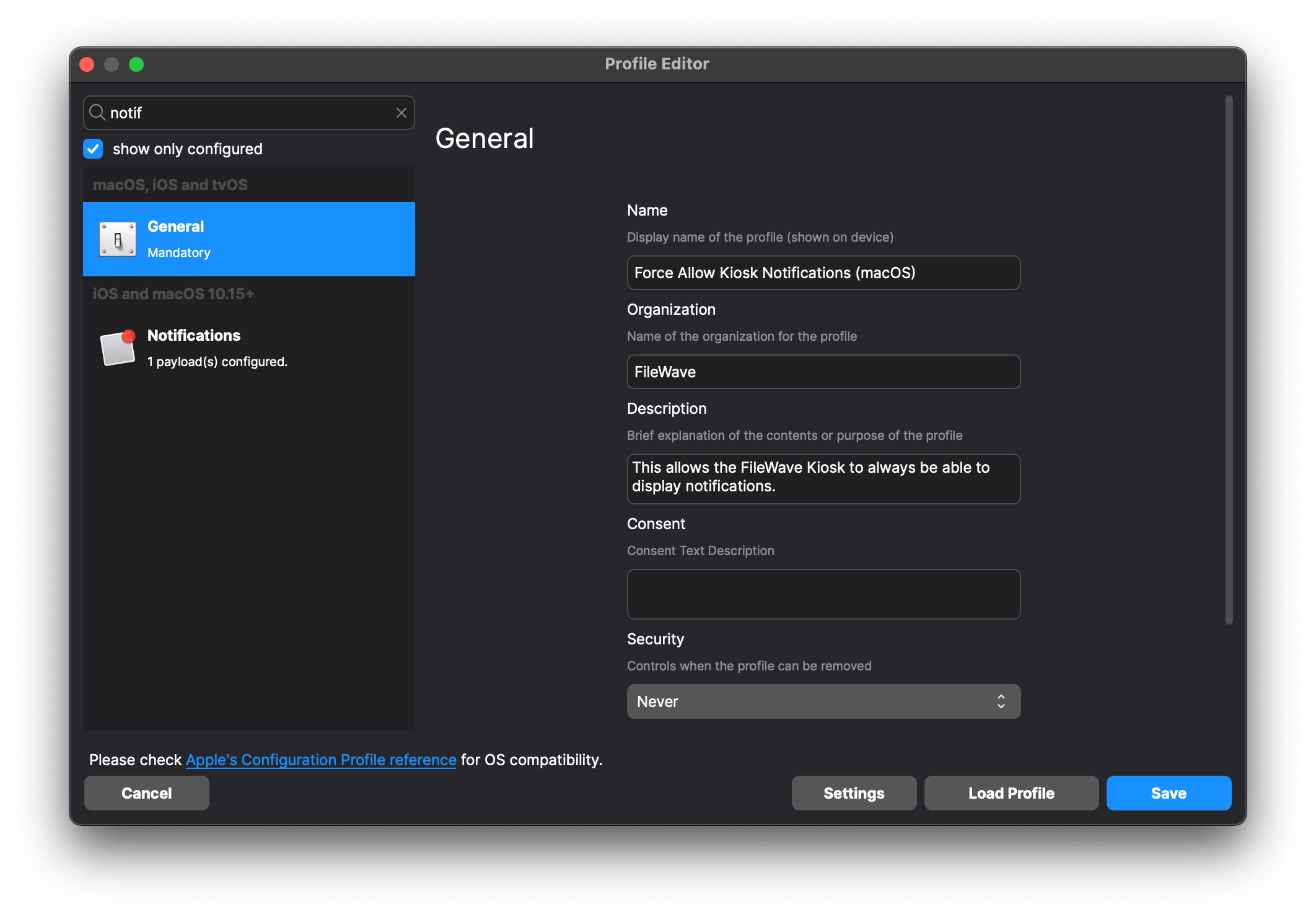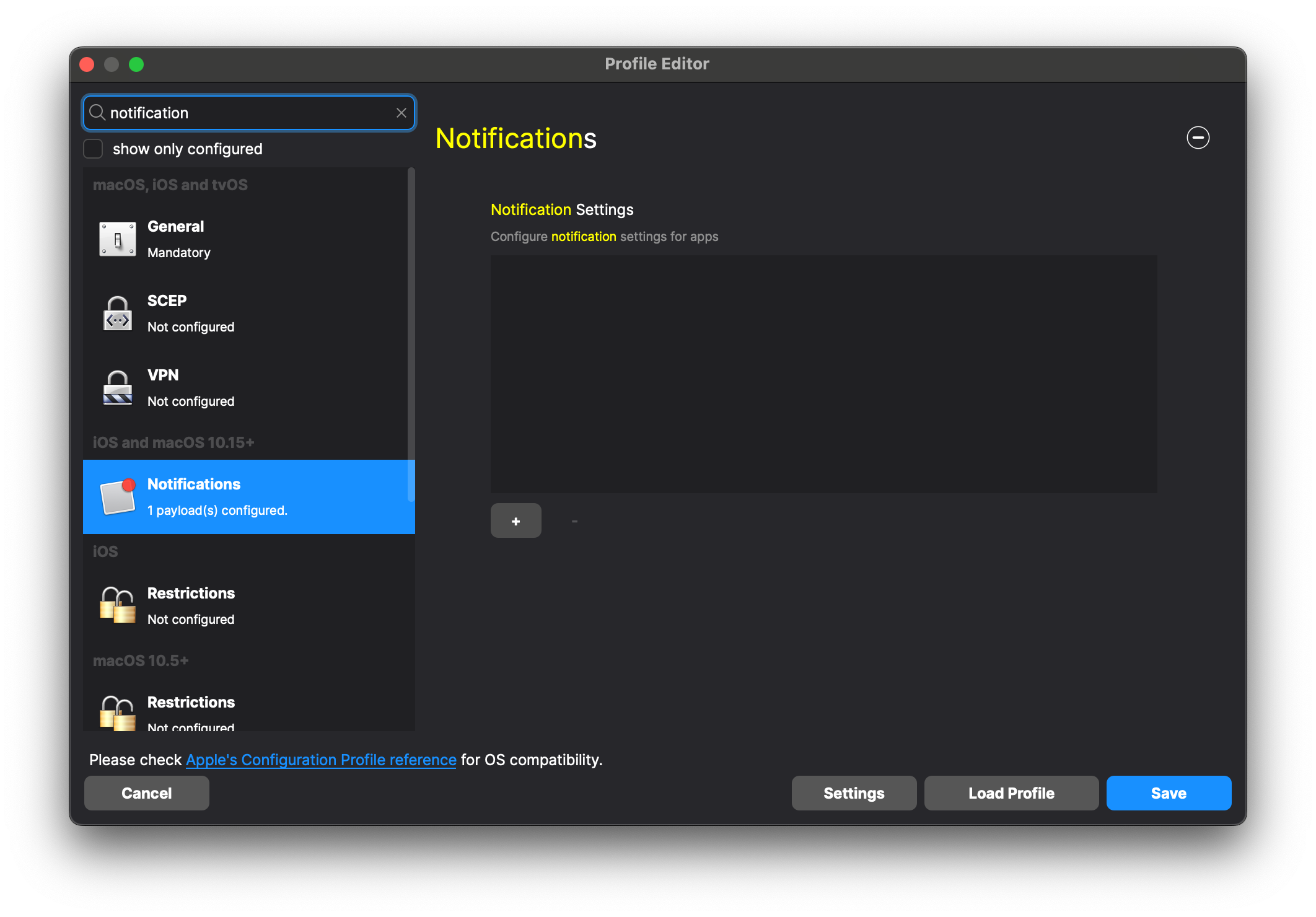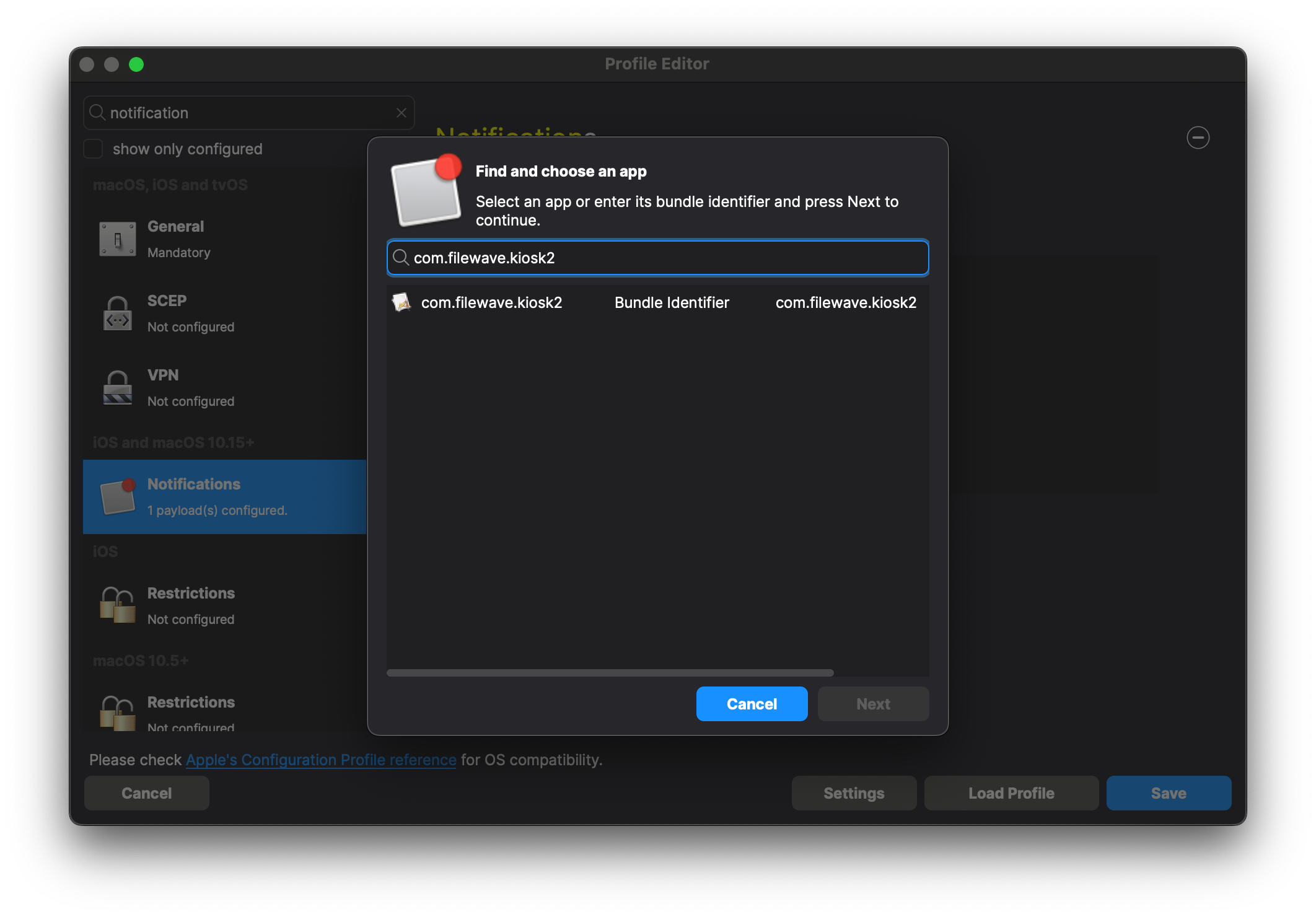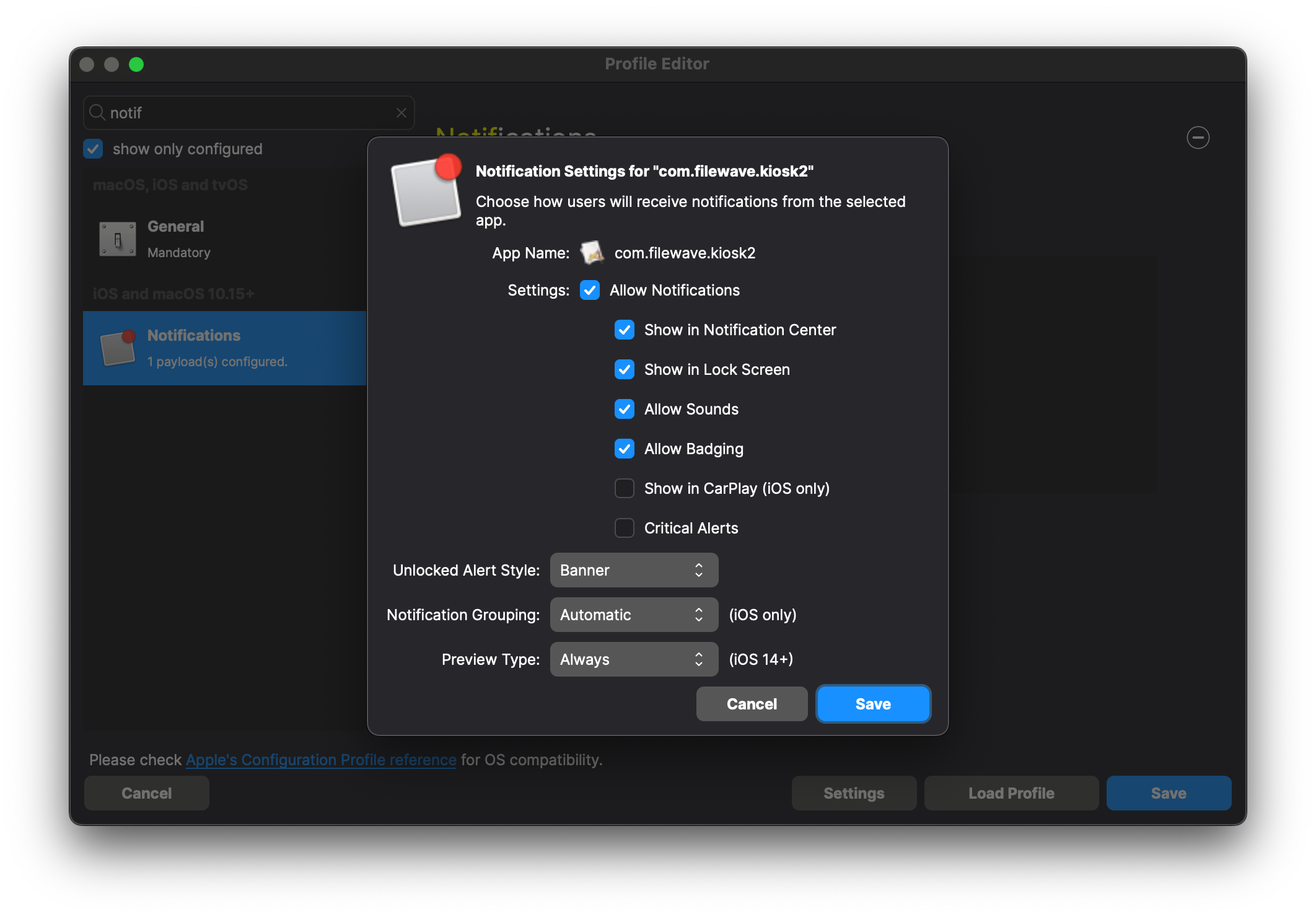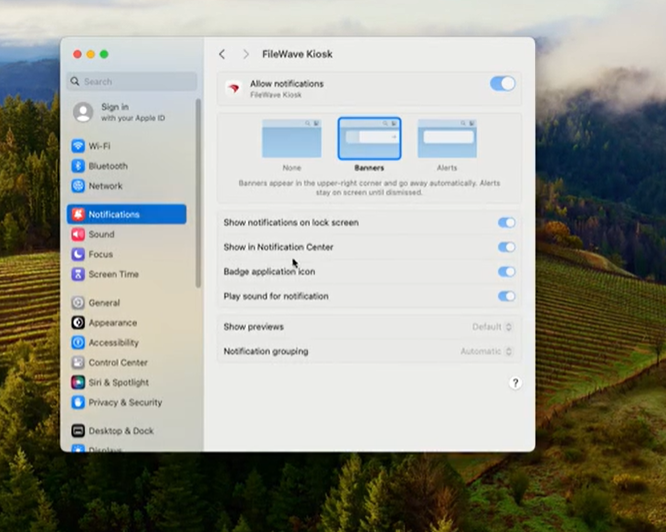Force Enable Notifications on macOS for FileWave Kiosk
What
To ensure that notifications from the FileWave Kiosk and End User Notifications are consistently displayed on macOS devices, administrators can deploy an Apple Profile that forces notifications for the com.filewave.kiosk2 application. This profile enforces the display of notifications and prevents end users from disabling them, ensuring important messages and alerts are always visible to users.
Please note that in 15.5.0 the TCC profile that is built in to FileWave will handle this. You no longer need to create this Fileset and notifications will be enabled. We will archive this article after 16.0 releases.
When/Why
When to Use
- Critical Communications: When you need to guarantee that essential notifications, such as security alerts or mandatory updates, reach all macOS users without the risk of being muted or disabled.
- User Compliance: In environments where user interaction with notifications is crucial for compliance or operational reasons.
- Standardizing User Experience: To provide a consistent notification experience across all macOS devices in your organization.
Why Use This Feature
- Ensure Visibility: By forcing notifications, you eliminate the possibility of users missing important information due to disabled notifications.
- Prevent User Modification: Users will not have the ability to disable or modify notification settings for the FileWave Kiosk app, maintaining administrative control.
- Improve Compliance: Helps in meeting organizational policies that require certain notifications to be acknowledged by users.
- Enhance Support Efficiency: Reduces support tickets related to users not receiving critical notifications.
How
You can either use our premade Fileset: Profile - Force Allow Kiosk Notifications (macOS).fileset.zip or you can create it yourself using the below steps.
In FileWave Central or Anywhere you can create the profile. The images that follow are from Central, but the process is the same in Anywhere.
-
Filesets → New Fileset → Apple → Profile and then fill out the General information as below.
-
Search “Notifications” to easily find that and then add it as shown.
Type in the Bundle Identifier and then select it and click Next
Bundle Identifier for Kiosk app: com.filewave.kiosk2
-
-
Set up behavior for the notifications and click Save
-
-
Save the profile and then deploy it to desired device(s).