Change Administrator User Password on macOS
This article will guide you through importing a Fileset that will give you the ability to change the Administrator password on macOS Catalina devices.
Requirements:
- FileWave Admin
- macOS
Catalina (10.15+)Client
Steps to Deploy:
Fileset: Change Admin Password (Catalina)Ventura+).fileset.zip
- Download and import the Fileset into FileWave Admin
- This Fileset uses Launch Arguments to determine the Admin username, current password and new password. You just need to edit the Launch Arguments to add your Admin account information. To do this, double-click on the Fileset to open it.
- Navigate to the script (as shown below), select it and then click ‘Get Info’. You’ll find the Launch Arguments under ‘Executable’.

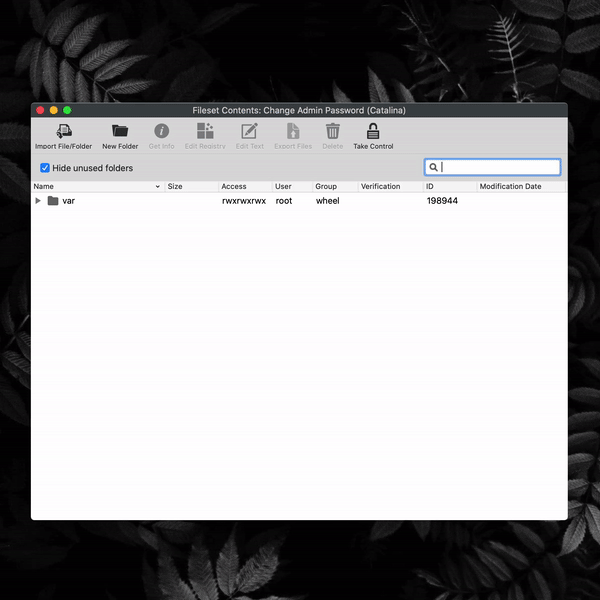
- Now you just have to edit the three arguments to include your Admin username, password and the new password (in that order).



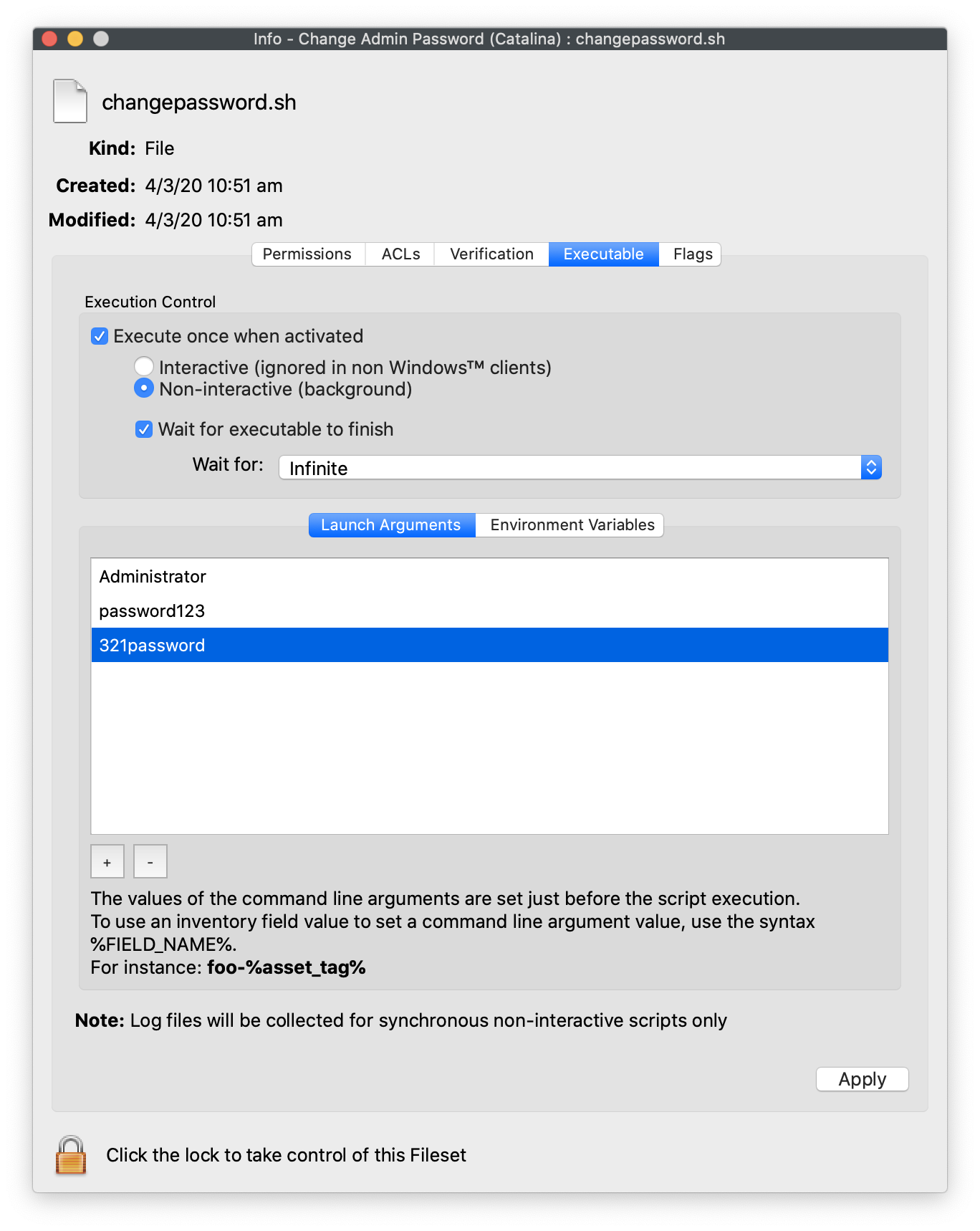
Finally, associate the Fileset to a test device with this Admin account and update model.
Tested on macOS Ventura and Sonoma. The script should reflect a proper success or failure in Fileset Status if the AdminPassword is incorrect.