Change Administrator User Password on macOS
This article will guide you through importing a Fileset that will give you the ability to change the Administrator password on macOS devices.
Requirements:
- FileWave Admin
- macOS Client
Steps to Deploy:
-
Download and Import the Fileset
- Download Change Admin Password (Ventura+).fileset.zip
- Import the Fileset into FileWave Admin.
-
Edit Environment Variables
- This Fileset uses Environment Variables to determine the Admin username, current password, and new password. You need to edit these variables to add your Admin account information and new password.
- To do this, double-click on the Fileset to open it.
-
Navigate to the Script
- Update Environment Variables
- Test your deployment
- Finally, deploy the Fileset to a test device with this Admin account and update the model.
- Verify the new password works after deployment.
Tested on macOS Ventura and Sonoma (macOS 13+). The script should reflect a proper success or failure in Fileset Status if the AdminPassword or AdminUsername value is incorrect.
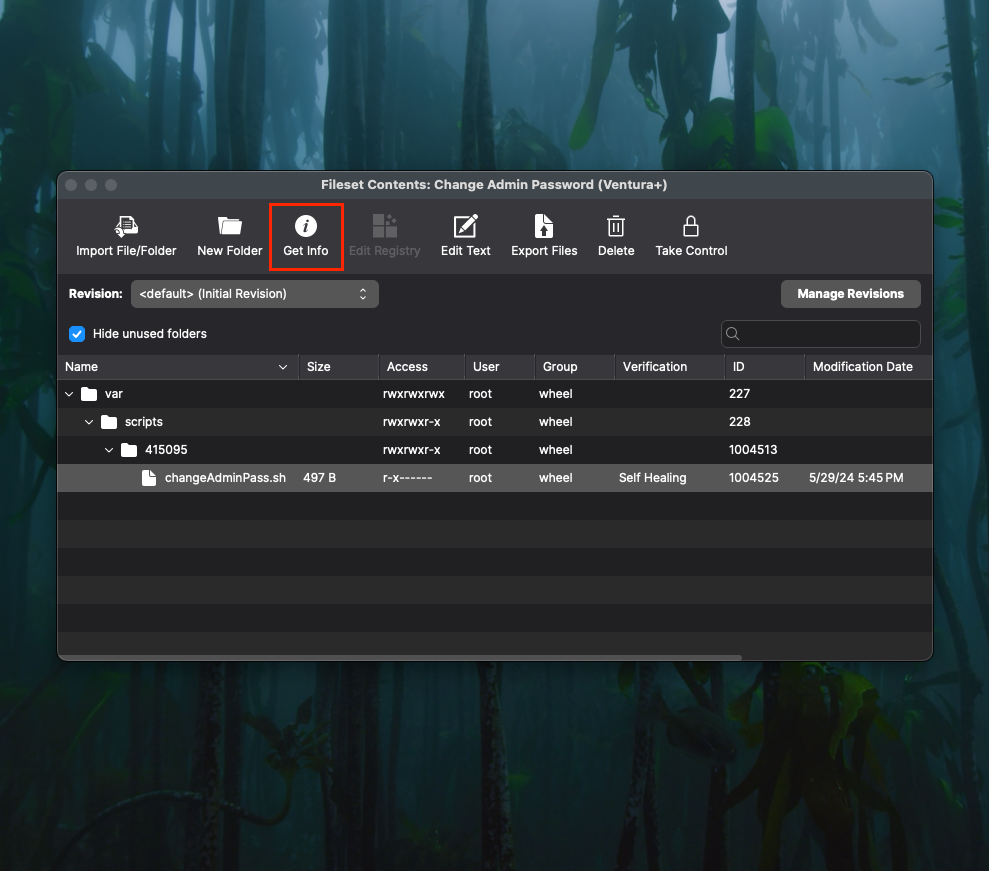
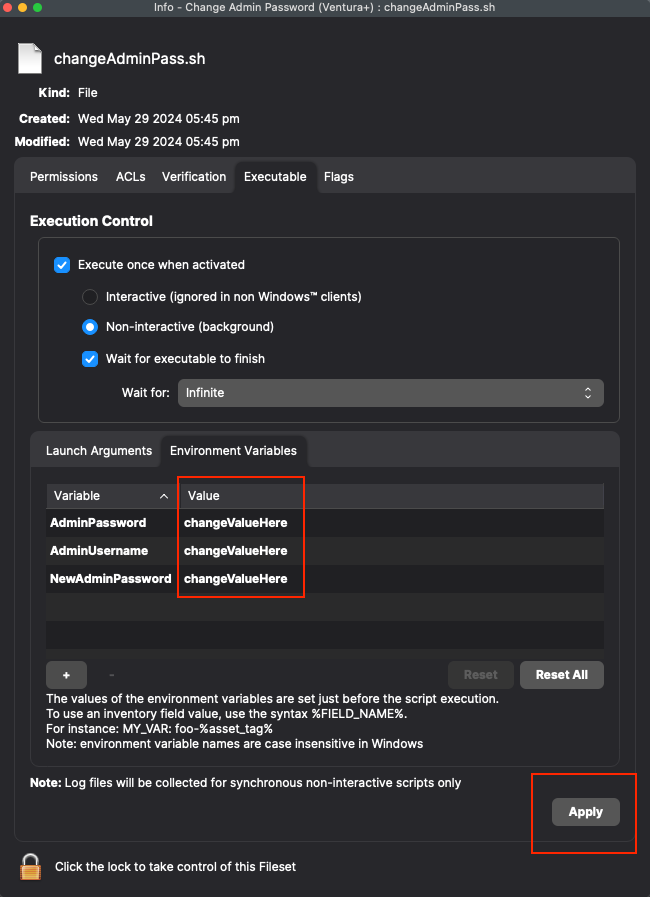
No comments to display
No comments to display