iboss iOS Zero Trust Connector (GEN2) Deployment
Description
Need to deploy iboss iOS Zero Trust Connector to your iOS/iPadOS devices? Here's an example deployment for completing this configuration in FileWave to block restricted sites in Safari and on a separate browser like Chrome using the Per-App VPN profile.
Ingredients
- Your completed configuration set up with iboss
- FileWave Anywhere/Central Profile Editor
Directions
- Bring in the iboss iOS Zero Trust Connector app into your FileWave server as you would for a usual VPP application. Adding licensed applications to your FileWave Server
-
For this complete example that allows you to filter web traffic for both the built-in Safari browser as well as filtering an extra browser like Chrome, you should search for this profile available for download in your iboss portal. We will need this one specifically, 'Supervised Settings - Internet Security + Private Access'

- Now that you have that downloaded, go back into your FileWave Admin. In FileWave Central we'll find our next step in Filesets > New Fileset > Apple > Profile and we'll want to use the 'Load Profile' button to import the pre-configured .mobileconfig file:
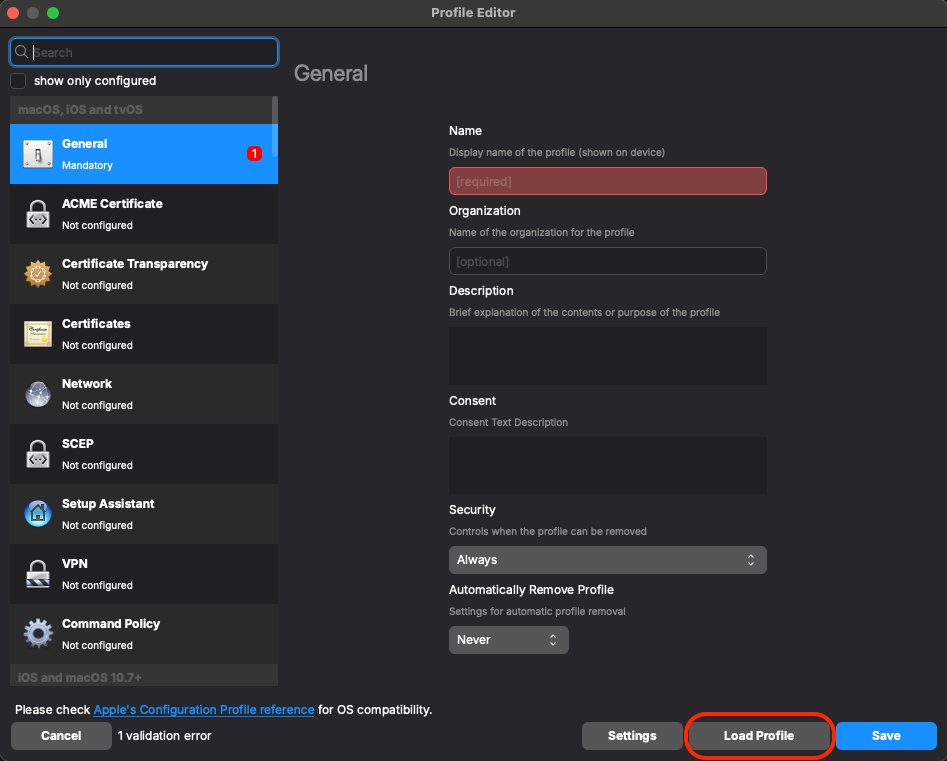
- You'll want to confirm that you have a certificate and your DNS Proxy profile are correctly configured. To also add web filtering on a separate app like
ChromeChrome, you'll want to edit or add the Per-App VPN payload.
Notes
Other comments and details
Related Content
- Insert here links to any articles that relate to this content.