iboss iOS Zero Trust Connector (GEN2) Deployment
Description
Need to deploy iboss iOS Zero Trust Connector to your iOS/iPadOS devices? Here's an example deployment for completing this configuration in FileWave to block restricted sites in Safari and on a separate browser like Chrome using the Per-App VPN profile.
Ingredients
- Your completed configuration set up with iboss
- FileWave Anywhere/Central Profile Editor
Directions
- Bring in the iboss iOS Zero Trust Connector app into your FileWave server as you would for a usual VPP application: Adding licensed applications to your FileWave Server
-
For this complete example that allows you to filter web traffic for both the built-in Safari browser as well as filtering an extra browser like Chrome, you should search for this profile, which is available for download in your iboss portal. We specifically need the 'Supervised Settings - Internet Security + Private Access' profile.

- Now that you have it downloaded, go back into FileWave Admin. In FileWave Central we'll find our next step in Filesets > New Fileset > Apple > Profile and we'll want to use the 'Load Profile' button to import the pre-configured .mobileconfig file:
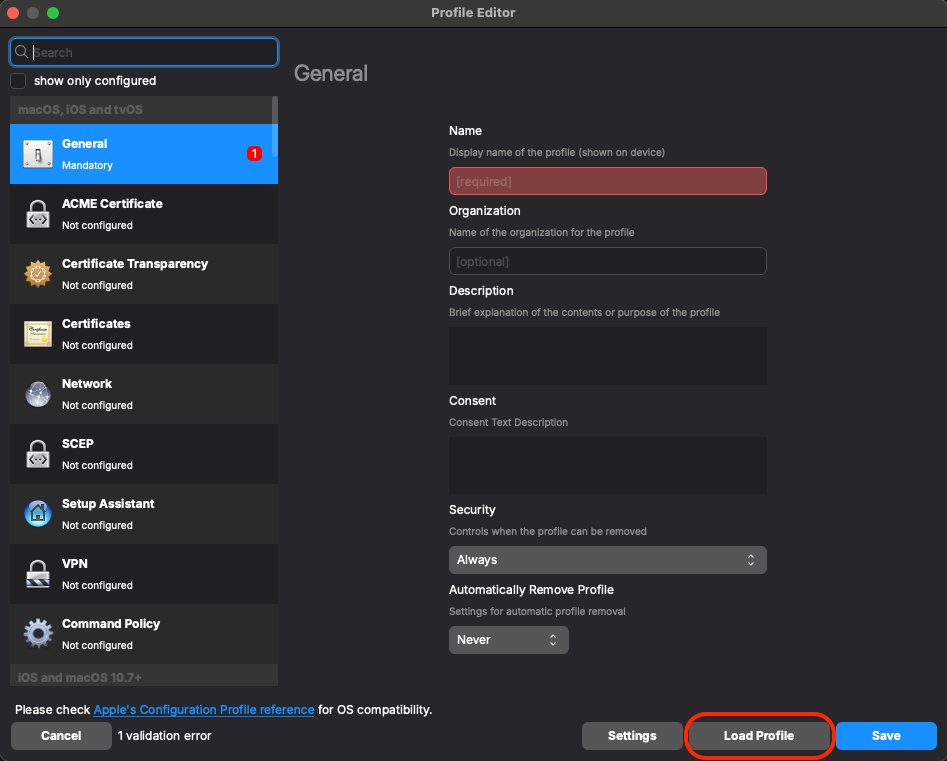
- Confirm that you have a certificate and your DNS Proxy profile is correctly configured. To also add web filtering on a separate app like Chrome, you'll want to edit or add the Per-App VPN payload to your profile.
Here's an example of the configuration settings you'll use: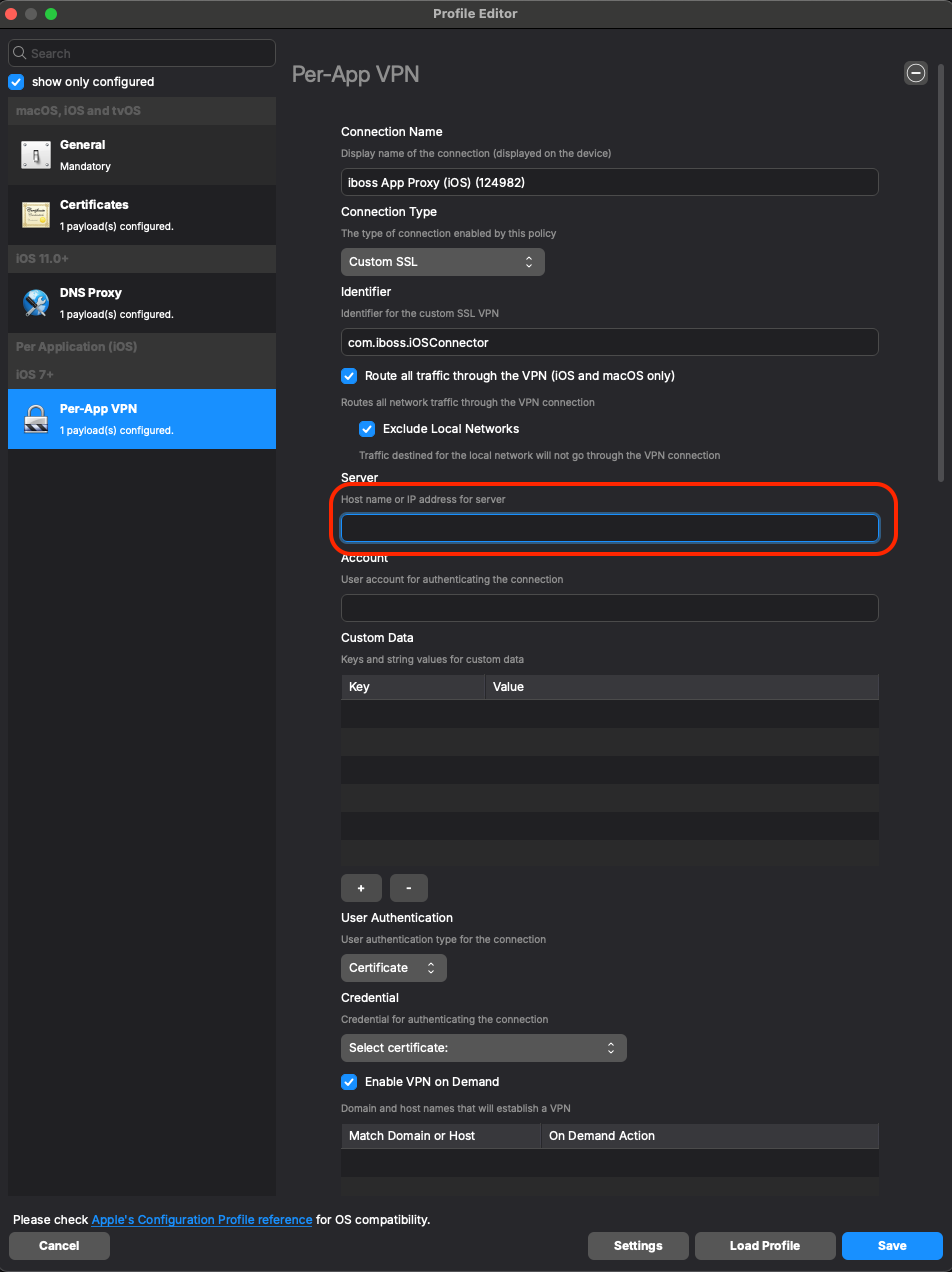
- For the 'Server' field, you should leverage your specific “*.ibosscloud.com cluster FQDN”
- For the 'Account' field, depending on what you have configured in your DNS Proxy payload, you may want to utilize a parameter based on what you are using in your environment for authenticating.
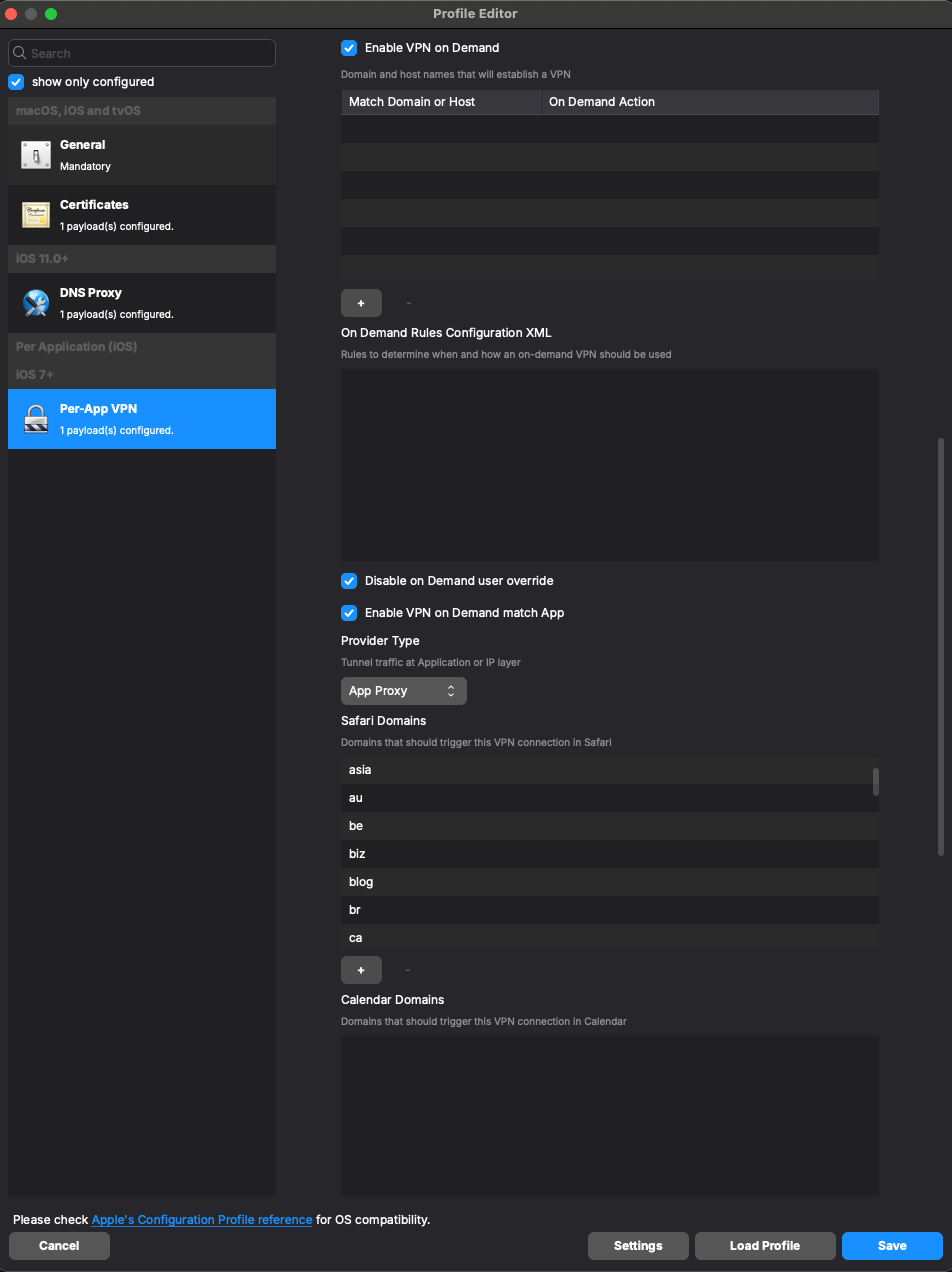
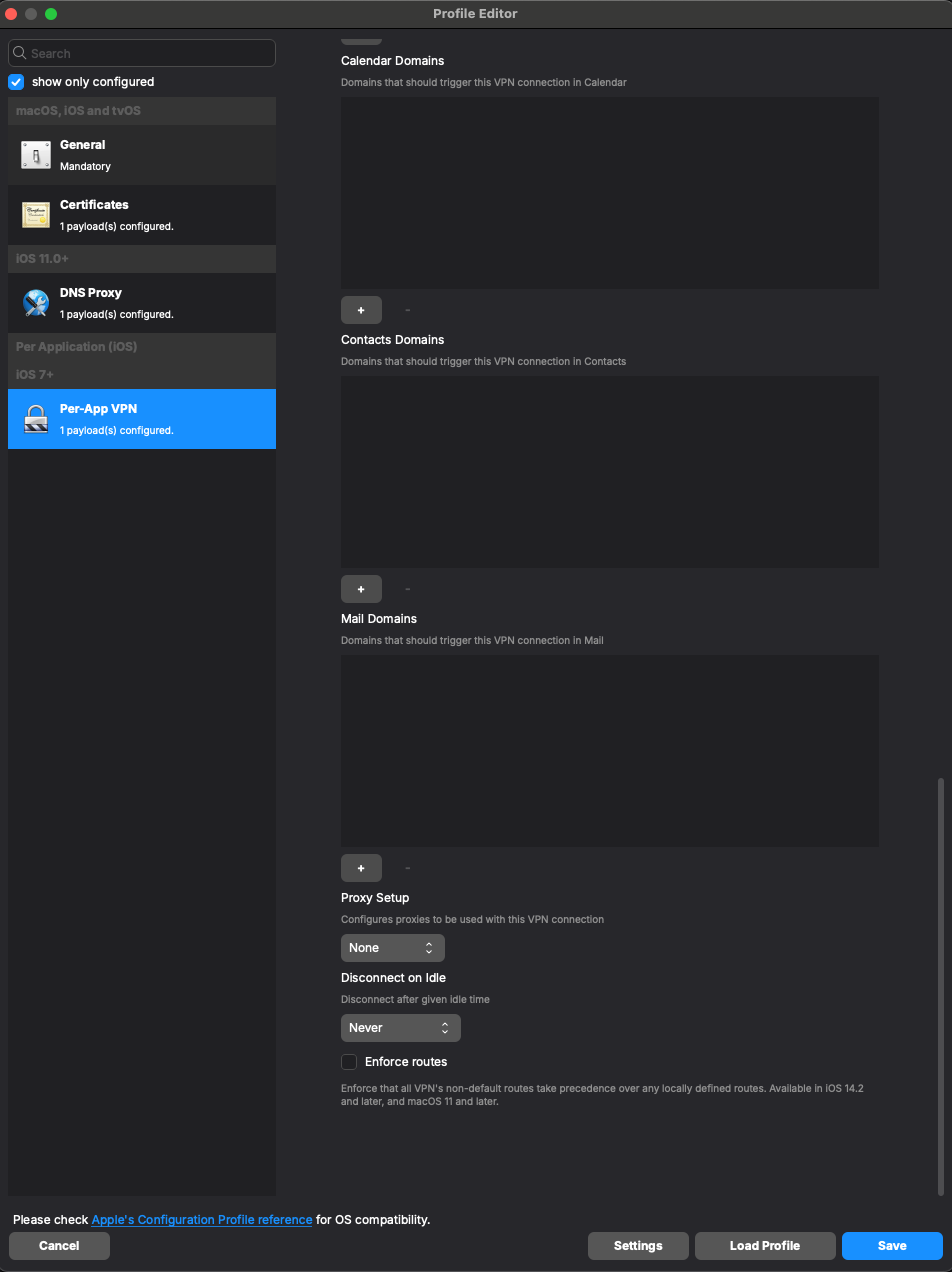
- For the 'Server' field, you should leverage your specific “*.ibosscloud.com cluster FQDN”
- Add your completed profile to your deployment and now, you should be able to find your VPP app for Google Chrome in your filesets. Select it and use the 'Properties' button or double-click the fileset to open up Properties:
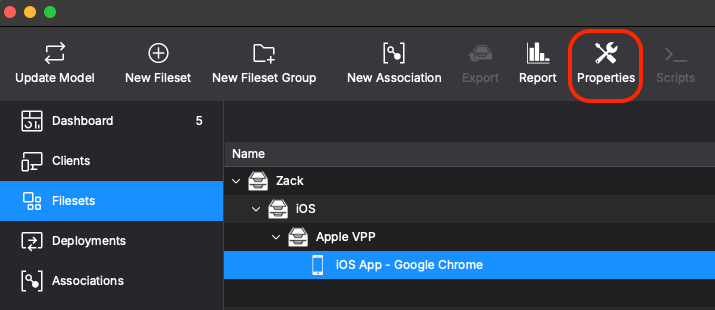
- Then in the 'Configuration' tab, under Per-App VPN, you should now be able to click it and see your configured profile to select it and finally click OK to save:
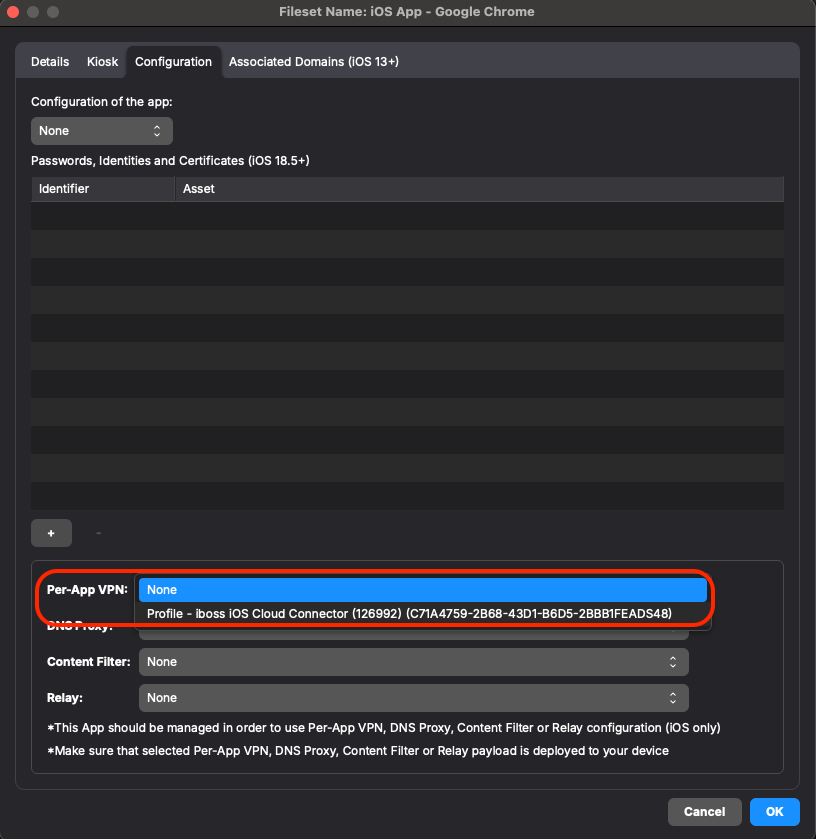
Make sure you have the iboss VPP app, iboss profile and Google Chrome VPP app deployed, Update Model to save your work and test with your device to confirm that sites from your blocked list are indeed blocked on the endpoint.
No comments to display
No comments to display