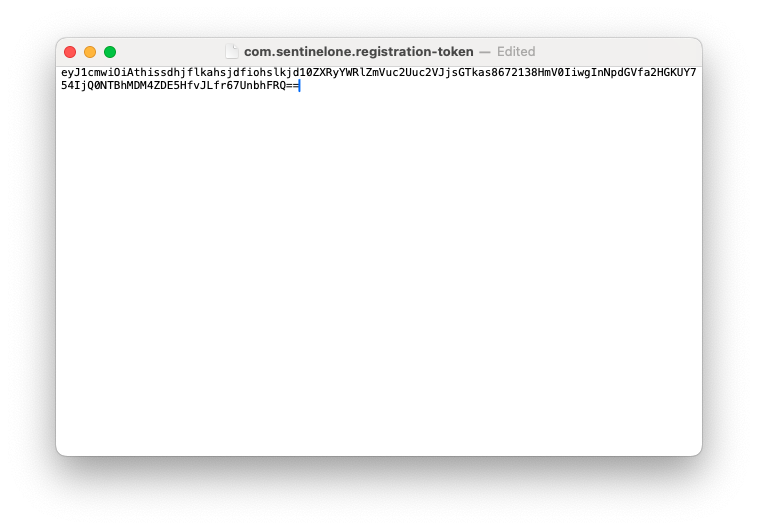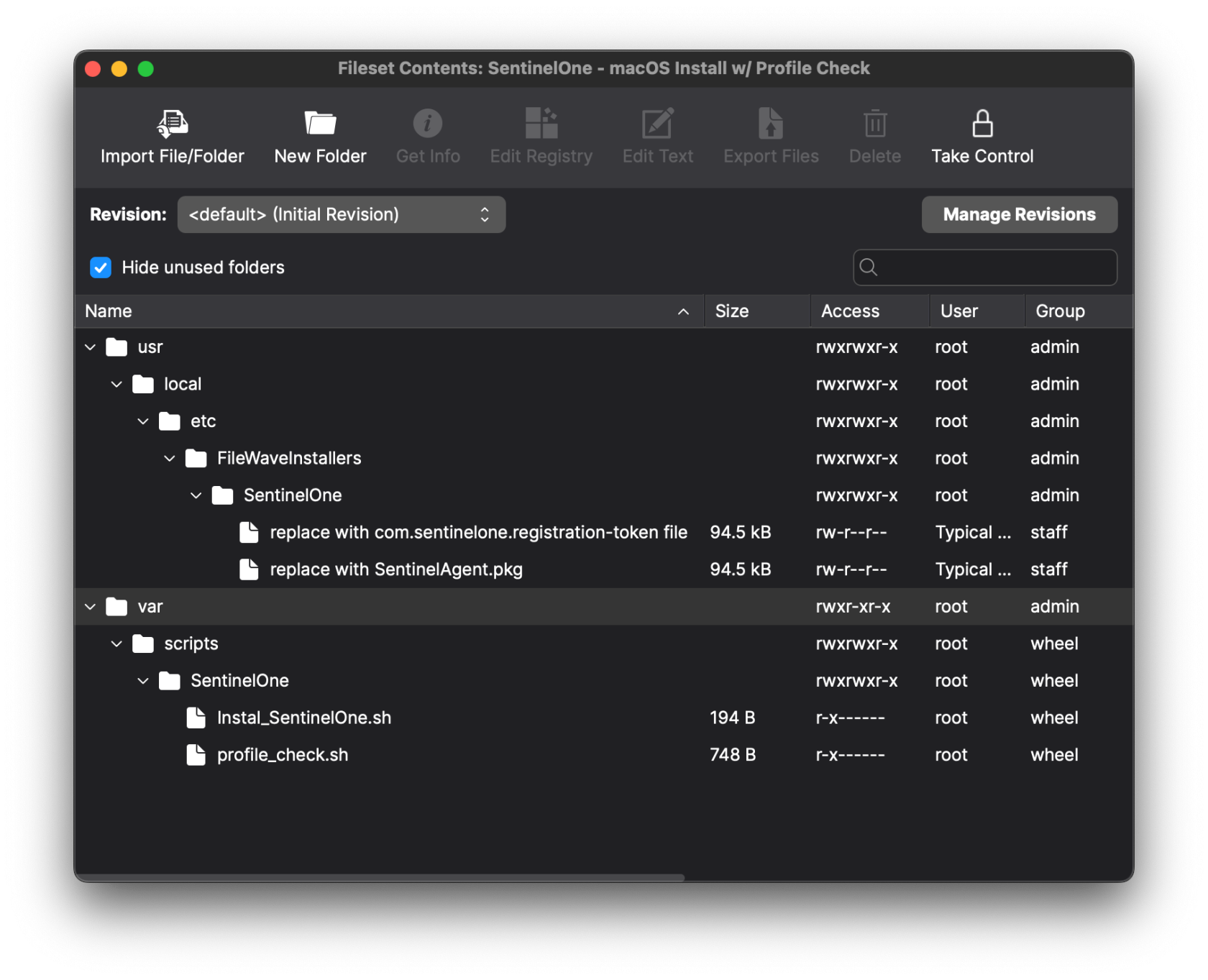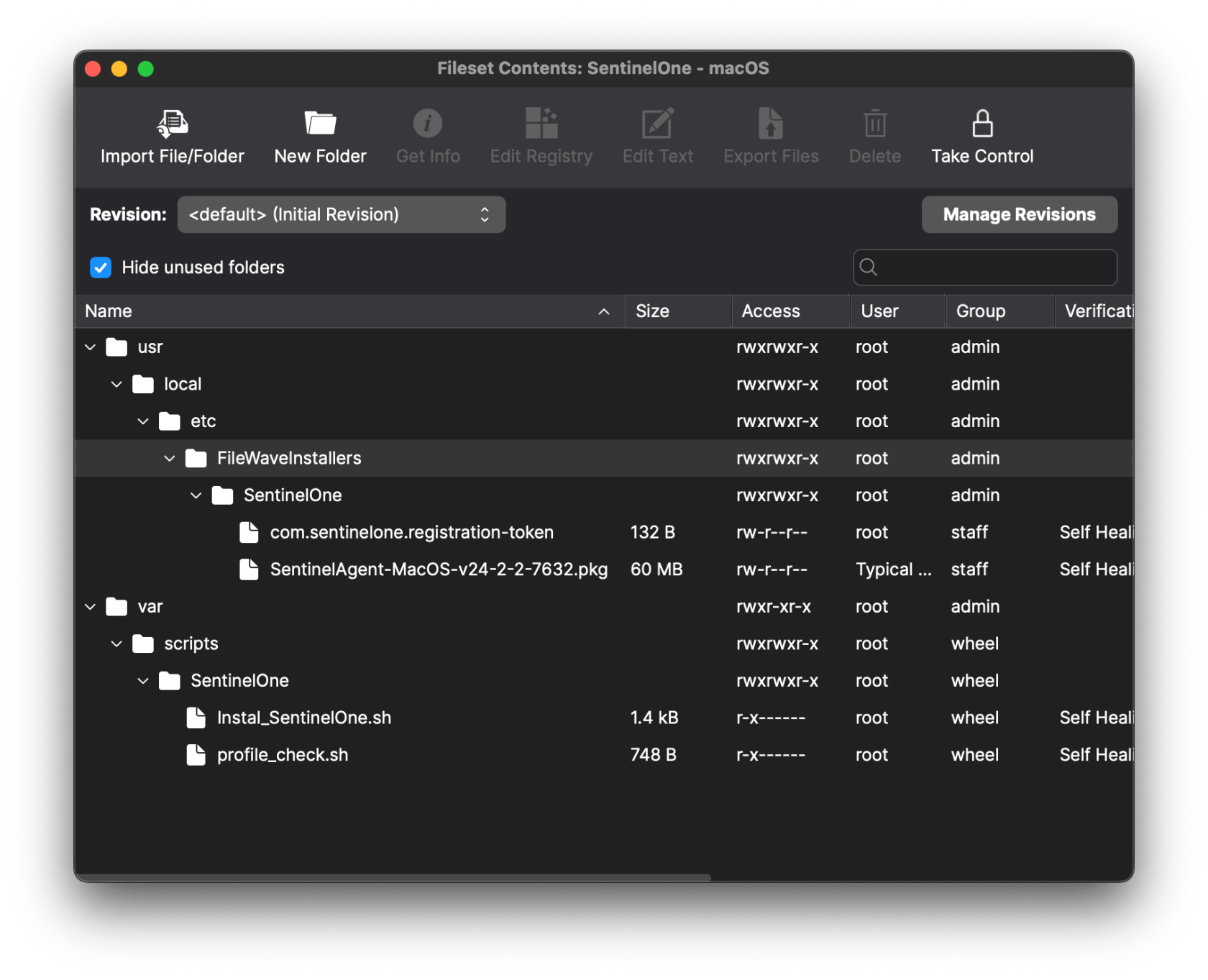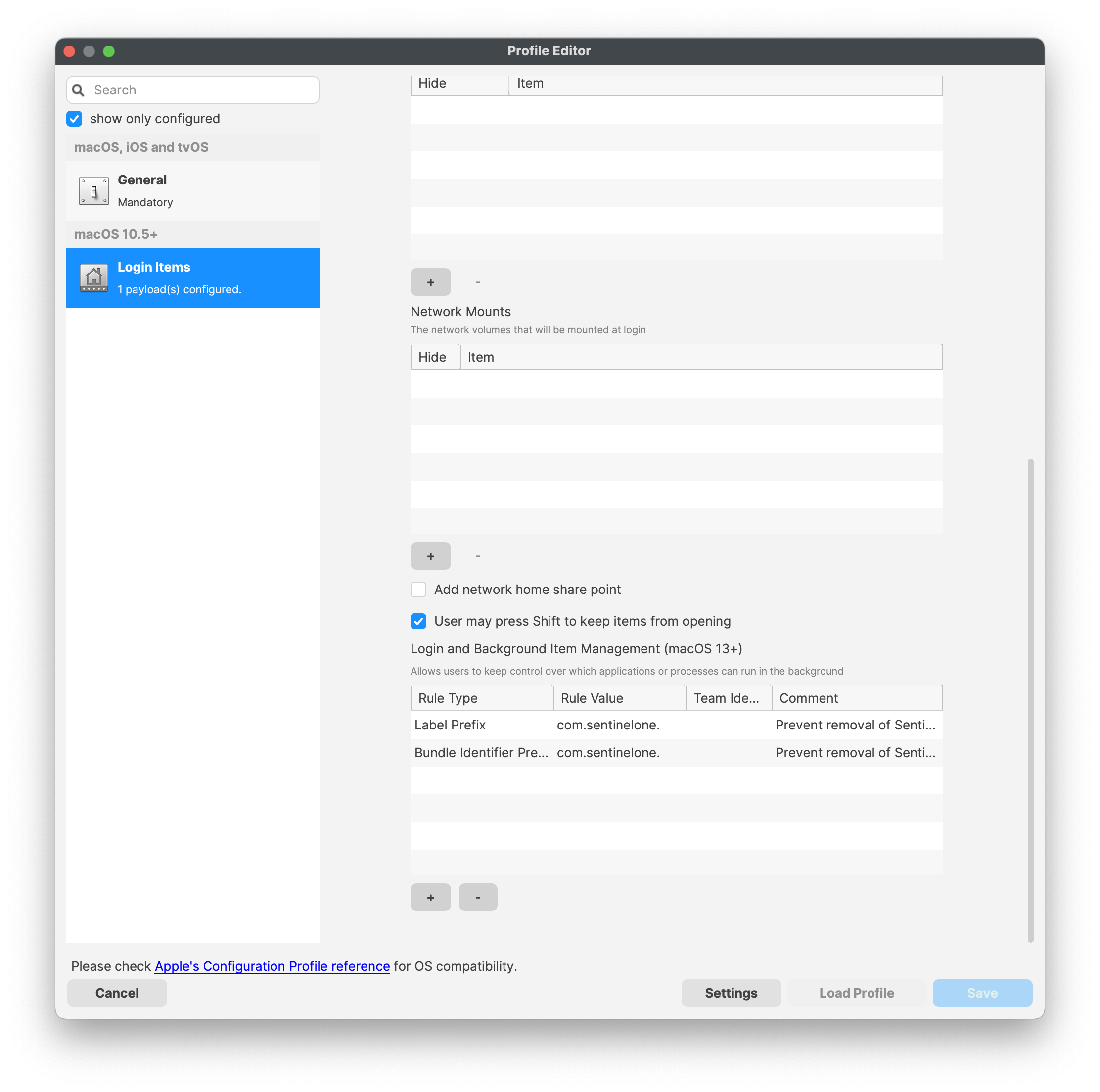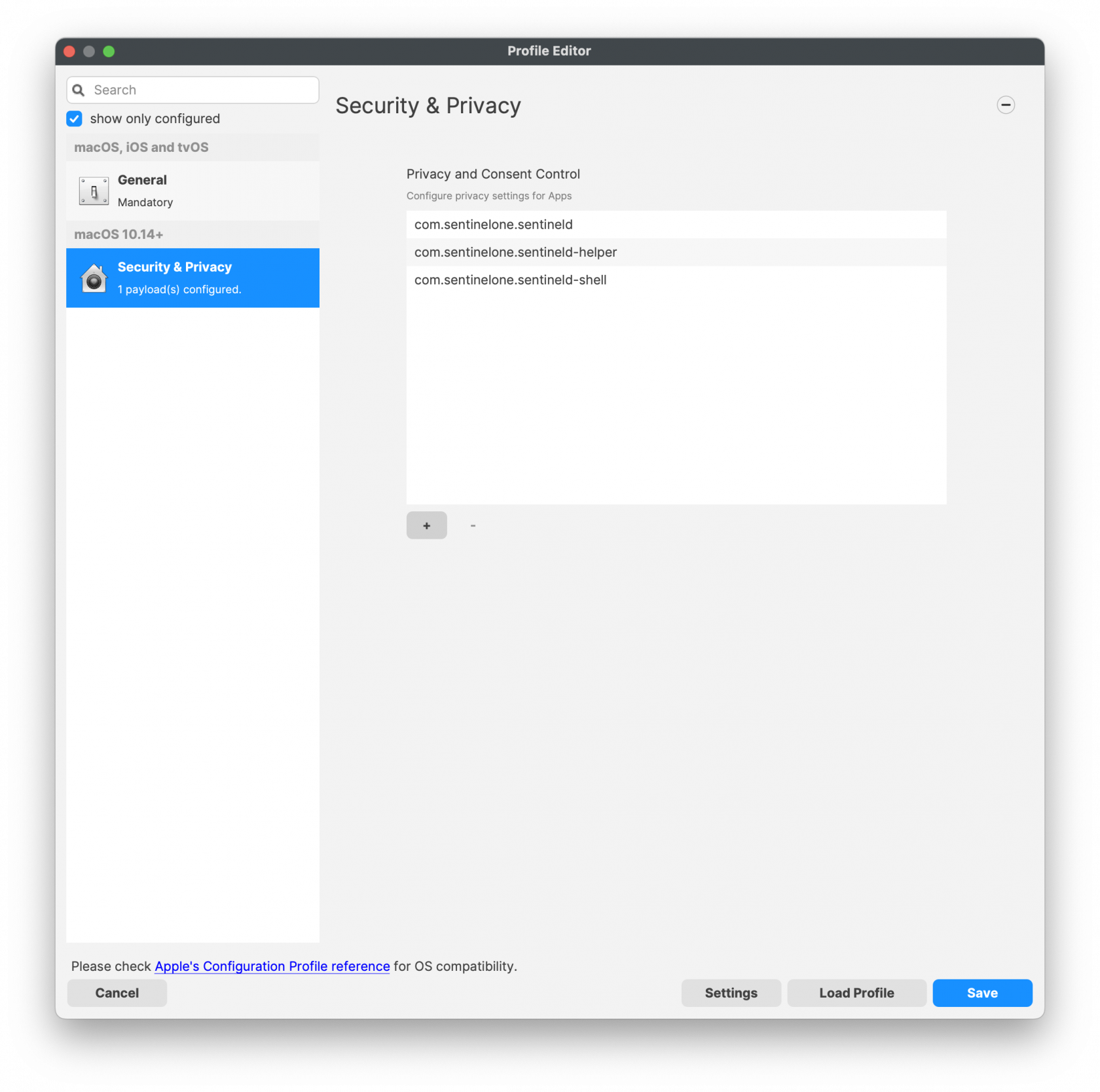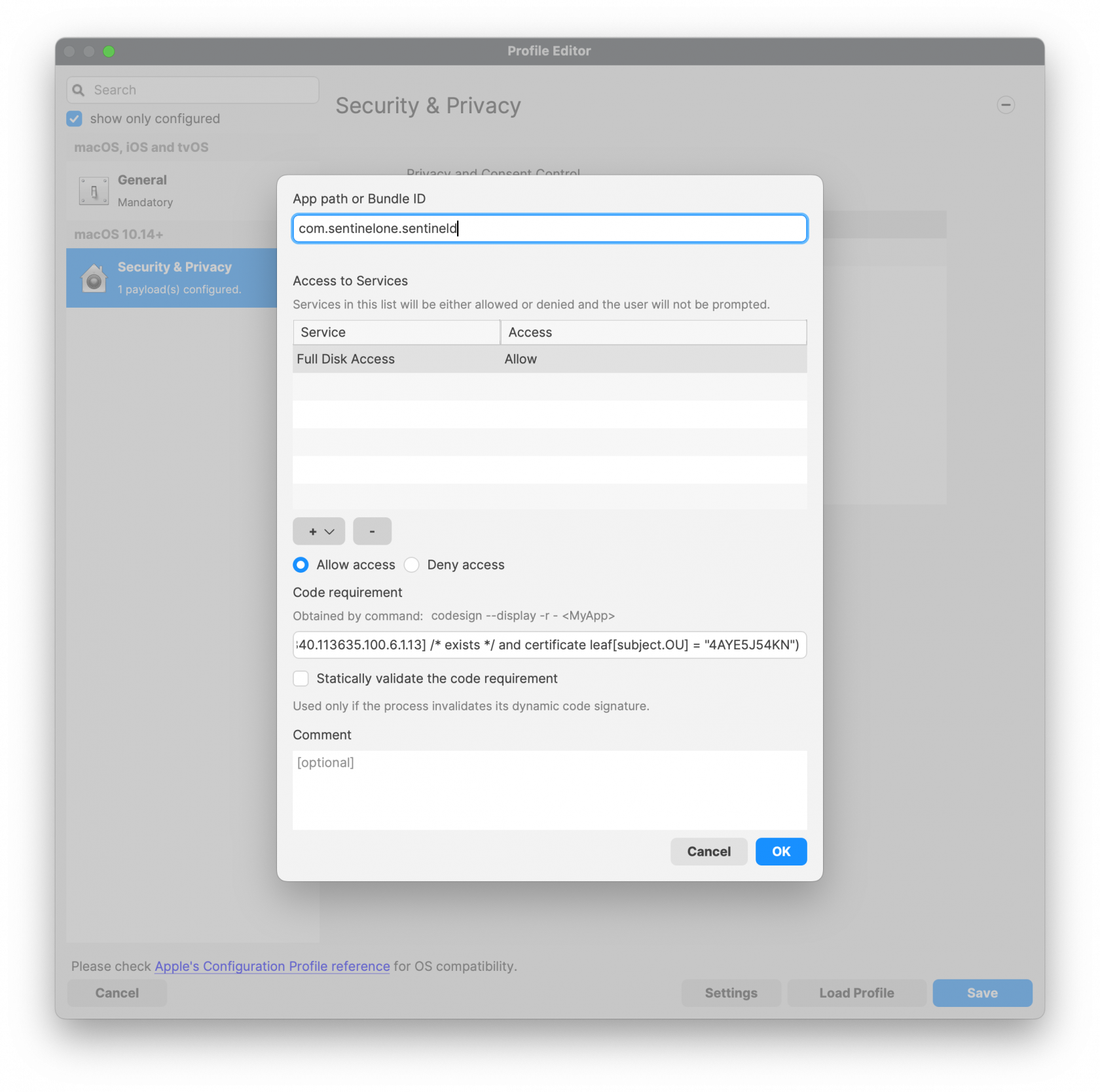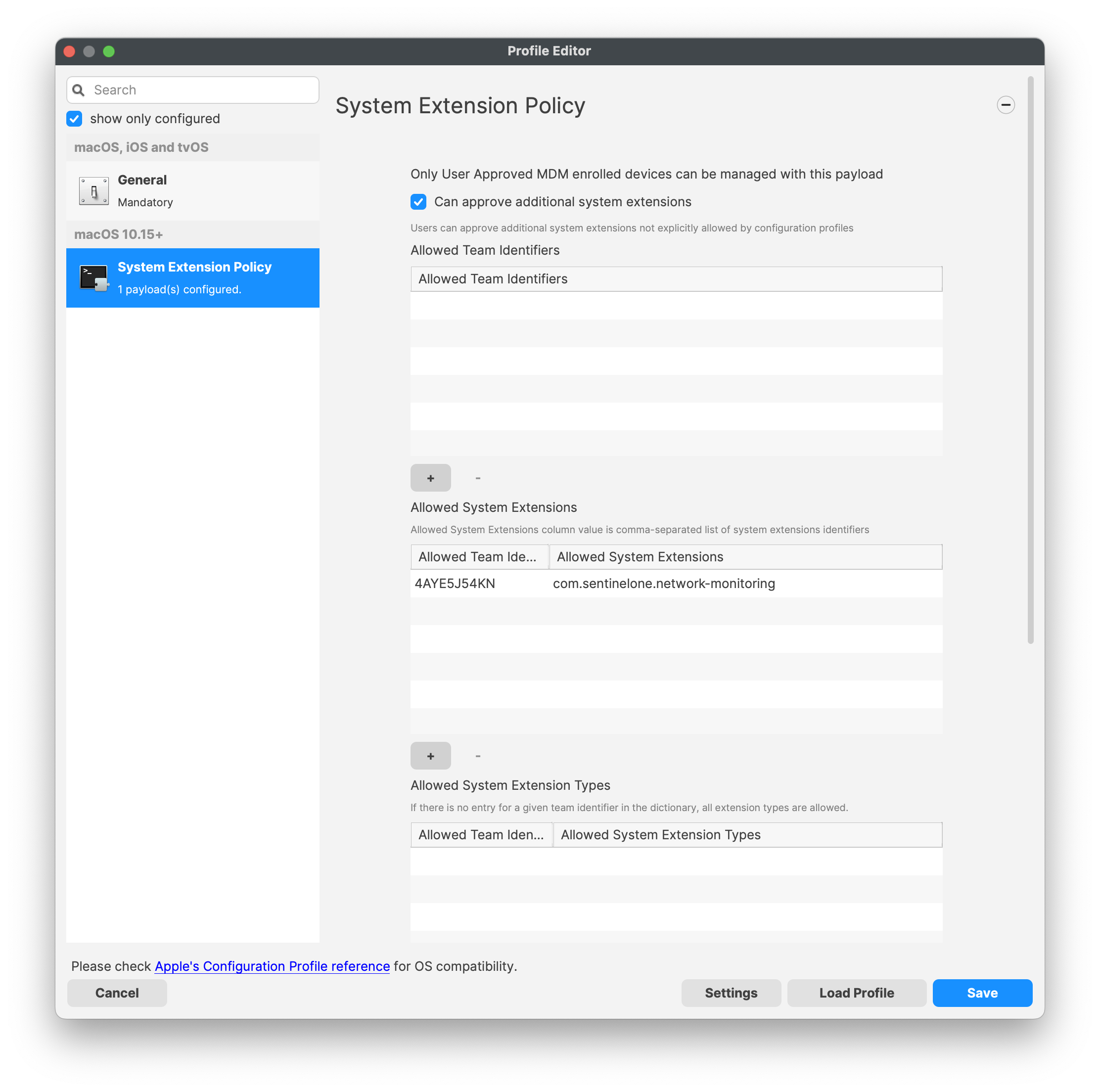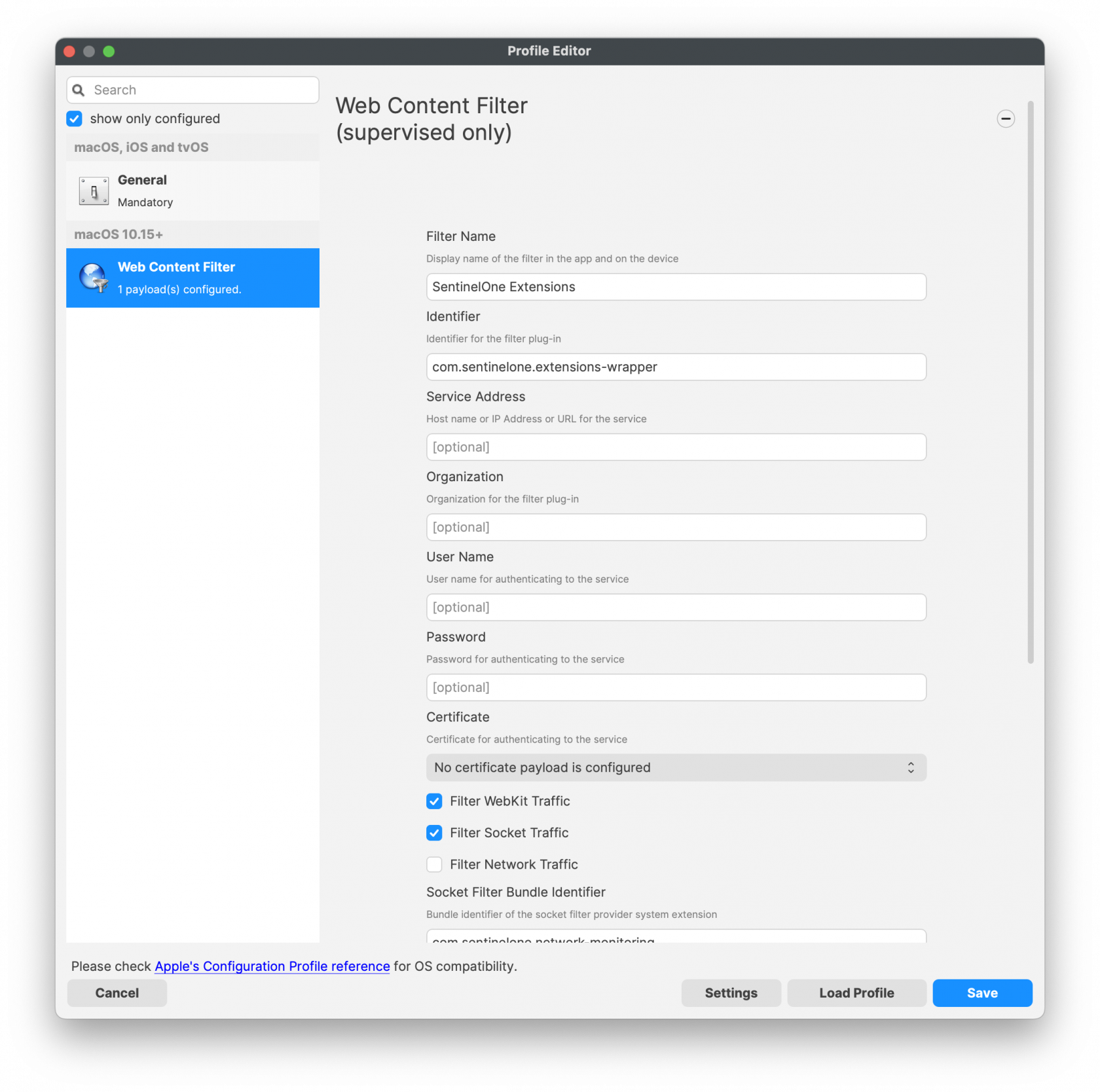SentinelOne Deployment (macOS)
Description
SentinelOne is a cybersecurity company that specializes in endpoint security and threat intelligence. They provide a platform for autonomous endpoint protection that uses AI and machine learning to prevent, detect, and respond to a wide range of security threats, including malware, ransomware, and other cyberattacks.
This recipe will guide on how to setup and deploy to your macOS devices.
Ingredients
-
FileWave Central
- SentinelOne PKG installer
- SentinelOne Group/Site Token
Directions
Editing the Fileset:
- Download and import the SentinelOne Fileset into FileWave Central (we'll handle the Profiles later)
- In a text editor, create a plain text file named com.sentinelone.registration-token that contains only your Site/Group Token
- Open the imported Fileset and replace the files under /usr/local/etc/FileWaveInstallers/SentinelOne with your registration token file and SentinelOne PKG.
Make sure the token file ownership is set to root:staff. You can change the ownership by selecting the file > Get Info > Ownership
The "com.sentinelone.registration-token" plaintext file must also be extension-less in the fileset and will not work if the file has a .txt extension at the end of the file name. If your filename ends in a ".txt" this can be removed/edited by right-clicking on the file in the fileset > "Rename".
Before: After:
Now we need to edit the install script so it points to the uploaded installer. - In Admin, select the SentinelOne Fileset and then select 'Scripts' in the toolbar.
- Edit the Activation Script 'Instal_SentinelOne.sh'. You will need to change the name of the PKG to what you have uploaded. Click OK to save.
Now we need to import the four Profiles to allow the installer the access and permissions it needsBefore: After: Your installer's name will be different 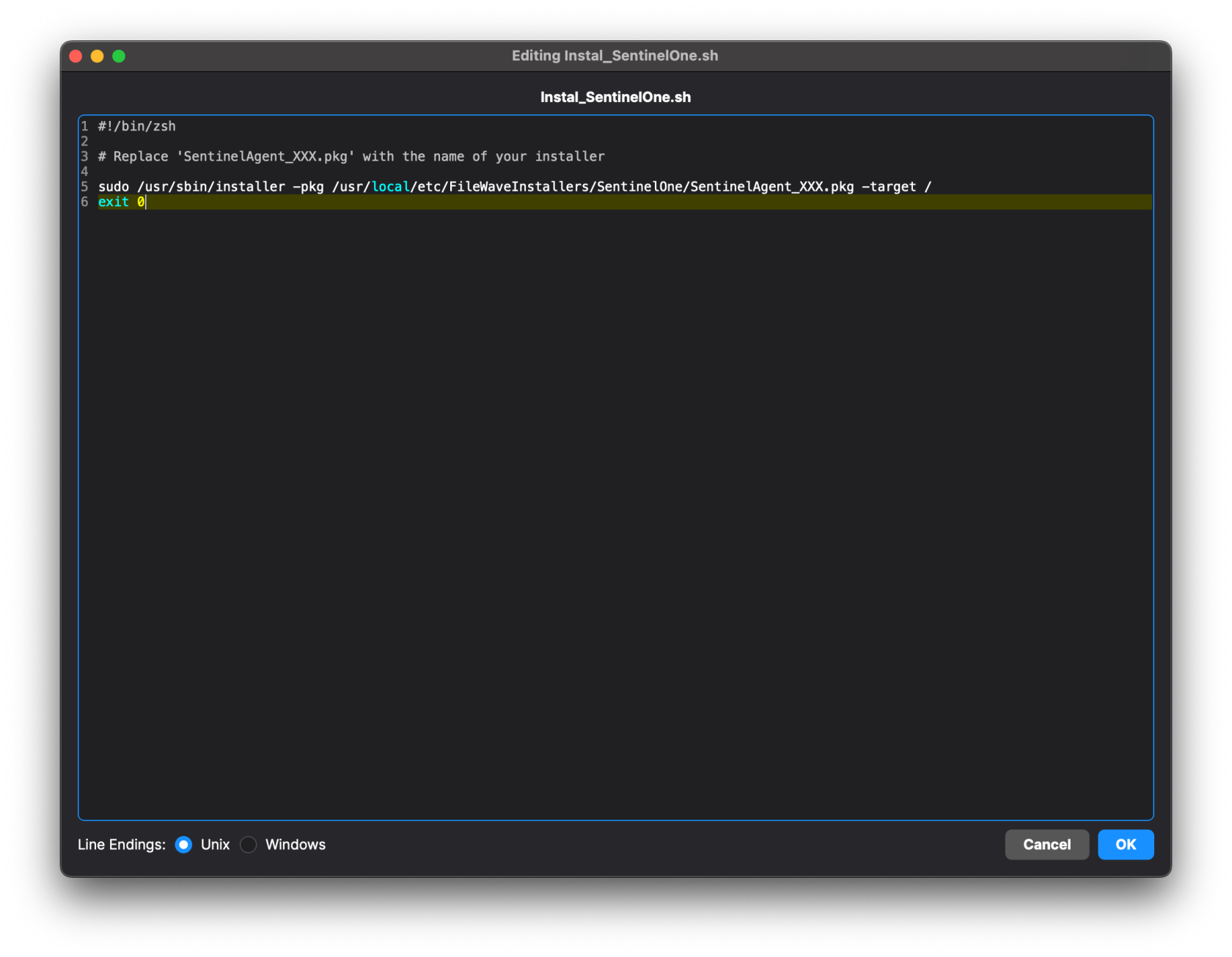
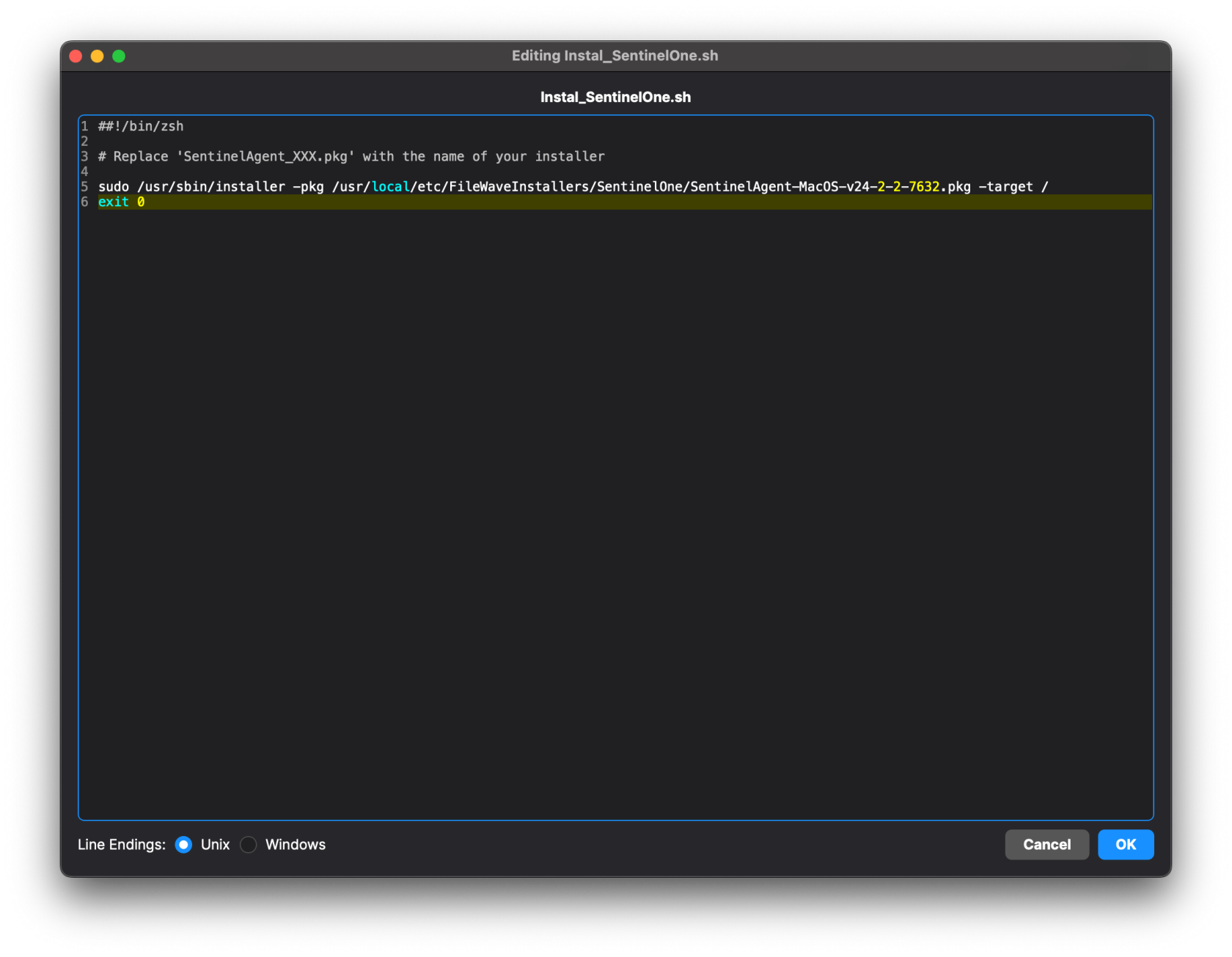
-
Import the Profiles that were downloaded with the Fileset. To do so, just drag and drop the Profiles into FileWave Central.
Video: Importing ProfilesProfile Metadata shown below
We're all set! Now create a Deployment with the Fileset and four Profiles.
The Fileset contains a script that will only allow the Installation once all four Profiles have been installed. It is normal to see a Fileset failure the first try. It will keep trying until profiles have installed.
The check_profile script logs each attempt and why it either failed or succeeded. You can see this log by right-clicking on the script in Client Info>Fileset Status. Select the Fileset in the list and the script status will show on the right. Right-click to see script output.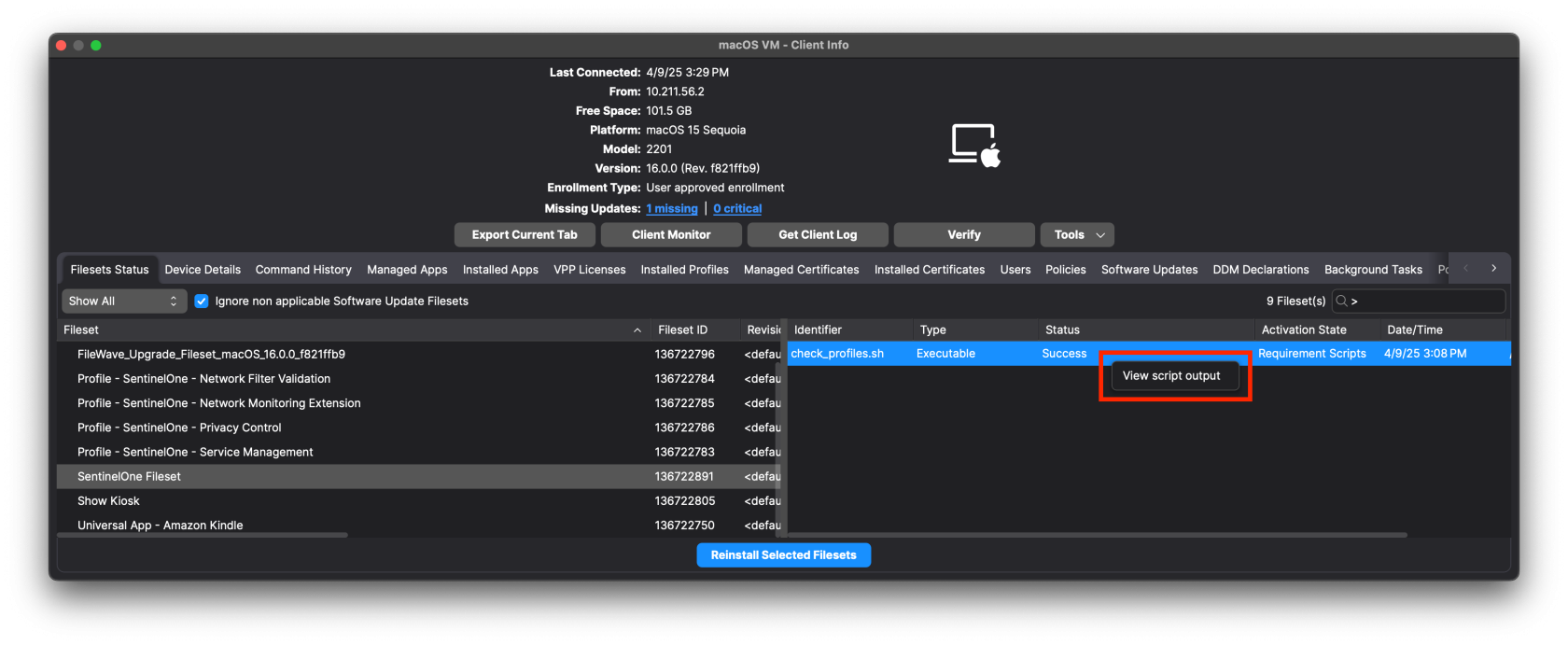
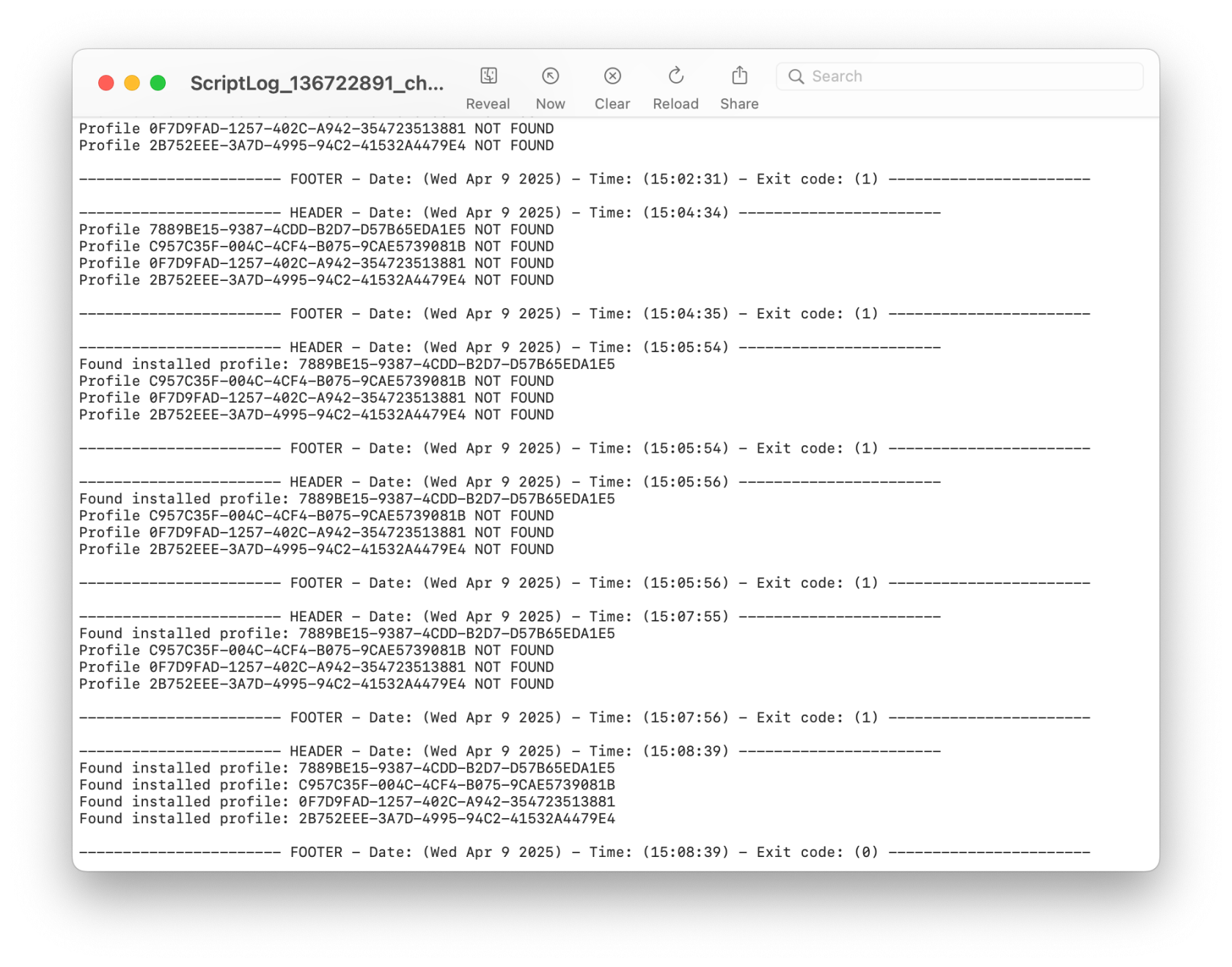
Profile Metadata
Service Management Profile
Privacy Control Configuration Profile
Network System Extension Profile
Team Identifier: 4AYE5J54KN
Allowed System Extensions: com.sentinelone.network-monitoring