SentinelOne (Windows EXE)
Description
SentinelOne is a cybersecurity company that specializes in endpoint security and threat intelligence. They provide a platform for autonomous endpoint protection that uses AI and machine learning to prevent, detect, and respond to a wide range of security threats, including malware, ransomware, and other cyberattacks.
This recipe will guide you on configuring and deploying to your Windows devices.
Ingredients
-
FW
CentralAdmin -
SentinelOne
RegistrationregistrationTokentoken - SentinelOne EXE installer
Directions
InDownloadFileWavetheAdmin,EXEcreateinstallerafromnew Empty FilesetSentinelOneInUpload the
new Fileset, drag & drop the SentinelOne.exeEXE installer intotheFileWavedefaultAdmininstallers folder, \ProgramData\FileWave\Installers\SelectHighlight the.exe fileFileset and double click to open Fileset Contents- Highlight the EXE file
- Click on Get Info
in the toolbar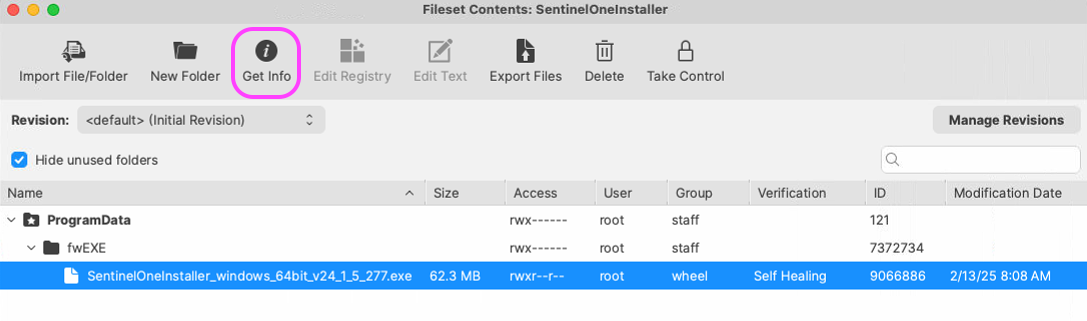
- Select the Executable tab
- Check 'Execute once when activated'
- Choose radio button 'Non-interactive (background)'
- Check 'Wait for executable to finish' select 5 Minutes.
- Under the Launch Arguments tab click on the + icon
- Enter in
-t your_token_registration - Click on the + icon to create new Argument.
- Enter in
-q SaveClickFileset'Apply' to save the fileset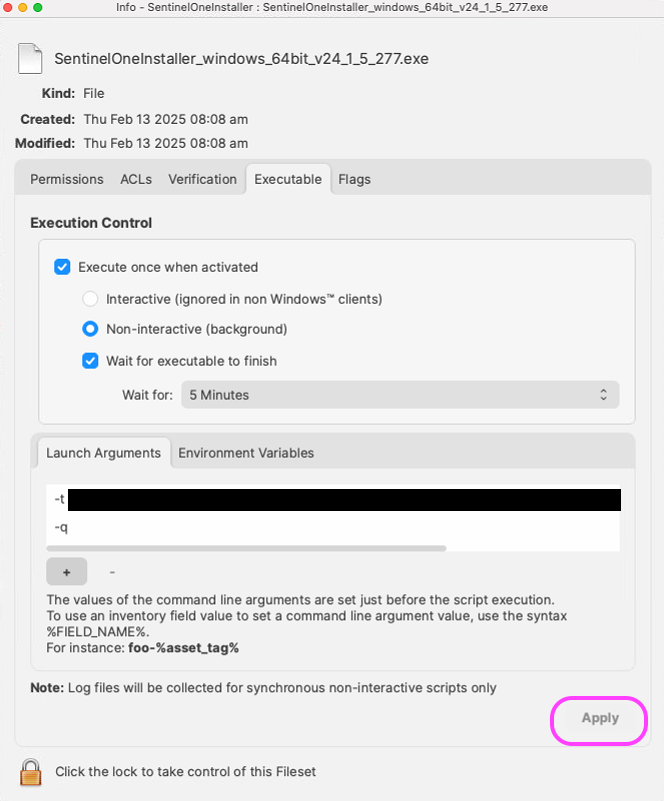
Notes
Note: if you use the -q parameter, you must also use the -t parameter and enter your token.