How to Enter Launch Arguments for Windows Setup.exe Installers
When deploying Windows applications using their native installers, command line parameters must typically be passed as launch arguments to the installer executable for a silent installation. If an MSI installer is available it's best to use that to deploy your application because 1) no launch arguments are needed and 2) MSI filesets can be rolled back silently in FileWave should you ever need to uninstall that application.
Legacy Windows installers have traditionally been distributed as a Setup.exe or AppInstaller.exe, which can be deployed silently with command line parameters like /s, /silent, /q, or /quiet. Once you have worked out the correct command line parameters for your installer in a CMD window, click Get Info for the main installer executable, pick the Executable tab, and check Execute once when activated. In the Launch Arguments tab click the plus sign in the lower left to add launch arguments.
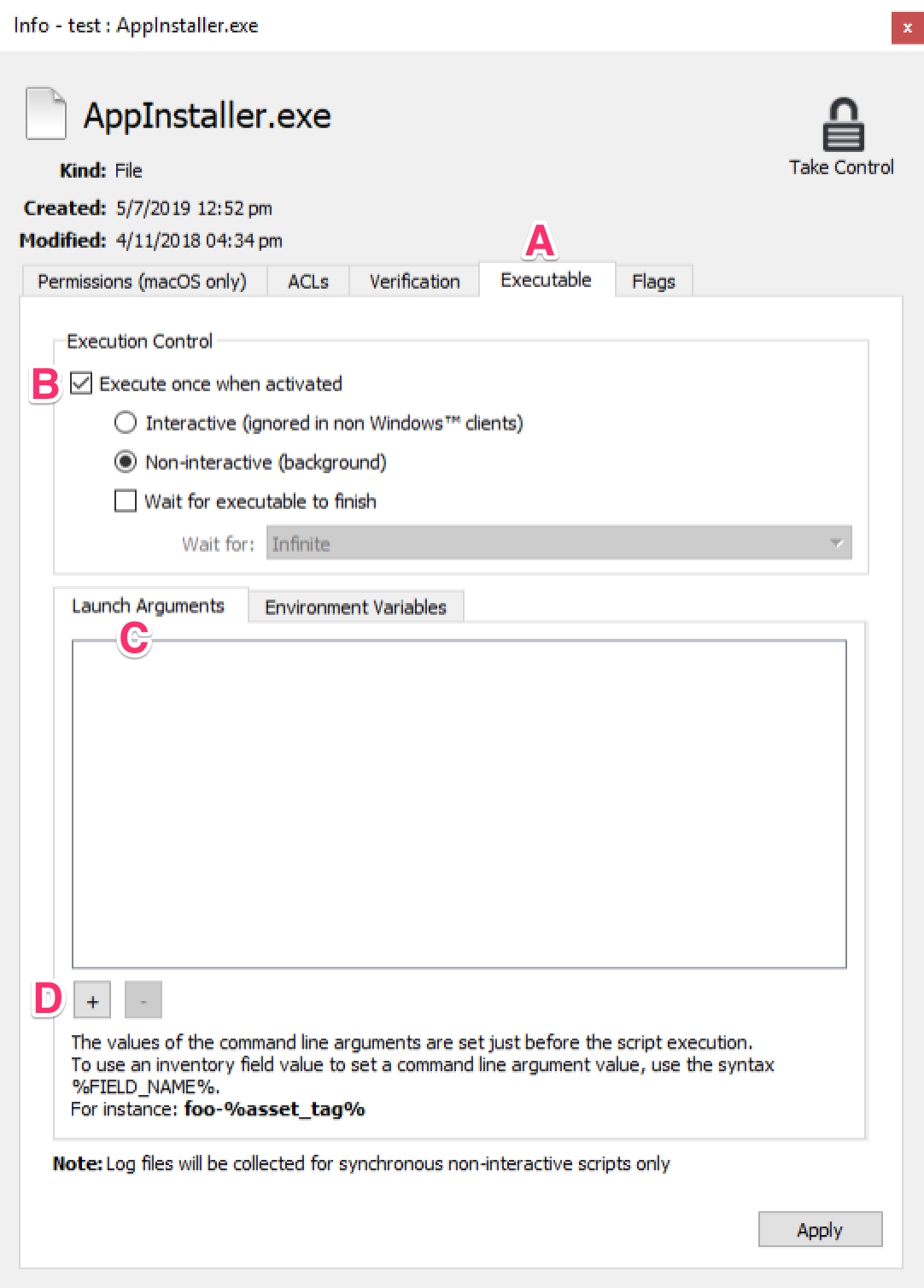
Follow this general rule for entering launch arguments - each item after the installer executable name separated by a space needs to be entered as a separate launch argument. In the example below, there are 4 launch arguments.
AppInstaller.exe /s /name=MyOrg /reg ABC123
|
Count |
Argument |
|
1 |
/s |
|
2 |
/name=MyOrg |
|
3 |
/reg |
|
4 |
ABC123 |
If there are spaces in a command line parameter it must typically be surrounded by quotes. Note that spaces in a command line parameter may result in a single command line parameter needing to be entered as multiple launch arguments in FileWave. In the example below, there are 8 launch arguments.
AppInstaller.exe /s /name="My Org" /reg ABC123 /l "c:\windows\temp\My App\install.log"
|
Count |
Argument |
|
1 |
/s |
|
2 |
/name="My |
|
3 |
Org" |
|
4 |
/reg |
|
5 |
ABC123 |
|
6 |
/l |
|
7 |
"c:\windows\temp\My |
|
8 |
App\install.log" |
Once you understand the general rules for how to add launch arguments you'll be able to easily take advantage of your existing native installers to deploy Windows applications silently to client PCs.
No comments to display
No comments to display