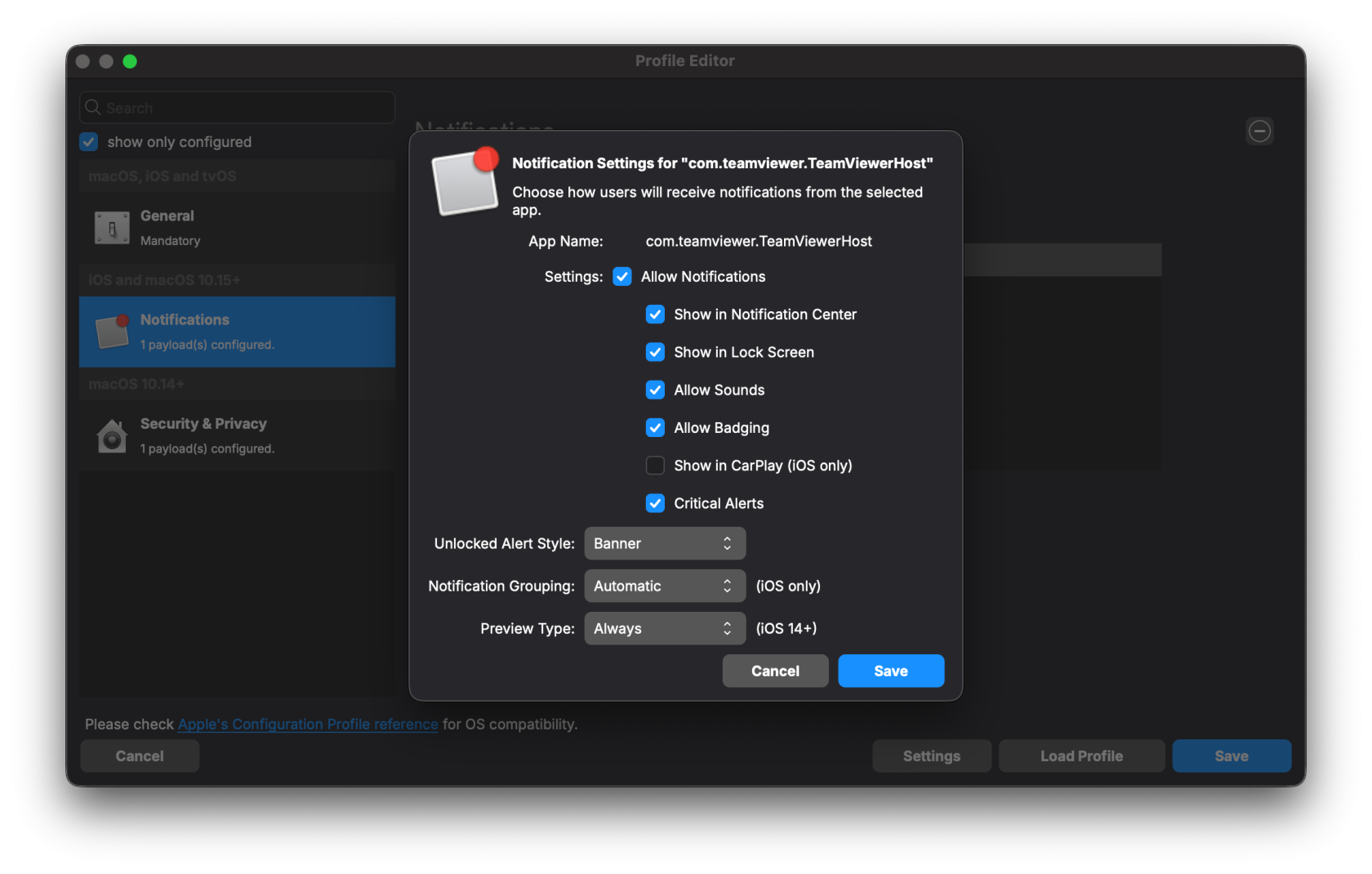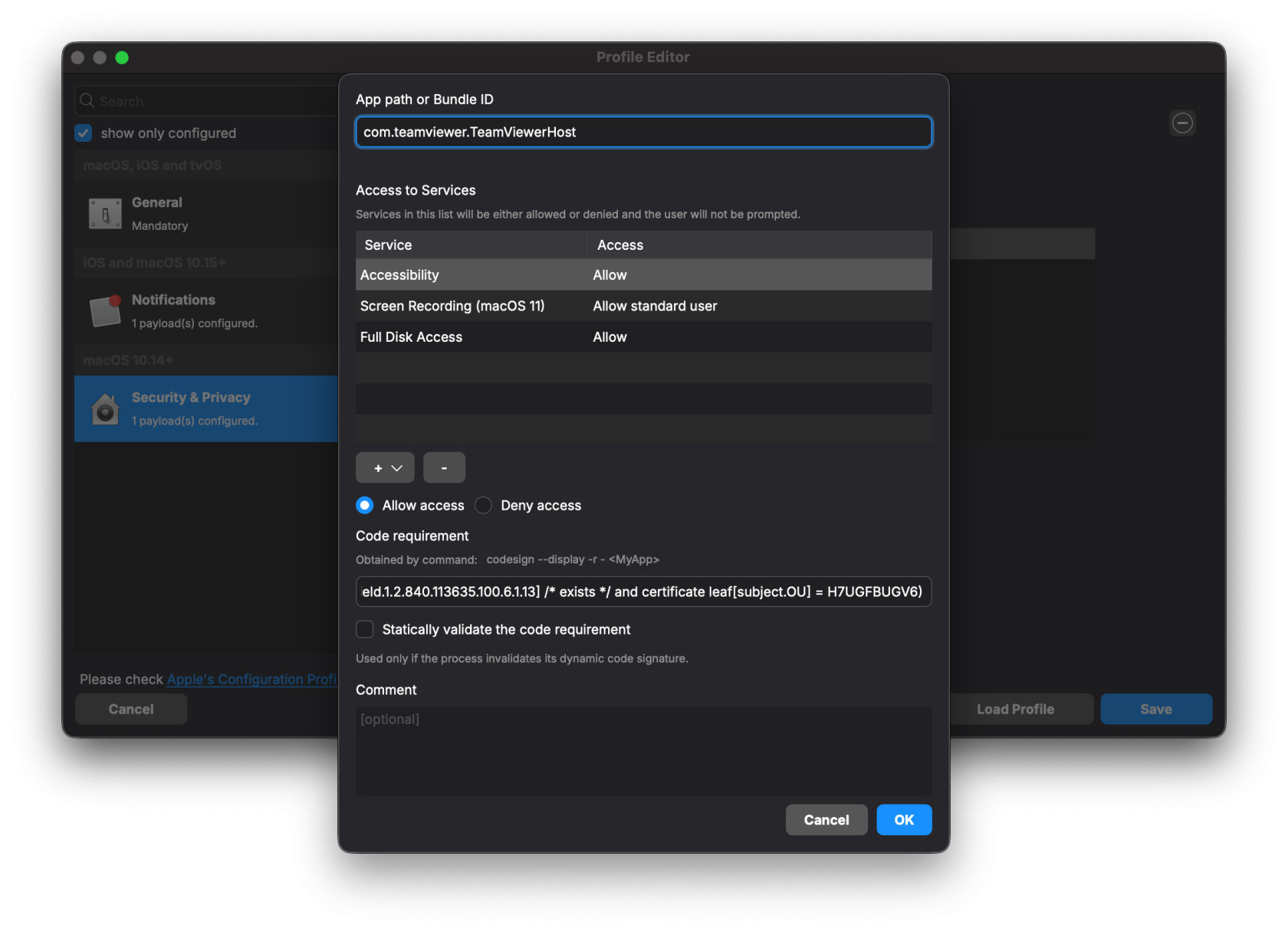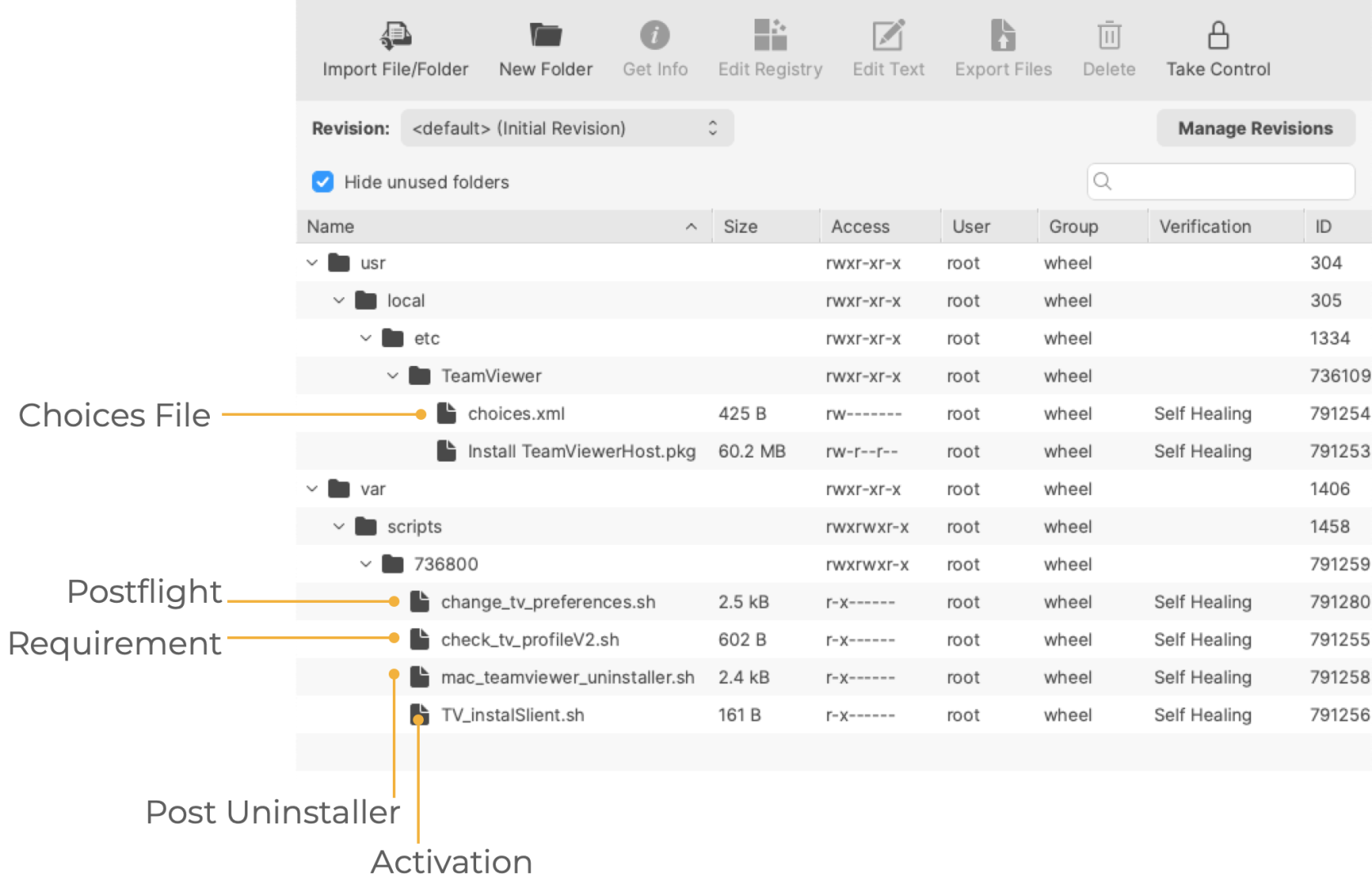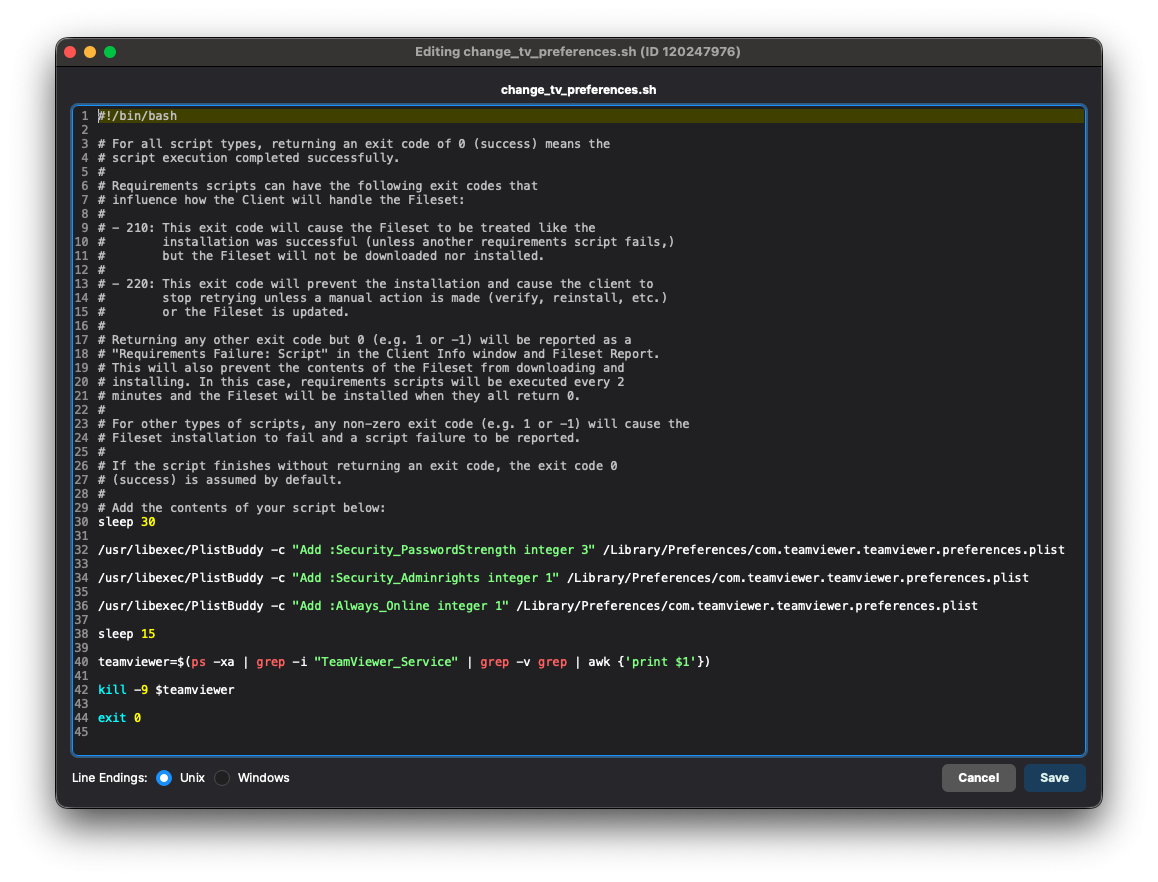TeamViewer: macOS Client Setup
What
FileWave's TeamViewer integration requires endpoint prerequisites on each supported platform. Majority of these have been left untouched, but may be altered, allowing slightly more work (if desired) but much greater control.
When/Why
TeamViewer is used to remotely control your clients, providing access to a device for troubleshooting or assisting a user. TeamViewer for macOS differs from other OSs since it requires a few privacy permissions before allowing TeamViewer to be installed.
How
Prerequisites for macOS client devices must be met for TeamViewer to work seamlessly:
-
Server and Clients have to be FileWave 14.7+
-
General TeamViewer Prerequisites are met, ensuring that clients are set to allow remote control
-
TCC Profile for TeamViewer Host - Accessibility and Full Admin Access
The below describes installing the TeamViewer Host application. The full TeamViewer application is only necessary for computers that need to remote into other computers. The Host application is only allowed to accept connections and not initiate them; highly recommended.
(During an attempt to prompt a device for control, users will be prompted to either install or launch a local copy of TeamViewer. Only the TeamViewer Host version can be launched if pre-installed.)
FileWave Client (14.7+)
Remember to always use the client updater Fileset to update FileWave clients. Do NOT push the FileWave client PKG to upgrade macOS clients.
The most recent FileWave client is always included on the FileWave download pages: Downloads
TCC Profile for TeamViewer Host - Accessibility, Notifications, Screen Recording, and Full Admin Access
Screen Recording is a privacy setting that can not be allowed by anyone other than a local user. Standard Users do not have permissions to allow Screen Recording by default. In the current Profile, the option to allow a non-Admin to enable Screen Sharing is enabled. This option is not available in macOS Big Sur (11). If you have clients running this version, please deploy the Legacy profile.
Privacy Settings Profiles
Permissions to allow TeamViewer access rights.
|
TCC Profile for TeamViewer Host (current): TCC Profile for TeamViewer Host (Legacy, before macOS Big Sur): |
TeamViewer Host Fileset
The included Filesets are examples that utilise a settings file set to install the software silently.
Choose an embedded TeamViewer Fileset:
|
Note: if more than one of the below is shown, only one is required, but an older version might be offered.
|
The latest version of the application can be downloaded from TeamViewer directly, however, the public downloadable DMG has an application that installs the software and does not allow for the configuration presented at the time of installation; upgrades should occur automatically as indicated below
Fileset Contents:
The choices.xml file is configured to instal the .pkg silently.
Requirement Script:
Where software is already installed and services are active, Privacy Settings Profiles installed subsequently require the service of that software to be restarted. This Fileset example includes a Requirement Script that checks for profile installation before activating TeamViewer, preventing the need to restart the TeamViewer Host service.
The 'check_tv_profile.sh' script is designed to recognise one of the two provided Profiles and, once installed, allow activation of the Fileset. If Profiles with a different Profile ID are used instead of those supplied, the script settings will require alteration.
- Double click the Fileset
- Select the 'check_tv_profile.sh' (located in a numbered subfolder in /var/scripts/)
- Choose Get Info > Executable view
The Launch Arguments show the two possible Payload IDs. Add in the correct Fileset Profile ID if not using the provided ones.
The two profiles may be uploaded simultaneously. The Fileset Requirement Script is able to identify either profile.
Activation Script:
The script in this case is installing the PKG. Note the script allows the specifying of the 'choices.xml' file when ran.
#!/bin/zsh
installer -applyChoiceChangesXML /usr/local/etc/TeamViewer/choices.xml -pkg "/usr/local/etc/TeamViewer/Install TeamViewerHost.pkg" -target /
exit 0Postflight
This script provides examples of configuring the TeamViewer Host. Three settings are configured, which may be removed/not changed by selecting the Postflight Script, and deleting the file from the Fileset:
Possible Values:
| Setting | Value | Outcome |
| Security_Adminrights | 0 | Any user may change settings |
| 1 (Recommended) | Only administrators may change settings | |
| Security_PasswordStrength |
3 (Recommended) | No password - Will not allow other devices outside of the FileWave API to connect |
| 2 | 10 Character Password | |
| 1 | 6 Character Password | |
| 0 | 8 Character Password | |
| Always_Online |
0 | False: TeamViewer will not start again if it's forced to close |
| 1 (Recommended) | True: TeamViewer will start again if it's forced to close |
Setting No Password for password strength, prevents anything other than FileWave from connecting to devices through TeamViewer Host.
Triggering a reinstall Fileset should set the above settings to match those in the Fileset.
Post-Uninstallation Script:
The 'mac_teamviewer_uninstaller.sh' script uninstalls TeamViewer if an association or deployment no longer exists.
Updates
The software should auto update to latest version. If you would like the latest installer, you can download it from https://go.filewave.com/tvhost. If you're' on a macOS system, the PKG will download. If you're on Windows, the EXE will download.
Don't forget to upgrade the full TeamViewer version on the Admin device.