TeamViewer: Windows Client Setup
What
FileWave's TeamViewer integration requires endpoint prerequisites on each supported platform. In future versions, we may embed some of these prerequisites, but at this time, we erred on the side of letting you control the elements. So, slightly more work but much greater control.
When/Why
We'll need to meet prerequisites for Windows client devices for TeamViewer to work seamlessly. (Technically, the TeamViewer App can be run or installed by the customer, but pre-deploying makes the experience much more seamless and avoids issues with administrative rights, etc.) We'll need the following:
-
FileWave server to be upgraded to at least 14.7 (14.6 is permitted but was a technical preview)
-
FileWave client to be upgraded to at least 14.7 (14.6 is permitted but was a technical preview and unattended access won't be present)
-
TeamViewer Pre-Requisites are met, ensuring that clients are set to allow remote control
-
TeamViewer full client installed where you run FileWave Central (Native) or Anywhere (Web)
-
TeamViewer Host application is bundled in the Fileset and is required for pre-configuration by way of a 'tvopt' file
The host version of TeamViewer does not provide the ability for users to control other devices.
How
FileWave Client
The most recent FileWave client is always included on the FileWave download pages, which you can find here: Downloads
Remember to always use the client updater Fileset to update your clients. Do NOT push the FileWave client MSI to upgrade Windows clients.
TeamViewer
- TeamViewer’s full application for Windows can be found here: https://www.teamviewer.com/en-us/download/windows/ For macOS here: https://www.teamviewer.com/en-us/download/mac-os/ You will need to run that on the device that runs the FileWave Administrator console or WebAdmin. For your clients, the below steps discuss the deployment of TeamViewer Host.
The installer is actioned with scripts configured to ensure the installation is silent, including:
-
Disabling the prompt to configure Unattended Access
-
Removing the desktop icon
TeamViewer Host MSI download requires an account with TeamViewer. FileWave includes the MSI within the Fileset, but this should not be exported and redistributed. FileWave will aim to update the Fileset periodically to include newer versions of TeamViewer.
Choose an embedded TeamViewer Fileset:
|
Note that you only need one of the below, but we may offer several versions in case you need an older version.
TeamViewer Host Windows 15.53.6.0.fileset.zip
|
Consider downloading the latest version of TeamViewer Host if desired:
After downloading, replace the current 'TeamViewer_Host.msi' with the downloaded version, ensuring the name of the MSI installer matches.
- Rename download as: 'TeamViewer_Host.msi'
- Double click current TeamViewer Fileset
- Expand: '/ProgramData/FileWave/Installers/TeamViewer'
- Replace MSI
Disassociation of the Fileset will uninstall TeamViewer Host with a pre-uninstallation script.
Customization
The Fileset provided has an example 'tvopt' file, which will customize the installation if left as is. If no customization is desired, this file may be removed. Alternatively, it is possible to upload an alternate 'tvpopt; file, preset as desired.
Example file 'example.custom.tvopt' highlighted in the image. Add a built file into the same directory called 'custom.tvopt' to override this; the 'example.custom.tvopt' may be left behind or removed.
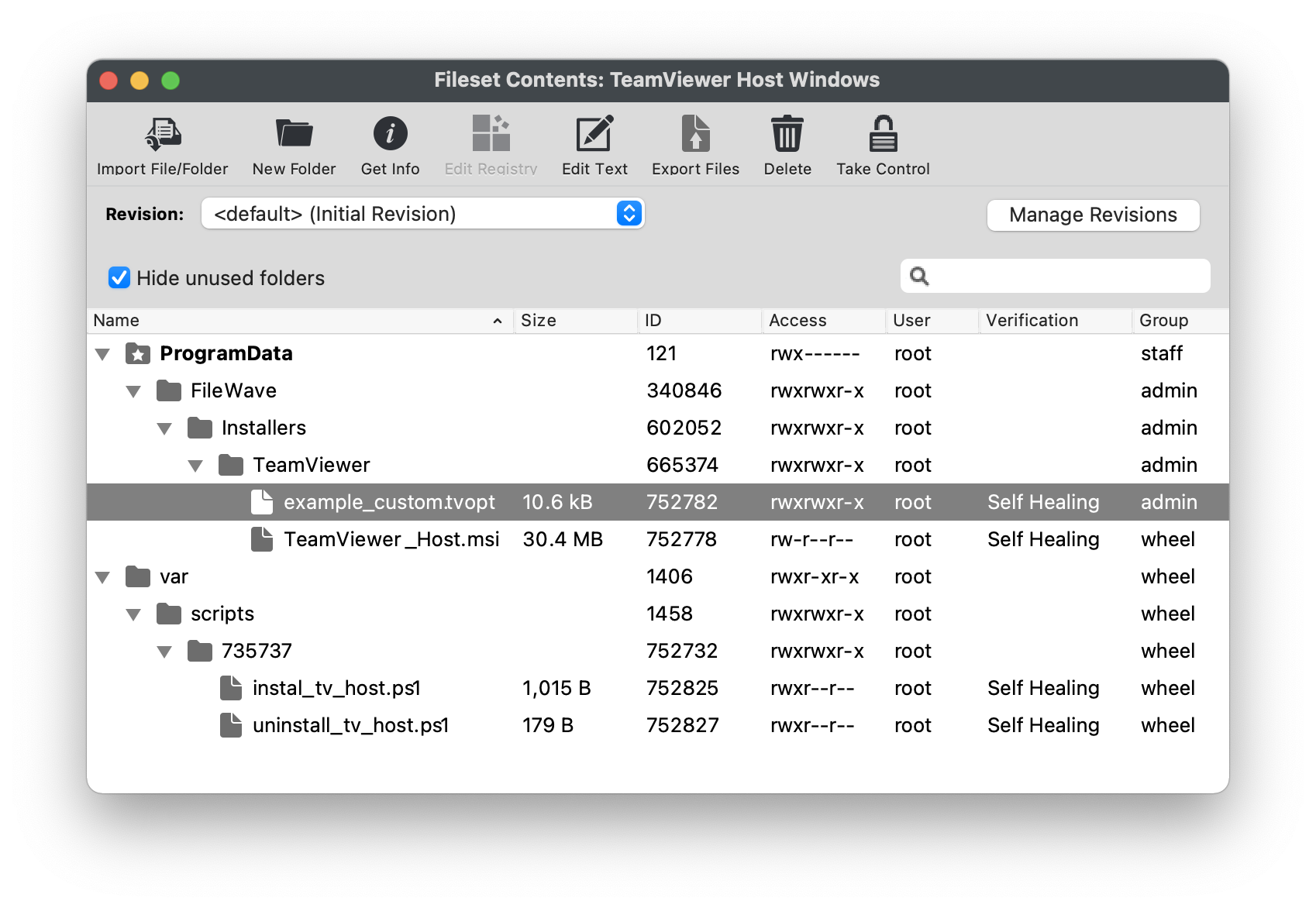
Create Custom 'tvopt'
Follow the example instructions below to create a TeamViewer Host custom settings file for enforcement at the time of installation.
The TeamViewer Host app can be customized and secured to:
* Prevent users from connecting to their own devices remotely. Connections will only be possible via FileWave
* Blocking users from editing the settings by protecting them with a password.
For example, to secure the TeamViewer Host app and export its settings:
-
Install the TeamViewer Host component on a test device.
-
Launch it from the TeamViewer icon in the system tray, edit the settings and set the following options:
-
Security > Random password (for spontaneous access) > Password strength=Disabled (no random password)
-
Advanced > TeamViewer options > Changes require administrative rights on this computer
- Set Options/Confirm password fields
-
-
Click the Export button at the bottom of the Advanced options sections on the right. Save it as 'custom.tvopt'.
- Check Export user-specific settings as default for all users
-
Drag the 'custom.tvopt' file into the Fileset within the same directory as the current example file and installer MSI
-
Test before deploying en masse
TeamViewer also provides guidance here on mass deployment that may be helpful: https://community.teamviewer.com/English/kb/articles/39639-mass-deployment-on-windows