TeamViewer: Windows Client Setup
What
FileWave's TeamViewer integration requires endpoint prerequisites on each supported platform. In future versions, we may embed some of these prerequisites, but at this time, we err on the side of letting you control the elements. So, slightly more work but much greater control.
When/Why
We'll need to meet the prerequisites for Windows client devices for TeamViewer to work seamlessly. We'll need the following:
-
TeamViewer Pre-Requisites are met, ensuring that clients are set to allow remote control
-
TeamViewer Full Application installed on computers running FileWave Central (Native) or Anywhere (Web)
-
TeamViewer Host Application is installed on devices to be controlled.
The required TeamViewer Host installer is bundled in the below-provided Fileset and pre-configuration by way of a 'tvopt' file
The host version of TeamViewer does not provide the ability for users to control other devices.
How
TeamViewer Full Application
The computer used to view/control devices will require the full version of TeamViewer and may be downloaded from the TeamViewer site: https://www.teamviewer.com/en-us/download/
TeamViewer Client
The installer is actioned with scripts inside the provided Fileset, configured to ensure the installation is silent, including:
-
Disabling the prompt to configure Unattended Access
-
Removing the desktop icon
- Requires an Admin account to change settings
Current TeamViewer Fileset: Windows TeamViewer Host v15.70.3.fileset.zip
TeamViewer Host MSI download requires an account with TeamViewer. FileWave includes the MSI within the Fileset, but this should not be exported and redistributed. FileWave will aim to update the Fileset periodically to include newer versions of TeamViewer.
If there is a need to update before FileWave has provided a newer version, the download of the latest version of TeamViewer Host is only available publicly as an EXE:
If downloading the EXE, a new Fileset should be created using the EXE to upgrade.
Disassociation of the Fileset will uninstall TeamViewer Host with a pre-uninstallation script.
Customization
The Fileset provided has an example 'tvopt' file, which will customize the installation if left as is. If no customization is desired, this file may be removed. Alternatively, it is possible to upload an alternate 'tvpopt; file, preset as desired.
Example file 'example.custom.tvopt' highlighted in the image. Add a built file into the same directory called 'custom.tvopt' to override this; the 'example.custom.tvopt' may be left behind or removed.
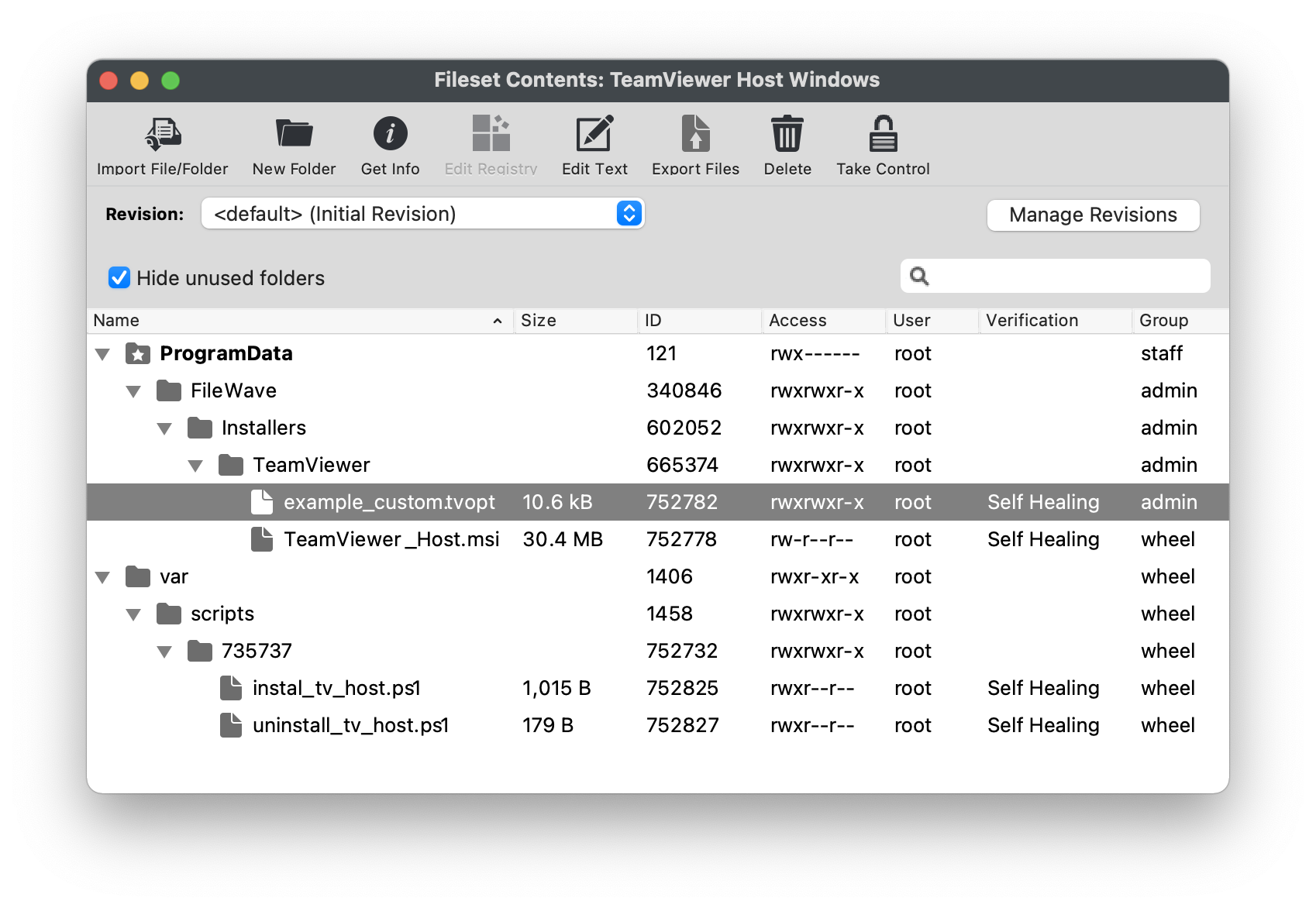
Create Custom 'tvopt'
Follow the example instructions below to create a TeamViewer Host custom settings file for enforcement at the time of installation.
The TeamViewer Host app can be customized and secured to:
* Prevent users from connecting to their own devices remotely. Connections will only be possible via FileWave
* Blocking users from editing the settings by protecting them with a password.
For example, to secure the TeamViewer Host app and export its settings:
-
Install the TeamViewer Host component on a test device.
-
Launch it from the TeamViewer icon in the system tray, edit the settings and set the following options:
-
Security > Random password (for spontaneous access) > Password strength=Disabled (no random password)
-
Advanced > TeamViewer options > Changes require administrative rights on this computer
- Set Options/Confirm password fields
-
-
Click the Export button at the bottom of the Advanced options sections on the right. Save it as 'custom.tvopt'.
- Check Export user-specific settings as default for all users
-
Drag the 'custom.tvopt' file into the Fileset within the same directory as the current example file and installer MSI
-
Test before deploying en masse
TeamViewer also provides guidance here on mass deployment that may be helpful: https://community.teamviewer.com/English/kb/articles/39639-mass-deployment-on-windows
No comments to display
Can the filesets referenced in this KB article be updated to reflect the latest version of the TeamViewer Host MSI installer? Better yet, is there a way to use the CURL command to always download the latest version of the MSI installer? Or does TeamViewer keep their MSI installers locked-down tight?
In reply to #1
Unfortunately, TeamViewer keeps them locked away. It's a little strange because it's only the MSI installer where they do that when last I checked. Last month Sean updated this with the most recent as of then (15.53.6.0). If you need a specific version or just that you know of a newer one you need shoot an email to kb@filewave.com and I'll ask Sean to refresh it.
Just a heads-up that the following Windows Fileset "TeamViewer Host Windows 15.62.4.fileset.zip" has the scripts saved to /var/scripts (which is a MacOS directory).
In reply to #3
Also you might want rename the installation script. It should be called "install_tv_host.ps1", instead of "instal_tv_host.ps1".
In reply to #4
That part is localization. Instal vs. Install is like Colour vs. Color. We have a mix of a team in US, UK, Asia.
In reply to #3
Scripts moved to Windows path.
No comments to display