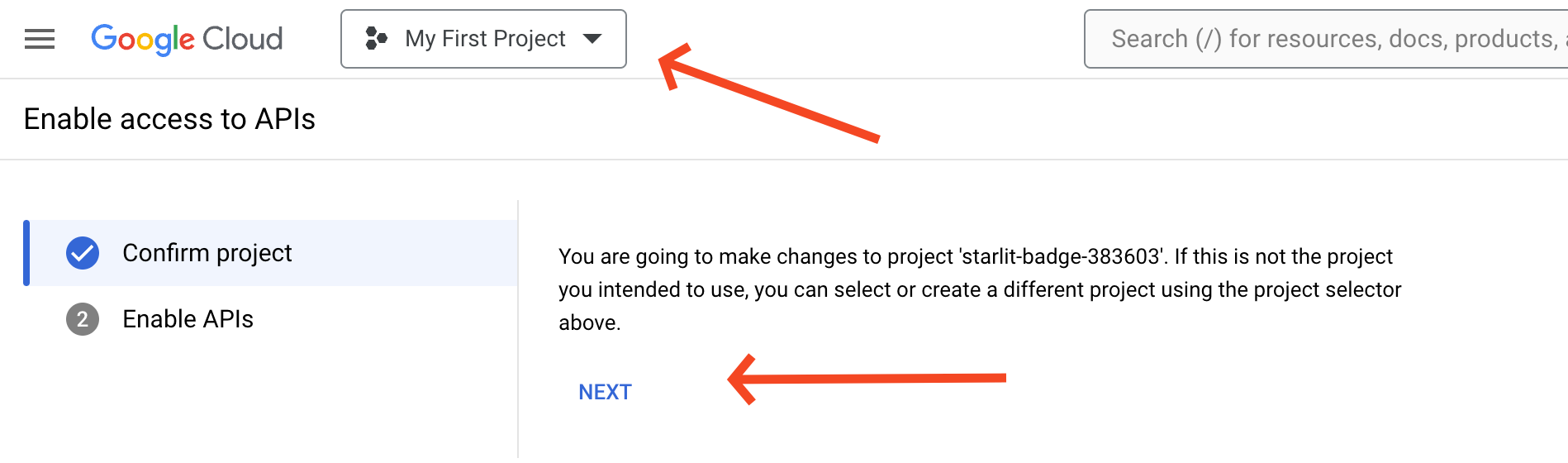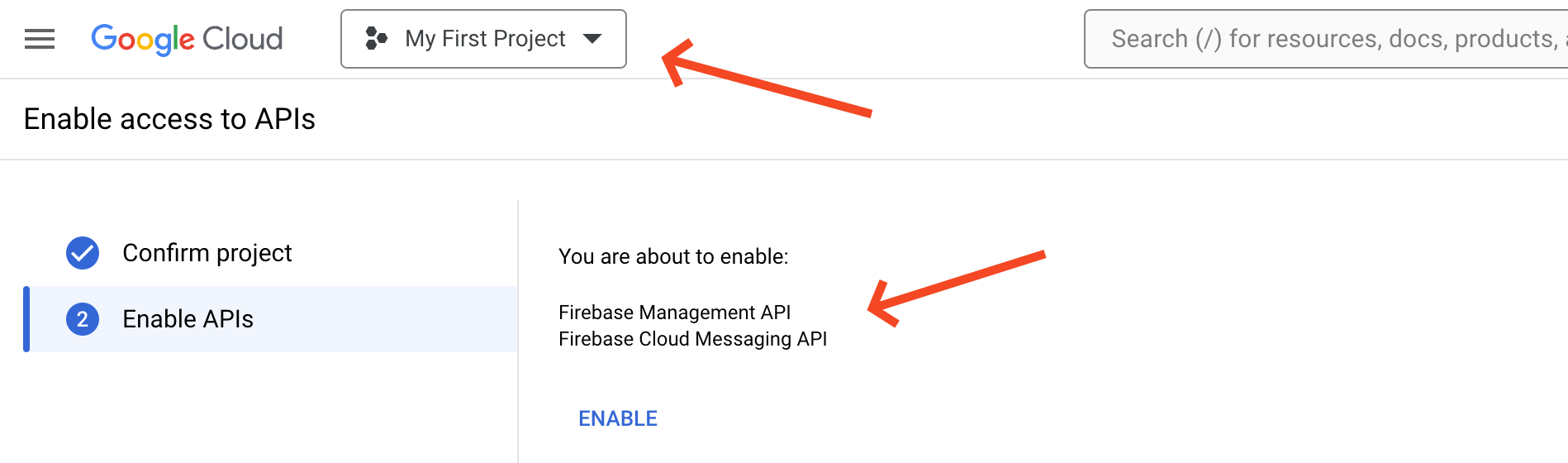Confirming Firebase APIs are enabled for Chromebooks (15.4+)
What
When setting up Chromebooks you need to ensure that the right APIs are enabled. In FileWave 15.4 there are 2 APIs that are required that were not previously needed. You may have these enabled, but in order to test this we have a script that you can run for your On-Premise server. For Hosted customers we will be scanning servers to confirm that these are enabled and reaching out to you.
When/Why
You will want to run this when you are using FileWave 15.4.0 or higher with Chromebooks to check that everything is right. You definately need to enable the 2 APIs if you have not previously. You can enable them and run this test on a 15.3.1 server as well, but they are required for 15.4.0 and beyond.
How
Connect to your FileWave Server and paste the below in the console window. This will download a zip file from this KB and run it and let you know if everything is good.
curl -sL https://kb.filewave.com/attachments/349 | shWhen you run it if the output looks like below then everything is great already:
[centos@ip-172-30-3-201 ~]$ curl -sL https://kb.filewave.com/attachments/349 | sh
Downloading and Extract Archive...
tar: Ignoring unknown extended header keyword `LIBARCHIVE.xattr.com.apple.metadata:kMDItemTextContentLanguage'
tar: Ignoring unknown extended header keyword `LIBARCHIVE.xattr.com.apple.metadata:kMDItemKeyphraseVersion'
Done
Installing Dependencies...
Done
Running the test...
You're ready to upgrade to FileWave v15.4.0If instead you see the below then you need to take take action:
WARNING!
You're not ready to migrate to FileWave v15.4.0
You need to enable the following APIs in your Google project:
- Firebase Cloud Messaging API
- Firebase Management API
Go to https://console.cloud.google.com/apis/dashboard to enable themYou may go to https://console.cloud.google.com/apis/dashboard and enable them as the text indicates. A more direct URL to add them to a project is https://console.developers.google.com/flows/enableapi?apiid=firebase.googleapis.com,fcm.googleapis.com which should be straightforward if you only have 1 Firebase project. If you don't really know how Chromebooks were setup in the past you could go through Chromebook Client Pre-Requisites and set it up again.
When you go to the URL you should see something like this next screen where you can pick a project and click Next.
Next you will see the 2 APIs to enable and you'll click Enable.
Once enabled you can re-run the tool in this article and you should see success.